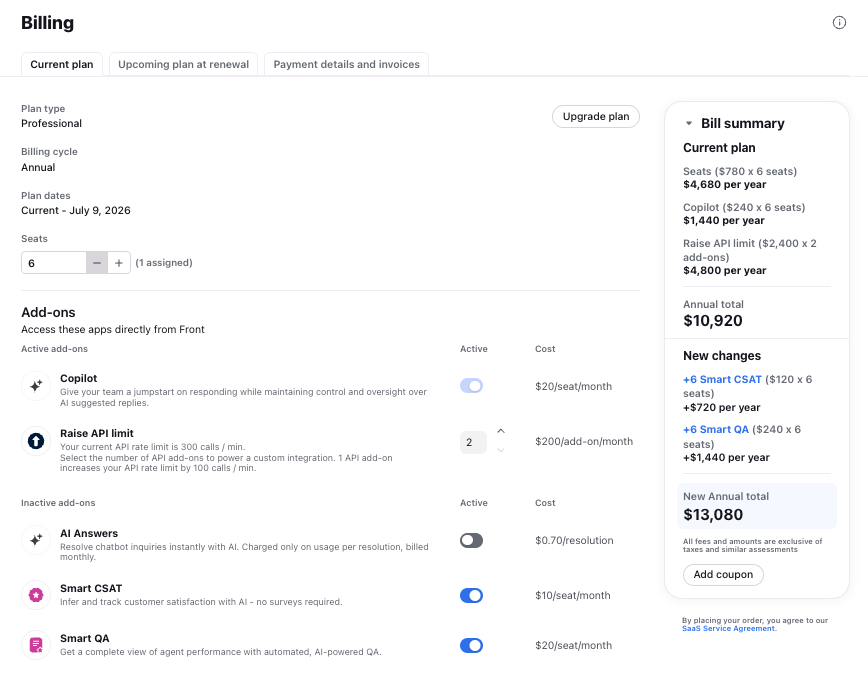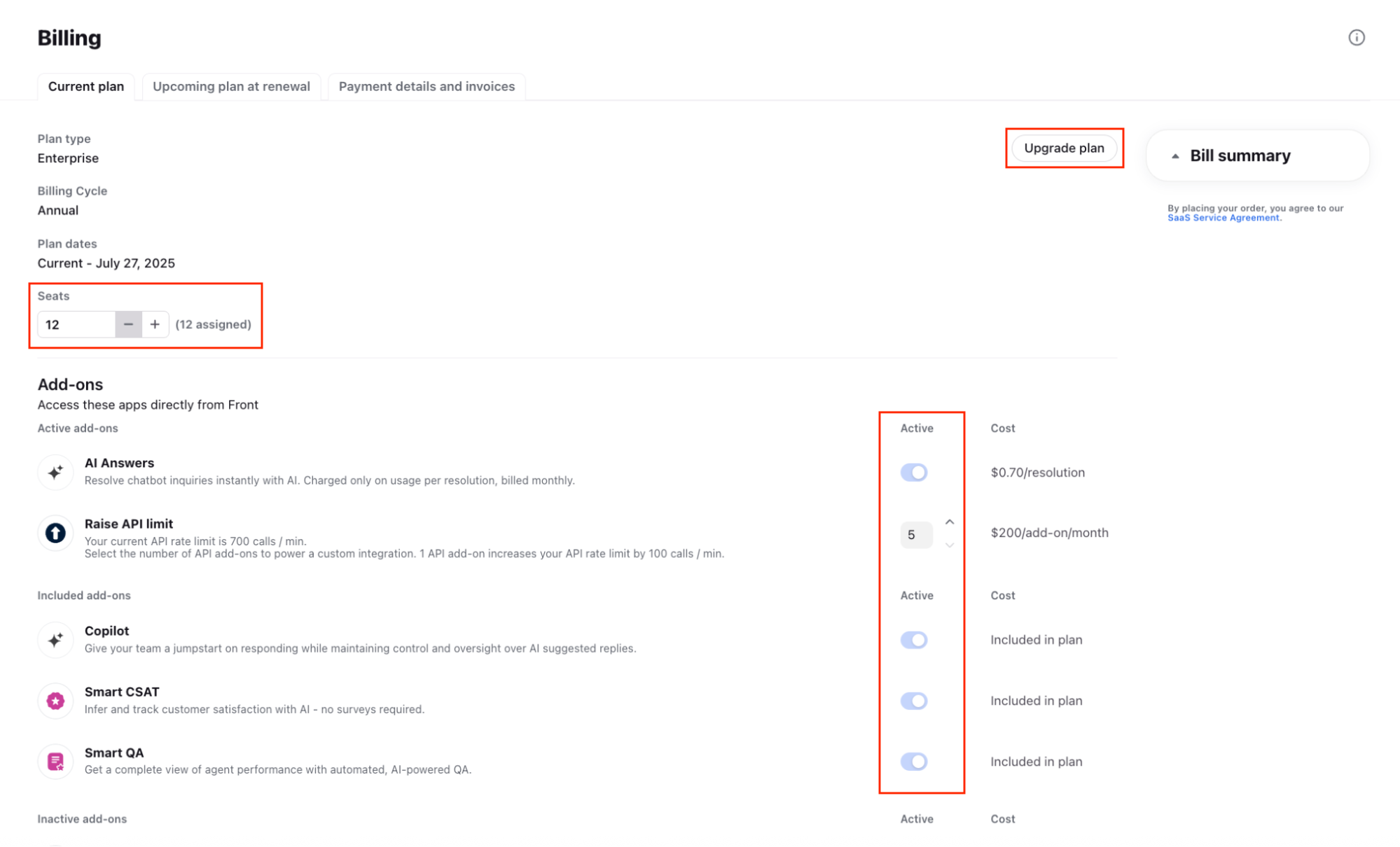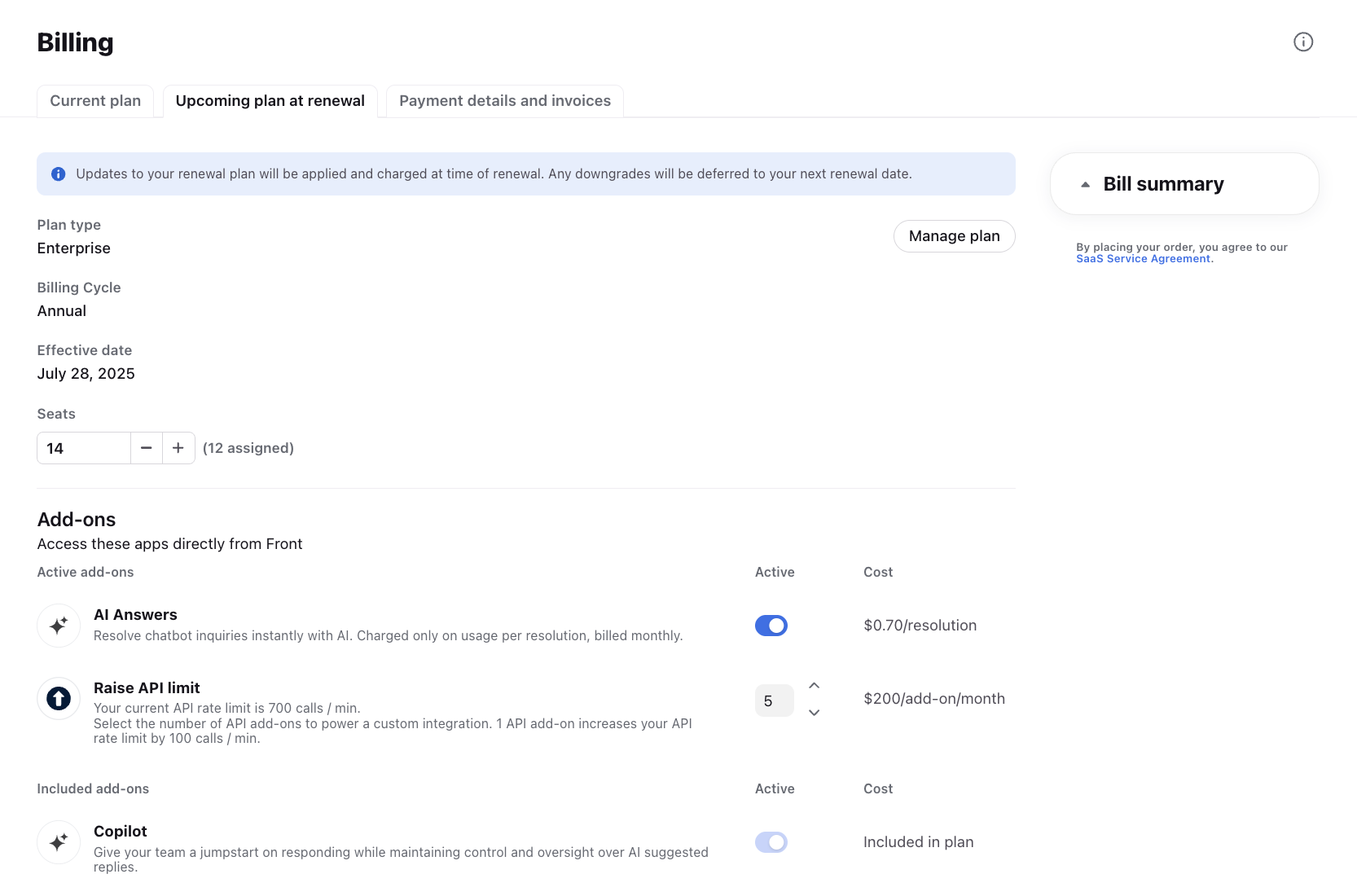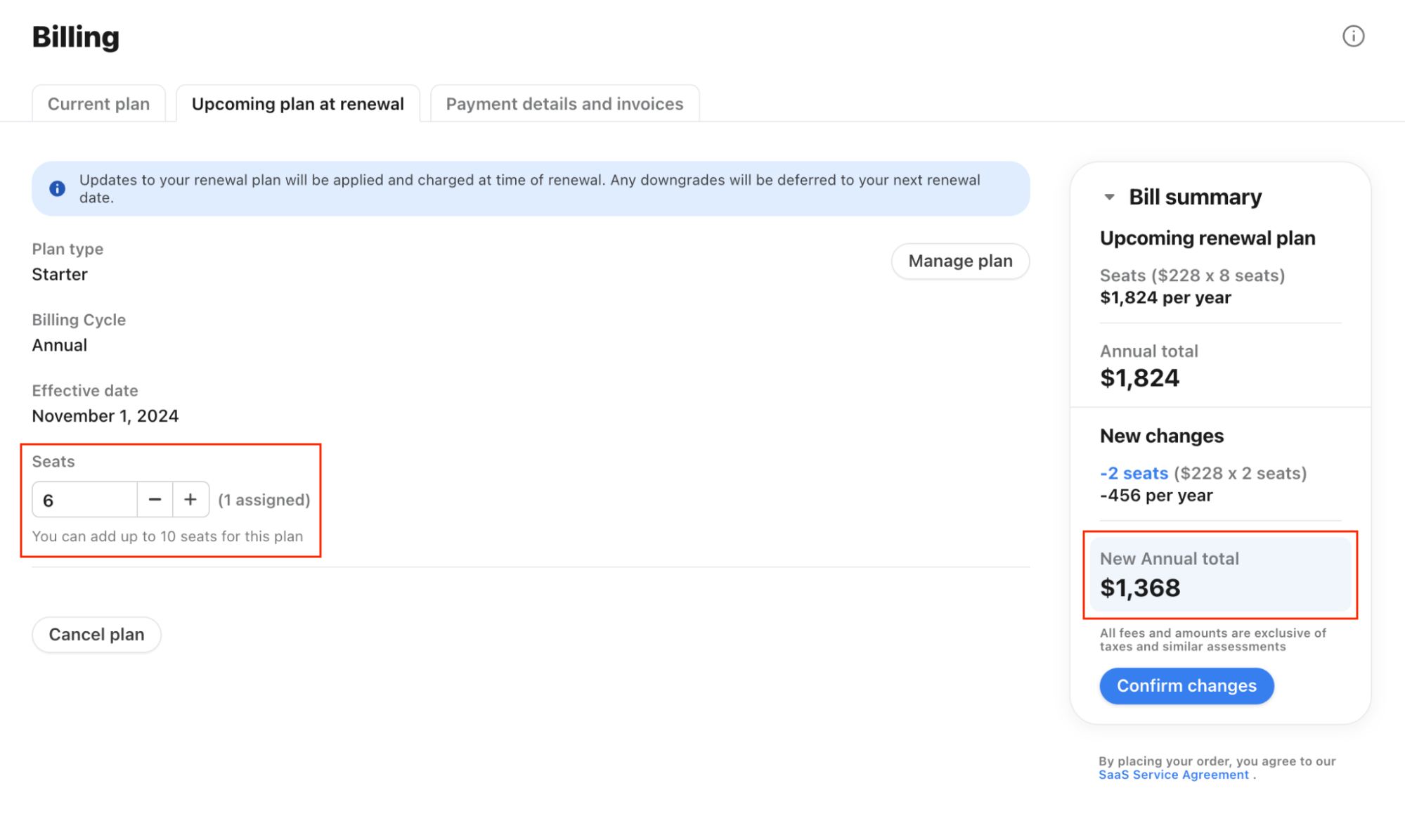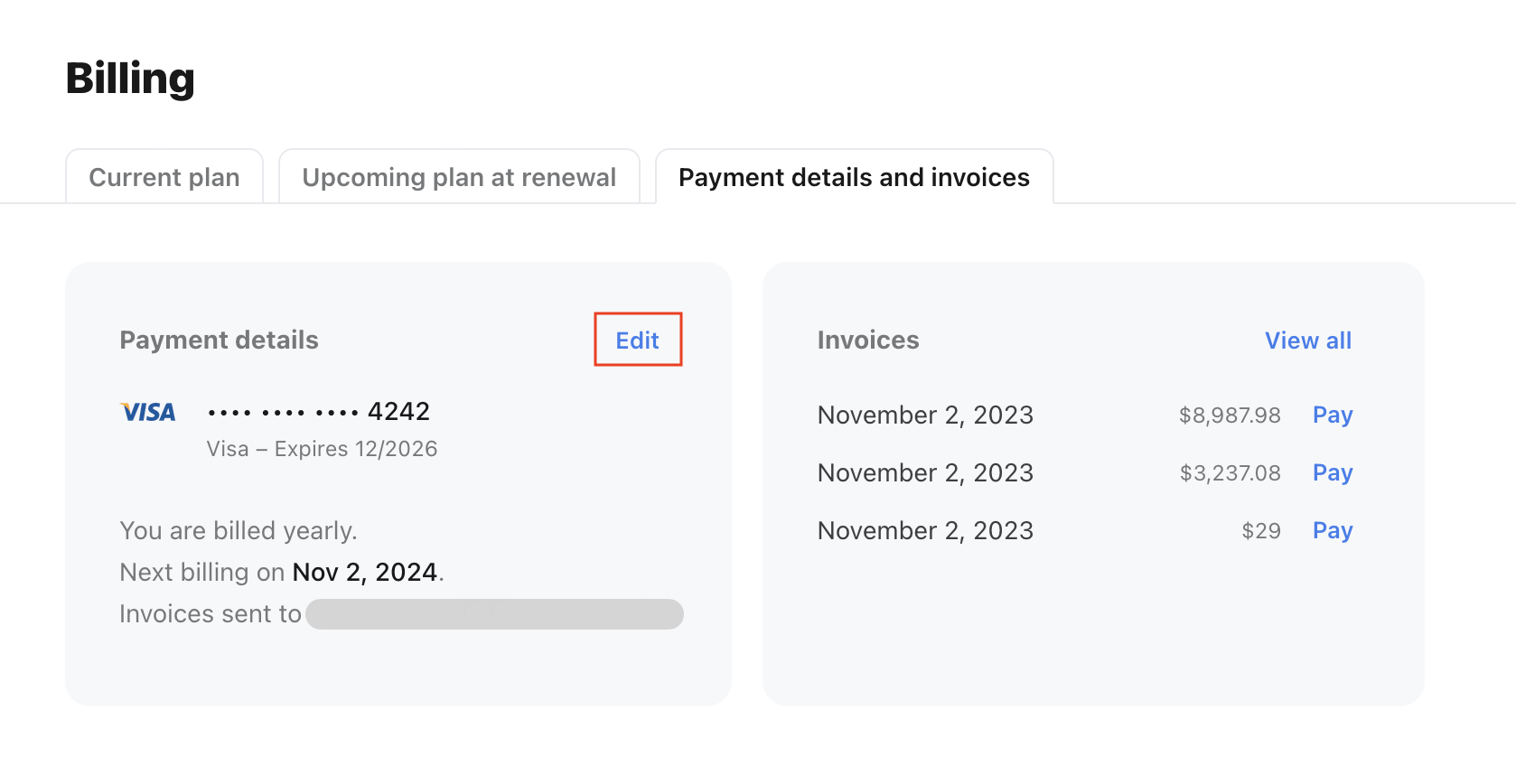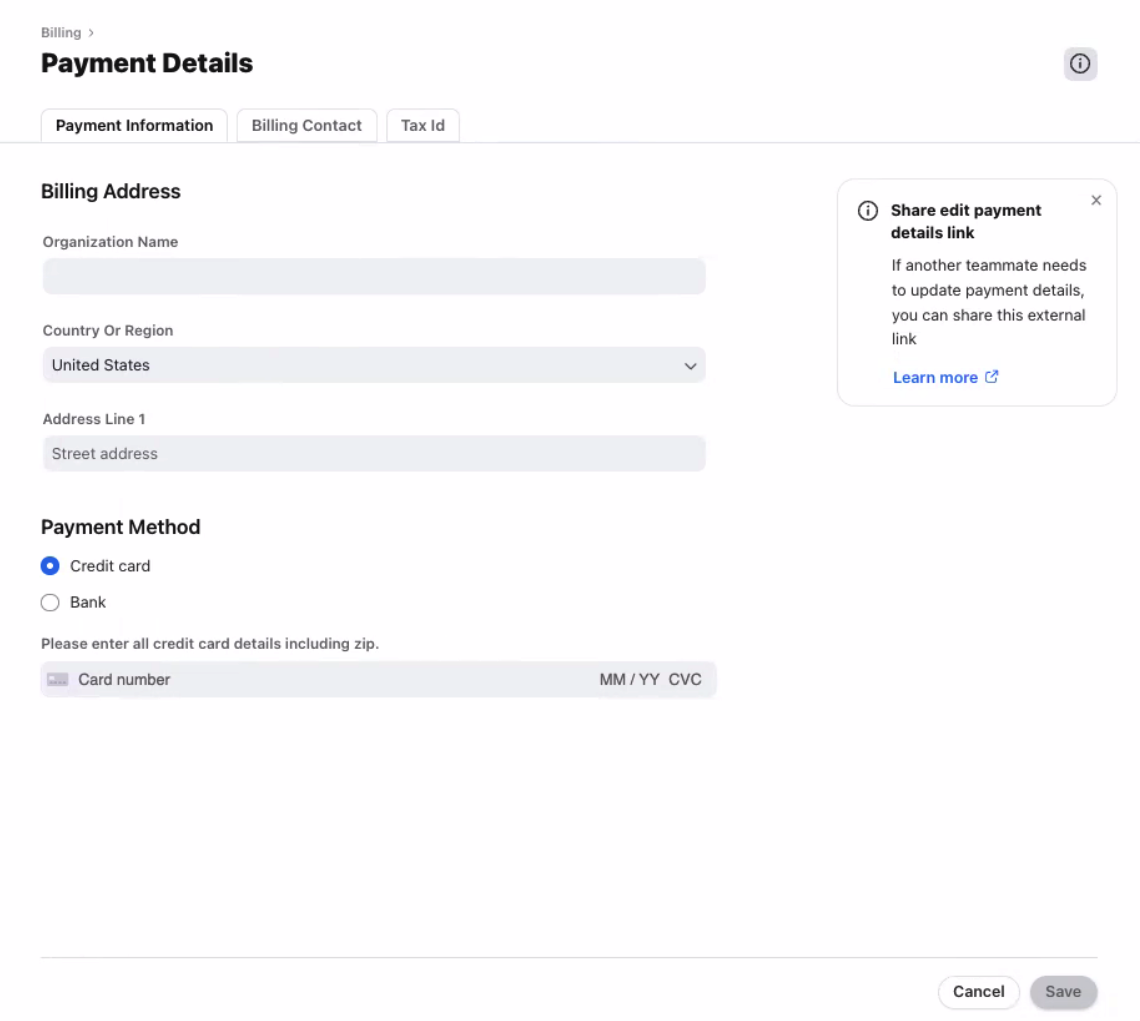Manage your billing and invoices
Overview
Front accounts have a self-serve billing center, where you can view your plan or payment details, manage licenses, and view your invoices.
For help understanding invoices, refer to this article. If you need help, reach out through our contact form.
Manage your current plan
Step 1
Click the gear icon, navigate to the company settings tab, then select Billing. You can also use the search bar in settings to navigate to the Billing tab.
Step 2
By default, you'll see your current subscription information in the Current plan tab. This includes active and inactive add-ons.
A summary of your changes will display in the Bill summary on the right, including your new price. These changes will apply immediately to your subscription.
Step 3
If you want to update your plan, you can edit your current subscription directly on this page. This includes upgrading your plan type or recurrence, increasing seats, and adding add-ons.
If an add-on is included with your plan at no additional cost, you'll also see it listed in the Add-ons section.
Step 4
If you are actively working with a Front sales representative, you can contact us if you'd like to make a mid-term change to your subscription or update your upcoming plan.
Step 5
If you would like to review or update your renewal plan, select the Upcoming plan at renewal tab. Information regarding your subscription at time of renewal can be found here.
Step 6
If you need to cancel your subscription, follow these steps.
Remove blocked or deleted users from your bill
When you block or delete a user, you may also want to reduce the number of licenses on your account, so that your bill reflects your number of desired licenses for your next renewal. You can remove a license while blocking or deleting a user from the Teammate page, but if you choose to do so afterward, you will need take action in Billing.
If you remove a license, changes will reflect in your next contract term. You will not receive a refund or credit for that license. You will have the license available for use for the remainder of your contract term.
If you don't see the option to remove a license and want to update your license count at your next renewal, please contact your account manager.
Follow the steps below to update the number of paid licenses on your account after deleting or blocking users in Billing.
Step 1
Click the gear icon, navigate to the company settings tab, then select Billing.
Step 2
Select the Upcoming plan at renewal tab. Information regarding your subscription at time of renewal can be found here.
At time of renewal, any downgrades will occur- including seat decreases, plan type, or add-on removal. Downgrades cannot be made before your renewal date.
Step 3
Use the down arrow or type the number of licenses you need. You will see the Bill summary on the right side adjust automatically to reflect your new total. Click Confirm changes to save.
Update your billing information
If you need to adjust the email address that Front sends invoices to, the contact information displayed on the invoice, or your Tax ID, you can do so from within your billing settings.
Step 1
Click the gear icon and navigate to your company settings tab, then select Billing.
Step 2
Click the Payment details and invoices tab, then Edit in the Payment details card.
Step 3
Navigate to the relevant field you are looking to change using menu tabs at the top. After making edits, click Save.
FAQ
Why is the Billing tab missing?
The Billing tab can only be accessed when logging into Front via web browser. If you still can't see the Billing tab, please contact our support team for further assistance.