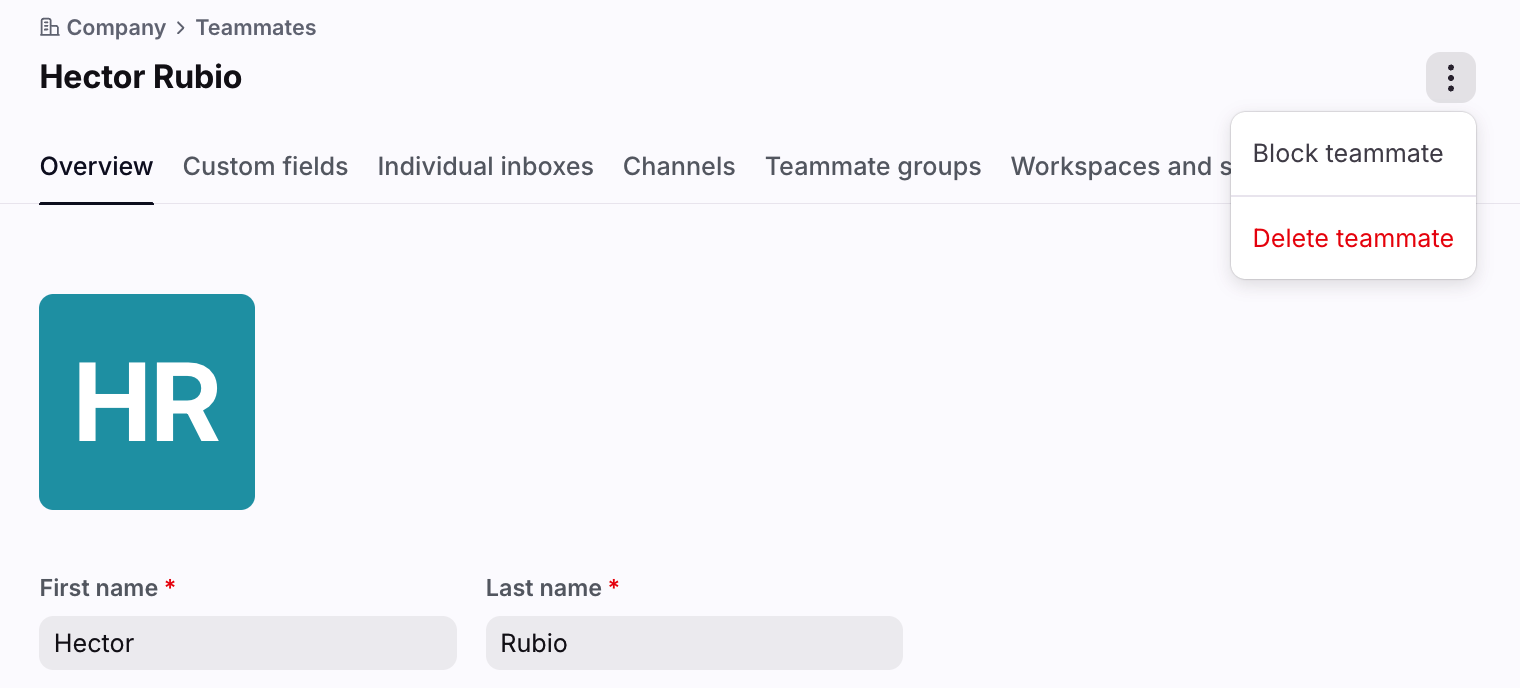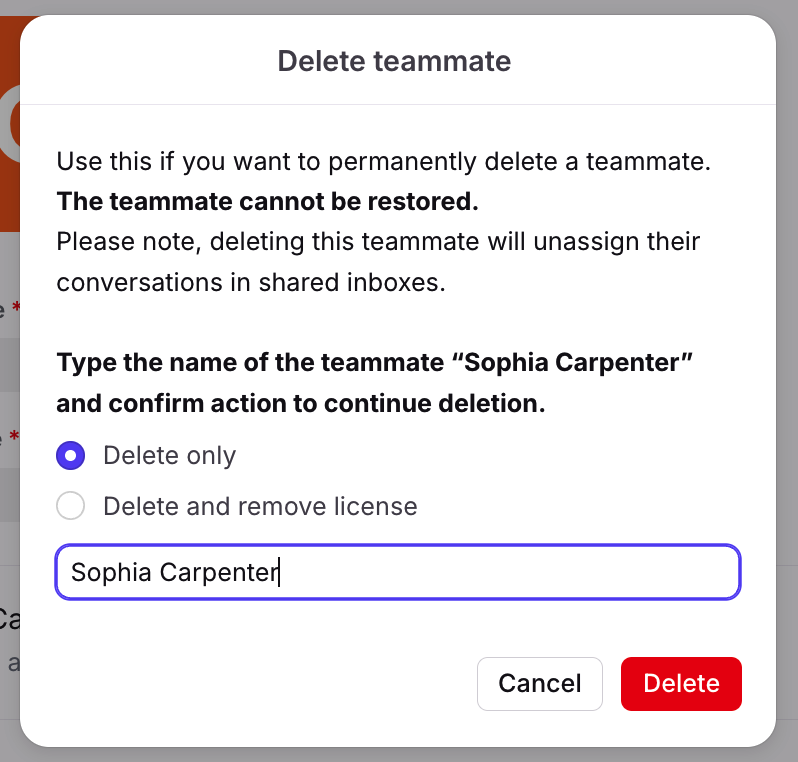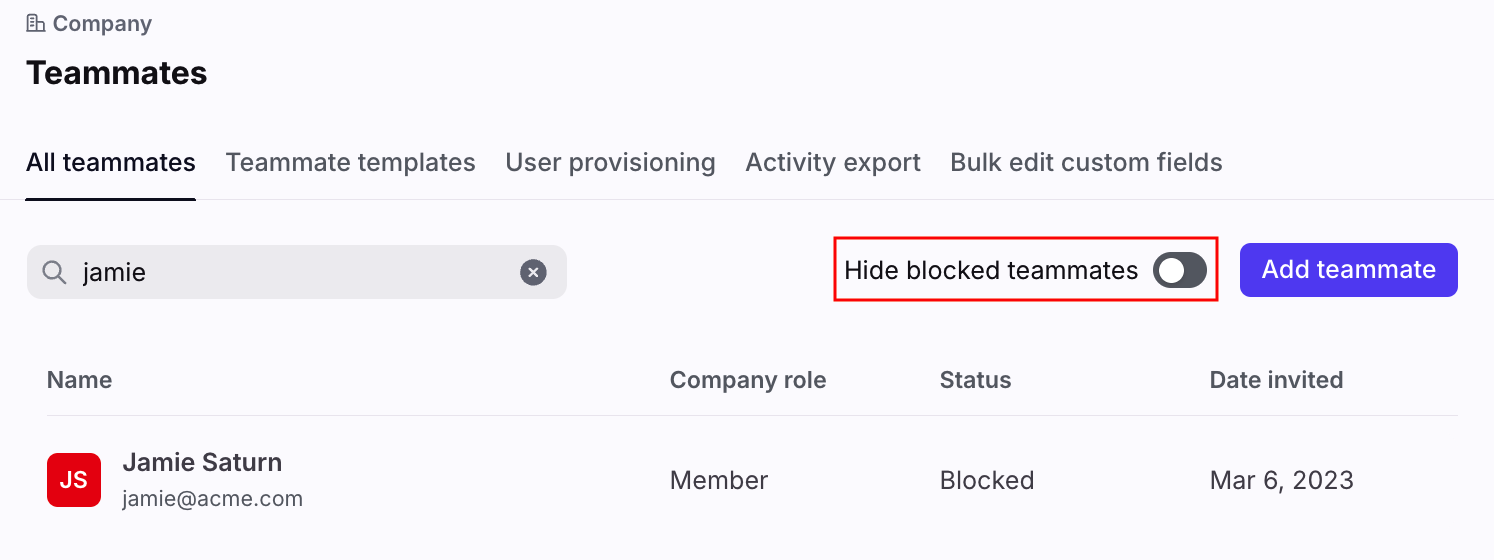How to block, re-enable, or delete a teammate
Overview
If you're a company admin, you can change the status of users on your team in your Teammate settings. You have two options:
Block a teammate: This prevents a user from being able to access their Front account, but their data is kept in a reversible state if you want to re-enable their account later.
Delete a teammate: This removes them as a user from your account permanently and cannot be reversed.
When you delete a teammate in the app, data from their individual inbox (like personal conversations and contacts) will be destroyed after a delay of a few days.
How it works
When you block or delete teammates, you may also be given a choice to remove the license from your account for your next renewal.
If you only block or delete the teammate, there will be no billing impact and that license will remain free for use by future teammates.
If you block/delete and remove a license, changes will reflect in your next contract term. You will not receive a refund or credit for that license. You will have the license available for use for the remainder of your contract term.
If you don't see the option to remove a license and want to update your license count at your next renewal, please contact your account manager.
All conversations assigned to them from a shared inbox will be unassigned. Those conversations which were "open" will reappear in the shared inbox Unassigned tab. Conversations which were archived will remain archived, and will be in the Archived tab of the shared inbox.
You will still be able to see a blocked/deleted teammate's history, such as comments, and when they worked on a conversation in a shared inbox.
Individual inboxes using Google Workspace or Office 365 channels belonging to that teammate will stop receiving new inbound messages. Channels configured to receive messages via forwarding will continue to receive inbound mail.
Analytics: Teammate will no longer be present in any filters in-app. The teammate's historic data will, however, still be present in any overview reports and visible in any exports. The unassigning of their conversations will create an increase in their active conversations metric during that time period. Learn more details here.
Instructions
Step 1
Click the gear icon, navigate to your company settings, and select Teammates in the left sidebar. Click on the teammate you want to block, re-enable, or delete.
Step 2
Click the three-dot menu, then choose whether to Block teammate or Delete teammate at the top of the teammate's Overview tab. The teammate will be automatically logged out of Front after you make your selection.
Step 3
You may be asked to choose whether you'd like to remove the license currently in use by the teammate. Block only / Delete only will keep the license on your bill, so that it can be used for another teammate. Block and remove license / Delete and remove license will remove the license from your bill.
When you remove a license, changes will reflect at your next contract term. You will not receive a refund or credit for that license.
You will have the license available for use for the remainder of your contract term.
If you don't see the option to remove a license and want to update your license count at your next renewal, please contact your account manager.
Re-enable a blocked teammate
Step 1
In your Teammates tab, navigate to the All teammates tab and toggle off the Hide blocked teammates filter. Use the search bar to search for the blocked teammate.
Step 2
Click on your teammate’s account. At the top of the Overview tab, click the three-dot menu, then select Unblock teammate.
Step 3
In the pop-up, click Unblock to confirm.
Permanently delete a teammate
If you would like to permanently delete all data associated with a teammate, including their individual inbox, private conversations, and private contacts, please contact our Support team. You cannot do this on your own in the app at this time.
When you make this request, here is the data that will be permanently deleted:
Any individual inboxes that the teammate created, and associated channels
All of the conversations and messages associated with their individual inbox(es)
All of the private contacts associated with their individual inbox(es)
If the teammate created any shared inboxes, those inboxes will not be deleted. Conversations related to the teammate where they replied or commented in shared inboxes will not be deleted.
Step 1
Block the teammate that you want to permanently delete following the steps above. You must have company admin permissions for the workspace that the teammate you want to delete belongs to. We will only permanently delete data for blocked Front teammates in workspaces where you are a company admin.
Step 2
Fill out our contact form with the line “Request to hard delete Teammate: {Teammate email address}”. You must include the email address associated with their Front account.
Step 3
Our Support team will confirm you have the appropriate company admin permissions and then will begin the deletion process.
Step 4
Our Support team will reply to your email confirming the teammate’s account has been permanently deleted.