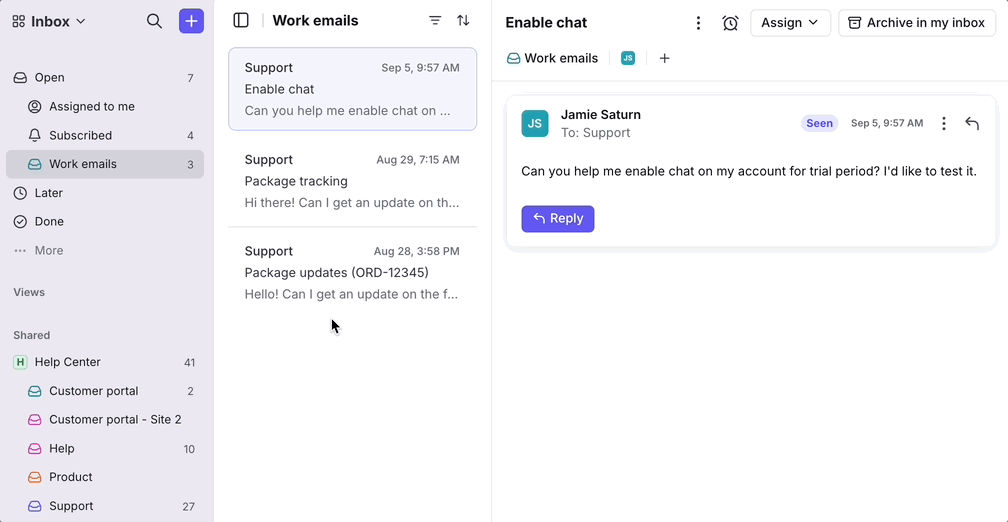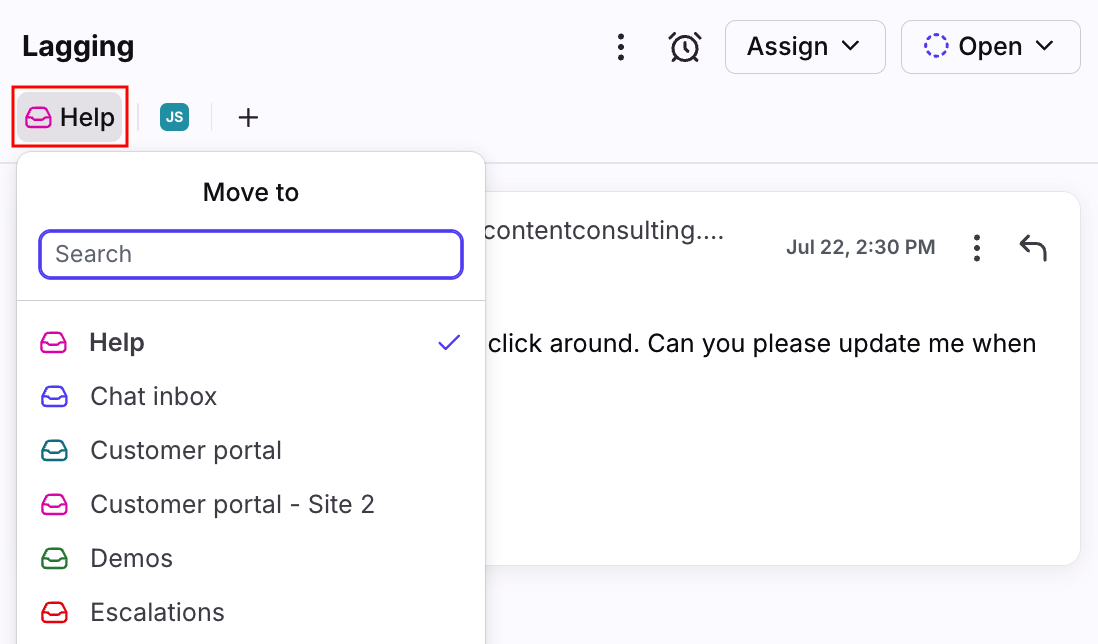How to move conversations to another inbox
Overview
Moving a conversation is helpful when you want to pass a conversation on to another team. Unlike traditional email forwarding, moving a conversation from one inbox to another offers a seamless way to hand off a thread and make sure that your customer is being helped by the most appropriate team.
How it works
Between shared inboxes
You can move any shared inbox conversation to any other shared inbox you have access to. Front company admins can adjust this behavior using the Allow conversations to be moved to all inboxes company preference.
When the setting is toggled on: You can move conversations to any other shared inbox, even if you do not have access to the destination inbox.
When the setting is toggled off: You can only move conversations to shared inboxes you have access to.
Between individual and shared inboxes
You can move a conversation from your individual inbox to a shared inbox, or into another one of your individual inboxes.
You cannot move a conversation from a shared inbox into an individual inbox.
Conversation access
When you move a conversation to an inbox that you or a subscribed teammate don't have access to, you'll see a pop-up asking if you want to maintain or remove access to the conversation.
Maintain access: You and participants will maintain access to the conversation, even when you don't have access to the inbox. Teammates with access to the inbox can also view the conversation.
Remove access: You and participants will lose access to the conversation if you don't have access to the inbox. Only teammates with access to the inbox can view the conversation.
Drag-and-drop method
The drag-and-drop method is an easy way to move conversations to shared inboxes visible in your sidebar.
To drag and drop, click on the conversation you want to move and drag it to the appropriate shared inbox.
Search-and-select
The search-and-select method is particularly useful if you'd like to move conversations to inboxes that are not visible in your sidebar.
To move a conversation to another inbox, simply click the inbox name at the top left of the conversation, and choose or search for the destination inbox.
Move conversations in bulk
Move to is one of the mass actions you can take in your inbox. For more information, check out our this article.
FAQ
Can I move a shared conversation back to personal?
Once a personal conversation in an individual inbox has been moved to a shared inbox, there is no way to move it back to the individual inbox.
If you are an admin, a workaround would be to create a shared empty inbox that only you have access to, and move the conversation into the empty inbox. Keep in mind that other admins will still be able to edit teammate access to the empty inbox.
What if the conversation has an assignee?
When a conversation is moved to another inbox, it will be unassigned from the current assignee.
How do I reply if a conversation moves between workspaces?
When a conversation is moved between workspaces, the original channel can only be used if it has the All teammates can reply setting enabled.
Can I automatically move conversations into a different inbox?
Yes, you can create rules that move certain conversations into other inboxes by using Move to a specific inbox as your THEN action.