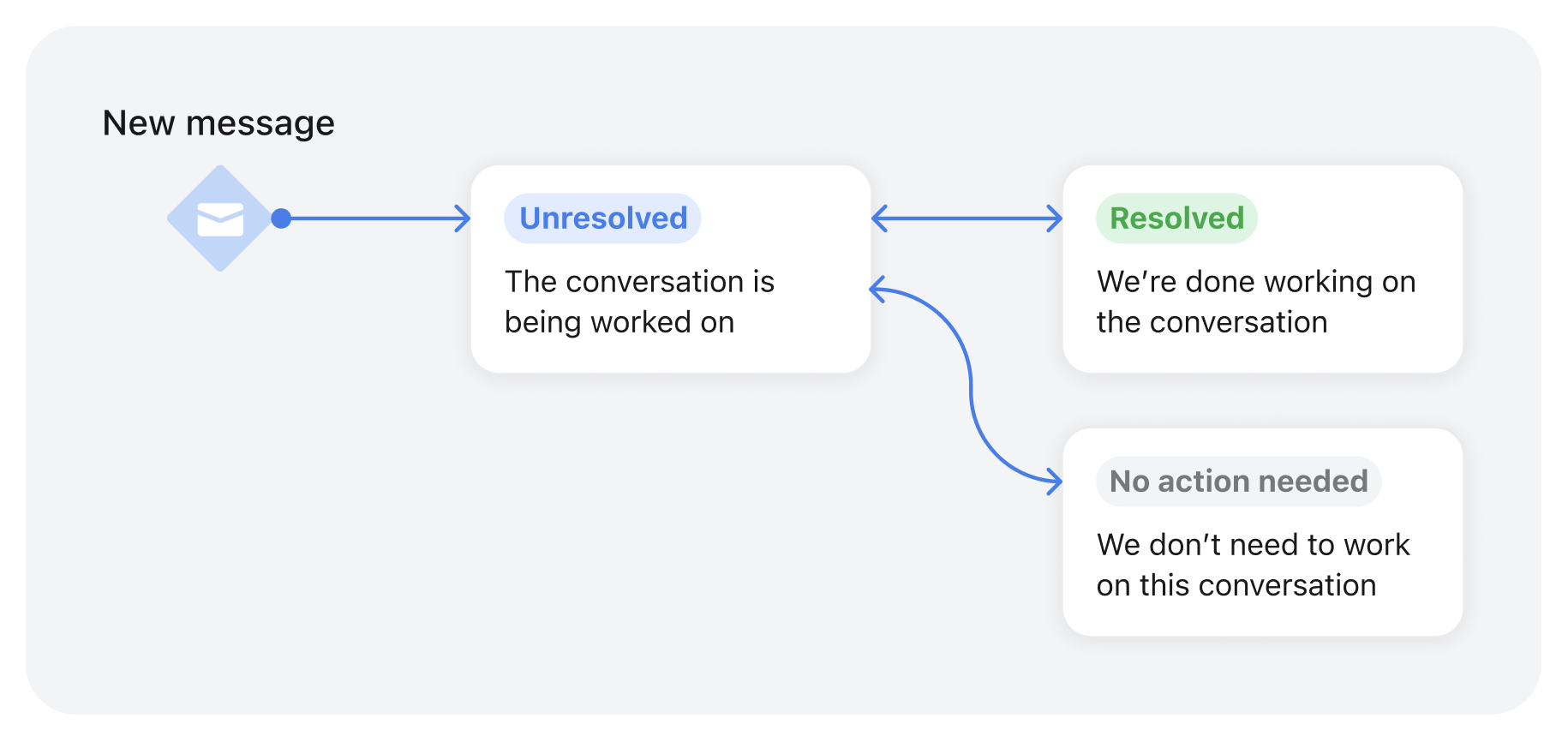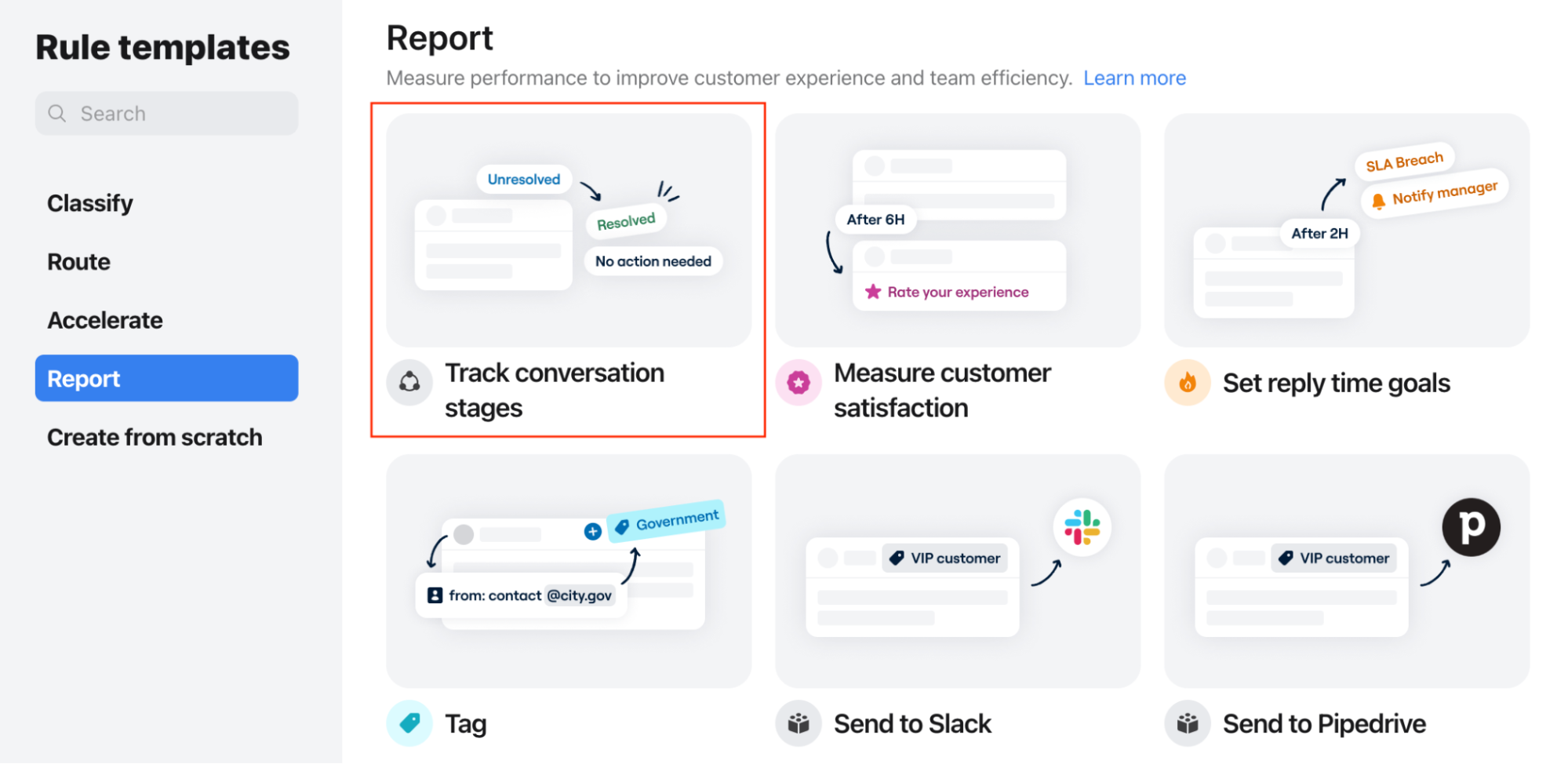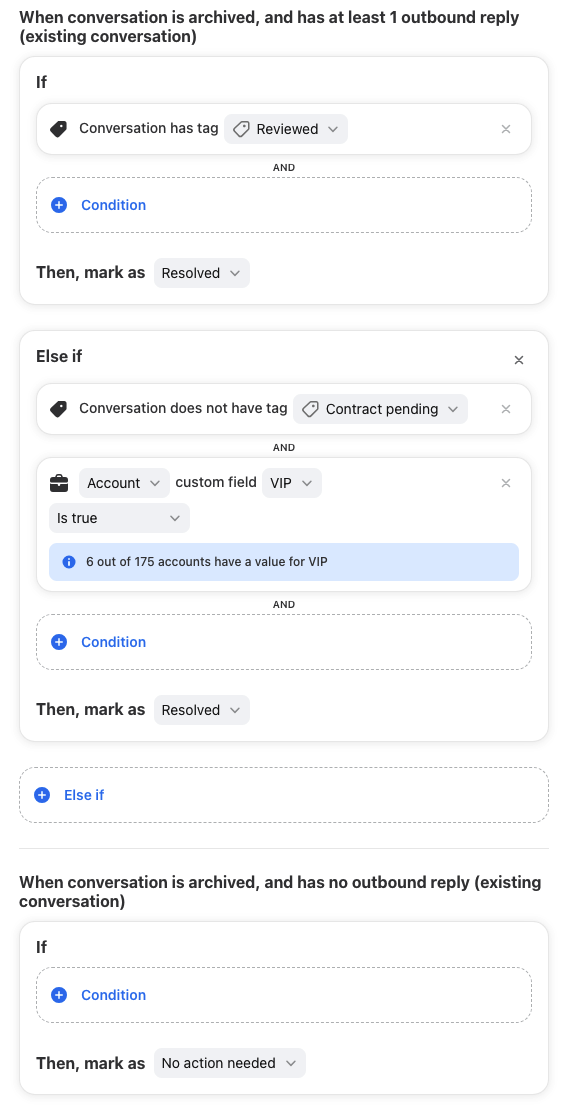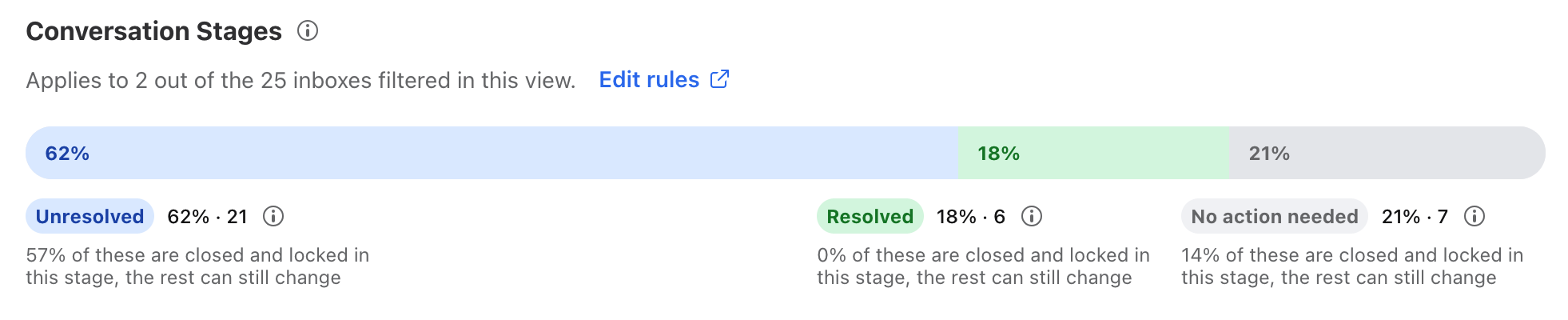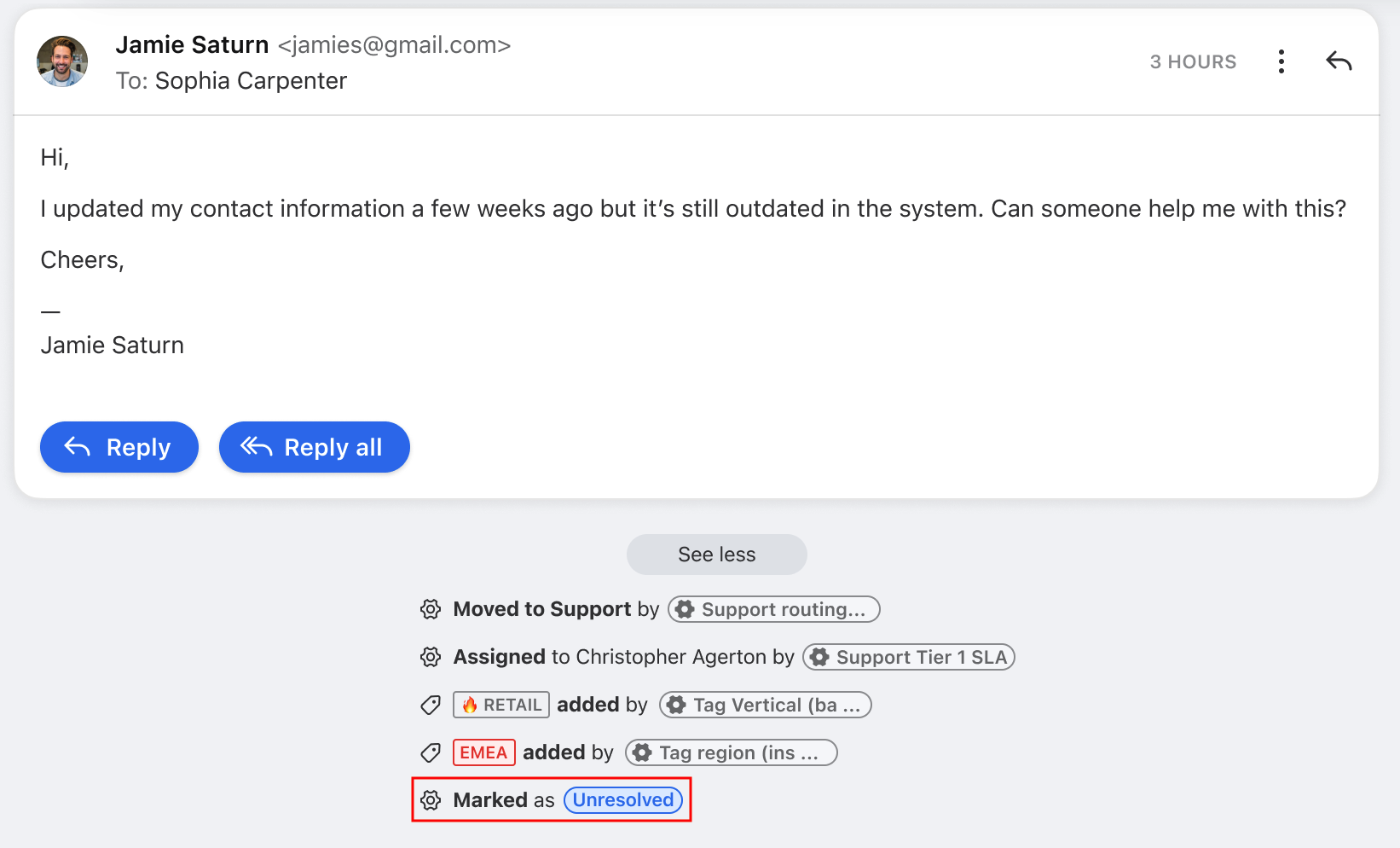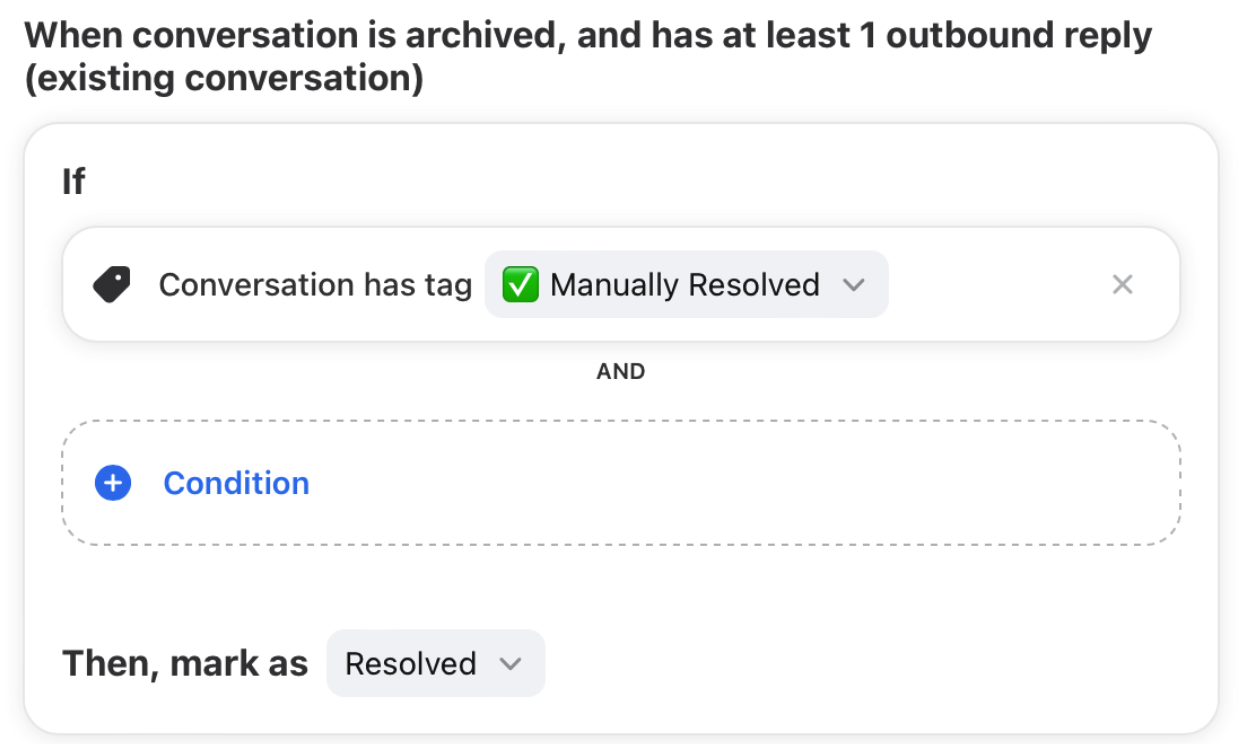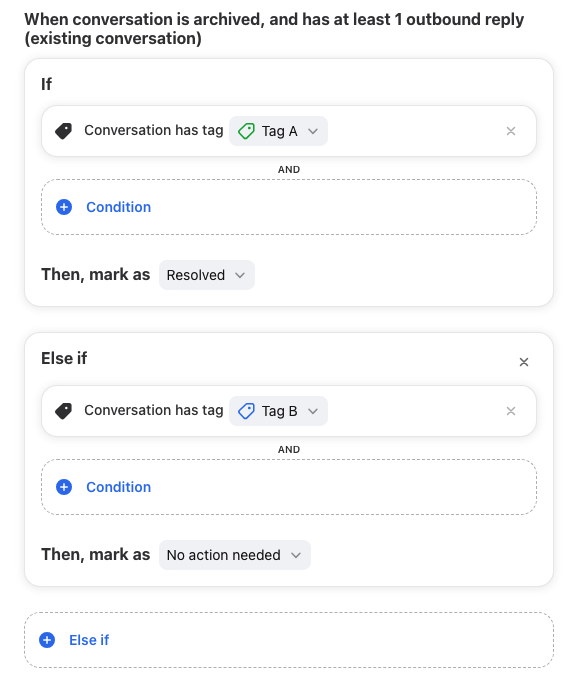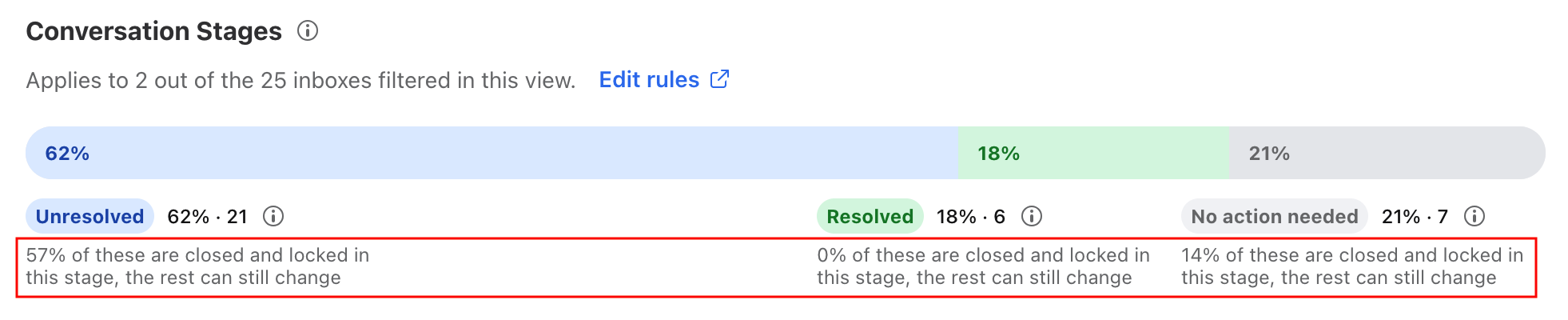Conversation stages [legacy feature]
⚠️ This is a legacy feature and will be deprecated soon. New conversation stages rules cannot be created as of Oct 2024. You can continue editing your existing conversation stages rules. If you'd like to use resolution metrics, you can set up ticket statuses.
Overview
Conversation stages help you accurately track when the work on a conversation is done, and allows you to access resolution time metrics. Use these metrics to identify bottlenecks and take action to improve your team’s workflows.
How it works
The conversation stages workflow in Front is as follows:
Create a rule using the Track conversation stages rule template.
Customize your conversation stage workflow in the rule.
Stages automatically apply to conversations.
Conversation stages give you access to the following resolution metrics:
Prerequisites
To view conversation stages metrics, you must have the Access analytics permission.
To edit conversation stage settings, you must have the Rules and macros - create / edit / delete permission.
Editing conversation stage settings
Instructions
Step 1
Click the gear icon on the top right of Front and into the Company settings tab. Select Rules from the left menu, and click Add a rule.
If you have multiple workspaces, select the Rules tab in the workspace containing the inboxes you’d like to enable conversation stages for.
Step 2
Select the Track conversation stages template from the rule library.
Step 3
Give your rule a name.
In the Apply conversation stages when field, select the inboxes you’d like to apply conversation stages to. We recommend selecting all inboxes where you want to see resolution metrics, as well as the inboxes those conversations can move to/from.
Step 4
In the When conversation is archived fields, you can add additional If conditions.
The template supports the following conditions:
Conversation has specific tags
Conversation doesn’t have specific tags
Account custom field contains
Step 5
Click Create rule to save and start applying conversation stages to the selected inboxes. Conversation stages will be applied to conversations from the moment the rule is enabled (not retroactive), and it will take at least 1 hour for data to update in analytics.
You can return to your rule at any time to edit selected inboxes, or to disable the conversation stages feature. You can disable conversation stages by disabling or deleting the rule.
Important to know
The triggers cannot be customized (When inbound is received, outbound message is sent, conversation is reopened; When conversation is archived, and has at least 1 outbound reply; When conversation is archived, and has no outbound reply)
The first condition/action block (contains If/Then fields) for each trigger cannot be deleted
The action mark as [conversation stage] cannot be deleted
Viewing conversation stage metrics
Resolution metrics are visible in the Overview report and Workload report.
Overview report
Main metrics cards
Conversation stages chart (see image below)
Changes over time chart
Replies chart
Workload report
Key metrics chart
Workload over time graph
Efficiency chart
Conversation stages chart (see image below)
Conversation activity history
Teammates can see the history of conversation stage changes in a conversation’s activity history. The most recent stage check activity will correspond to the current conversation stage.
FAQ
Can I manually change the conversation stage applied to a conversation?
There is no button for this, but you can create a tag and use it as a condition to mark a conversation as Resolved. Note that this would respect the triggers (is archived and has at least 1 outbound reply). See example below.
What counts as an outbound reply in the rule?
In the triggers “When conversation is archived…”, an outbound reply is a reply sent by a teammate in an existing conversation. The triggers do not apply to new conversations starting with an outbound message.
In both “When conversation is archived…” triggers, Front is looking for an outbound reply since the last resolution. See this article to learn more.
How do conversation stages work for new conversations starting with an outbound?
For new conversations that start with outbound messages, the conversation stage varies based on the sending option used:
Sent with Send: conversation stage is Unresolved
Sent with Send & Archive: conversation stage is No action needed
This is because the “When conversation is archived…” triggers apply to outbound replies sent by teammates on existing conversations. The triggers do not apply to new conversations starting with an outbound message.
What happens if two If conditions are true?
If a conversation is archived and matches multiple conditions in the same section, the rule will only apply the first condition to the conversation.
As an example, a conversation with Tag A and Tag B is archived. Our conversation stages rule looks like the following:
In this case, the conversation is marked as Resolved. The second If/Then block is ignored because the conversation is no longer Unresolved.
Do conversation stages apply to individual inboxes?
No. Conversation stages only apply to shared inboxes.
What happens if I move a conversation between inboxes?
If the origin and destination inboxes have conversation stages enabled, stages will continue to be applied to the conversation without interruption.
If the origin inbox doesn’t have conversation stages enabled, conversation stages will start applying to the conversation based on the initial activity in the destination inbox.
If the destination inbox doesn’t have conversation stages enabled, stages will stop being applied to the conversation. The conversation will retain the last stage applied in the origin inbox.
What happens if I disable then re-enable conversation stages for an inbox?
When you disable conversation stages for an inbox, Front will no longer apply stages to conversations in that inbox.
When you re-enable conversation stages for that inbox, Front will resume applying stages to that inbox moving forward (not retroactively).
Example:
Jun 1: Enable conversation stages for Support inbox
Jun 30: Disable conversation stages for Support inbox
Aug 1: Re-enable conversation stages for Support inbox
Conversation stages are applied to conversations from Jun 1-30 and Aug 1 - present. Conversation stages will not be applied to conversations from July 1-31.
Can I create multiple rules in a workspace?
Yes. You can create multiple conversation stages rules in one workspace, but the rules cannot target the same inboxes.
What does "closed and locked" mean?
The Conversation stages chart will indicate the percentage of closed conversation segments for each stage. To review how conversation segments close, see the conversation segments definition section here.
When conversation segments close, they are locked and cannot switch between stages. e.g. If you receive a new inbound message within 1 hour on a Resolved conversation, it’s normal for the conversation to switch from Resolved to Unresolved. If you receive a new inbound message 6 days after (or after the segment inactivity period you’ve configured), on a closed and locked Resolved conversation, this creates a new segment as Unresolved AND the old locked segment remains Resolved.
You can use this information to determine how much of the data is final.
Example for Unresolved: 57% of these are closed and locked in this stage, the rest can still change.
Of the 62% of Unresolved conversations, 57% of them are locked
This 57% will always stay Unresolved, and cannot switch to another stage
Pricing
Conversation stages are available on plans with Analytics: Growth plan or above.
If you are on a legacy plan and don't have access to these features, you can update to one of our latest plans in your Billing settings or contact your account manager.