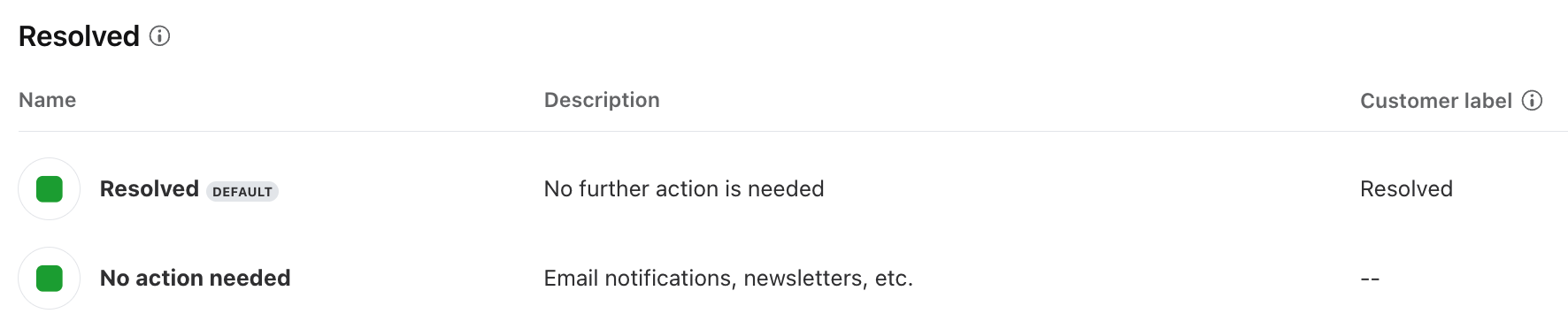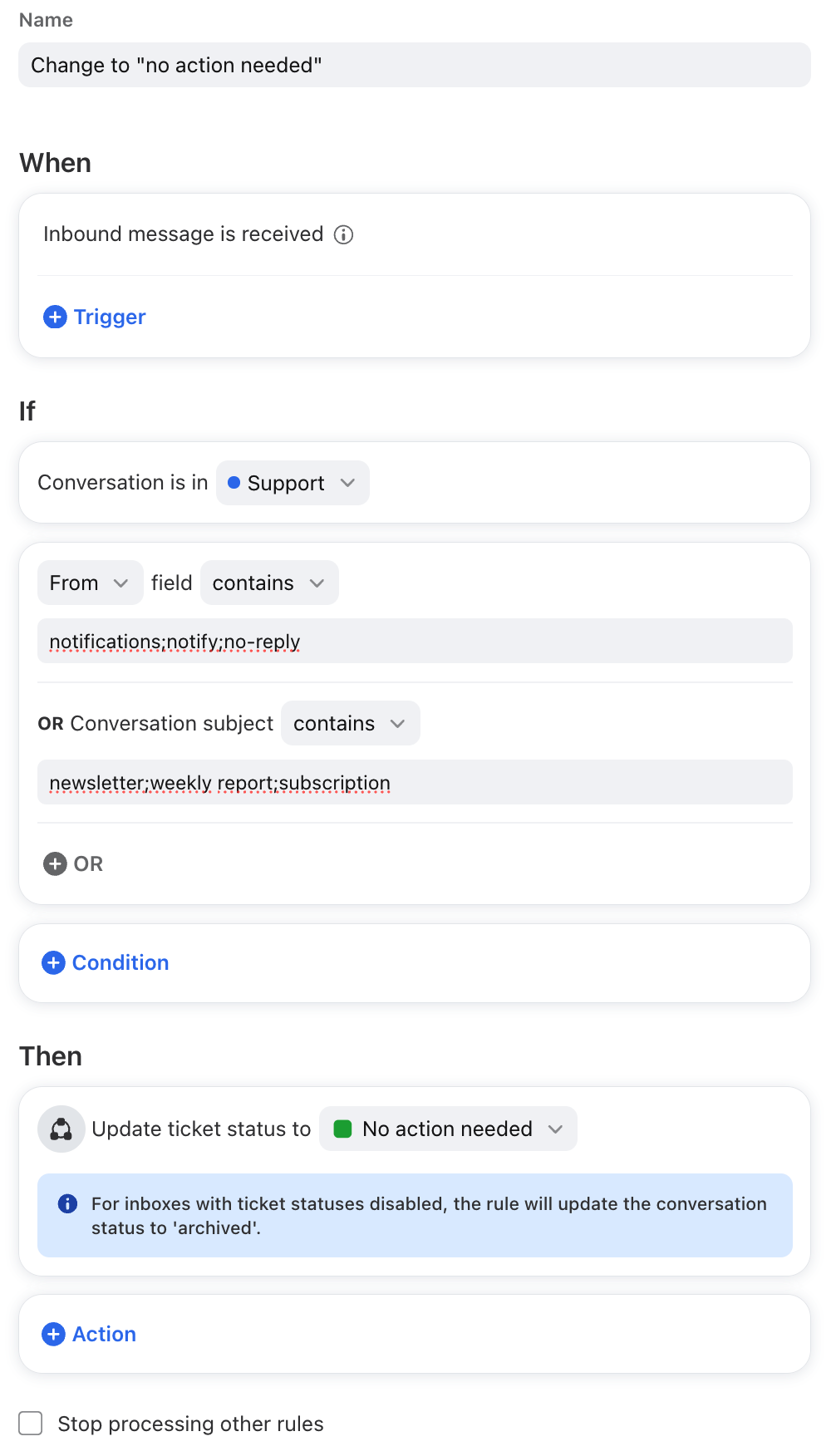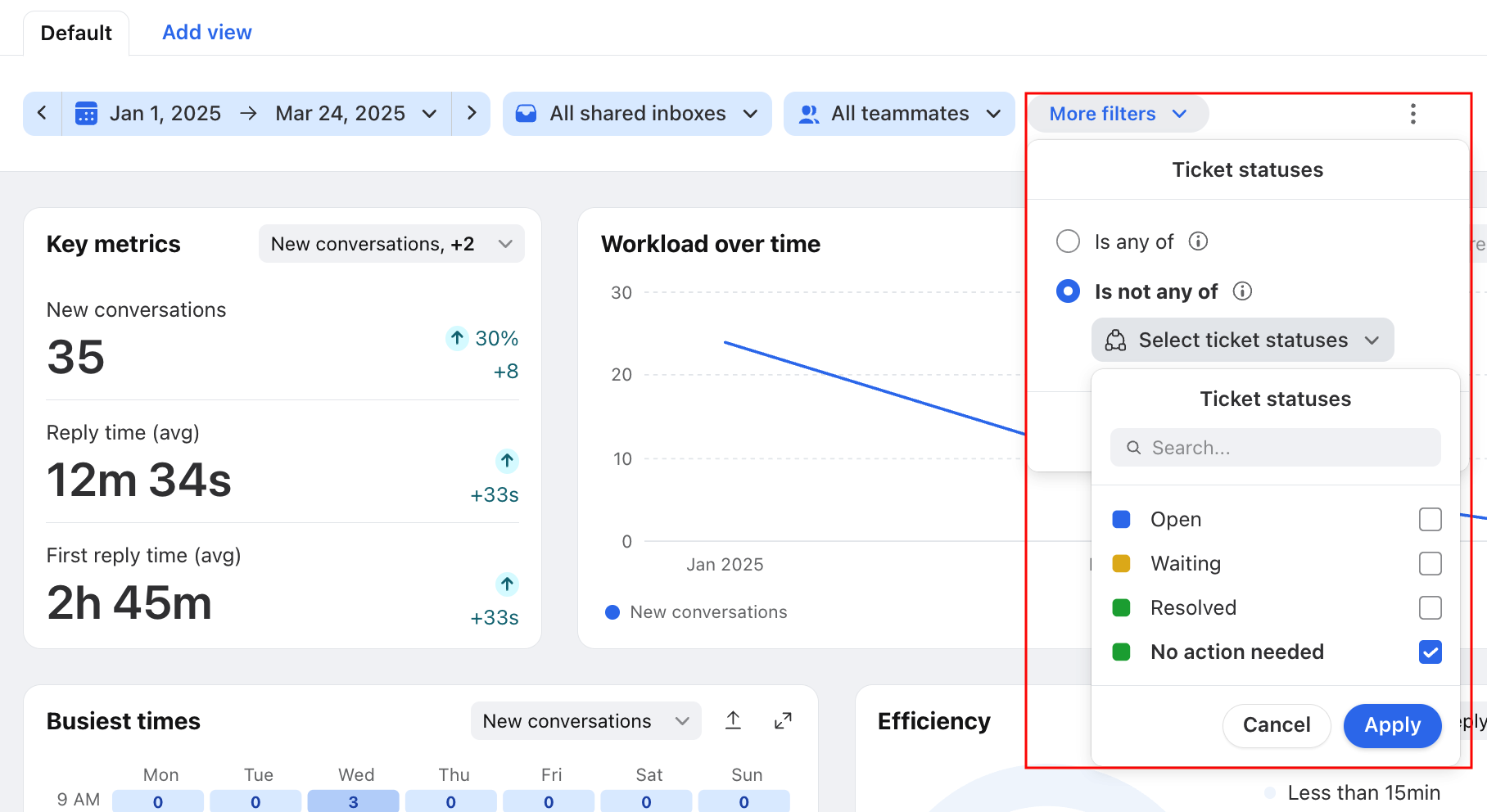Exclude irrelevant tickets from resolution metrics
Overview
When triaging your inboxes, some tickets may not be relevant to your team and should be excluded from analytics reports. Inbounds from notification emails or newsletters that are quickly resolved will skew resolution metrics. For example, the average resolution time metric will appear shorter than it really is.
You can set up custom ticket statuses for more granular tracking within the default Open, Waiting, and Resolved statuses. We recommend creating a “No action needed” resolved status to filter out conversations that don’t require action from your team.
Instructions
These instructions assume you’re familiar with creating custom ticket statuses and rules.
Part 1: Set up ticket statuses
Prerequisites
You must be a Front company admin to manage ticket statuses in company preferences.
Step 1
Click the gear icon and navigate to company settings.
Step 2
Select Ticketing in the left sidebar, then navigate to the Ticket statuses tab.
Step 3
Create a new Resolved status. In this example, we’ll name it “No action needed”. We now have “Resolved” and “No action needed” as our two Resolved statuses.
Part 2: Apply statuses manually or via rules
When triaging tickets, agents can manually set them to “No action needed”, or admins can create rules to automatically update statuses. In this example, we’ll create a rule.
Prerequisites
You must be a Front company admin or workspace admin to create workspace rules.
Step 4
Select Rules and macros in the left sidebar, then click Create rule.
Step 5
Create a “Change to no action needed” rule with conditions that match the tickets you want to exclude. An example is shown below.
Part 3: View analytics reports
Step 6
Once your ticket statuses are set up, your changes will apply to tickets moving forward (not retroactive).
In an analytics report, set the Ticket statuses filter to Is not any of > No action needed. Any tickets tagged with the “No action needed” status are now excluded from the report.
Pricing
This workflow is available on the latest Professional plan or above.