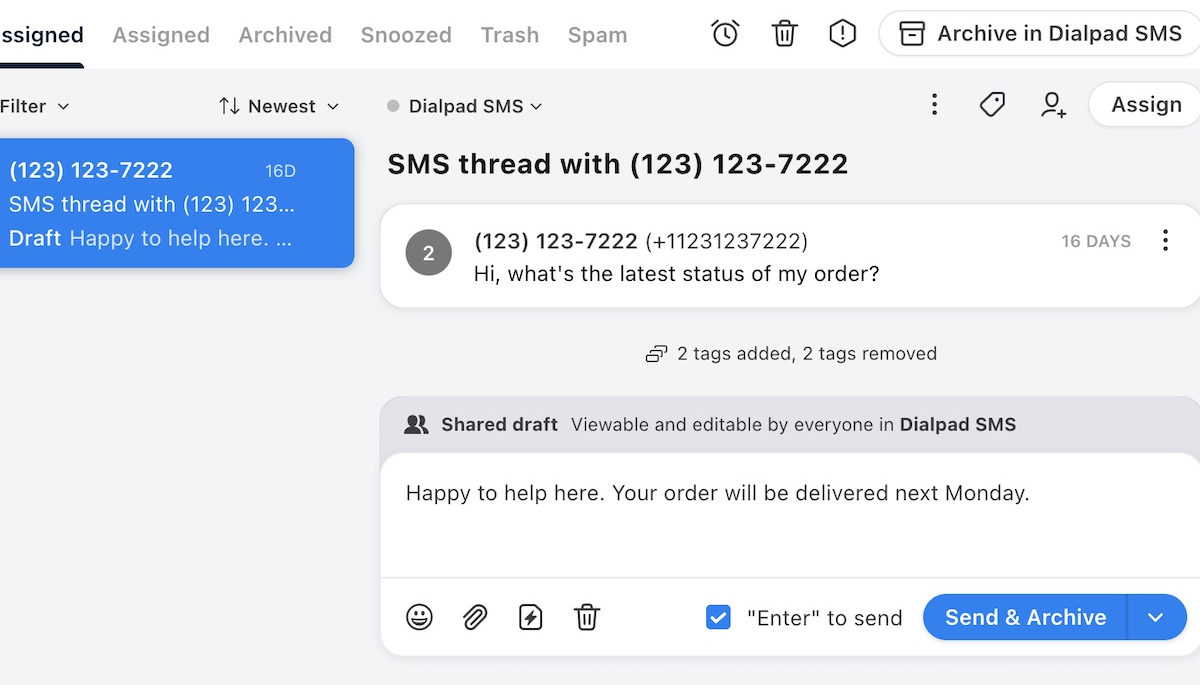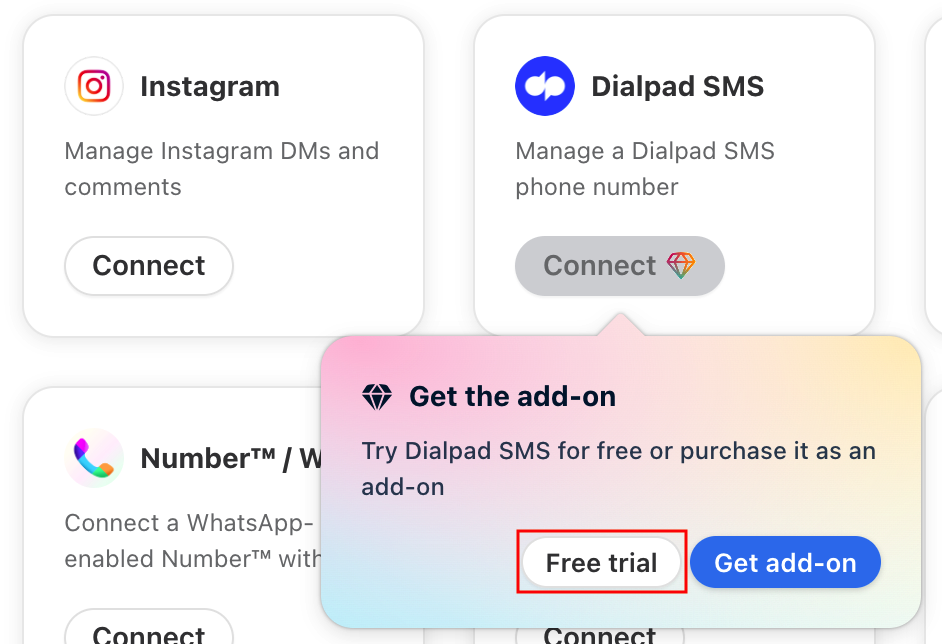How to set up a Dialpad SMS channel [legacy]
⚠️ A new and enhanced version of this integration is available! See this article to learn more. If you’re using this legacy integration, we recommend migrating to the new integration as soon as possible. We will no longer support the legacy integration on October 31, 2025.
Overview
Front’s Dialpad SMS channel allows you to connect a Dialpad SMS phone number as a channel to Front to send and receive messages.
The Dialpad SMS channel is available via a plan add-on. For more details on how to purchase the add-on, see the Pricing section below. You'll need to purchase the add-on before continuing with the set up instructions.
Instructions
Step 1
Click the gear icon and select workspace or personal settings in the left sidebar, depending on the space you’re working with.
Step 2
Click Inboxes in the left menu and create a new shared inbox or individual inbox.
Step 3
Click Channels in the left menu, then click the Connect a channel button.
Step 4
Under Messaging, choose Dialpad SMS and click Connect.
Step 5
Click the Connect to Dialpad button and then sign in with your Dialpad account. You'll be prompted to select one of your phone numbers to connect to Front. Choose the desired phone number and then click Connect.
If there are no phone numbers, please confirm that you are a "Company Admin" in Dialpad, not an "Office Admin" or non-admin. A Company Admin can confirm this in your company's settings under "Administrators".
Step 6
Choose the inbox that conversations will route to and click Save.
How it works
Message imports
Historical messages will not be imported into Front, but any new conversations will be imported.
The channel supports both threads with single recipients and group SMS messages. Both types of conversations will be imported into Front.
When a message is imported from a particular phone number, their contact in Front will include their first and last name (if it exists in Dialpad), as well as their phone number.
Any attachments sent will also be imported automatically.
If you send an outbound message directly from the Dialpad app, that outbound message will still be synced into the Front conversation.
Sending messages
As expected for SMS, only plain text messages and media attachments can be sent.
Only one attachment can be sent per message, but you can send multiple messages if you need to send multiple attachments. Due to limitations with the Dialpad API, only image and gif attachments can be sent. PDFs or other documents can be shared by uploading to a file sharing service and sending a shareable link.
Replies can be sent to any inbound message, but you can also compose new outbound messages.
If you compose a new outbound message to a recipient that you already have a conversation with, your message will be automatically threaded with the existing conversation.
Composing a new outbound message to multiple recipients will result in Group SMS thread. It is not possible to send mass SMS campaigns using the channel (i.e. sending a single message in a separate conversation to many recipients).
Pricing
You must purchase the Dialpad SMS channel add-on before you can set up and use the channel.
The add-on is only available to customers on the latest Professional plan or above.
The add-on costs a flat $100 per month, for an unlimited number of channels and users.
If you have any questions, contact your account manager or reach out to accountservices@front.com.
Enable the add-on
To enable the add-on, you must be an admin of your Front instance and you must be on the latest Professional plan or above.
Click the gear icon, navigate to the Company settings tab, then select Billing. Scroll to the Add-ons section in your current plan to add the Dialpad SMS channel. Once you've updated your plan, you can follow the setup instructions above to begin sending and receiving SMS messages.
Start a free trial
You can try the Dialpad SMS channel for free on any plan. Click the Free trial button when hovering over the Connect button for Dialpad SMS when connecting a new channel. This will start a 14-day trial.
Migrating to the new integration
Front’s new Dialpad integration will be included on the latest Professional plan or above. Dialpad SMS capabilities will no longer require an add-on.