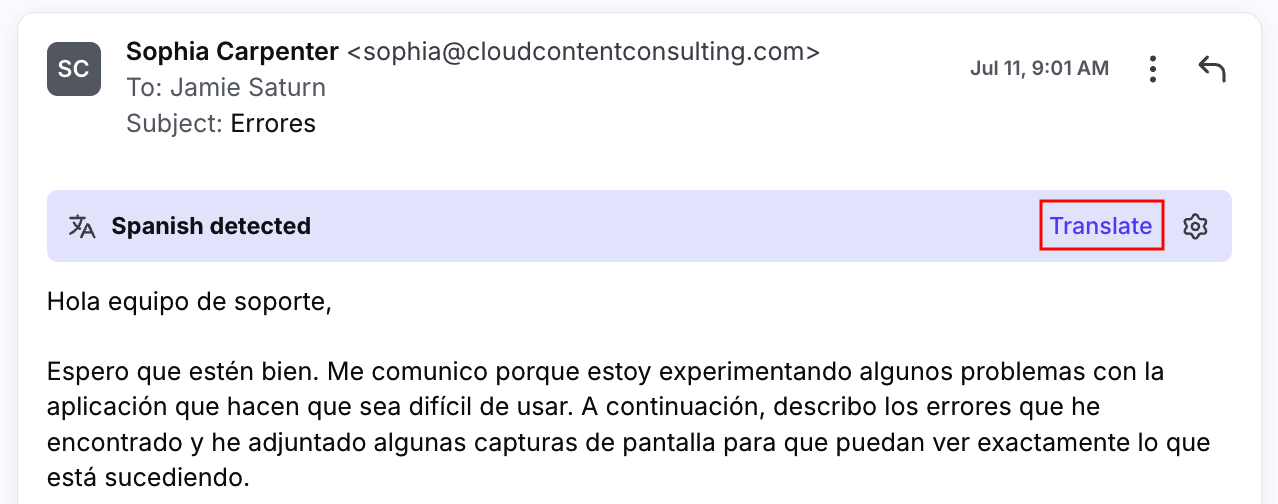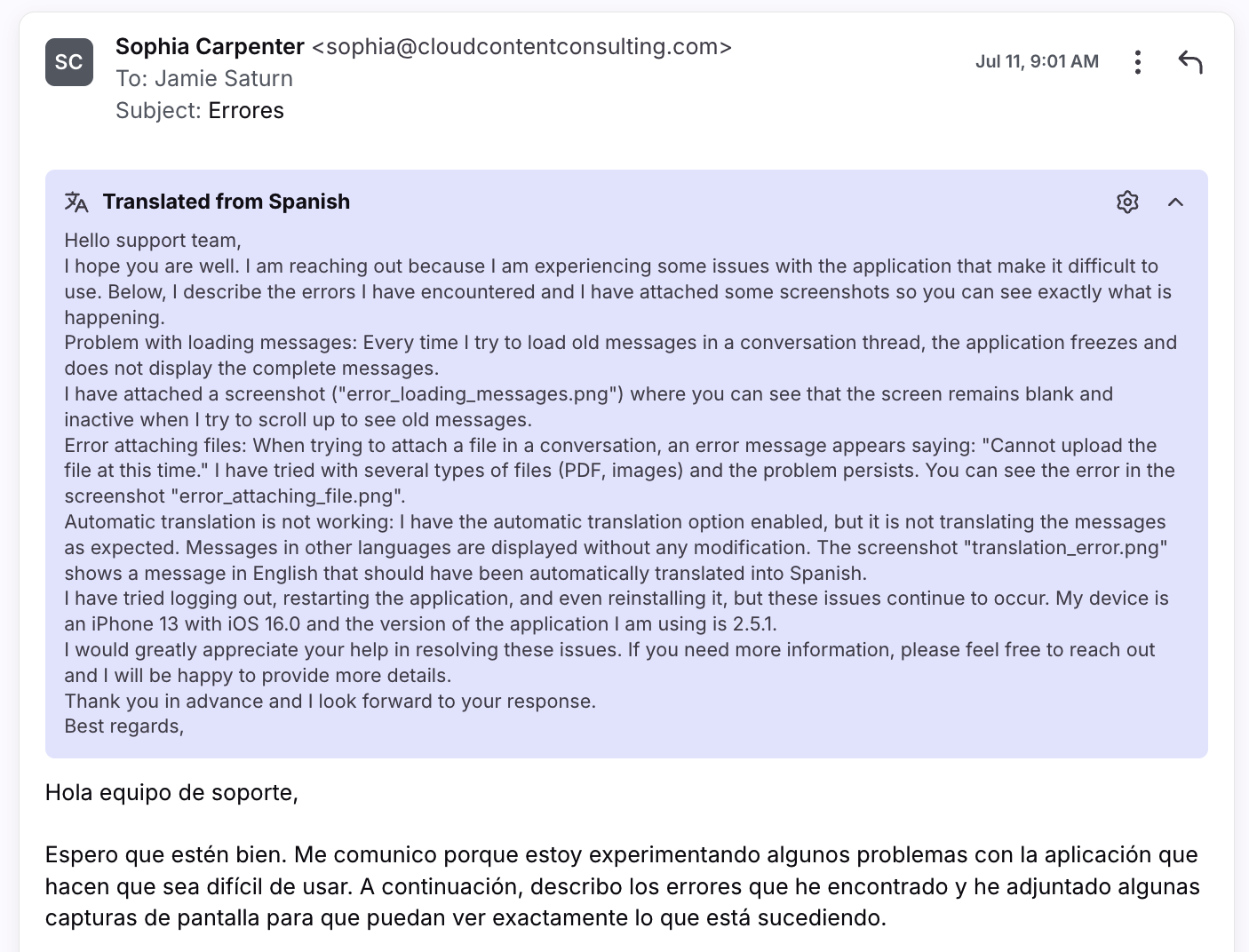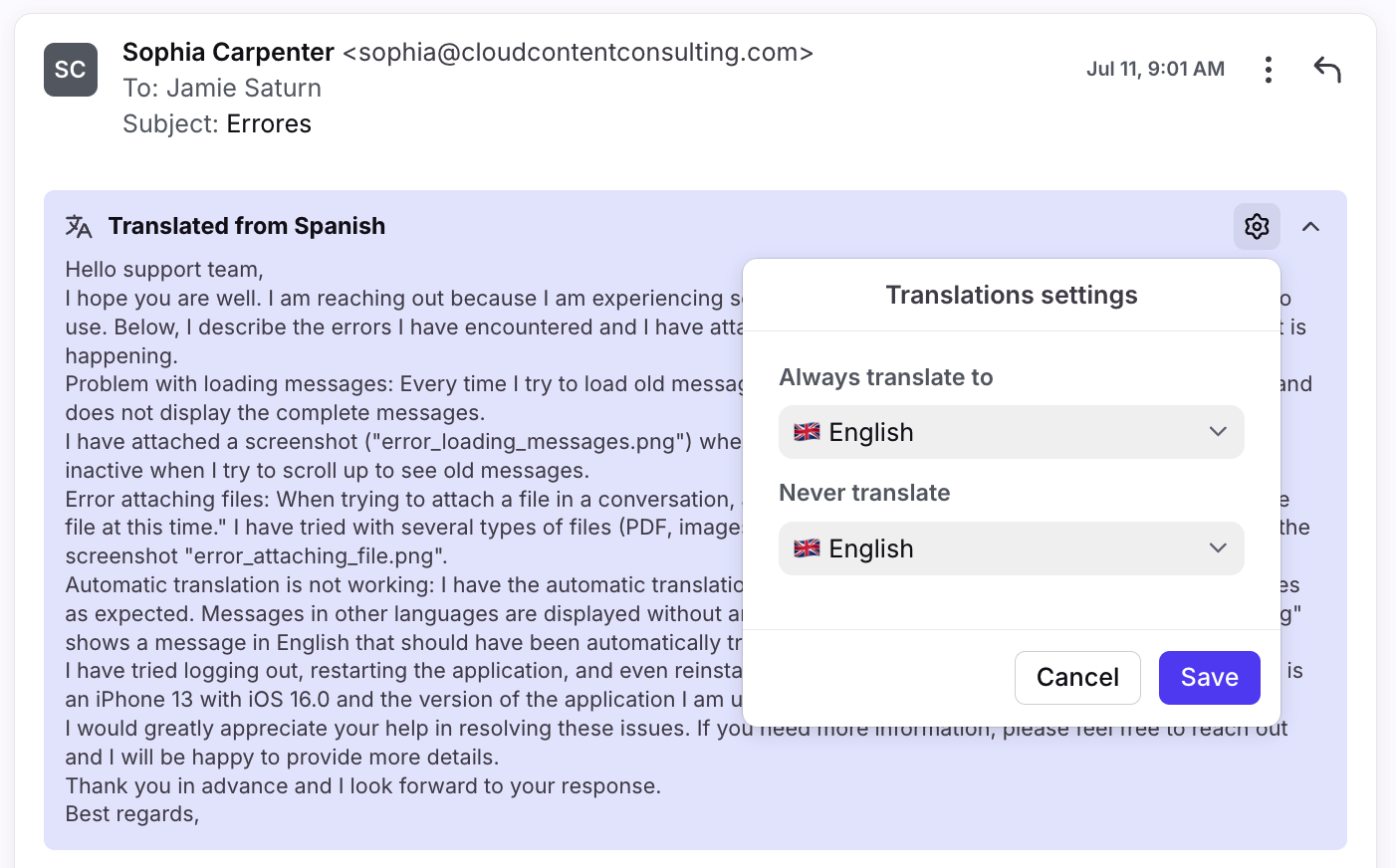Quickly translate messages using AI
Overview
Front’s Translate feature uses AI to automatically detect the language in both inbound and outbound messages, then translate the content into your preferred language. The translation will remain visible to any teammate with access to the conversation if they need it.
The benefits of using this feature include:
Responding faster with AI-translated messages directly in Front
Effectively serving customers around the world in their preferred language
Prerequisites
Enable the Translate setting via the AI tab in company settings.
You must have shared or individual inboxes containing emails in these supported languages.
Instructions
Step 1
In your inbox, navigate to a conversation you’d like to translate.
Step 2
You’ll see a “[Language] detected” banner if AI can translate the message content. Click Translate.
AI will automatically compare the language in the message to the preferred language selected in your OS settings (when using the desktop app) or web browser settings (when using the browser app).
Step 3
The translation will be generated in the banner above the original message. Use the arrow icon to collapse or expand the translated content. The translation will remain visible to any teammate with access to the conversation.
Step 4 (optional)
Use the gear icon to adjust your translation settings:
Always translate to: Select the output language for your translation.
Never translate: Select the language that AI should ignore when searching for messages to translate. e.g. If you choose English, the translate banner will not appear on English messages.
Step 5 (optional)
After writing a response in your preferred language, use Compose to translate your message to the recipient’s language before sending a reply.
FAQ
What channels are supported?
This feature is only available for email channels.
Which languages are supported?
See this article for a list of supported languages.
Are there rate limits?
Yes. Each teammate account has a limit of 200 requests per day. This limit is separate from Front’s other AI features. See here to review other rate limits.
How do I share feedback?
Check our ideas portal here to see if your idea or feedback already exists.
If it exists, you can upvote and/or comment on the idea to add additional details or describe the importance to your team’s workflows.
If it doesn't exist, you can submit a new idea by clicking Add a new idea and share details about your idea and/or the problem you're having.
Doing any of those actions will ensure your feedback is reviewed by our Product team. This will also subscribe you to any updates and progress made on those ideas.
If you're encountering a bug and need support, please reach out to our Support team.
What happens to my data? Which providers does Front use?
See this article for additional AI FAQs.
Pricing
This feature is available to the following plans:
Latest plans: Starter, Professional, Enterprise
Legacy plans: Growth, Scale
If you are on a legacy plan and don't have access to this feature, you can update to one of our latest plans in your Billing settings or contact your account manager. Users with high usage in a short period of time may encounter rate limits.