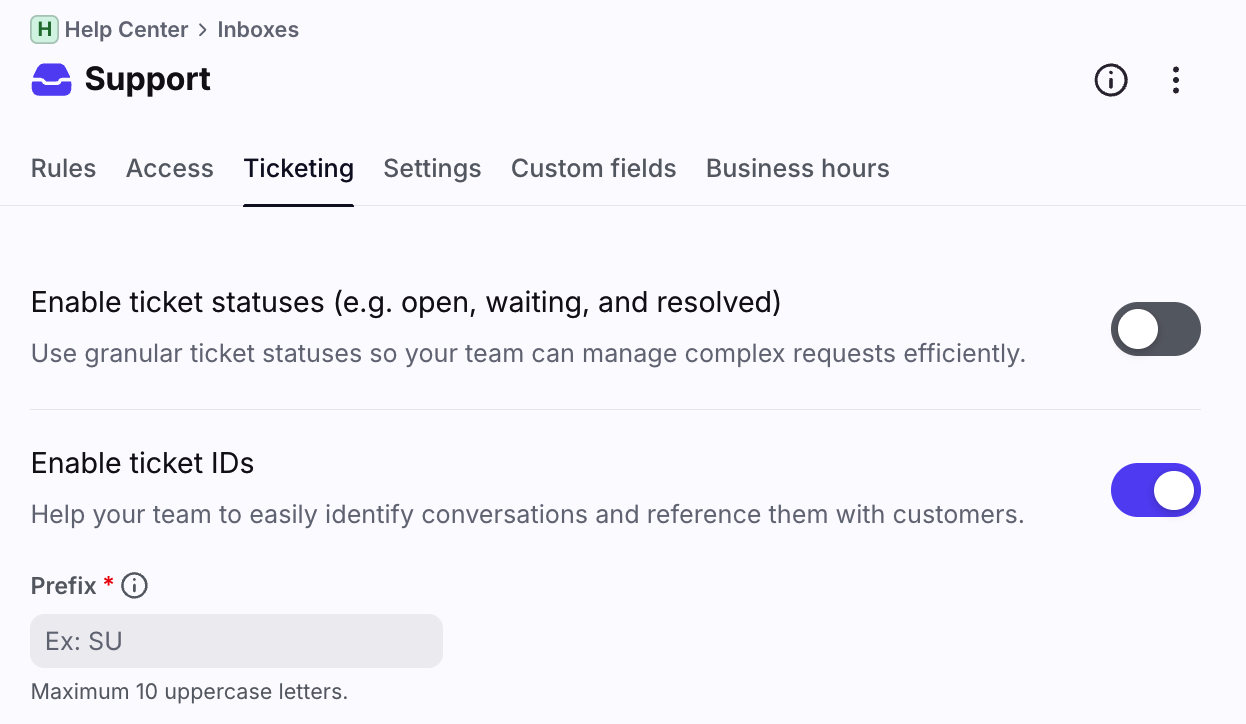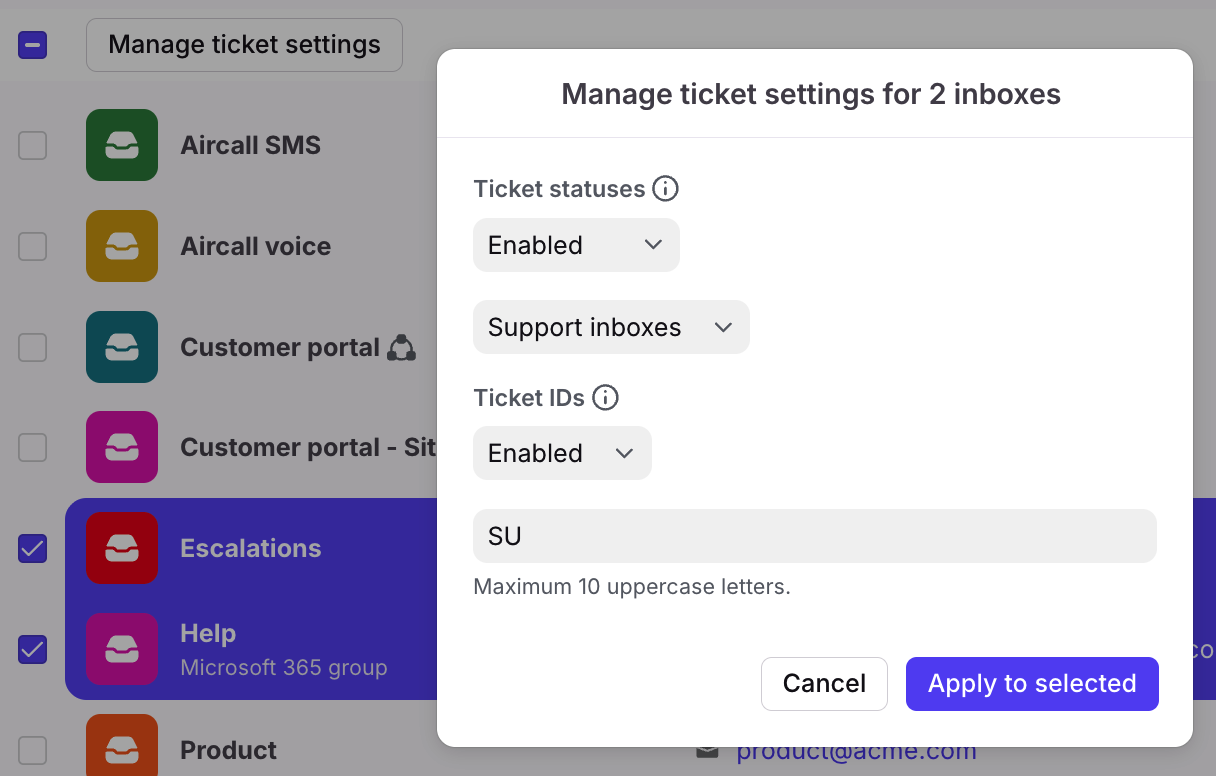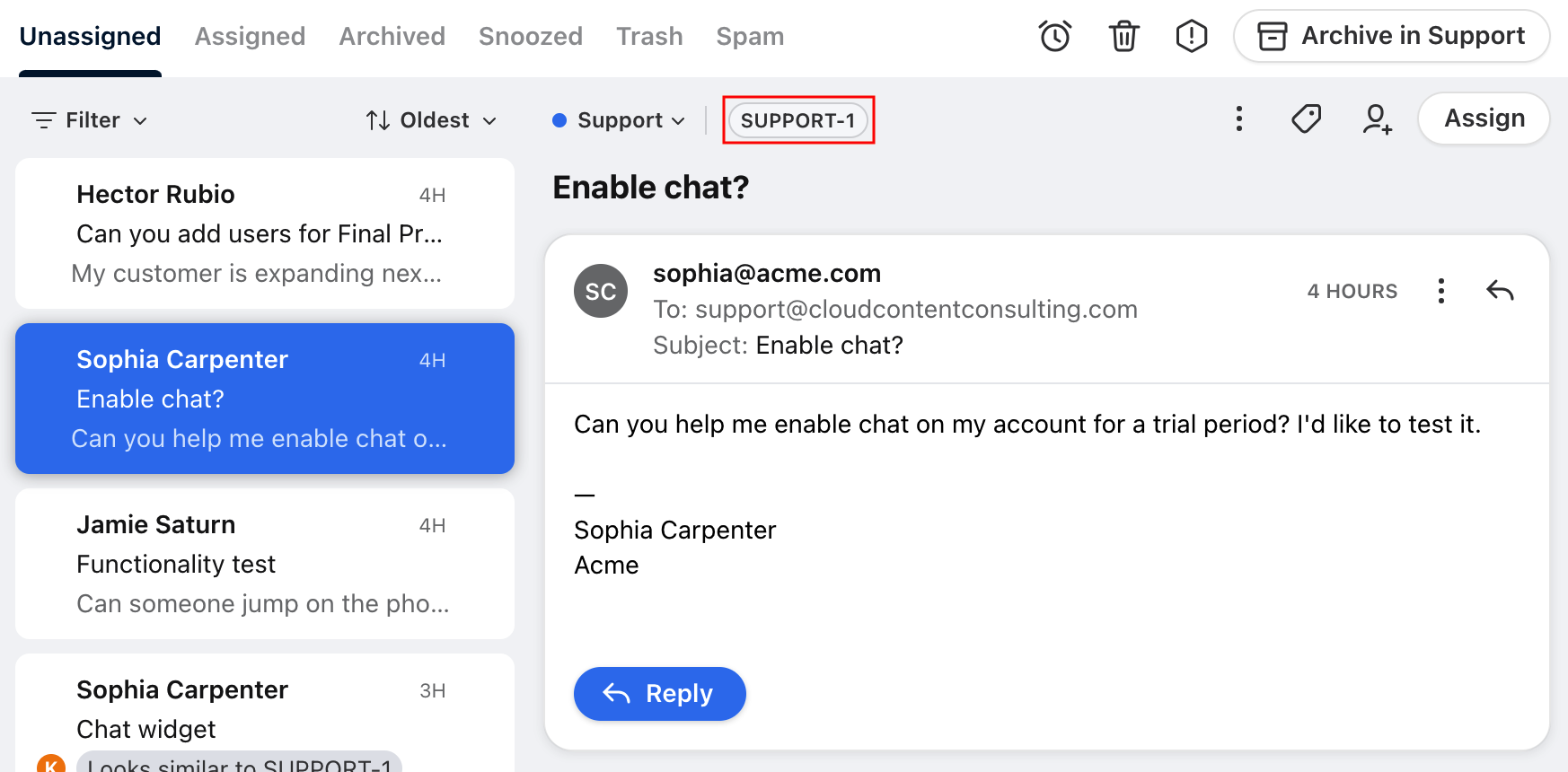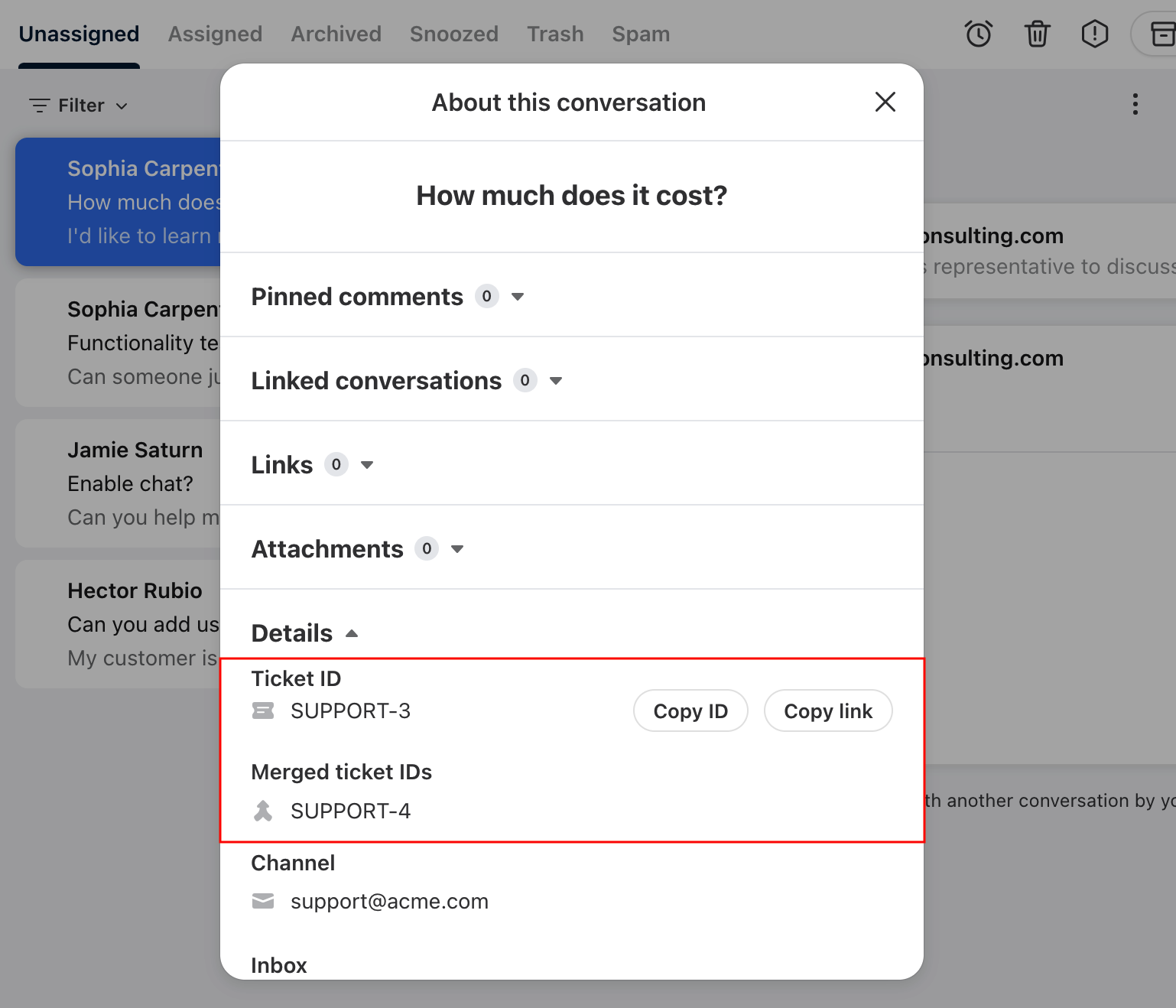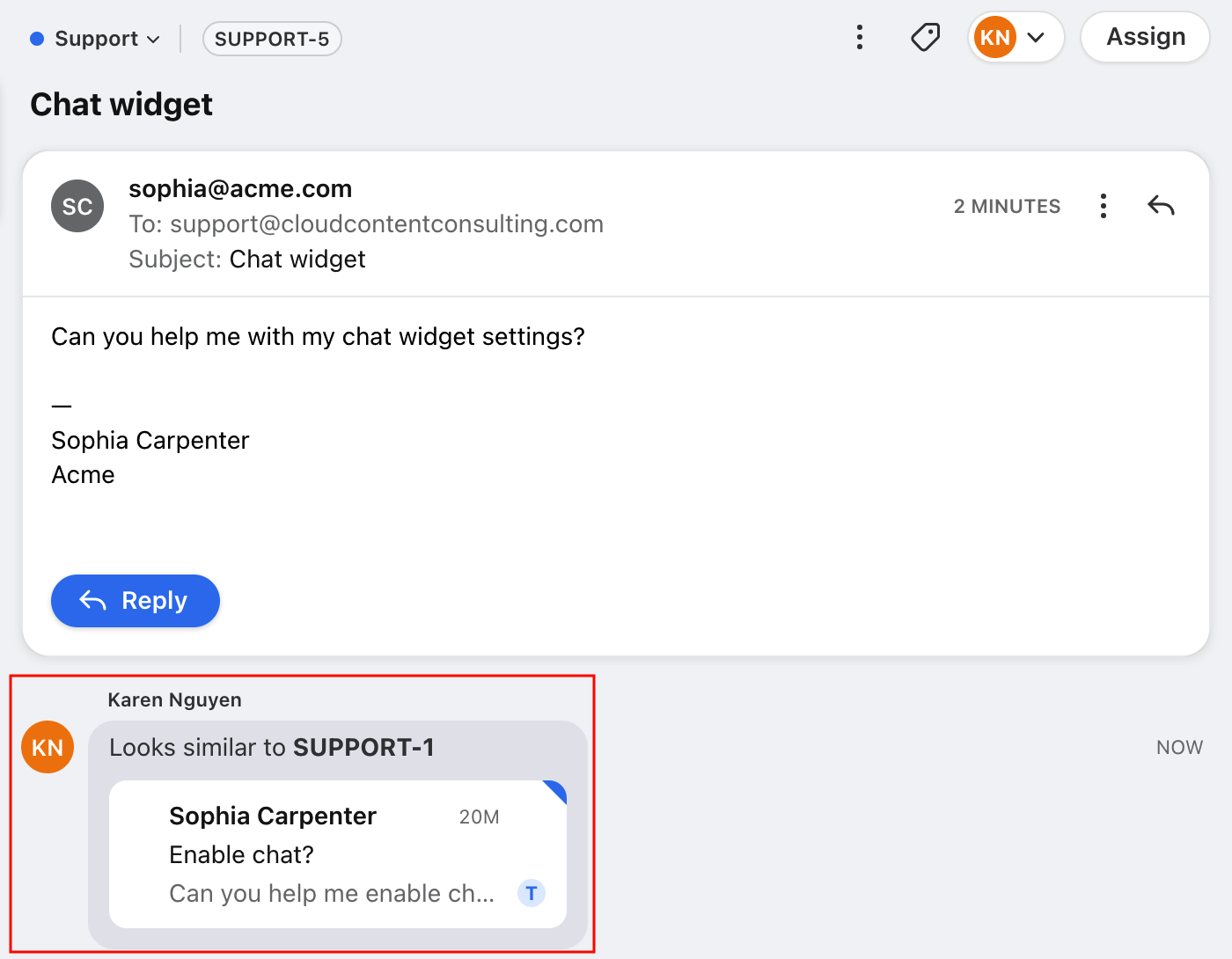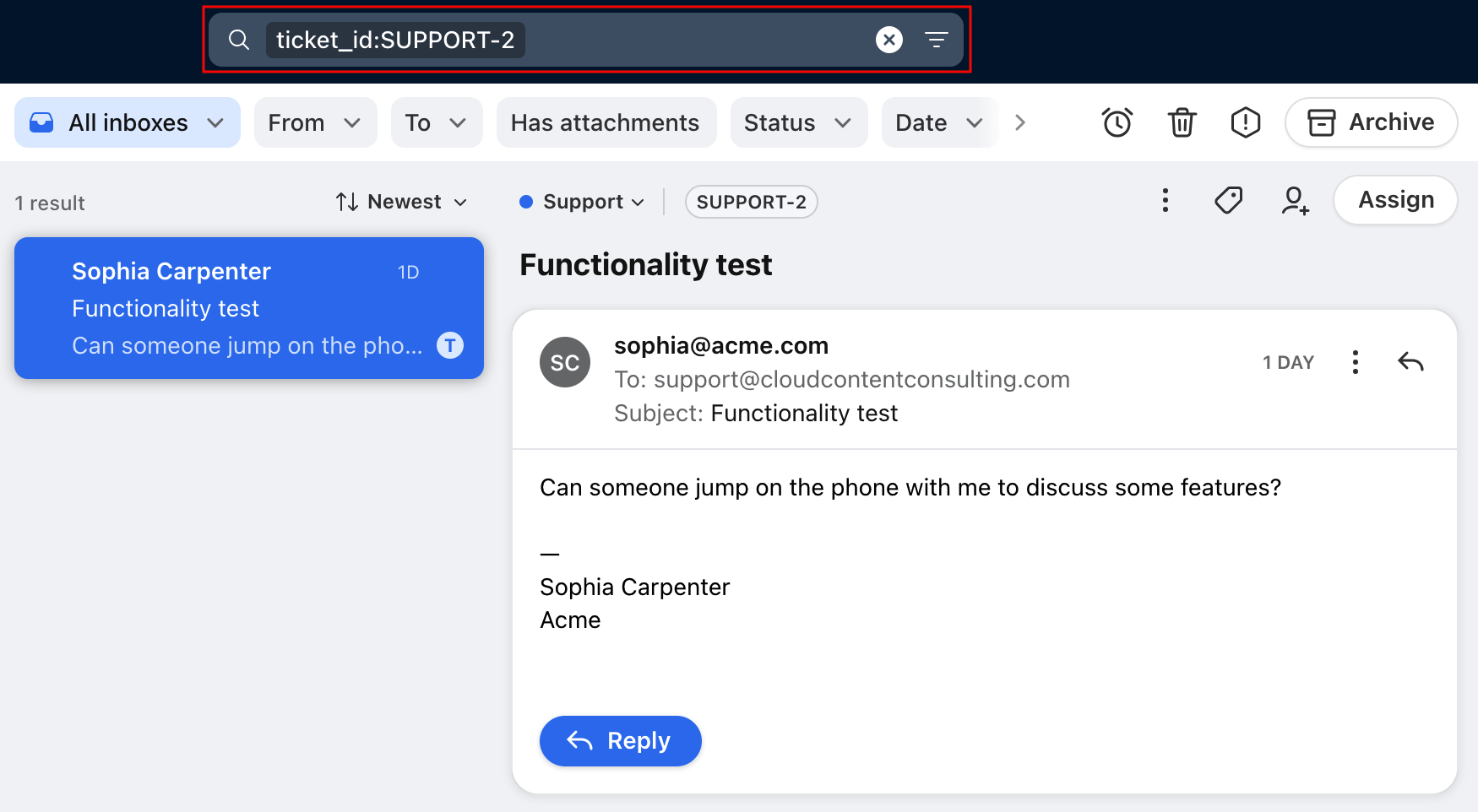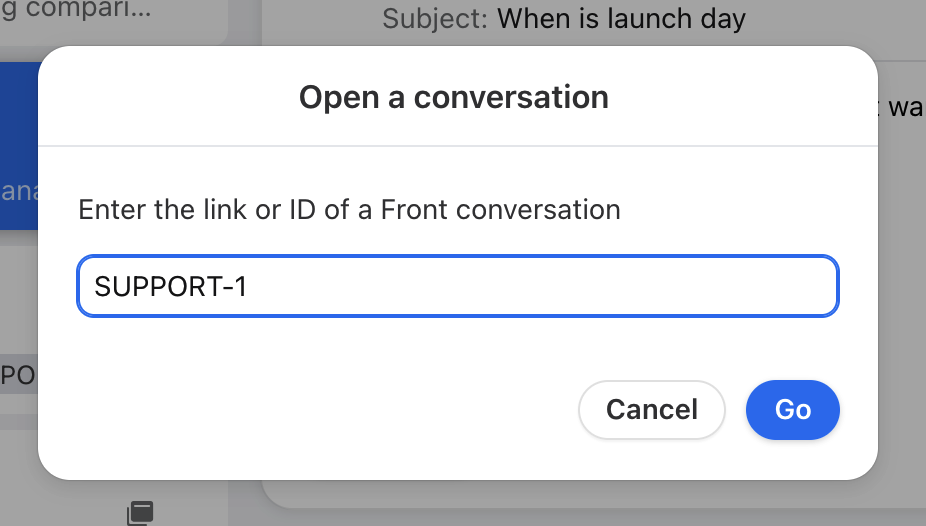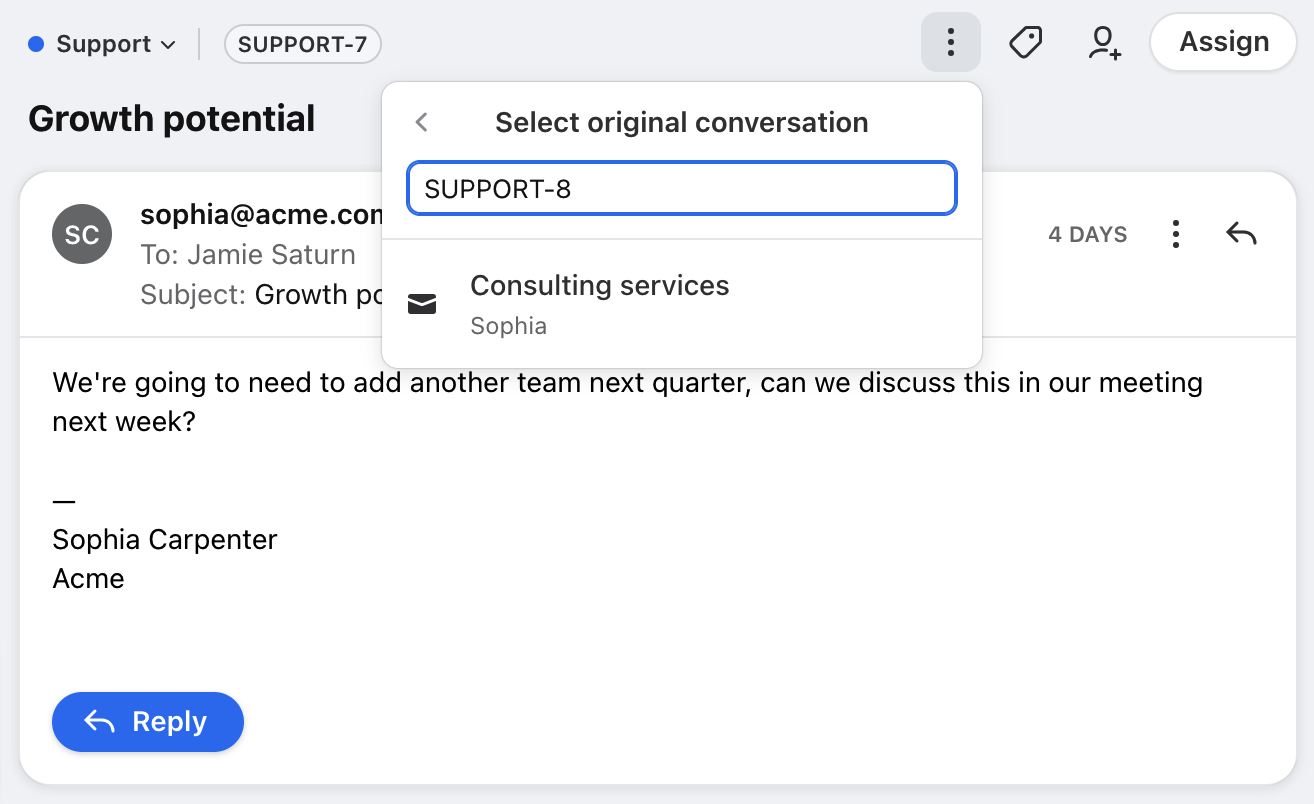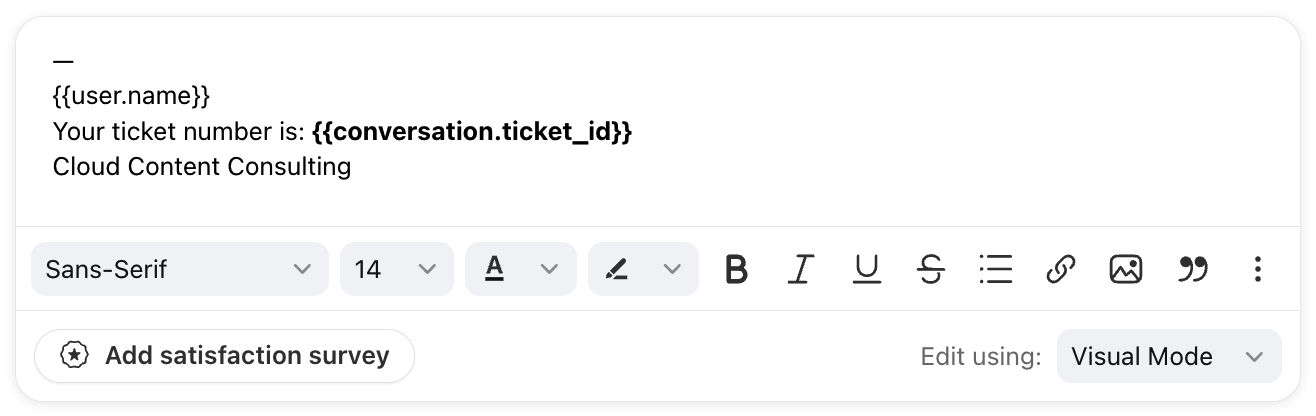Ticket IDs in Front
Overview
Front’s collaborative, modern ticketing solution enables you to track, organize, and resolve complex customer requests at scale. Enable ticket IDs in your shared inboxes to organize your requests with simple IDs for internal reference.
If you'd like to enable ticket statuses for your conversations, see this article.
Check out our Front Academy course here to learn more about creating your ticketing system with Front.
Enabling ticket IDs
Prerequisites
You must be a workspace admin for the inbox you want to manage.
Step 1
Click the gear icon and navigate to workspace settings.
Step 2
Click Inboxes in the left menu, then select the inbox you want to manage.
Step 3
Click the Ticketing tab, then navigate to the Enable ticket IDs setting.
Toggle the setting on to enable it, then enter a prefix for your ticket IDs. Your customers will see this prefix when you share ticket IDs with them.
Step 4
Click Save. When you navigate to conversations in your inbox, you’ll see ticket IDs in your new conversations.
Step 5 (optional)
You can also select multiple inboxes and enable ticket statuses or ticket IDs with one action in the inbox list.
Using ticket IDs
In conversations
After enabling ticket IDs for your shared inboxes, IDs will be assigned to new incoming messages. You’ll see them listed at the top of each conversation.
Click the ID to quickly copy it to your clipboard.
In the conversation details summary, you can copy the ticket ID and link, and see any merged ticket IDs.
In comments
When referencing ticket IDs in comments, Front will automatically generate conversation previews.
In search
When customers provide you with a ticket ID, use the search filter ticket_id:prefix-number to quickly find the conversation.
You can also use the ticket ID to search for a conversation using the Shift + O keyboard shortcut.
Linked conversations
When using the linked conversations feature, use the ticket ID to find and link related conversations together.
You can also create new linked conversations from a message in a conversation. The new linked conversation will be assigned a ticket ID if it’s created in an inbox with ticket IDs enabled.
Ticket ID variables
Use the conversation.ticket_id variable to automatically share ticket IDs with your customers. Add the variable in your email body, email message templates, or email signatures.
How it works
Ticket ID format
Ticket IDs are in the format of a prefix, hyphen, number (e.g. FT-1234).
For each prefix, the ticket ID count will start at 1 and increment sequentially.
If a prefix stops being used by an inbox and then starts being used again, then the numbers will start where they left off.
Prefixes can be shared across multiple inboxes. For example, if Tier 1 and Tier 2 inboxes both use the “SUPPORT” prefix:
Conversation received at 8:00 AM in Tier 1 will have ticket ID SUPPORT-10
Conversation received at 8:05 AM in Tier 2 will have ticket ID SUPPORT-11
Conversation received at 8:10 AM in Tier 1 will have ticket ID SUPPORT-12
Ticket ID generation
After the feature is enabled, ticket IDs are generated when:
New inbound conversations are received in the inbox
New outbound conversations are sent from the inbox
Existing conversations without ticket IDs are moved into the inbox
Existing conversations already in the inbox will not automatically have ticket IDs assigned to them when the feature is enabled. Ticket IDs will be generated when they receive a new inbound or outbound message.
Merges and splits
When two conversations with ticket IDs are manually merged, the primary copy is assigned the ticket ID that comes first alphabetically. Both ticket IDs can be used to identify and search for the merged conversation.
When a conversation is manually split (message is moved), the new conversation will be assigned a new ticket ID if it’s in an inbox with ticket IDs enabled.
If a message is sent from an inbox with ticket IDs to another inbox with ticket IDs, there will be two copies of the conversation (one in each inbox) and each version will have its own ticket ID.
If an email is sent to multiple shared inboxes that have ticket IDs enabled AND smart merge is enabled, the conversation will smart merge into a single copy visible in those inboxes. The ticket ID will be assigned from the earliest created inbox.
Moving conversations
If a conversation is moved to another inbox with ticket IDs, it does not get assigned a new ticket ID. It maintains the original ticket ID.
If a conversation is moved to another inbox without ticket IDs, it maintains the original ticket ID.
Editing existing prefixes
You can edit existing prefixes used in your inboxes, but this will restart the ticket ID numbering for your conversations. New conversations will generate IDs with the new prefix, while conversations with previously generated IDs will continue to use the original prefix.
Example: If you change your prefix from SUPPORT to SU
An existing conversation with ticket ID SUPPORT-20 will keep that ID.
A brand new conversation will generate ticket ID SU-1. If SU was used anywhere before, the count will start where SU previously left off (e.g. SU-15).
Best practices
When multiple teams work out of the same inboxes and use ticketing systems, having clear and structured ticket ID prefixes is essential for efficient communication and issue tracking. Here are best practices for implementing ticket ID prefixes.
Use team-specific prefixes
For inboxes owned by specific teams, assign a unique abbreviation for each team. Keep it concise, ideally 2-4 characters. Simplicity and readability are key.
Examples:
DEV: Development team
QA: Quality Assurance team
HR: Human Resources team
If multiple teams work out of the same inbox, assign a generic prefix to avoid confusion.
Examples:
REQ: Request
SR: Service Request
HD: Help Desk
TKT: Ticket
ST: Support Ticket
SUP: Support
CS: Customer Support
IT: IT Support
Use combined department prefixes
If teams are within larger departments, you can combine both the department and the team function for clarity. Avoid long, overly detailed prefixes that can become cumbersome for manual entry or reading at a glance.
Examples:
ITDEV: IT Development
MKTDES: Marketing Design
Prioritize consistency
Ensure that all teams follow the same format for prefixes across the board. Consistent use of prefixes simplifies filtering, reporting, and searching for tickets.
By maintaining clarity, consistency, and simplicity, ensure that tickets remain easy to sort and track across different teams and inboxes.
FAQ
What channels are supported?
Ticket IDs work with all channel types.
What happens if I disable ticket IDs?
New inbound conversations will not be assigned ticket IDs. Existing conversations with ticket IDs will maintain their IDs.
Pricing
This feature is available on the latest Starter plan or above.