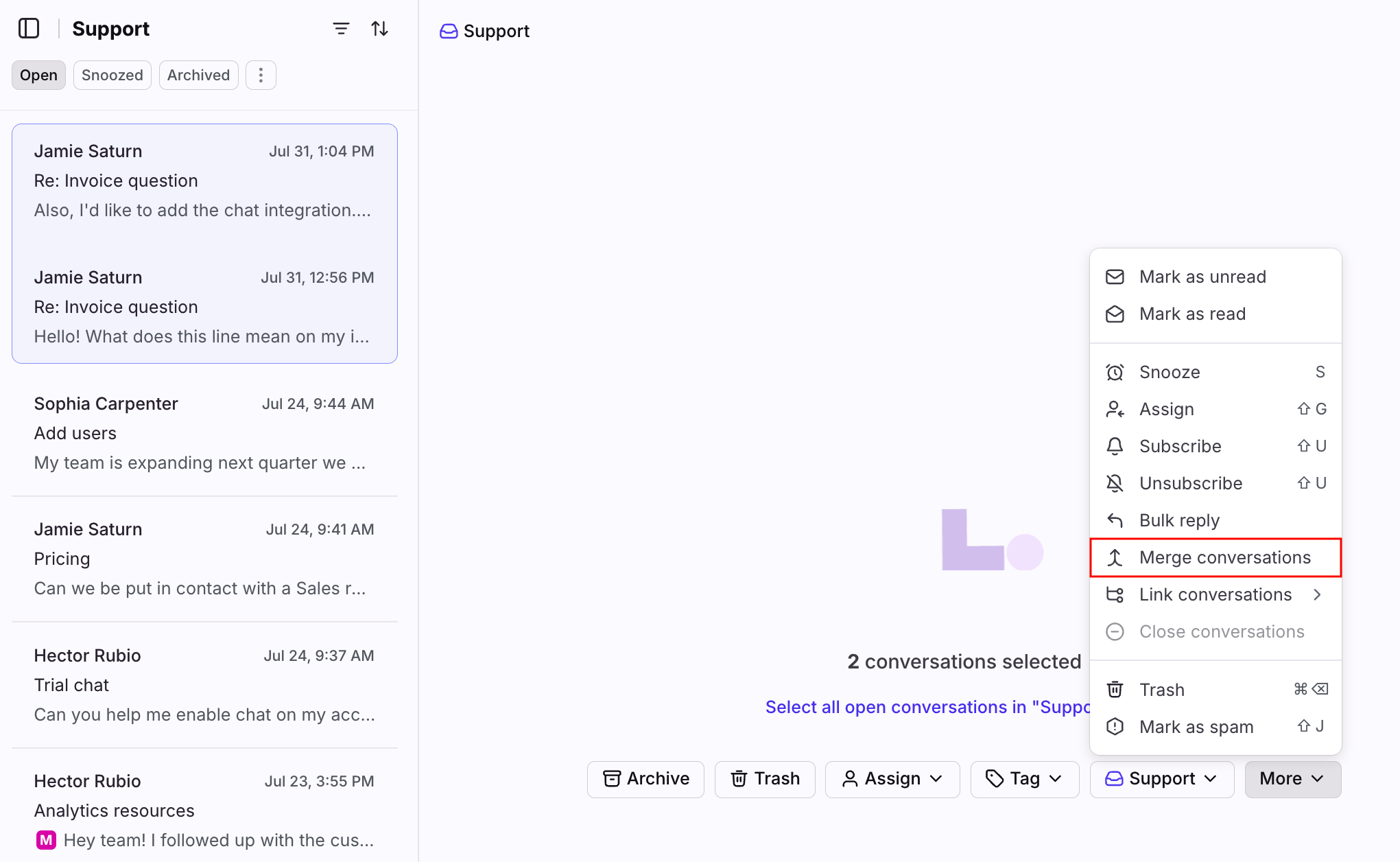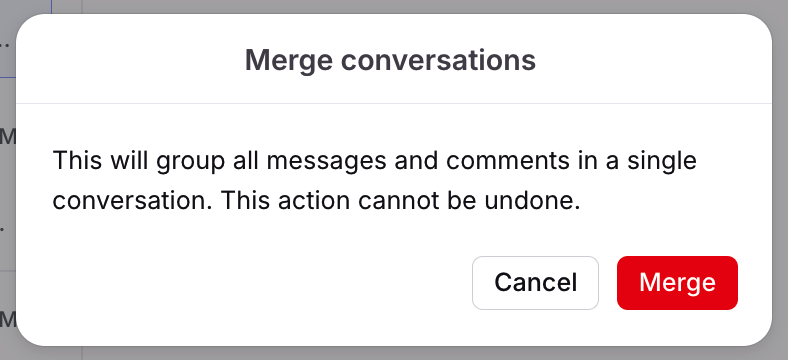Manually merge conversations
Overview
There may come a time where you have separate threads about the same topic. In those cases, merging the conversations can help your productivity so that all context is in one thread.
How it works
When you can merge
If conversations are emails.
If conversations are X posts (previously Tweets).
When you cannot merge
You've selected two different conversation types, such as an email and an X post.
One or more of the emails started as a Front Form submission, then continued as email.
If the number of messages or activities across all conversations you're merging exceeds 100. You will receive an error that says "These conversations are too big to be merged."
What happens when you merge
The behavior and end result of the merge will be based on the following hierarchy of conditions, in order. We only check additional conditions in the case of ties:
The conversation with the most number of messages becomes the primary copy.
The conversation with an assignee becomes the primary copy.
The conversation with the most recent comment becomes the primary copy.
The conversation with the most tags becomes the primary copy.
The conversation that was created first becomes the primary copy.
The primary copy determines which conversation ID is kept and can be found by searching in-app and by the API. However, several attributes of the final merged conversation are only determined by which one was last "bumped". From the conversation with the most recent bump, the resulting conversation will inherit:
The primary recipient used by plugins.
The subject line used in the conversation list and preview.
Whether the conversation has been replied to used by rules.
Instructions
Step 1
Select the multiple conversations you wish to merge by pressing Command/Control or Shift and clicking the emails. Click the More menu, then select Merge conversations.
Step 2
An alert will pop up confirming that you want to merge these conversations. If you're ready, select Merge. Keep in mind, this cannot be undone and there is no way to unmerge the conversations.
Step 3
The messages will then appear as one conversation.
If the conversations you are merging have different subjects, the subject applied will be the subject of the conversation with the most number of messages, activities, and assignees.
Any tags transferred to the primary copy during the merge will be shown as added by the teammate who initiated the merge.