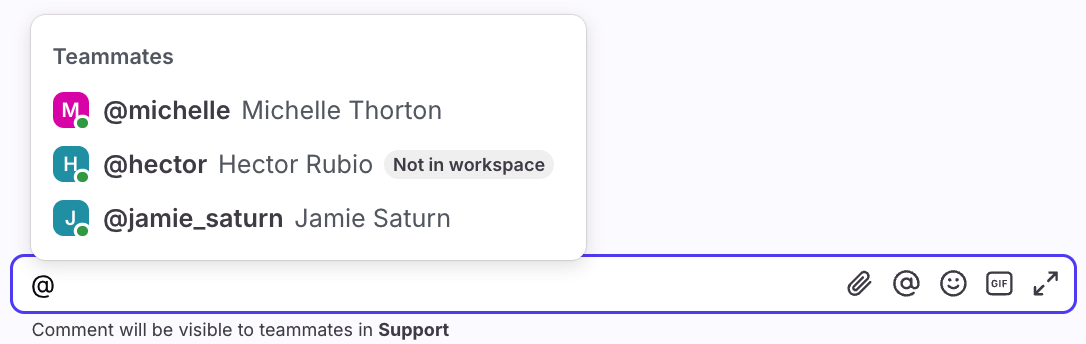When to use workspaces
Overview
Workspaces are a way to divide up your inboxes into separate spaces with their own workflows, analytics and resources such as tags or message templates. For example, you could create separate workspaces for customer operations and for contract brokering.
Teammates can be given access to one or more workspaces, which, depending on their level of access, gives them permission to access its inboxes as well as create rules and resources inside the workspace. Company settings apply across workspaces, including billing, SSO, and integrations. Take this course in Front Academy to learn more.
Check out this article when you're ready to create a new workspace.
When to use workspaces
Customize workspace access based on role
When you give a teammate access to a workspace, you can define which role they have inside that workspace. This means that you can specify their permissions for conversations, rules, and resource management (such as tags and message templates) across the inboxes in that workspace. In particular, you can make a teammate an admin of a workspace, giving them autonomy to manage the inboxes in that workspace while restricting them from editing other inboxes or company settings.
Manage contact information across workspaces
When a contact is auto-created from a conversation in a particular workspace, the auto-created contact will only be visible to teammates with access to that workspace. Contact lists and notes added to Contacts can be made visible only to teammates with access to the workspace.
However, contact data such as custom fields will be shared between workspaces if they both have conversations with the same contact. Furthermore, accounts as well as any contacts associated to an account will be visible to all teammates. For these reasons, workspaces do not provide contact data silos.
When you don’t need workspaces
While workspaces provide a way to divide up inboxes into multiple spaces, please note that it is possible to scope many functions of Front to specific inboxes without creating workspaces:
Inbox access - By making a shared inbox non-public, you can specify which users should have access to it.
Making resources available in certain inboxes - Tags and message templates can be made visible for only certain inboxes.
Creating rules for certain inboxes - You can add a rule condition that scopes the rule to certain inboxes.
Business hours - You can add Business Hours to a specific inbox or to the whole company/workspace.
Filter analytics - Filters in analytics allow you to scope data to certain inboxes. These filters can then be saved as analytics views.
How can teammates collaborate across workspaces?
If a teammate does not have access to a workspace, they can still be @mentioned, invited, or assigned a conversation inside that workspace. This means that if teammate A has access to workspace Z, and teammate B does not, then teammate A can still @mention teammate B into a conversation in workspace Z.
When a user does not have access to a workspace, they can:
Comment, @mention, assign, and share drafts in conversations they participate in
Archive, snooze, or delete the conversation in the shared inbox if they are the assignee
Reply from their individual email channel
View shared tags applied to the conversation
Be tracked in team analytics
When a user does not have access to a workspace, they cannot:
Reply from any shared channels
Reply to non-email conversations
Add or remove shared tags
Access shared message templates
Access shared signatures
One workspace vs. multiple workspaces
In certain scenarios, working in an environment with multiple workspaces is different from working in an environment with one workspace. Consider the differences below when building your workflows in a multi-workspace environment.
Actions | One workspace | Multiple workspaces |
Moving conversations |
|
|
Replying from a conversation’s original channel | If you have access to a shared inbox, you will be able to reply from the channel. If you do not have access to it, you may still have the ability to reply if All teammates can reply is enabled. | When a conversation is moved between workspaces, the original channel can only be used if it has the All teammates can reply setting enabled. |
Conversations merging | Emails addressed to multiple shared inbox addresses will be automatically merged into one master copy to reduce the amount of work your team has to do, unless you use the setting to Keep actions separate between shared inboxes. | Emails addressed to multiple shared inboxes from different workspaces will not merge automatically into one shared master copy. |
Load balancing | Each workspace's load balance limit is 100 conversations total. | If a user is a member of multiple workspaces, their load balance limits are specific to each workspace. The maximum limit for each teammate per workspace is 100, so a teammate who is part of multiple workspaces could potentially have more than 100 load-balanced assignments. Use load balancing rules to automatically balance your team’s workload. |
Analytics | All analytics are from one workspace.
|
|
Pricing
Multiple workspaces are available on the latest Professional plan or above. Some legacy plans may also have access this feature.
Need a consultation on whether workspaces is right for you? Contact us and we're happy to help out!