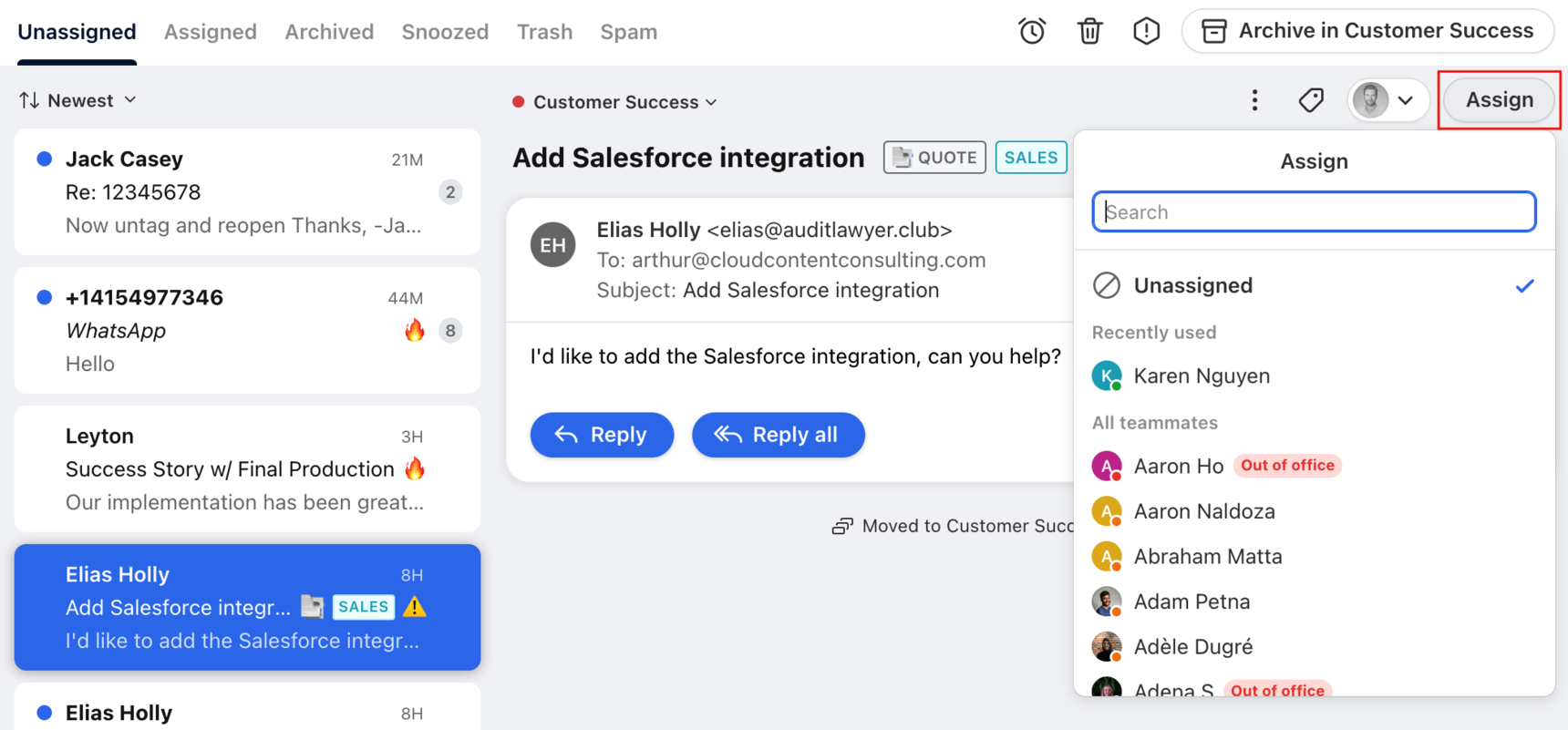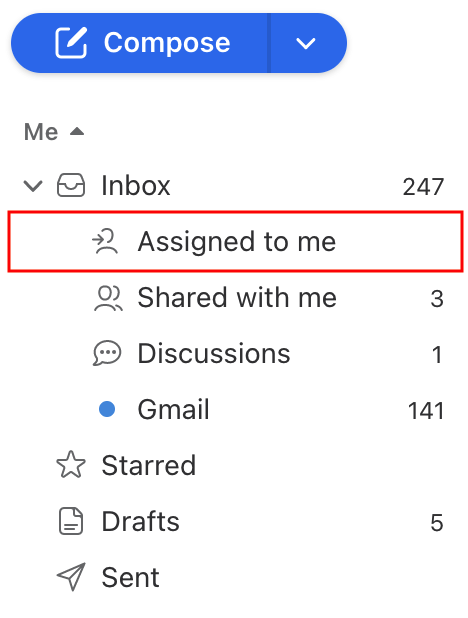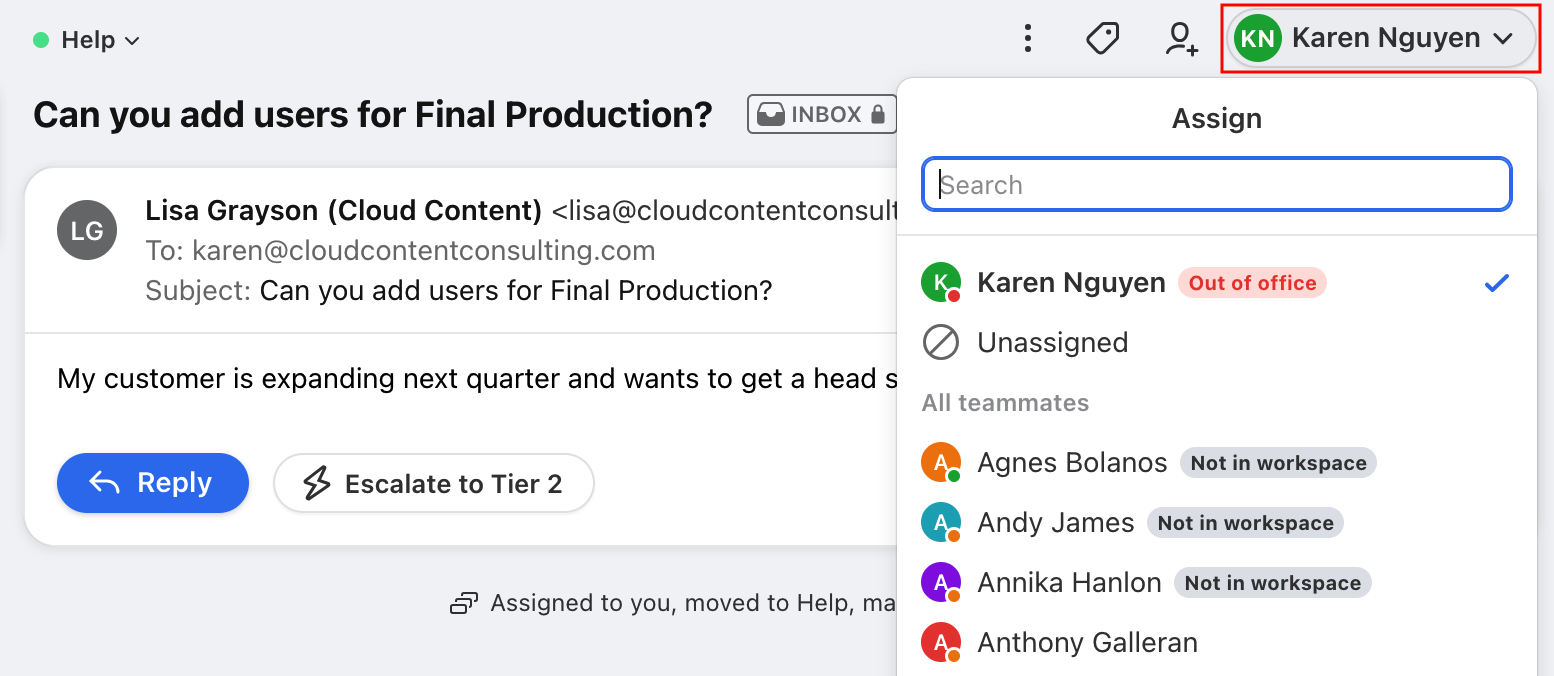How to assign a conversation
Overview
Assign conversations to give every message a clear owner and ensure nothing falls through the cracks.
You'll typically assign a conversation to the person on your team in charge of replying to that specific inquiry. By assigning all conversations, you can ensure no message goes unreplied. A conversation can only be assigned to one user at a time.
Manually assign conversations
To manually assign a conversation to a teammate, click Assign on the conversation toolbar and select a teammate from the dropdown. The assignees you've used most recently will show at the top of the dropdown.
Once a conversation is assigned, it appears in the assignee's Assigned to me section.
Unassign or reassign conversations
To unassign a conversation or assign it to a different teammate, click the current assignee's name at the top of the conversation. From the dropdown, choose Unassigned, or select a teammate name to reassign the conversation to them.
Auto-assign on first outbound
Each channel can be configured to automatically assign unassigned conversations to a teammate when that teammate sends the first outbound message in the thread. See this article to learn more.
Auto-assign with rules
You can use rules to set up workflows that automatically assign conversations to teammates. Create your own auto-assign rule, or use our rule library to browse auto-assign rules and implement them for your team. To learn more about rules, see this article.