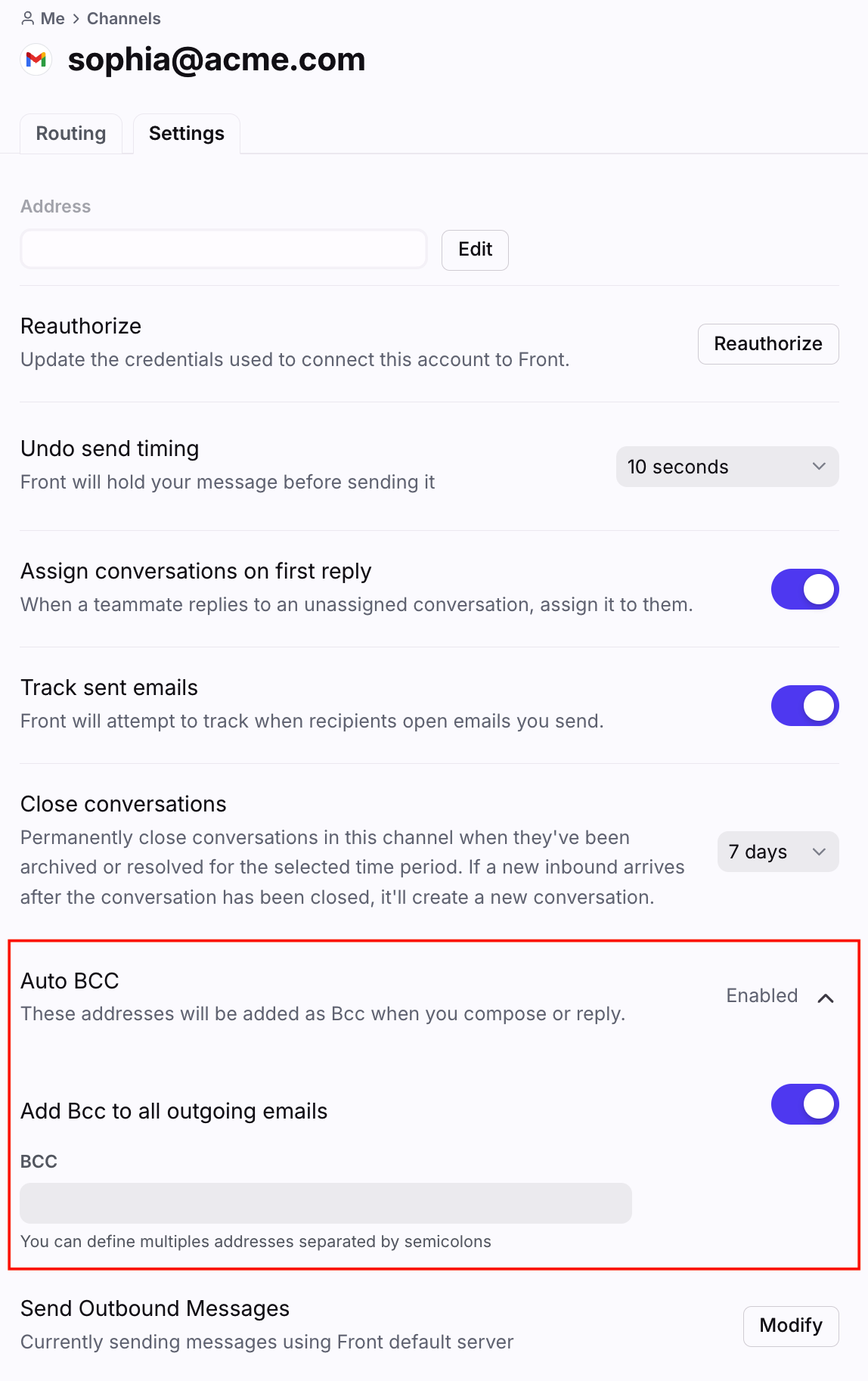How to automatically BCC another email address
Overview
Front allows you to automatically BCC another email address when sending from an email channel. Doing this will automatically add the address when you compose a new message or reply to a message. This is a common workflow when using a CRM, like Salesforce, because it can give sales reps the option to track sent emails to prospects and customers.
This setting is only available for email channels.
Instructions
Step 1
Click the gear icon and select workspace or personal settings, depending on where your channel is located. Admins can also access user settings by following these steps.
Step 2
Click Channels on the left menu and select the channel you want to add an auto BCC to.
Step 3
Click the Settings tab at the top, then scroll down and expand the Auto BCC section. Toggle on Add Bcc to all outgoing emails, then paste the address that you'd like to automatically BCC.
Step 4
Click Save to finish. You can come back and disable the toggle at any time.