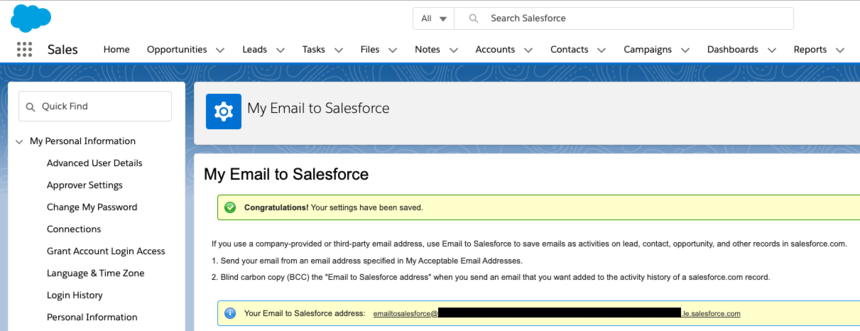Logging Emails to Salesforce using Auto BCC
Overview
BCC to Salesforce is a function within Salesforce CRM that gives sales reps the option to track sent emails to prospects and customers. By blind carbon copying a designated email address onto a rep’s emails, they’re able to log email activity under the Salesforce record associated to that contact. Sales reps can have visibility into the history of a contact and how they’ve interacted with them in the past.
You can automatically log your emails to Salesforce using the Auto BCC feature in Front to associate emails to any open opportunities, leads, and contacts.
To learn more about the Salesforce integration in Front, see here.
Instructions
Step 1
Log in to Salesforce.
Step 2
Find your username in the top right corner, and select My Settings from the dropdown.
Step 3
Expand Email underneath My Settings and select My Email to Salesforce.
Step 4
Select which records you wish to associate emails to and click Save.
Step 5
Copy the email address that appears for your Email to Salesforce address.
Step 6
Continue instructions for adding an Auto BCC here.
Note: Auto BCC to Salesforce works only for a Lead or Contact in Salesforce, not for an Opportunity.
FAQ
What if the email to Salesforce matches multiple opportunities?
If Email to Salesforce matches an email to multiple opportunity records in Salesforce, the email is included in the activity history on all matching open records.
How do I log emails to a specific opportunity?
To log emails to a specific opportunity in Salesforce instead of all open opportunities tied to that contact, check out this Salesforce guide.