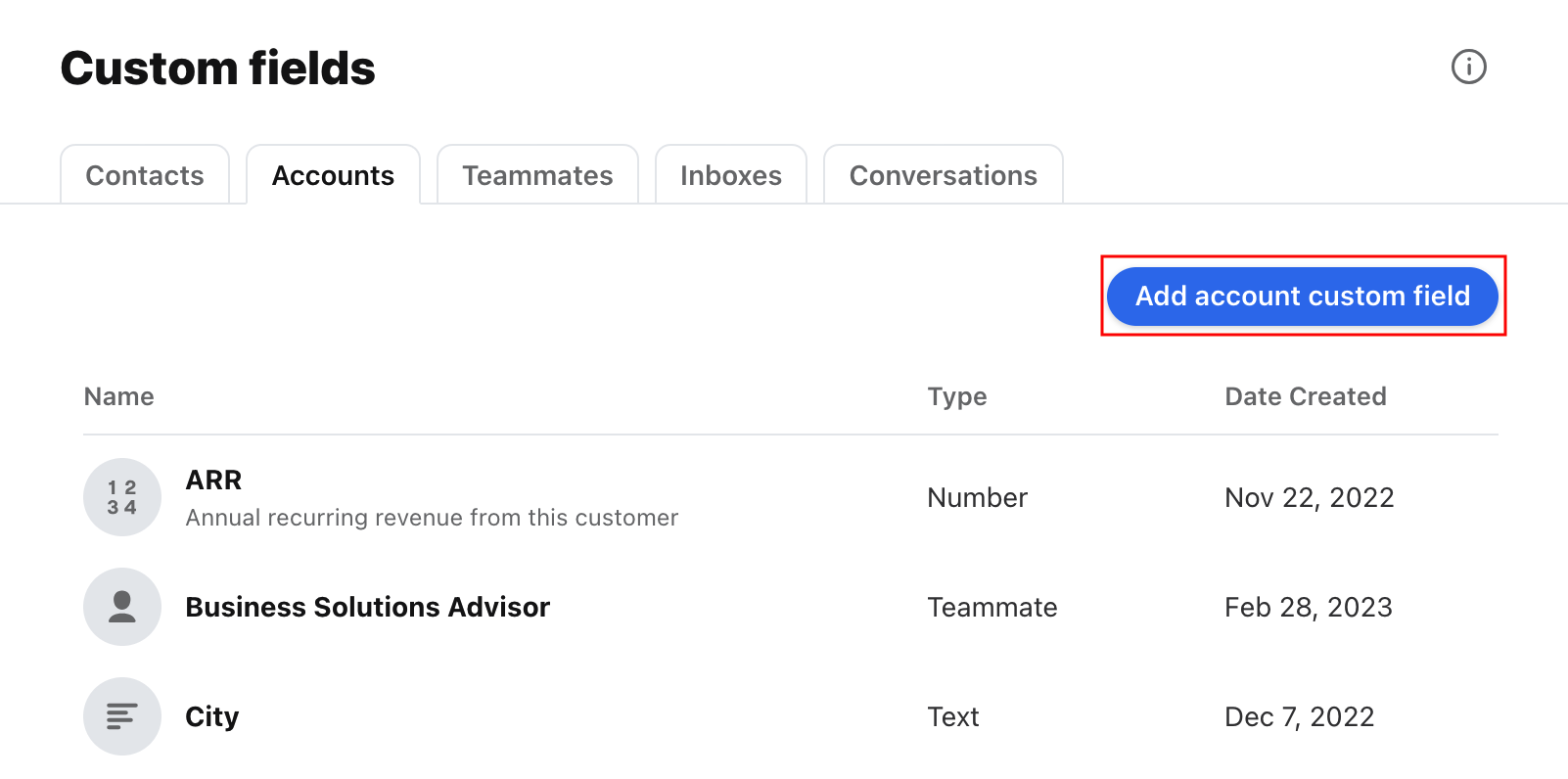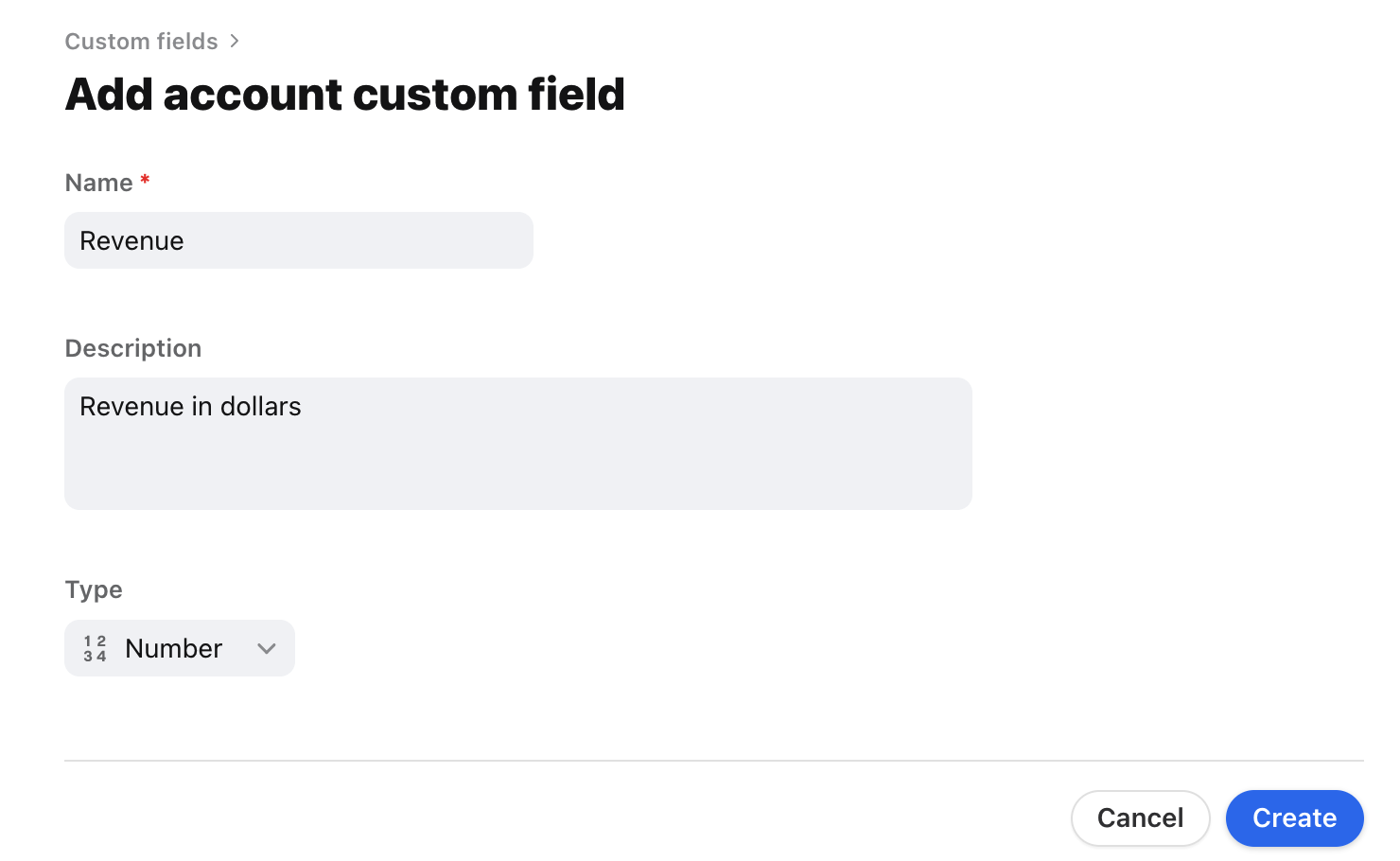Custom account fields
Overview
Front allows you to add additional custom fields to accounts; such as Revenue, Account Manager, or Account Tier. These account custom fields will then be shown to users in Contact Details and are available within rules, message templates, and signatures.
You must be a company admin to create new custom fields.
Instructions
Step 1
Click the gear icon, navigate to company settings, then select Custom fields from the left sidebar menu.
Step 2
Click the Accounts tab, then click Add account custom field.
Step 3
Add a Name and Description for your custom field, then select a data Type. See below for default account fields or this article to learn more about custom field data types.
Note that custom fields names are case-sensitive, so a field named Revenue would be distinct from a field named revenue. The capitalization you use in your custom field names must match the capitalization you use when importing accounts with a CSV or through the API.
Step 4
After you’ve set up your new custom field, click Create.
Default account fields
The following fields are created by default and are ready to use:
Account field | Description | Type |
Name | The name of the company or organization | Text |
Email domain | The email domain(s) of the company or organization | Email domain |
Description | A short blurb about the company or organization | Text |
Import custom field data
Check out this article to learn how to upload custom account fields via CSV file.