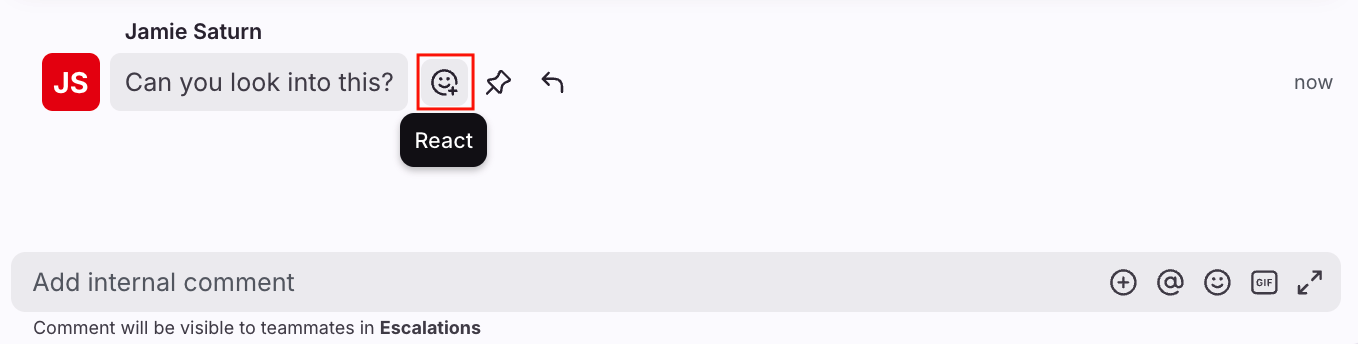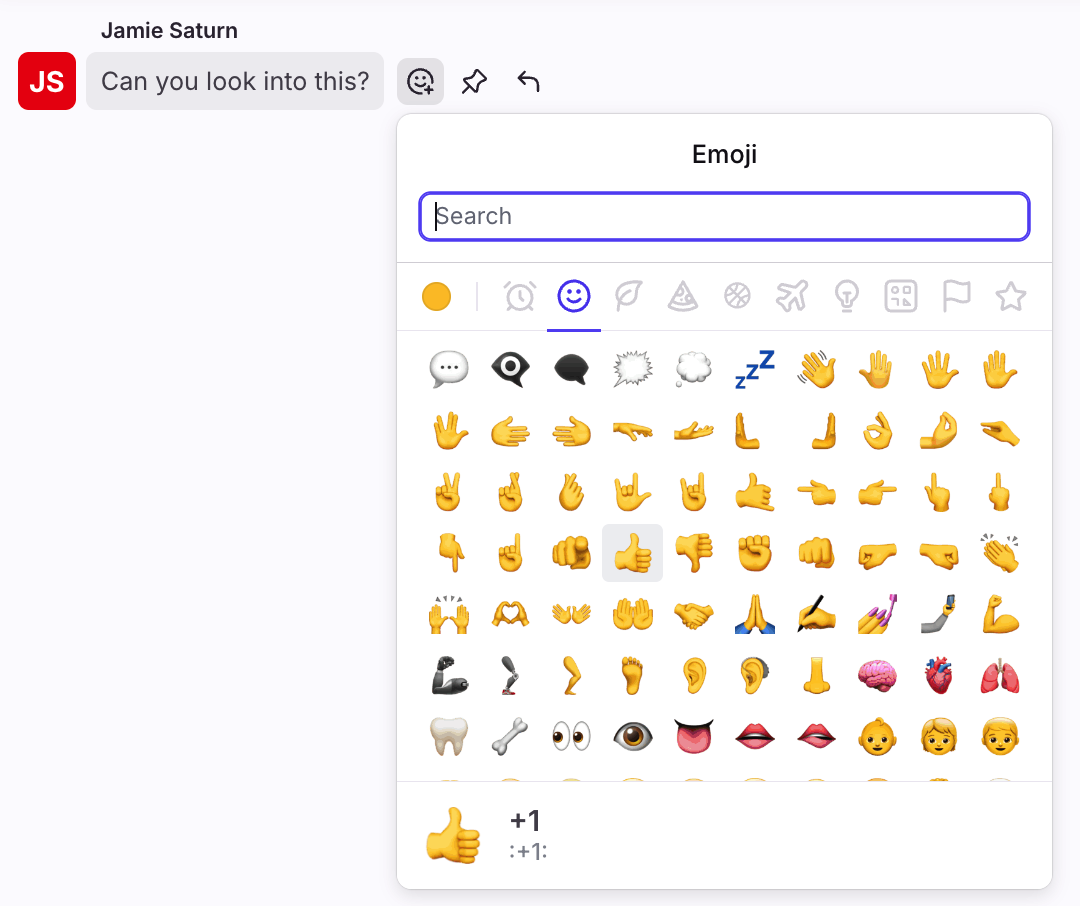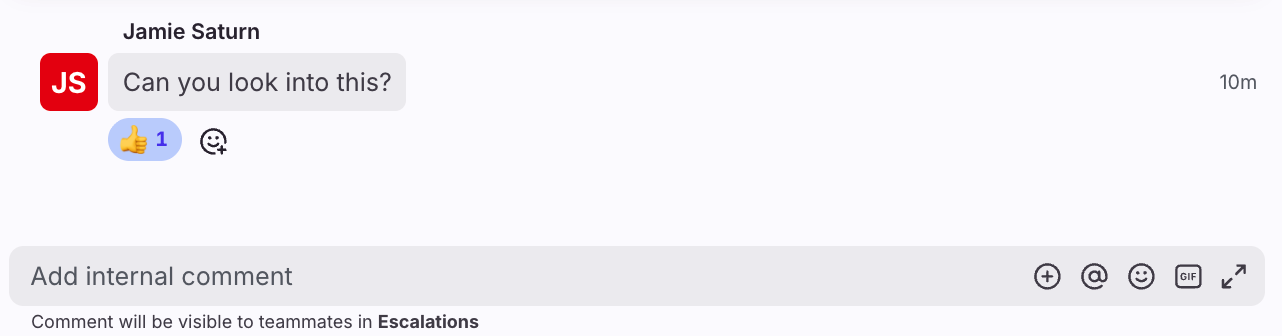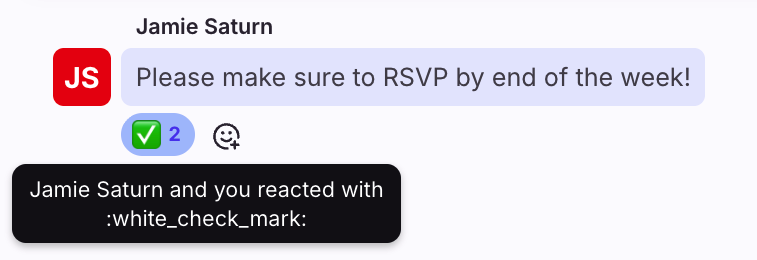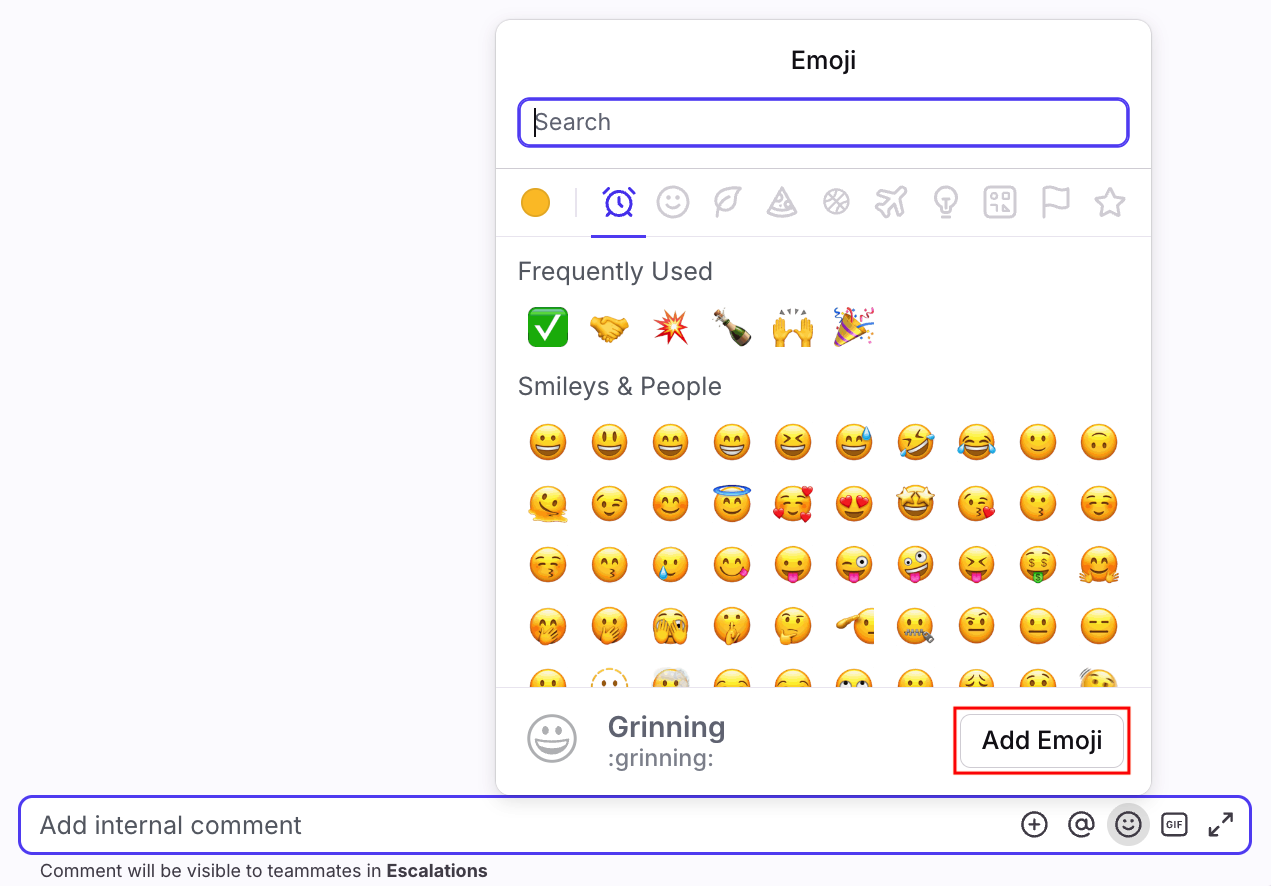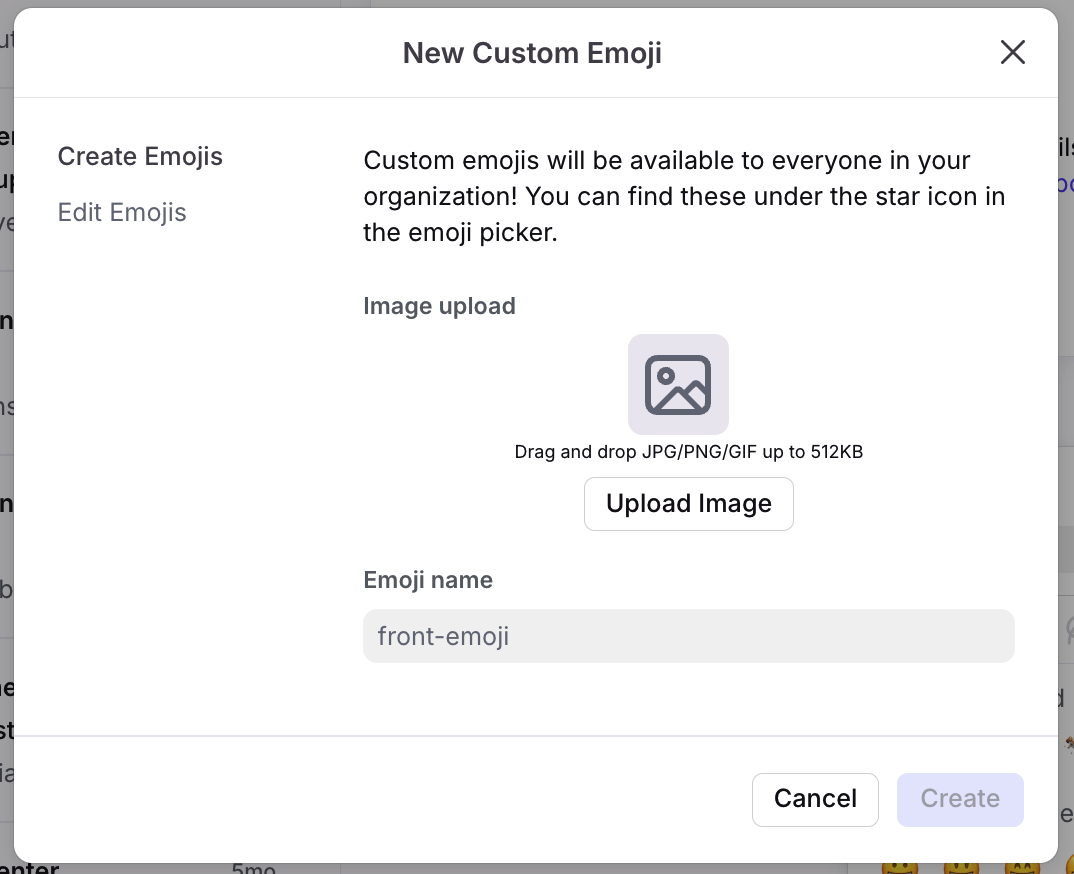Emoji reactions and custom emojis
Overview
Emoji reactions allow you to quickly indicate your response to a comment, without the added noise and clutter of additional comments. They're a fun way for your team to express themselves and communicate with each other!
React to comments with emojis
Step 1
Hover over any comment, then select the React icon to the right of the comment.
Step 2
Select an emoji or search for one using the search bar.
Step 3
That's it! You'll see your emoji added below the selected comment.
Step 4
To upvote or remove an existing emoji reaction, simply click on the existing emoji below the comment. You can also see who has upvoted the emoji reaction by hovering over it.
Add a custom emoji
You can upload your favorite emoji — static or animated — and share it directly in comments or emails in Front.
Step 1
In the comment composer, click the emoji icon. Or, you can hover over any comment, and click the React icon to the right of the comment.
Step 2
Select Add Emoji.
Step 3
Fill in the following fields:
Image upload: Click Upload Image to upload an emoji from your computer. You can upload JPG/PNG/GIF files up to 512 KB.
Emoji name: Enter a name for your emoji.
Step 4
Your custom emoji is now ready to use in comments or messages.
FAQ
Does adding an emoji reaction notify others?
No. Adding an emoji will not send a notification or bump the conversation in your teammates' inboxes.
Can you use emoji reactions without comment permissions?
No. Since adding an emoji reaction is a comment action, any teammate who does not have permission to add a comment also cannot add an emoji reaction.
Do custom emojis work on Front's mobile app?
No. Custom emojis do not work on our mobile app. You will see a placeholder :emoji-name: instead.
Do custom emojis work with tags?
No. Tags do not support custom emojis.
Can I delete custom emojis?
Yes. In the Add Emoji menu, select Edit Emojis in the pop-up, hover over the custom emoji you'd like to delete, then click the trashcan icon.