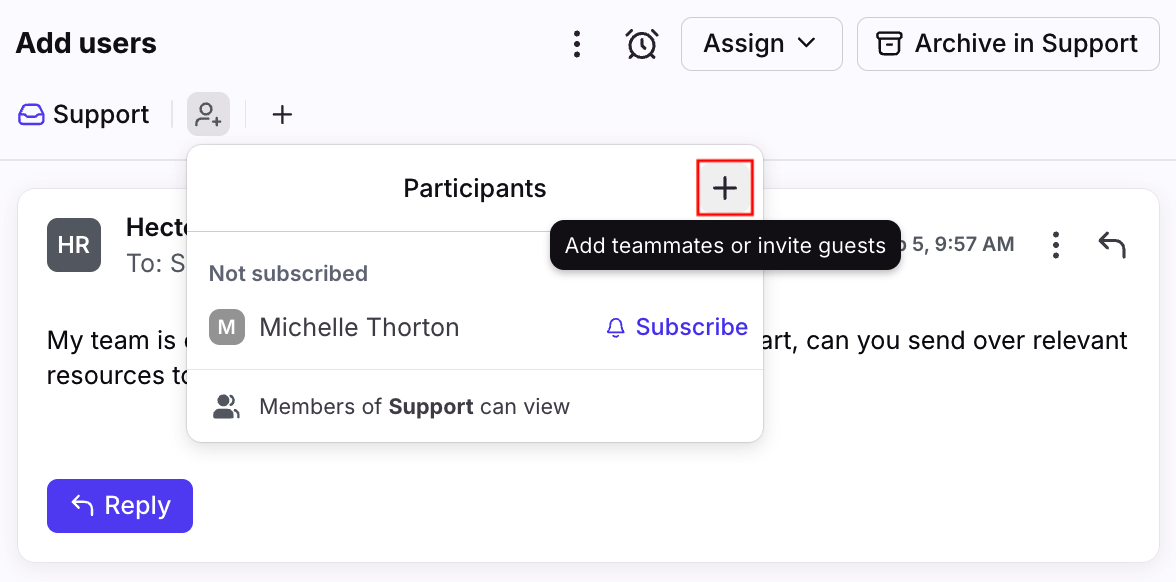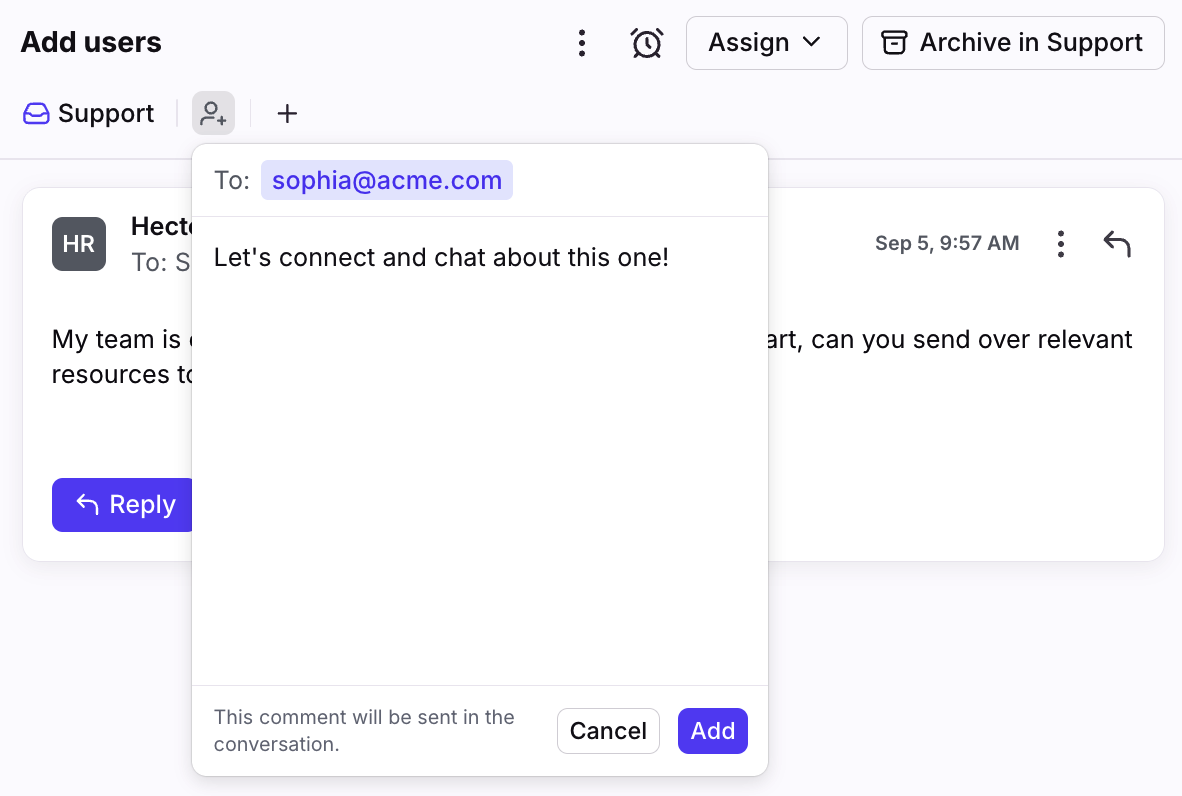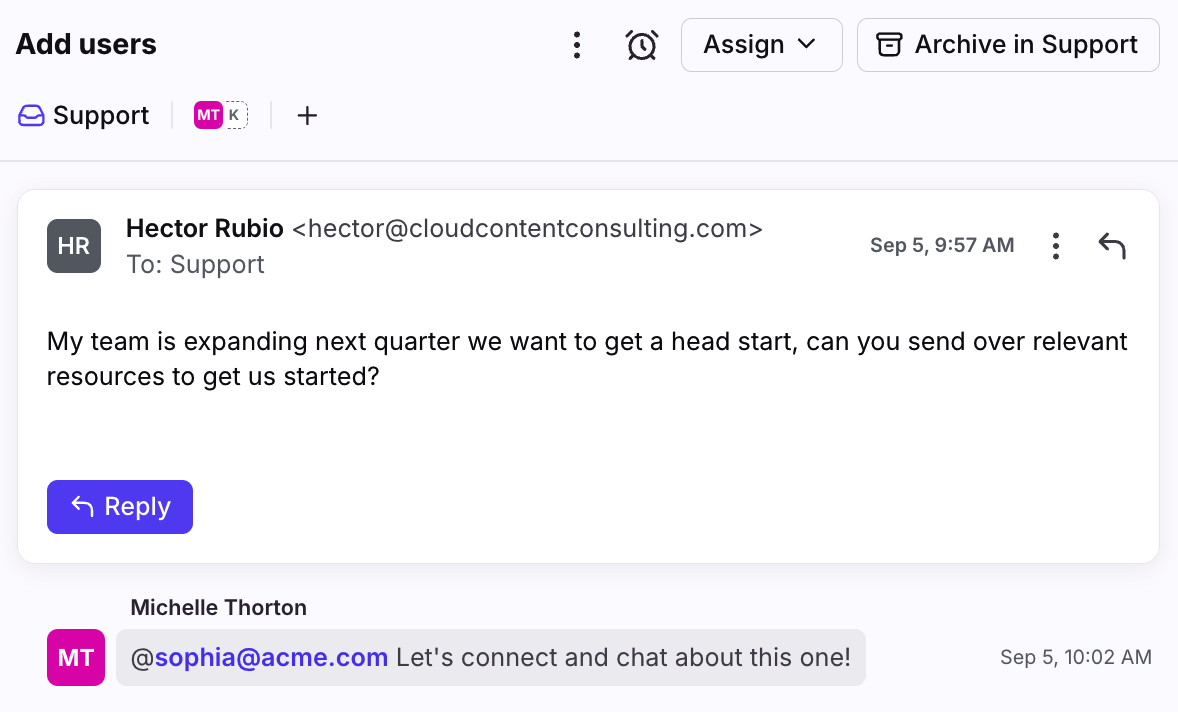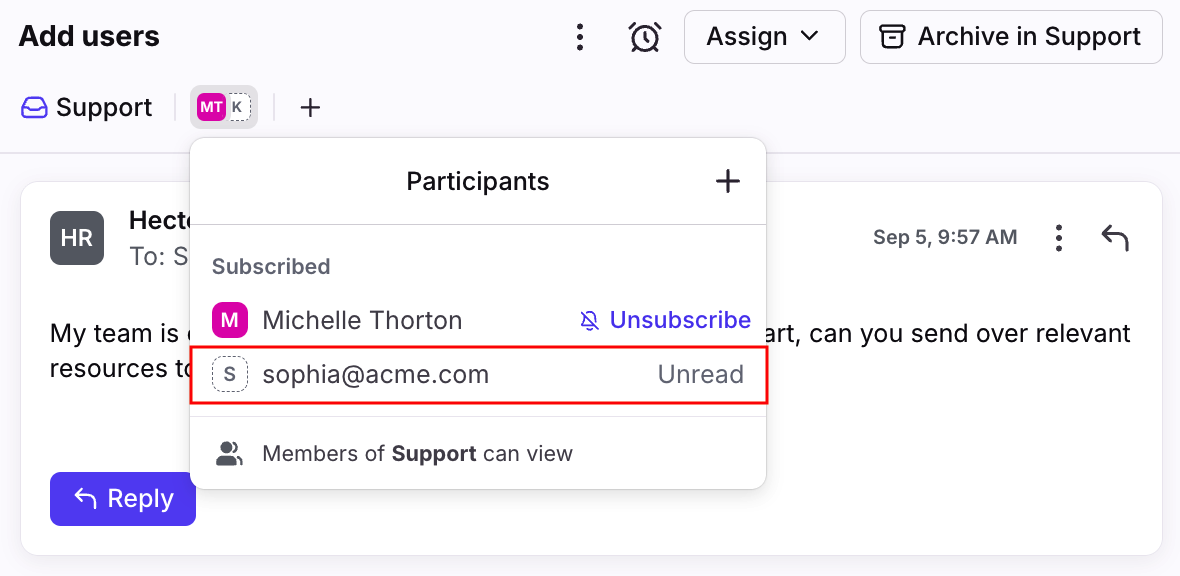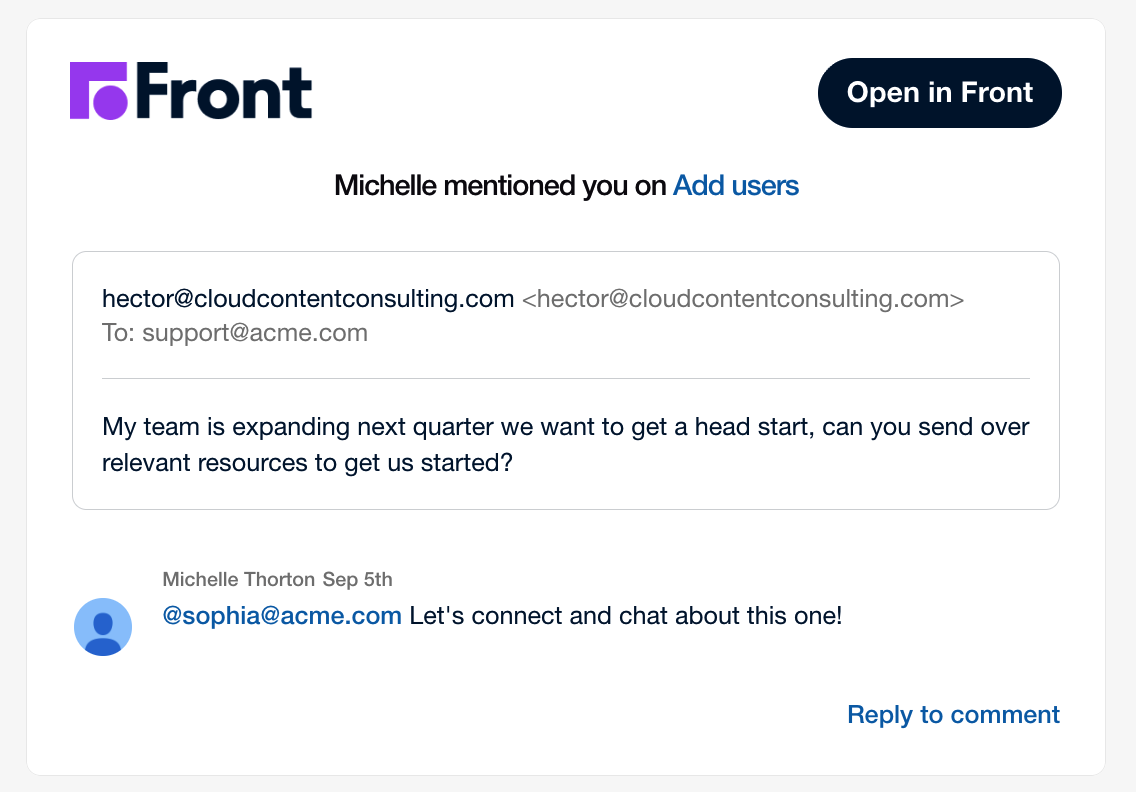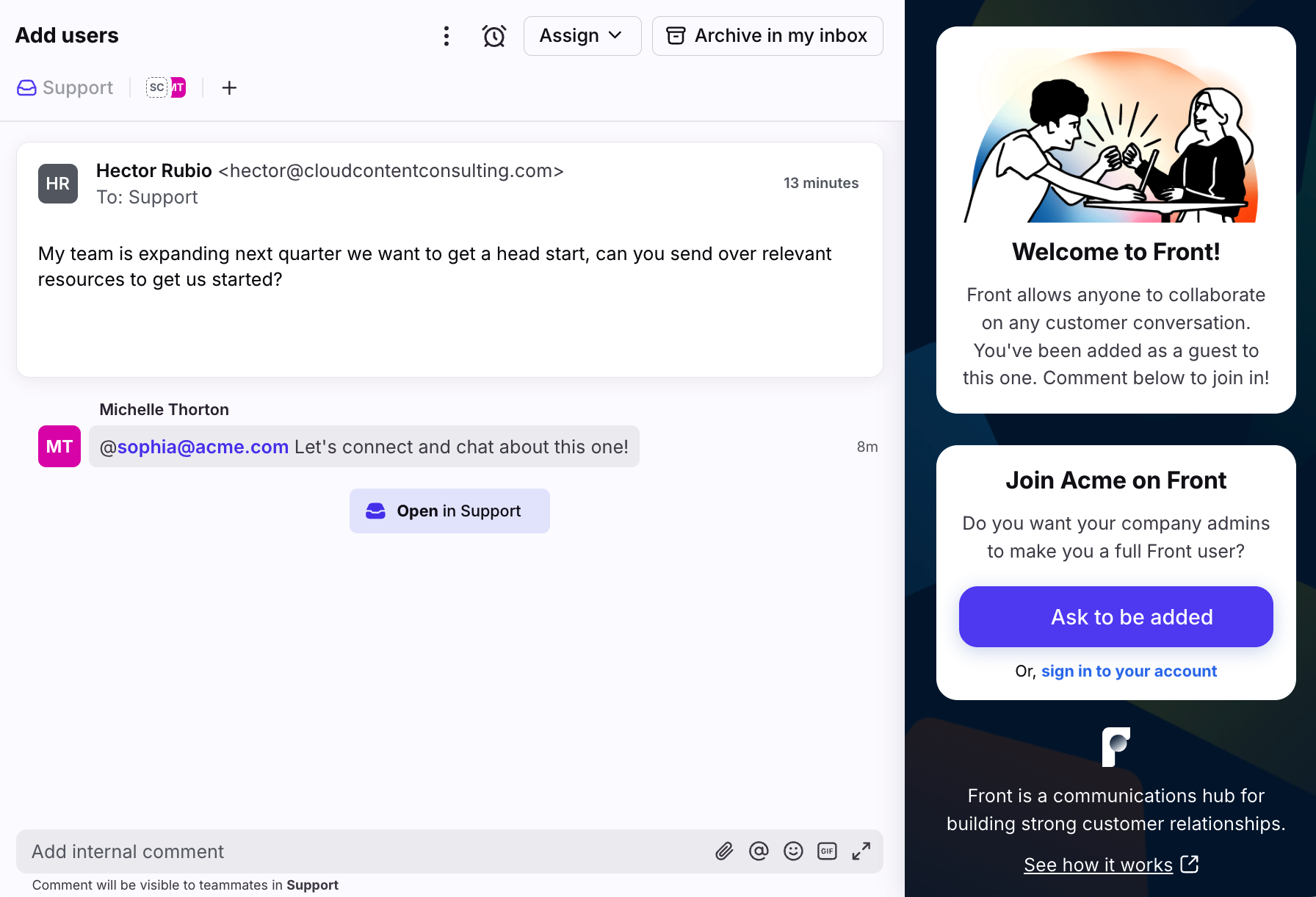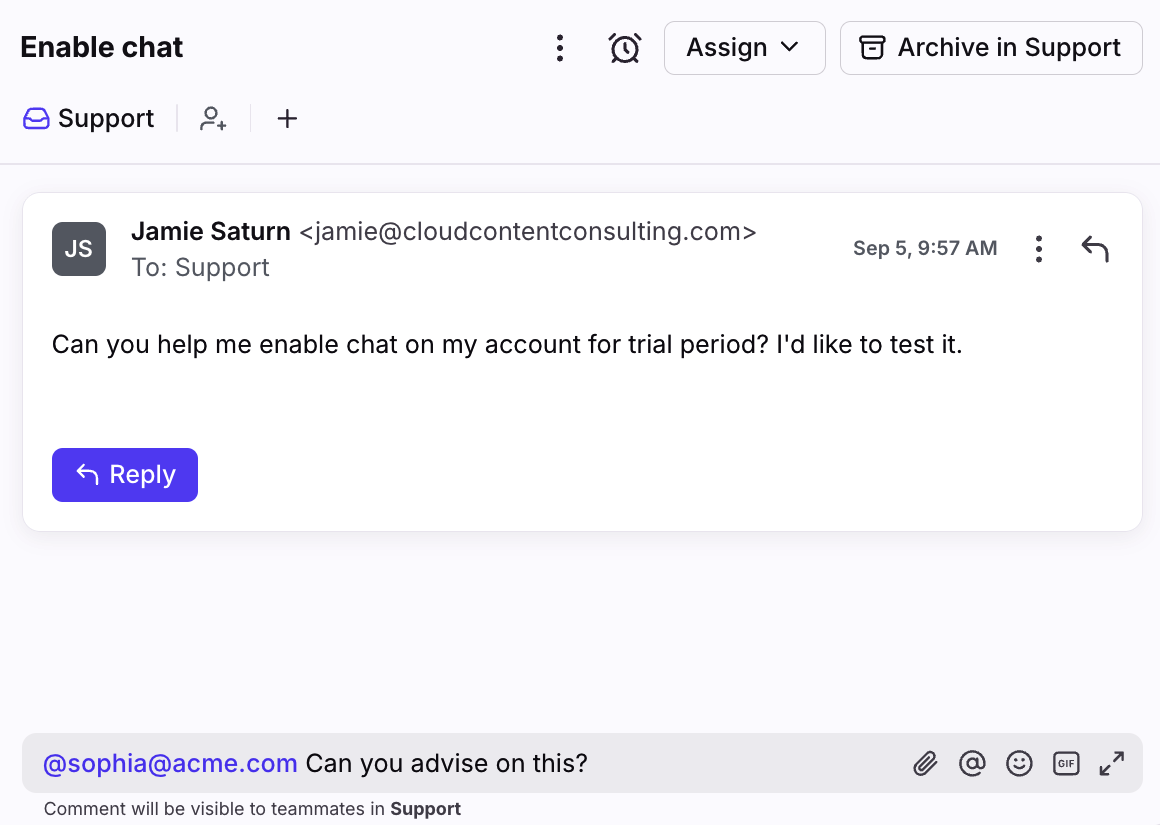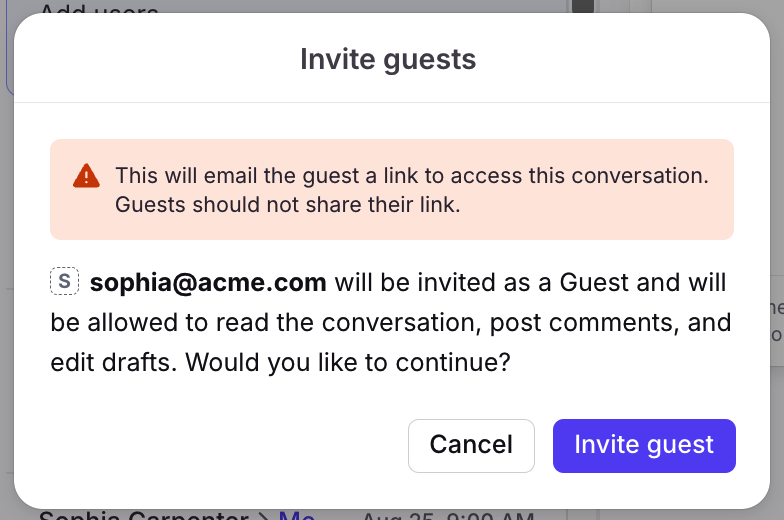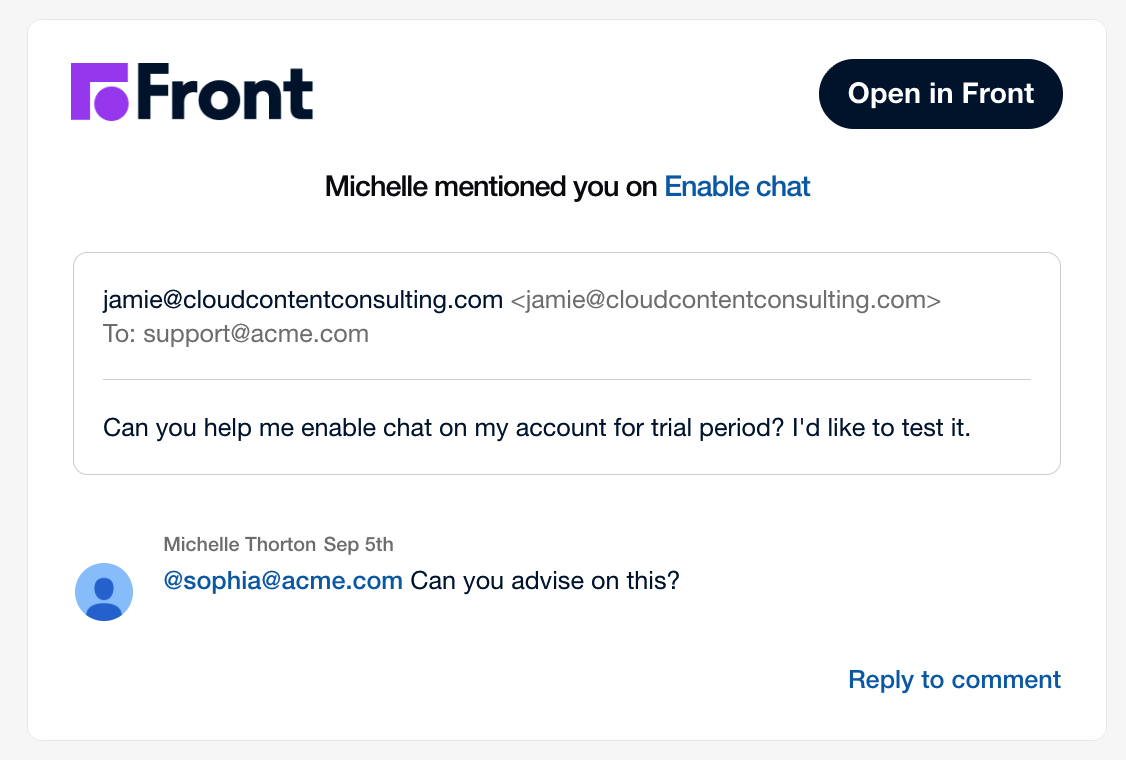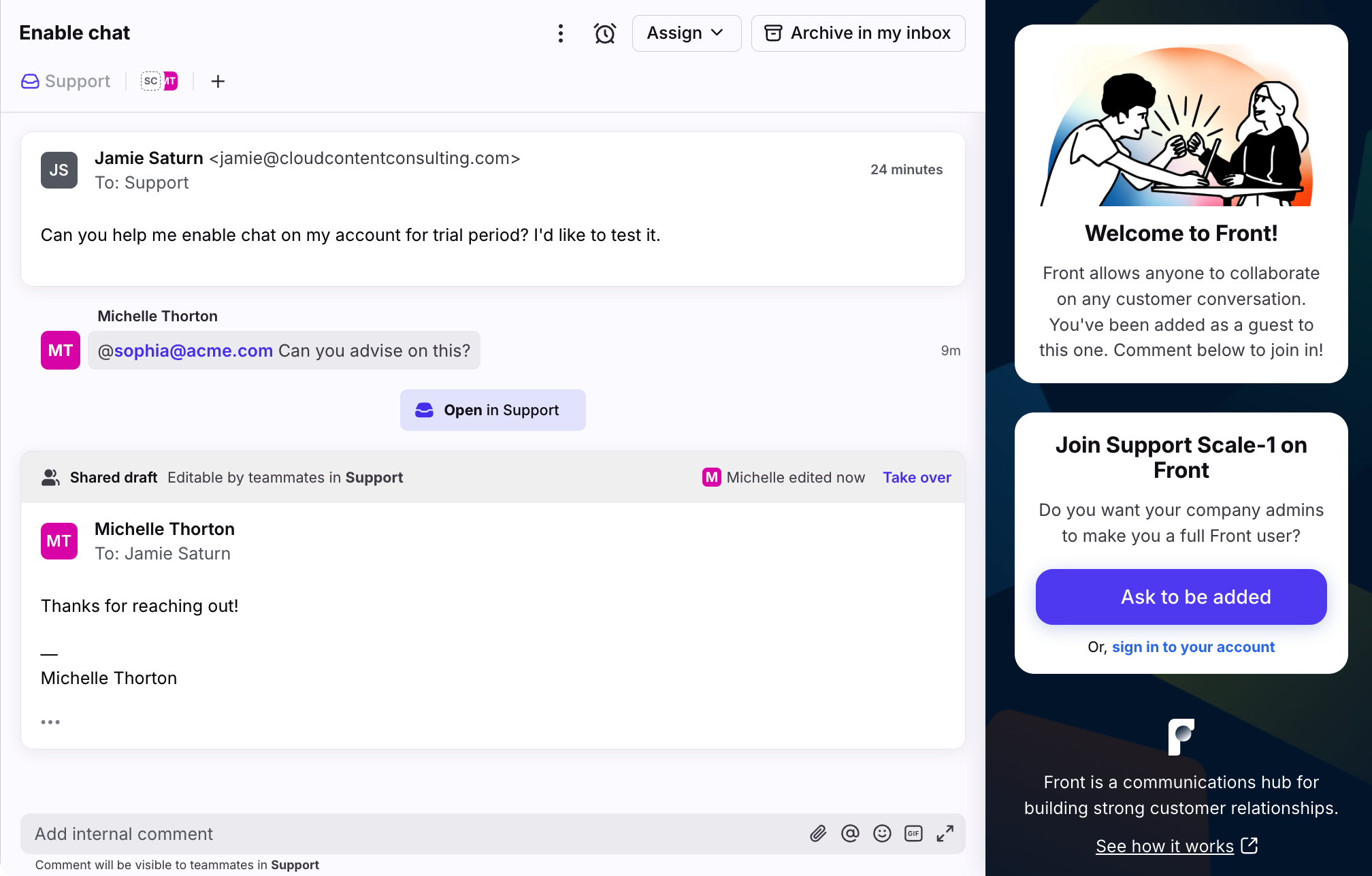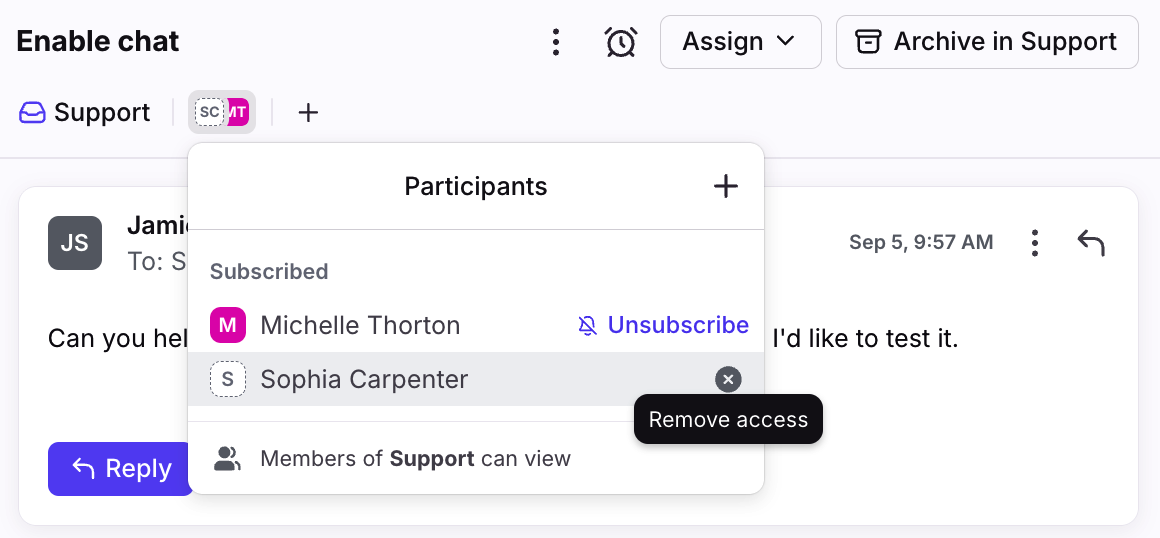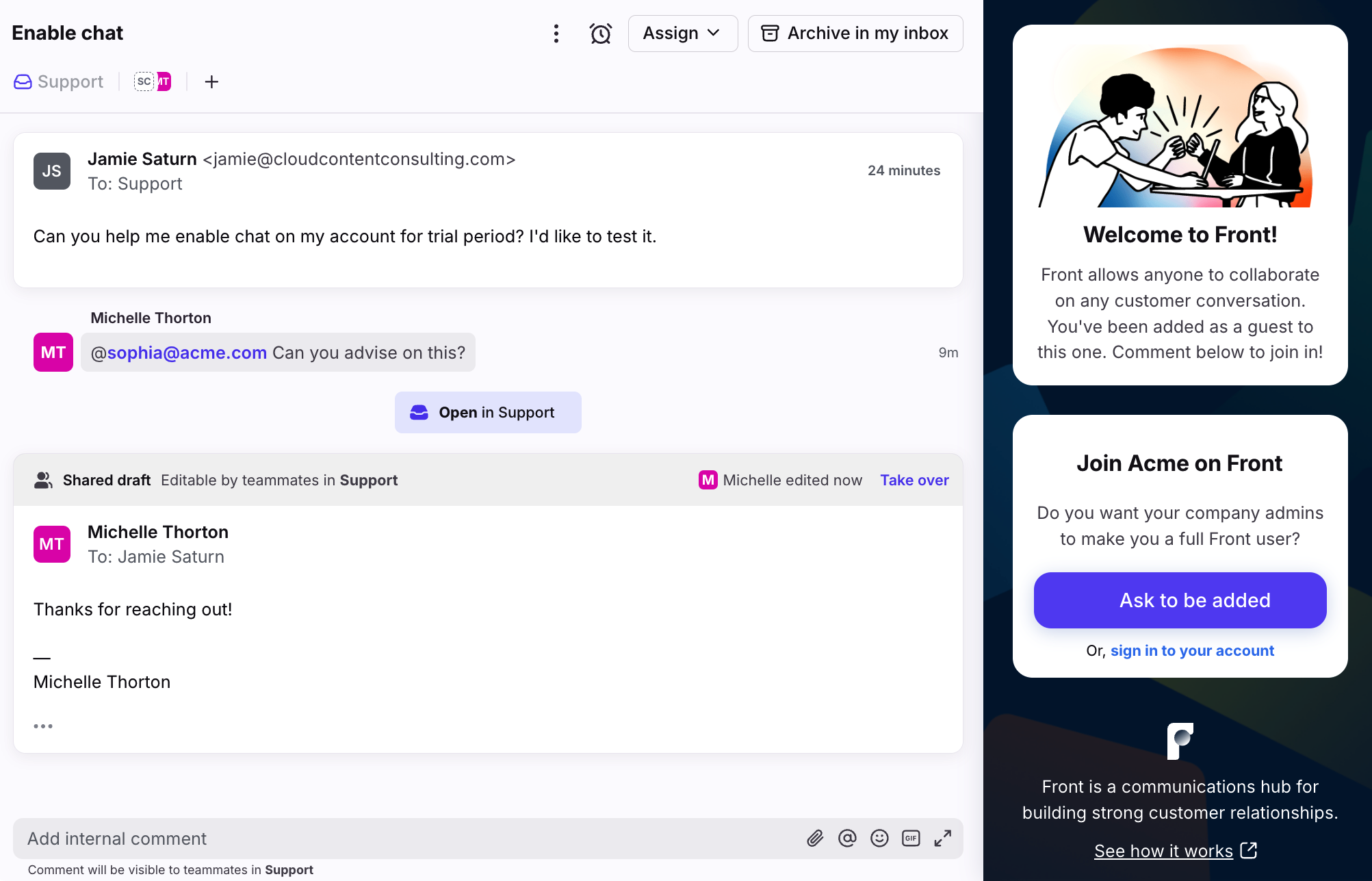Invite guests to your Front conversations or internal discussions
Overview
Comments and @mentions make it easy to work with your team quickly in Front, so we’ve extended that ability to people outside your Front account. When you want to collaborate with an external guest (like a partner, consultant, or client), you can invite them as a guest directly into your Front conversation or internal discussion.
They’ll get an email with a unique link to the conversation, so they don’t need to log into Front to participate. Once invited to a conversation, they can read the entire history (messages and comments), add a comment, and even collaborate on drafts with you!
Instructions
Invite guests via participants menu
Step 1
Open the participants menu on the top of the conversation or discussion, then click the plus icon (+).
Step 2
Type in the guest’s email address. You can add multiple guests at once.
Optional: Enter a message to give your guest additional context. This message will be posted to the conversation as a comment to retain all the context in the thread, and will be included in the notification email your guest receives.
Step 3
Click Add. You'll see a new comment posted in the conversation.
Step 4
You will see the guest added to the participants menu with a dotted line around their icon to indicate that they are an external guest.
Step 5
The guest will receive an email invitation with a link to access the conversation. Here’s an example of the email they’ll receive:
Step 6
The guest can click Open in Front or Reply to comment to access a limited view of the conversation or discussion they were invited to. They don't need to log into Front to see the conversation and can now comment and edit drafts with your team!
Invite guests via comments
Step 1
In the conversation or discussion comments, @mention the guest’s email address just like you would mention a teammate.
Step 2
We will recognize that the guest is not a user in your Front account, and show you a confirmation message to invite the guest. Click Invite guest to confirm.
Step 3
The guest will receive an email invitation with a link to access the conversation. Here’s an example of the email they’ll receive:
Step 4
The guest can click Open in Front or Reply to comment to access a limited view of the conversation or discussion they were invited to. They do not need to log into Front to see the conversation and can now comment and edit drafts with your team!
Guest access to Front conversations
What can guests do?
Read all messages and comments in the conversation or discussion shared with them in the last 7 days
Comment and @mention participants already in the conversation
Edit a draft that is shared with them
What are guests not allowed to do?
Send any external message (email, SMS, etc.)
See or add tags to the conversation
Start drafts
@mention or invite new participants to the conversation
See any other information about your Front account (inbox names, users who aren’t participants in the conversation, message templates, etc.)
How to remove a guest
Guests can be removed by any participant of the conversation. Open the participants menu and hover over the guest’s name to display an X. Click the X to remove them from the conversation.
Once the guest has been removed, the link from their invite email will no longer work, and they will not be able to see the conversation unless they are invited again later.
Note: If a guest was invited via an @mention, deleting that comment will not remove that guest from the conversation. You will still need to remove them via the participants menu.
FAQ
Can guests be invited to multiple conversations?
Yes. For each conversation or discussion they are invited to, they will receive a separate invitation email. Anytime they are @mentioned in a conversation, they will receive a follow up notification so they can stay in the loop.
They can unsubscribe from these email notifications for a single conversation, or for all future invites. If they have unsubscribed from all invites, you will get an error in Front when you try to add them to a conversation.
Can guests request to join my team at Front?
If a guest account’s email address is in the same domain as users with licensed Front accounts, the guest will see an Ask to be added button to join Front when viewing the conversation. If the guest account’s email address is not on the same domain, the guest will see a Sign up for free button.
This will send an email request to all active admins for the company, who can then accept the request using the Invite teammate button. This will trigger a full teammate invitation to that guest.
Can I turn this off?
Yes. Please send a request to the Front Support team to turn off this feature for your company.
Once disabled, this will:
Prevent teammates from adding new guests to conversations.
Prevent existing guests from accessing past conversations. Guests who are currently viewing a conversation will not be automatically logged out.
What are the limits on guest invites?
We allow 150 guest invites to be made every three days across your company. For guests needing to be invited frequently, we recommend making them a standard Front user.
Do guest invitations expire?
Yes. Guest invitations expire 30 days after the invite link is generated. If you need to extend guest access for a user, you can remove then re-invite them to the conversation to generate a new invitation link.
Can I share my email invitation with another user?
It is possible to forward and share your email invitation link with another person. Anyone with access to the email invitation link can access the Front conversation. We do not recommend sharing the link to prevent unauthorized access to the conversation.
You can use the participants menu to remove unauthorized guests from a conversation.
Pricing
This feature is available on all plans.