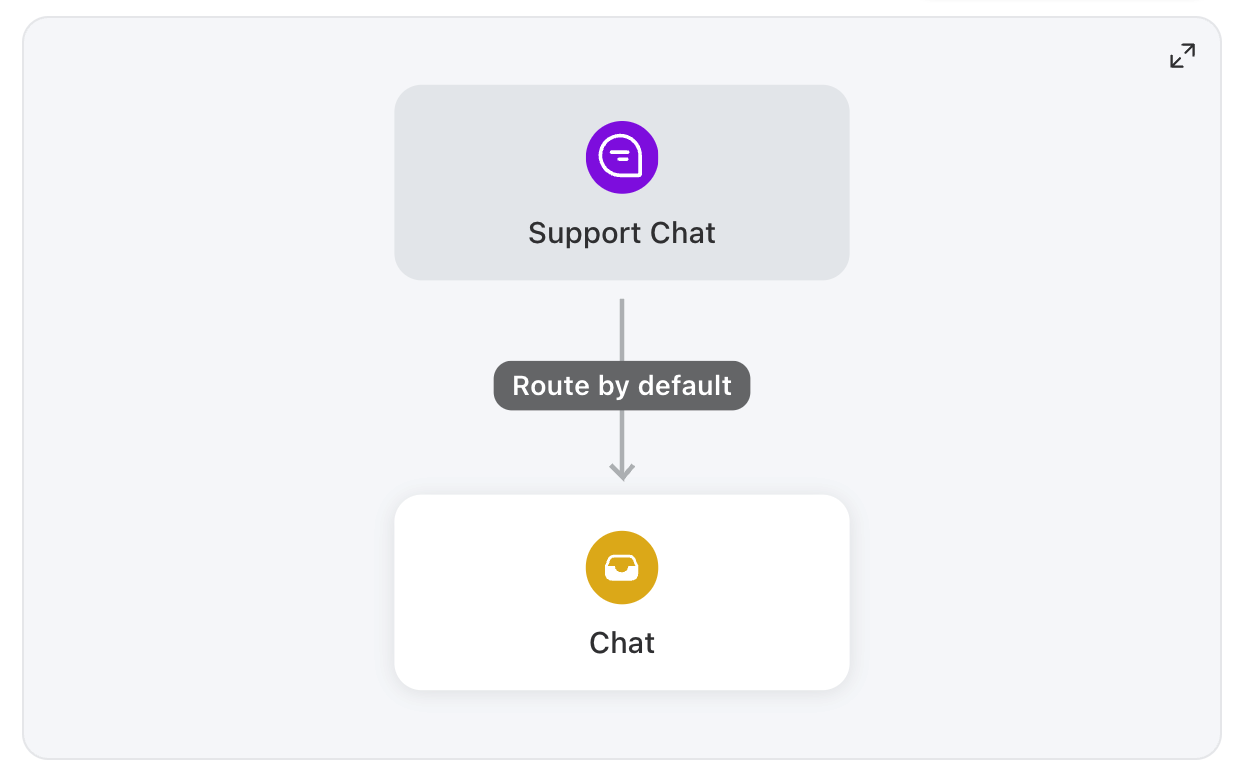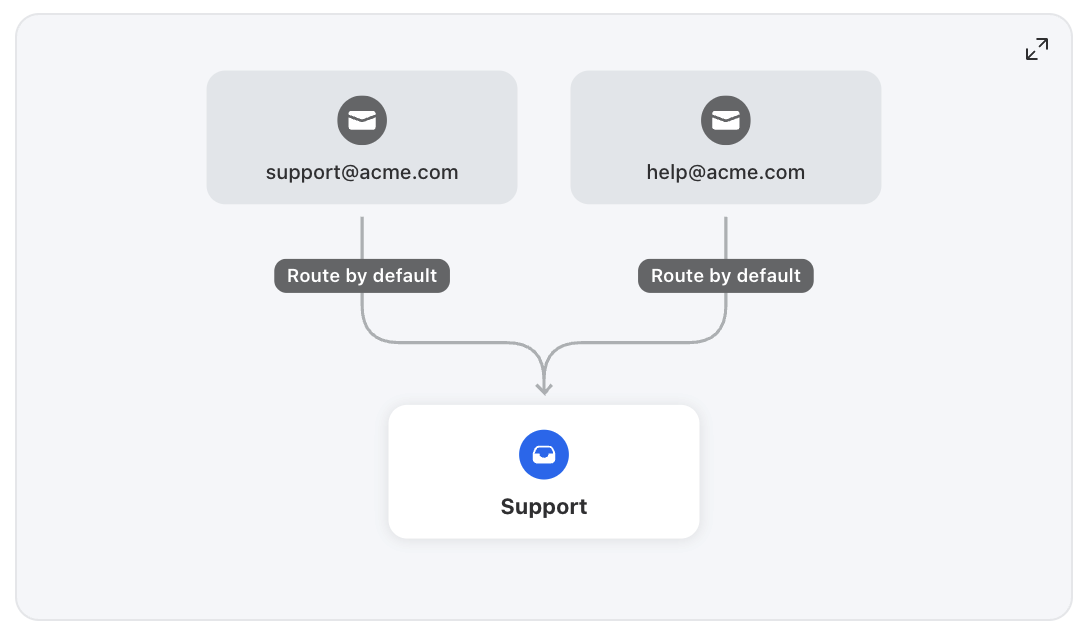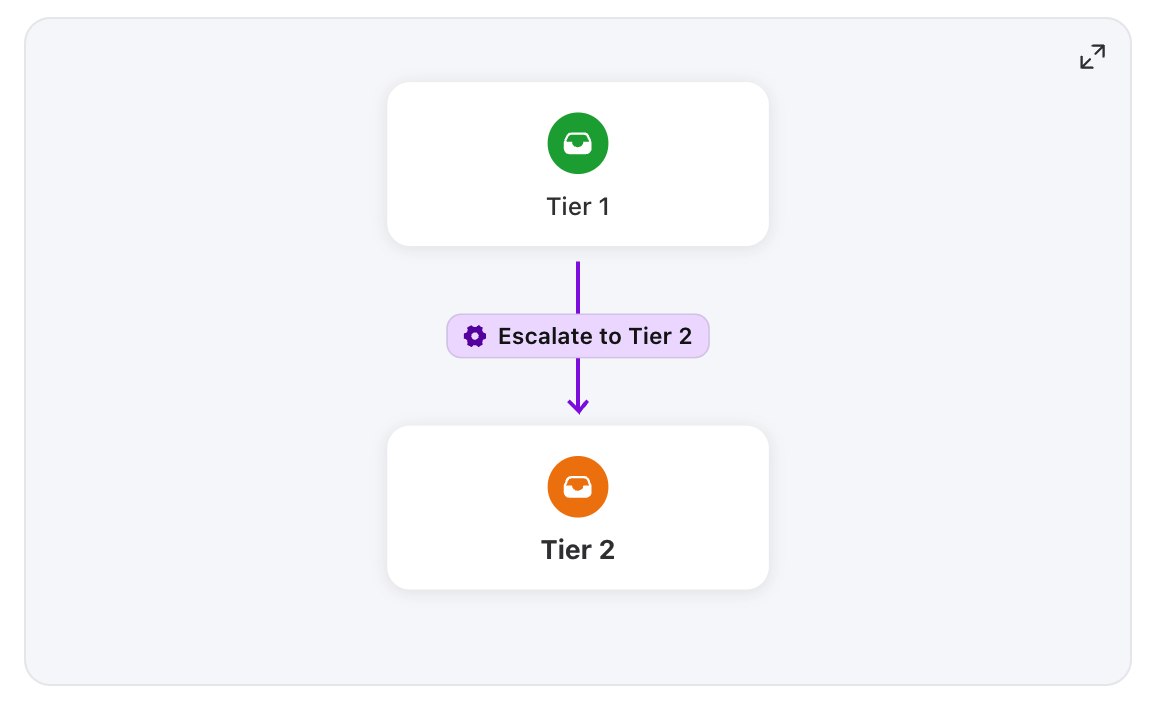Explaining Front inboxes, empty inboxes, and channels
Overview
The Front platform brings with it a new way of working that allows teams to create and build out custom workspaces using Front inboxes and channels. Here's what you need to know.
What's a channel?
A channel is the communication medium that people use to get in touch with you.
A channel can be an email address, phone number for SMS, Facebook business page, Instagram handle, live chat client, and more. See this section for instructions on how to add various types of communication channels to Front.
A channel can be connected to one inbox.
If needed, you can create routing rules to automatically move conversations from the default inbox to other inboxes.
In the example below, the Support Chat channel is connected to the Chat inbox. All messages received by the Support Chat channel will route to this inbox by default.
What's an inbox?
First, leave behind the traditional concept of what an inbox means to you. Historically, an inbox is used to represent a single mailbox where you manage your emails. At Front, we've borrowed the concept of an inbox because it is familiar, but broadened the application.
A Front inbox should be thought of as an organizational container or space that contains messages. When you create a new inbox in Front, you create a new organizational space in your Front workspace.
An inbox can be a shared inbox accessible by your team, or a personal individual inbox.
A Front inbox can hold one channel, multiple channels, or can be an empty inbox.
In the example below, the Support shared inbox holds multiple channels- the support@acme.com and help@acme.com email channels. Messages sent to both of these email addresses will route to the Support inbox.
What's an empty inbox?
An empty inbox is an inbox without any channels attached to it. This is purely an organizational space into which you can move conversations from other inboxes.
You can manually move conversations into an empty inbox, or can create rules that automatically move conversations into the inbox.
If you're unsure whether or not to use tags or empty inboxes to organize your conversations, check out this article.
In the example below, messages from the Tier 1 inbox are moved to the Tier 2 empty inbox using an "Escalate to Tier 2" rule.
Real-world use cases
Here's a real-world example of how the support team at Acme, Inc. uses inboxes in Front.
Inboxes with one channel
When starting out, the Acme support team manages all communication with their customers through support@acme.com. This is the only communication channel they need to manage, so they create a single "Support" inbox and add their support@ channel into it.
Inboxes with multiple channels
As the business grows, the support team finds that their customers want to reach out to them on social media, so they decide to add Facebook and Instagram channels into Front.
The support team realizes that their customers' expectations for social media channels are different compared to email communication, so they decide to create a separate "Social Media" inbox and add both the Facebook and Instagram channels to it. This allows them to consolidate the two channels into one inbox, making it easier for the team to manage social media communications.
Empty inboxes
As the support team continues to grow, members on the team start to specialize in specific types of requests and have varying technical capabilities. The team realizes they need a system to escalate conversations. The team decides to create a "Tier 2 Support" inbox that will be managed by more senior support agents. Senior support agents will still use the support@ channel to communicate with customers, so they create "Tier 2 Support" as an empty inbox.
Because "Tier 2 Support" is an empty inbox with no channels, no new conversations will flow directly into the inbox. Instead, when a message comes into the "Support" inbox and an agent needs assistance from a senior support agent, they'll move the conversation to the "Tier 2 Support" inbox to escalate the inquiry.