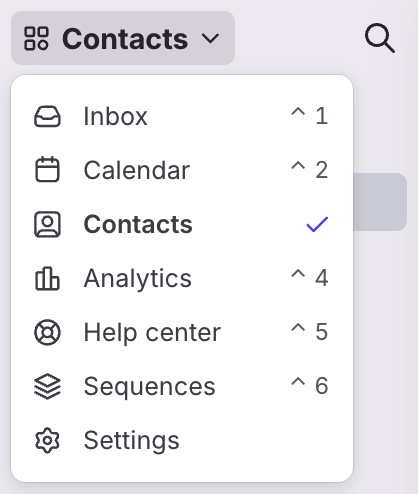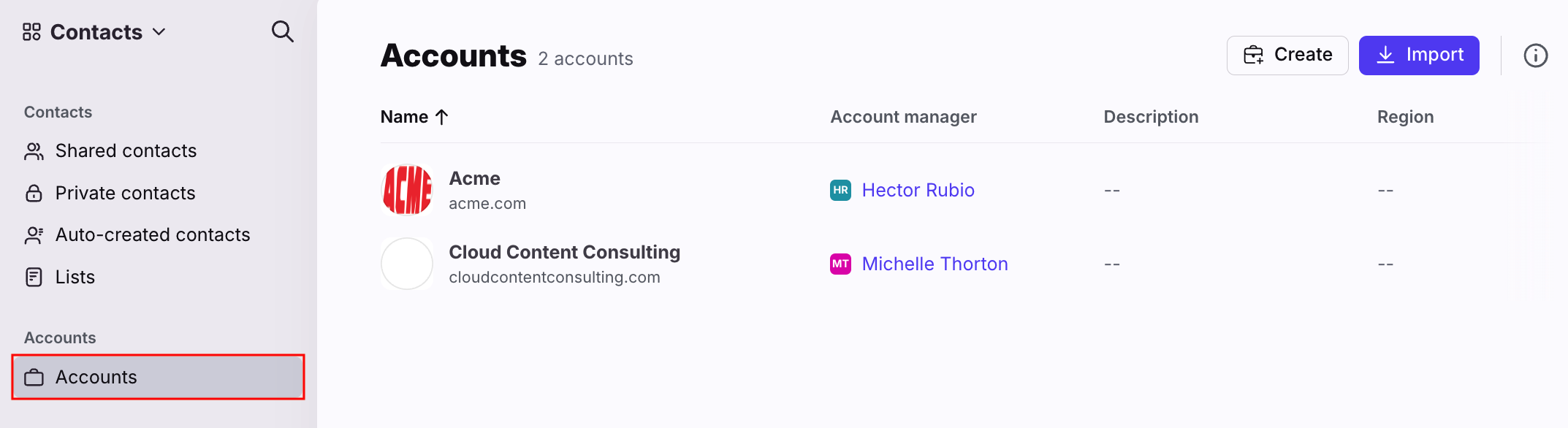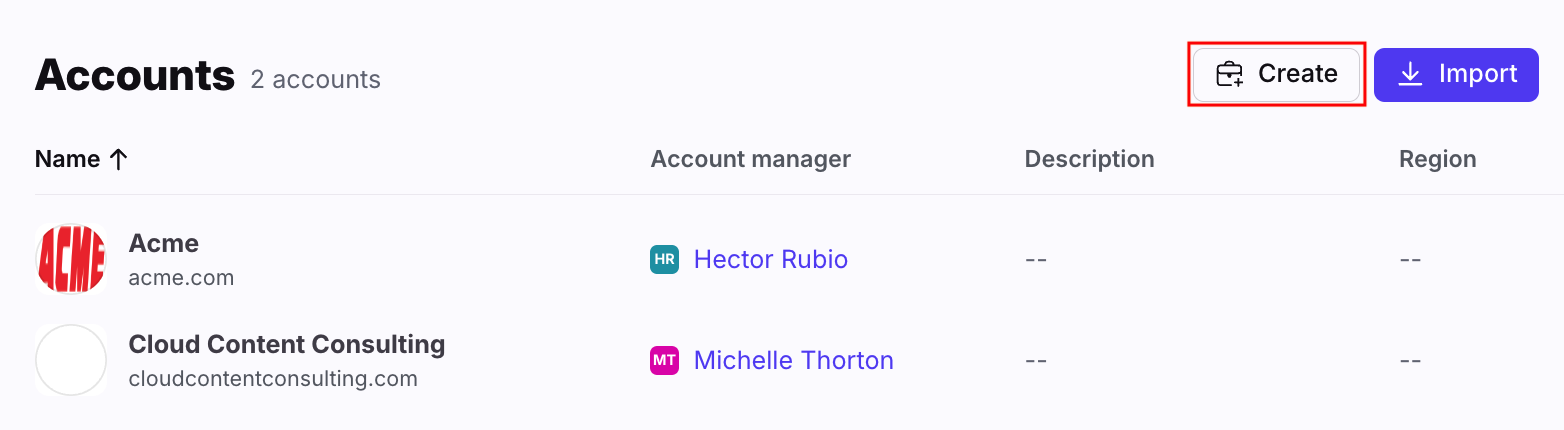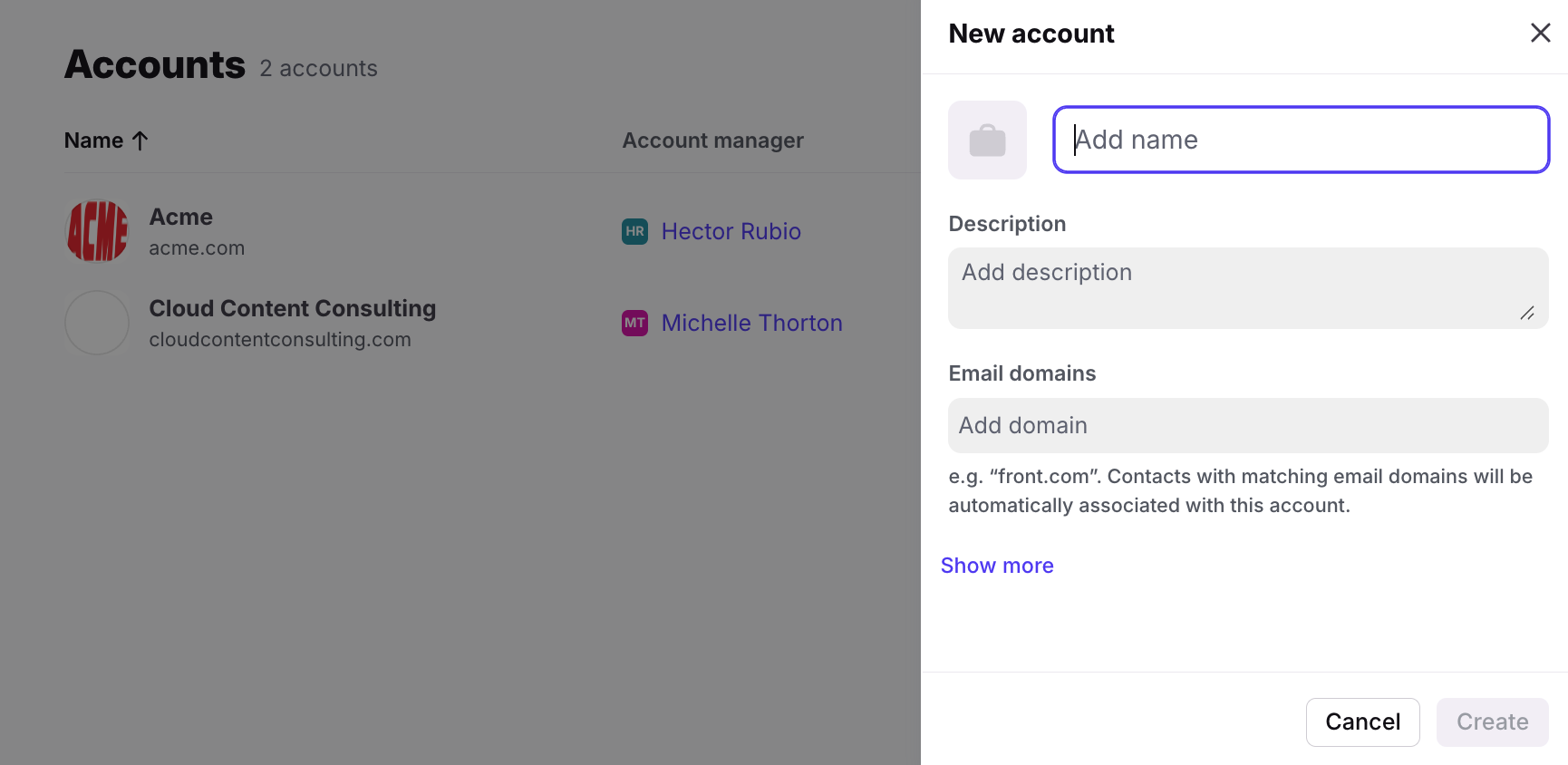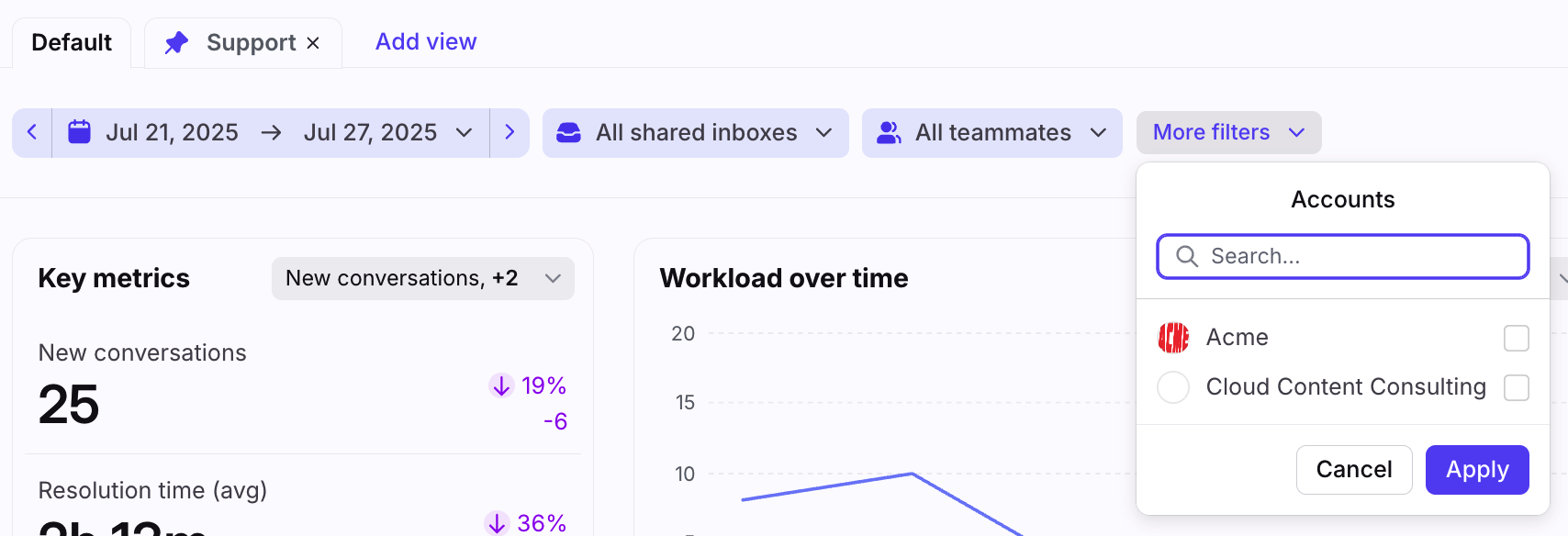Understanding Front accounts
Overview
Accounts within Front represent the companies or organizations that your team works with. Each account contains contacts, which are typically the individual people that your team communicates with from that account. After you’ve created or imported accounts within Front, you’ll be able to use account data to drive better customer communication experiences. Accounts allow you and your team to:
Automate assignment and routing using account-based rules.
See all conversations with an account at-a-glance in Contact Details.
Understand your team’s performance through the eyes of your customers with account-based analytics.
Create and manage accounts
There are several different ways you can create and manage your accounts.
Manually create accounts
Step 1
Accounts are managed from the Contacts Manager, which you can access by selecting Contacts in the navigation menu.
Step 2
Click Accounts, and you will see a list of the accounts in your Front instance.
Step 3
Click the Create button on the top right.
Step 4
Fill out the account fields you see on the screen. See the section below for an explanation of each field.
Step 4
Click Create to save this new account, and you’ll see the new account listed on the screen. If you entered any email domains for the account, the existing contacts will immediately become associated with this account.
Step 5 (optional)
To manually associate additional contacts with this account, see the section below.
Import accounts with a CSV
Upload up to 3000 accounts at a time using a CSV file. Click here for steps.
CRM accounts sync
Front’s CRM accounts sync features allow you to automatically sync accounts from your CRM into Front. We support the following CRMs:
Use the API
You can use the API to create and update accounts programmatically. API documentation is available here: https://dev.frontapp.com/reference/introduction
Use Zapier integration
Use the Zapier integration to sync account data from another application.
Associate contacts to accounts
Contacts can be associated with an account in several ways, explained below.
Manually associate
In-app
To manually associate more existing contacts to this account that are not part of the email domains you entered, click on the account to open it. In the Contacts section, click Add to search for the contact you want to associate to this account, and click it to add.
CSV upload
Click here for steps.
API
You can use the API to associate and disassociate contacts from an account programmatically. API documentation is available here: https://dev.frontapp.com/reference/introduction
Automatically associate
Each account has an email domain field that allows you to specify email domains that should be matched to this account, which we highly recommend using. For example, after adding the front.com email domain to an account, all existing and future contacts with email addresses matching that domain will be automatically associated with that account.
Users can still manually disassociate contacts from an account even if they were automatically associated based on the email domain. Do so by opening the account, clicking View all under the Contacts section, clicking on the contact record you want to remove, and clicking the trash icon next to the Account name in that contact card.
Contacts that have been manually associated with an account will not be automatically associated with any other account based on the email domain.
Account fields
An account within Front has the following properties or fields:
Property | Description | Example |
Name | [Required] The name of this account, usually the company or organization name | Front |
Logo | [Optional] The logo for this account. When you add a domain to an account, we will automatically display a corresponding account logo. You can also upload your own logo. |
|
Description | [Optional] A description of this account | Front is the leading Customer Communications Hub |
Domains | [Optional] A comma separated list of one or more email domains. Contacts with a matching email domain will be automatically associated with this account. Domains are unique and can only belong to one account. | front.com, frontapp.com |
Custom fields | [Optional] You can setup custom fields on accounts to store data relevant to your particular workflows. | Depending on the type of custom field, this could be a string, number, boolean, date time, or teammate email |
External ID | [Optional, only in CSV and API methods] A unique identifier for this Account, usually from another data source like a CRM. | abcd1234 |
Account analytics
Filter by account
The Account filter in your Analytics dashboard allows you to narrow down your analytics report to include only conversations with the accounts you've selected. Use the filter to drill deeper into how your team is communicating with a specific account or group of accounts.
Note: Data is not available retroactively-- metrics for an account are only available after the account has been created.
Accounts table
Compare account-specific metrics using the Customer satisfaction details table in the Customer satisfaction report. See this article to learn more.
FAQ
Can contacts be associated with more than one account?
No. A contact can only be associated with one account. This helps ensure that rules using accounts operate in a predictable manner because a sender contact is always matched to one account.
Do you support parent/child nesting between accounts?
Not at this time. However, you can use account custom fields to store information on an account, such as the name of its parent account.
Do conversations from individual inboxes appear in account conversation history?
Account conversation history only displays conversations from inboxes that a given user has access to. A user viewing conversation history for a given account will see conversations from their individual inbox as well as any shared inboxes they have access to. They will not see conversations from inboxes they don't have access to, like another teammate's individual inbox.
What if I remove an email domain from an account?
All contacts with that email domain will be disassociated from the account. If an account has multiple email domains, contacts will stay associated if their email domains are still attributed to the account.
Example: If an account has the email domains acme.com and acmecorp.com, and you remove acmecorp.com-
All acmecorp.com contacts are dissociated from the account
All acme.com contacts stay associated with the account
Pricing
All plans have access to Front's accounts feature. Account-based analytics are available on the Professional plan or above.