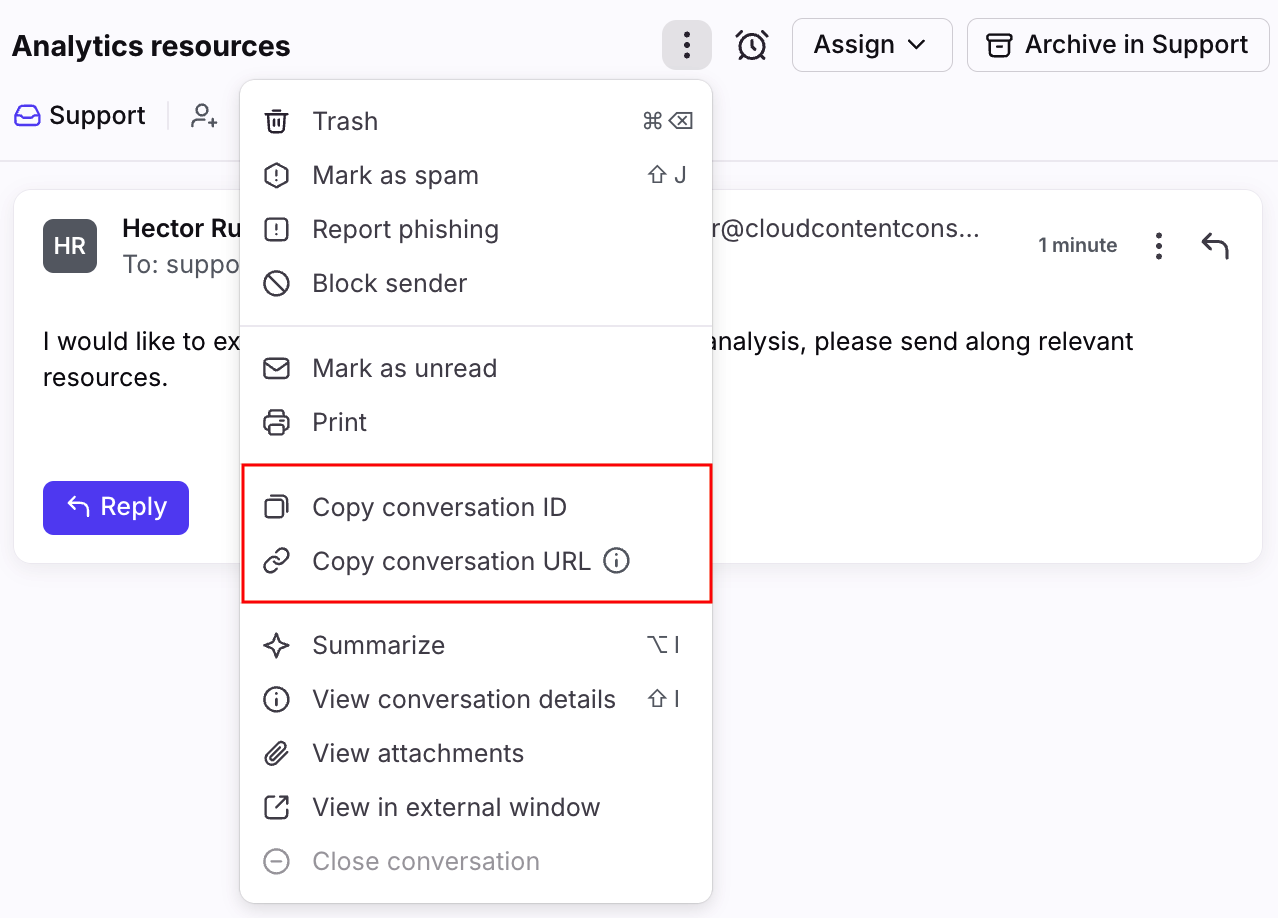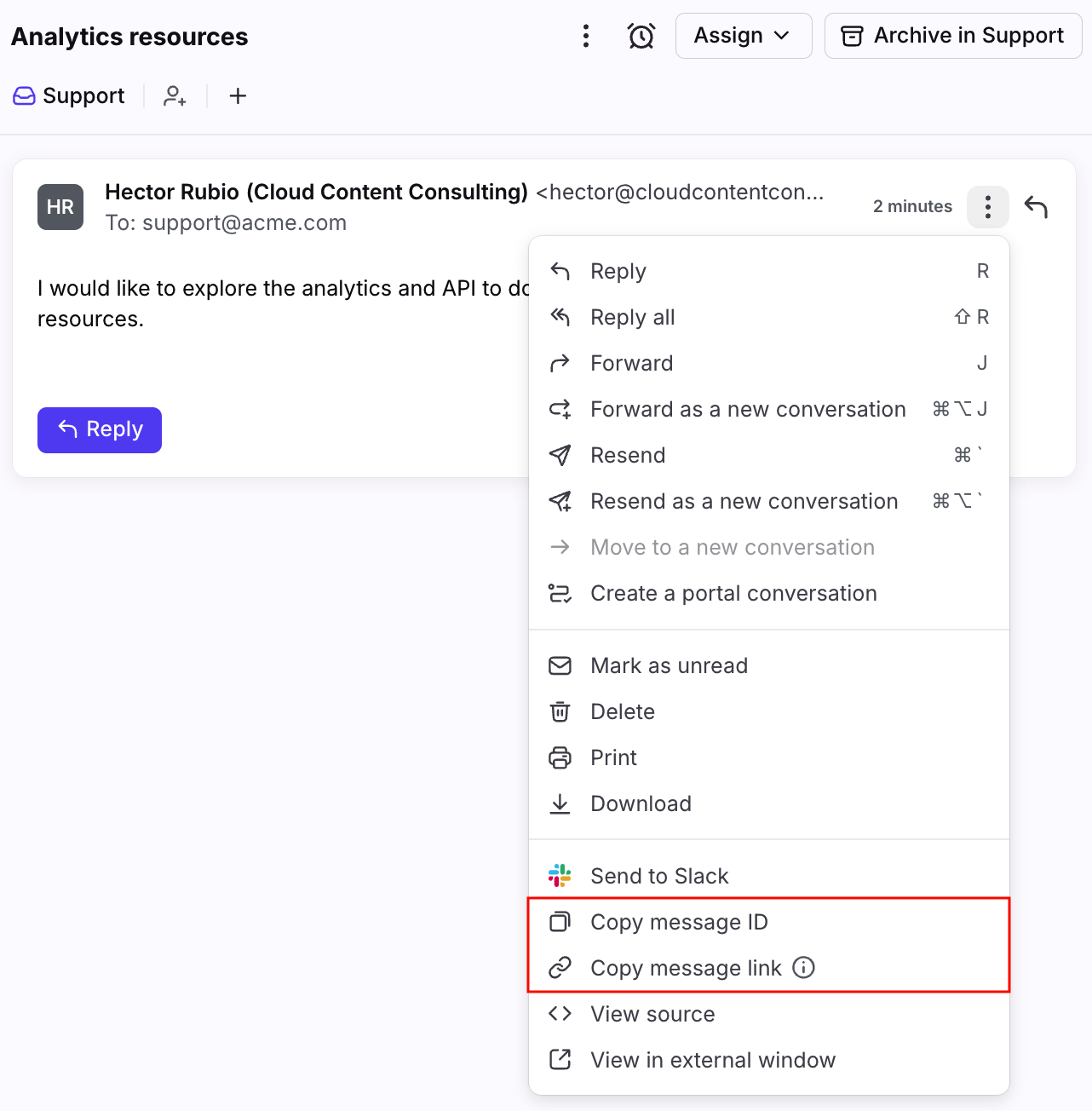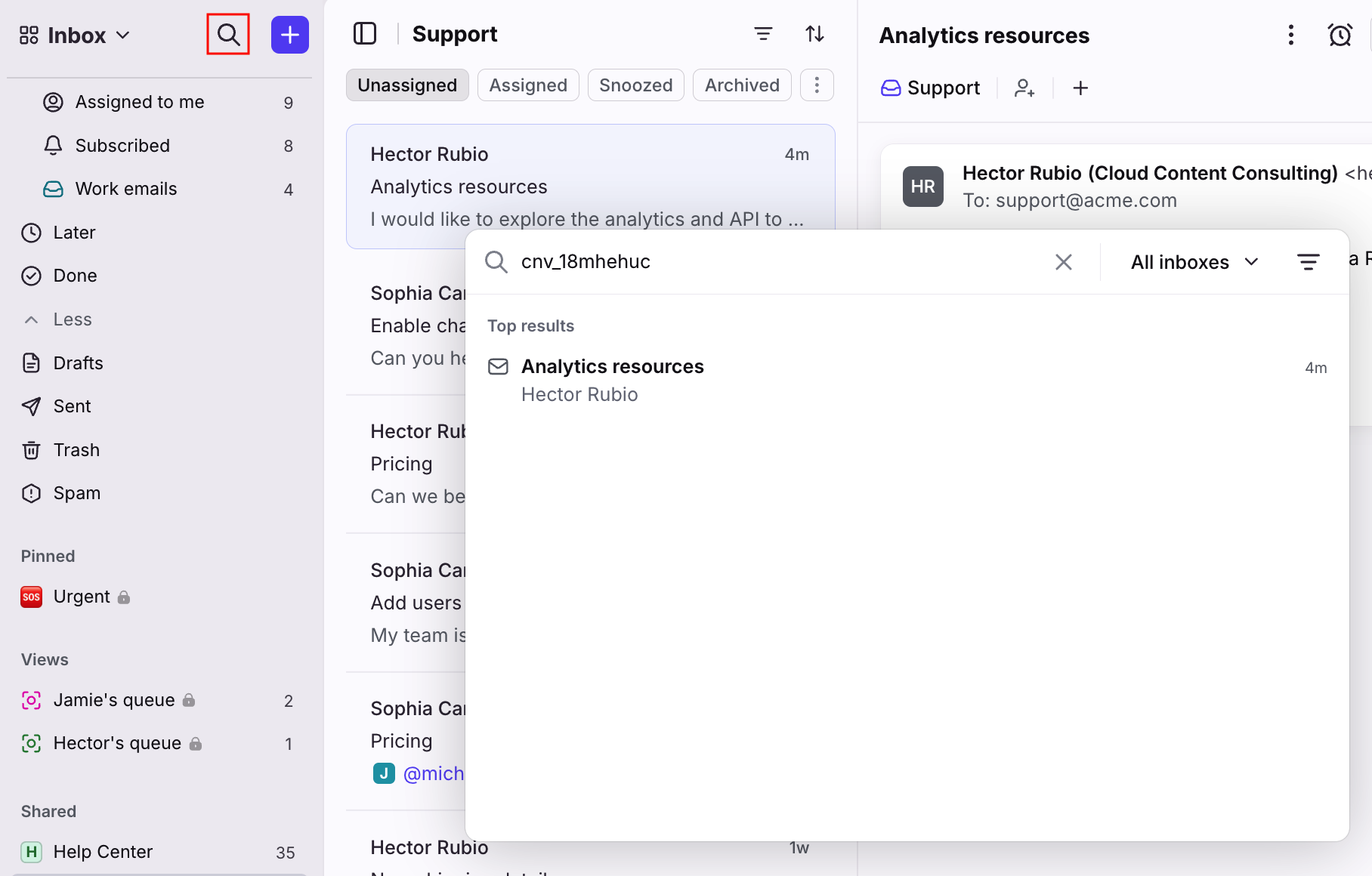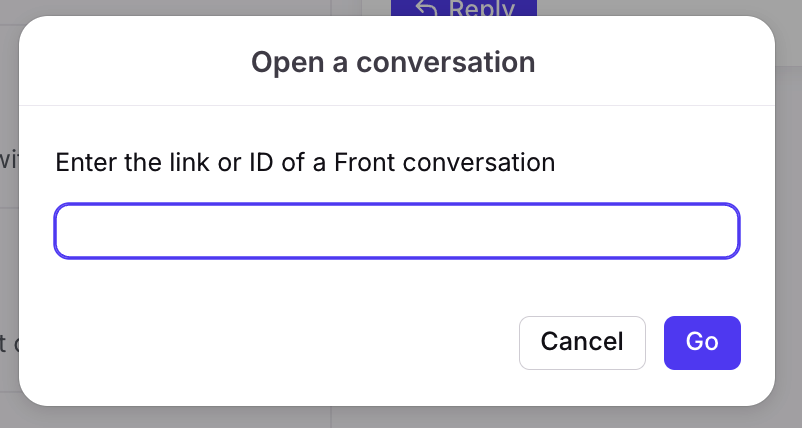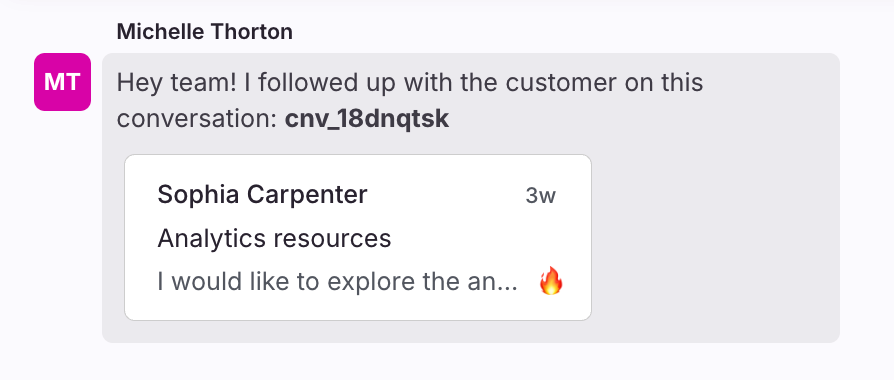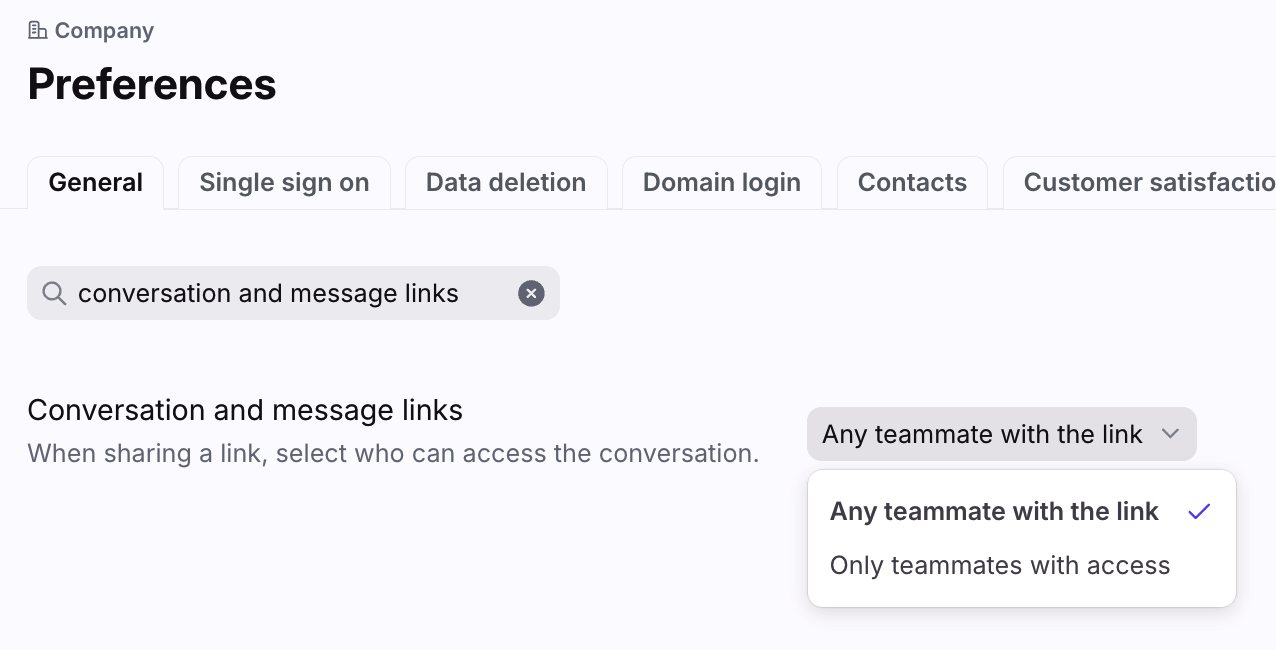Conversation ID, message ID, and URLs
Overview
Every conversation in Front has a unique conversation ID and URL to help you track and access your conversations quickly. Each individual message within the conversation also has its own unique message ID and message URL.
If you are looking to contact Front's Support team about an issue you have with a conversation or message, see this article on what information we need to help.
To find calendar event IDs, see this article.
Find conversation ID and URL
Conversation ID: This is an alphanumeric identifier that can be used to locate a conversation. When writing into our Support team, please send the conversation ID for investigation.
Conversation URL: This is a URL that allows you to open a conversation directly. You can also use the conversation URL internally to direct teammates to a specific conversation or keep a record for yourself by posting it in a comment.
Select a conversation, click the three-dot menu at the top, and select Copy conversation ID or Copy conversation URL.
Find message ID and URL
Message ID: This is the alphanumeric identifier unique to a specific message within a thread.
Message link: This is the URL that will link you directly to the specific message in a thread.
Navigate to the specific message in a conversation, click the three-dot menu to the right of the message, and select Copy message ID or Copy message link.
Search by conversation ID or message ID
There are two ways that you can search by conversation/message ID, either by using the search bar at the top of Front, or by using the Open a conversation keyboard shortcut.
Search bar
Paste a conversation ID or message ID into Front's search pop-up to open the conversation. You can use the search bar to search by conversation/message ID, but cannot use the search bar to search by conversation/message URL.
If you're searching in a specific inbox, then searching by conversation/message ID will only return conversations that live in that inbox. When searching for a conversation/message ID, it's best to search All inboxes to ensure that you find the conversation you're looking for.
Open a conversation window
You can also use the keyboard shortcut below to open the Open a conversation window. In this window you can search by conversation/message ID or conversation/message URL.
Step 1
Open Front, but do not click into the search bar or any field where you can type.
Step 2
Press Shift + O on your keyboard to bring up the Open a conversation window.
Step 3
Copy and paste the conversation or message ID or URL, then click Go. You will be taken to the conversation or message on the screen.
Comments with conversation or message ID previews
When you post comments containing a conversation or message ID/URL, Front will automatically show a preview of that conversation or message to give you and your team helpful context at a glance. These conversation previews can be clicked to open the conversation in another window. Conversation previews will only be shown if the teammate viewing the comment has access to the conversation.
Permissions
Company admins can control who can access conversations using URLs via the Conversation and message links setting in company preferences:
Any teammate with the link: When a URL is shared, any user in your Front company with an active account can view the conversation, even if they don’t have access to the inbox. This is the new default setting.
Only teammates with access: When a URL is shared, only participants in the conversation or teammates with access to the inbox can view the conversation. This was the legacy default setting.
The updated URL visibility will only apply to new conversation and message URLs generated after the setting is changed.