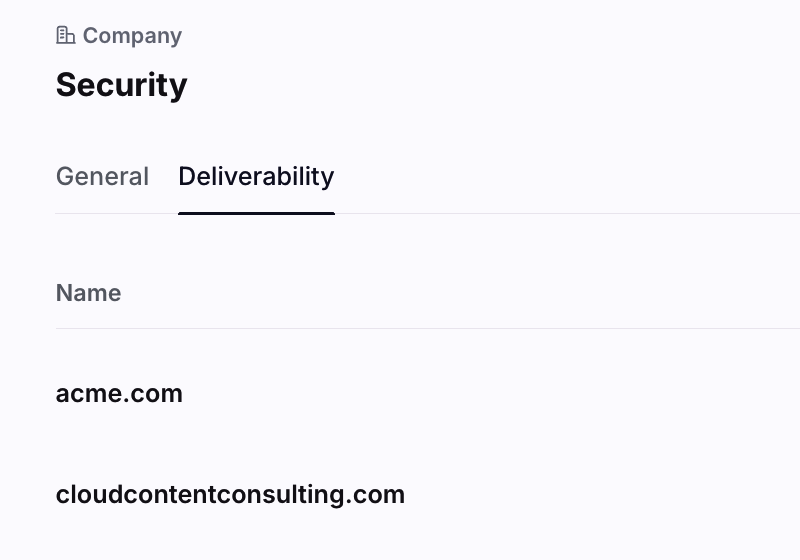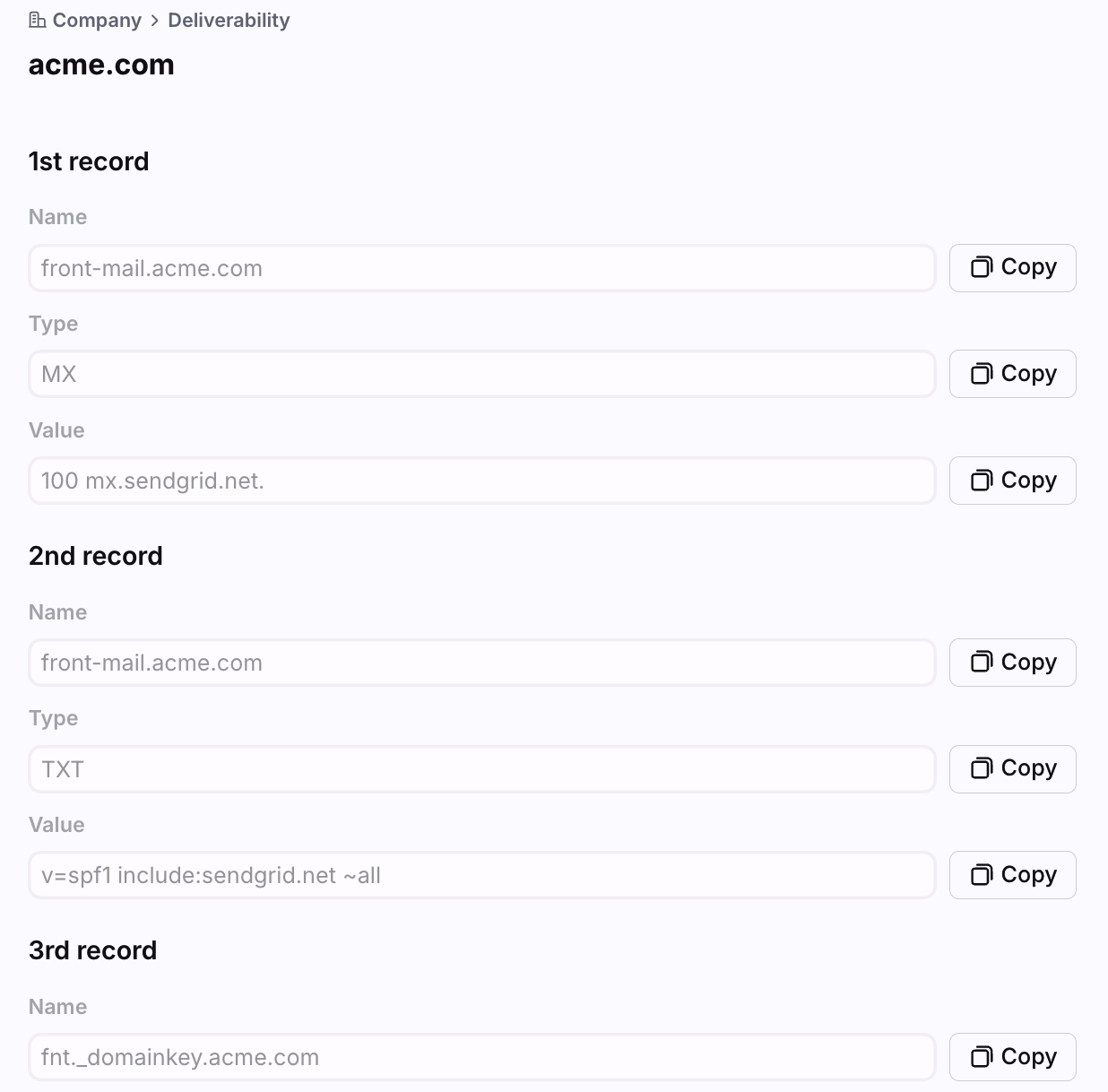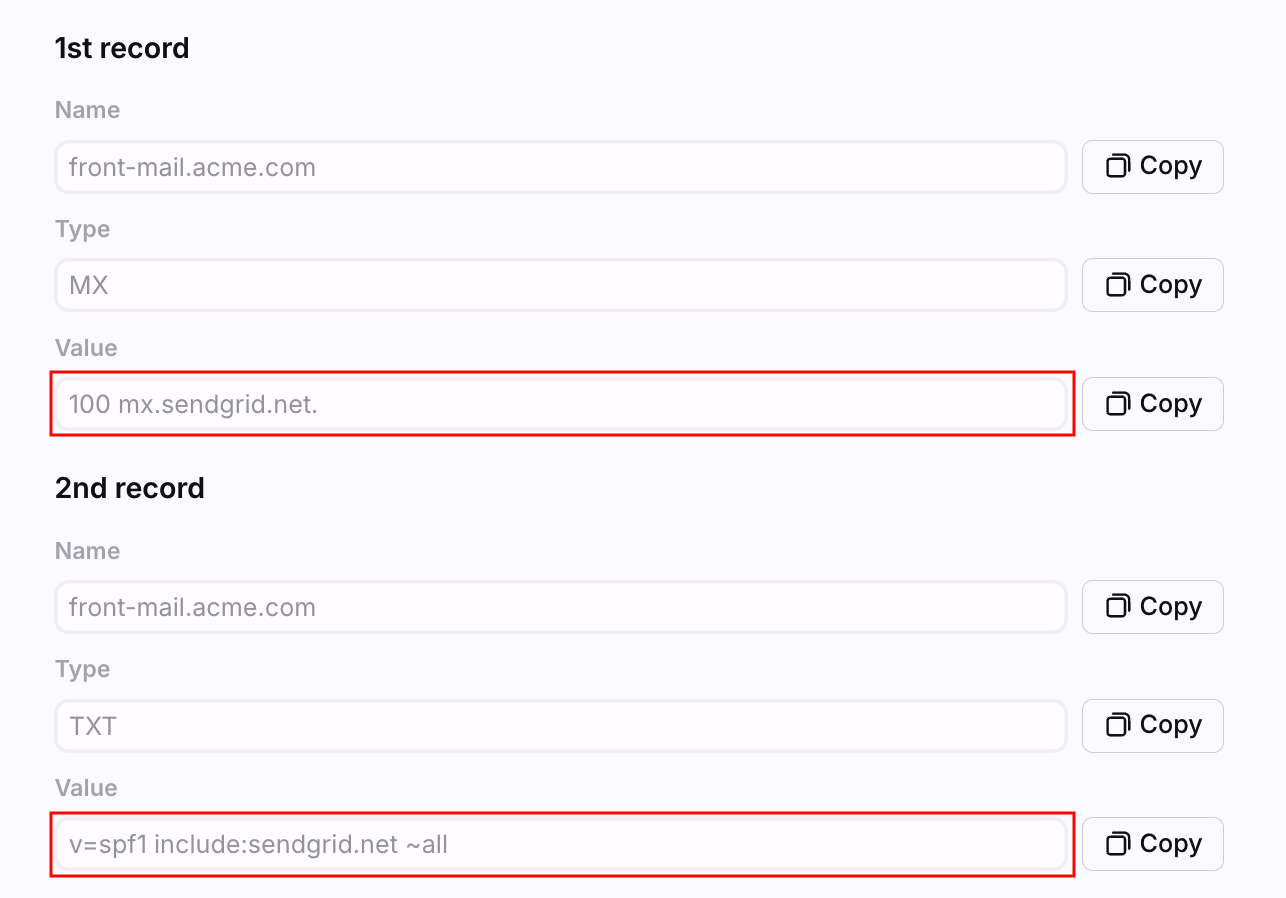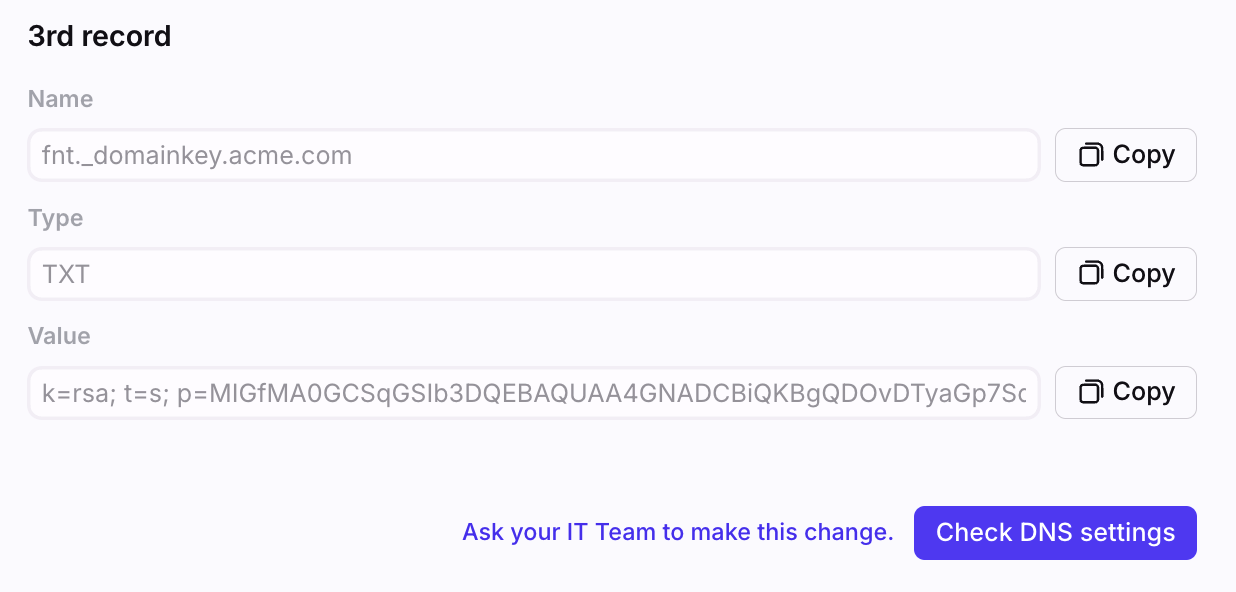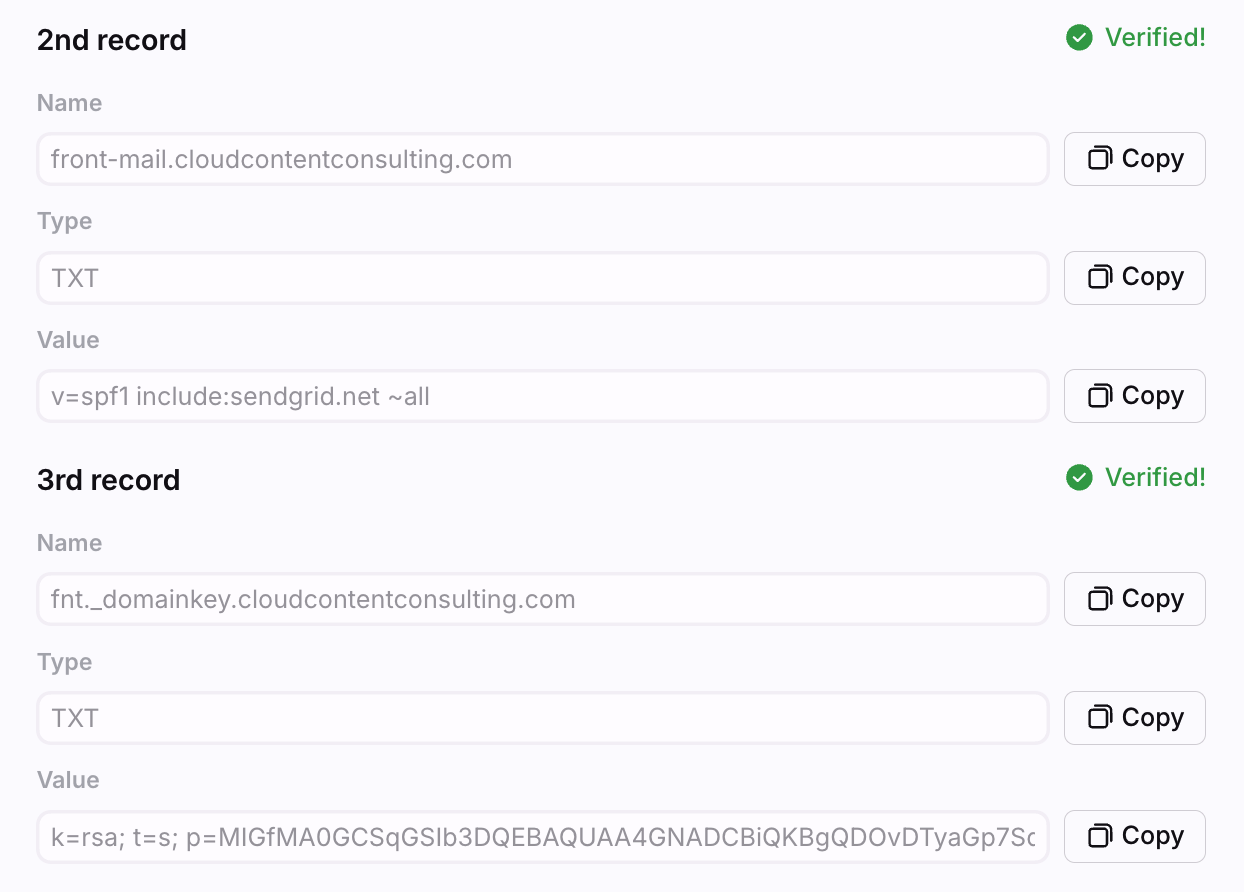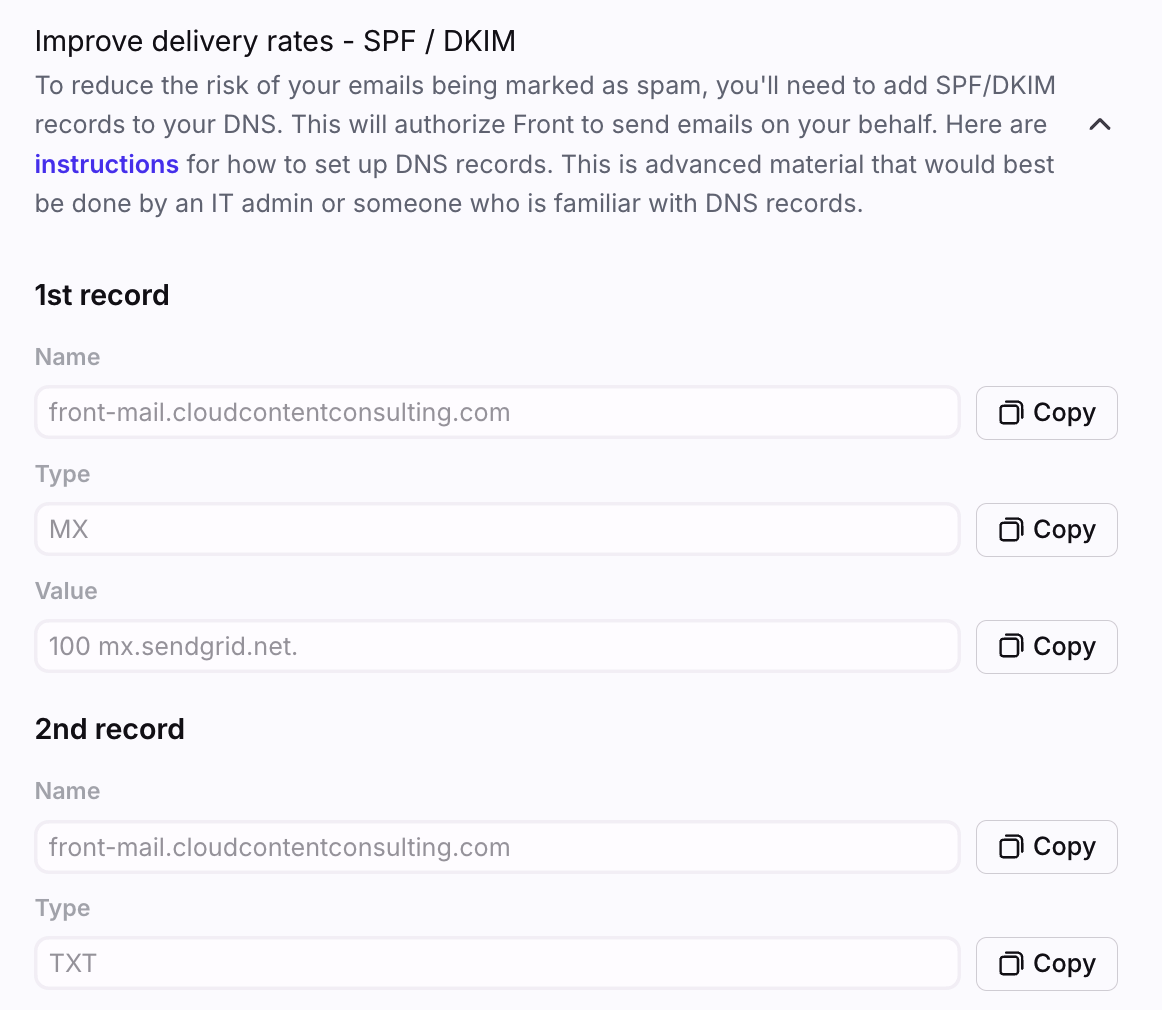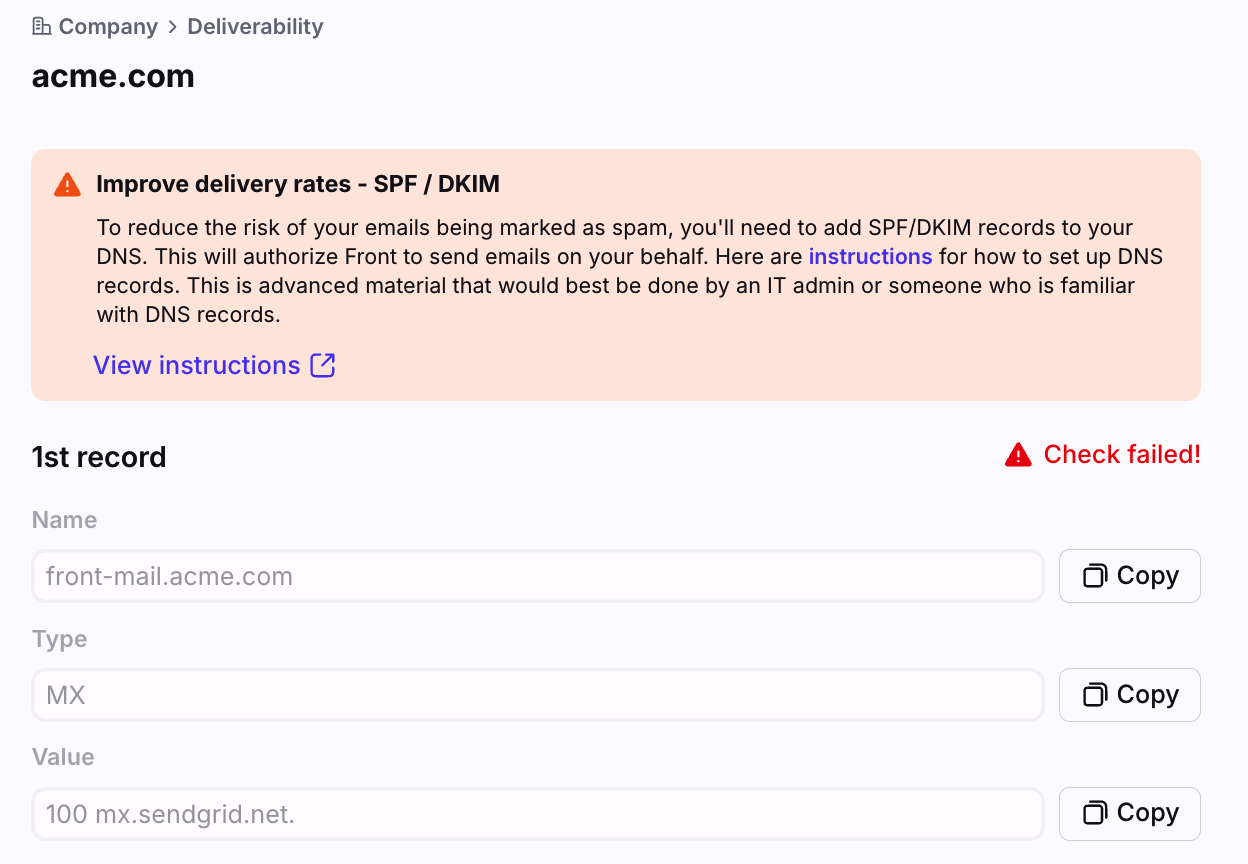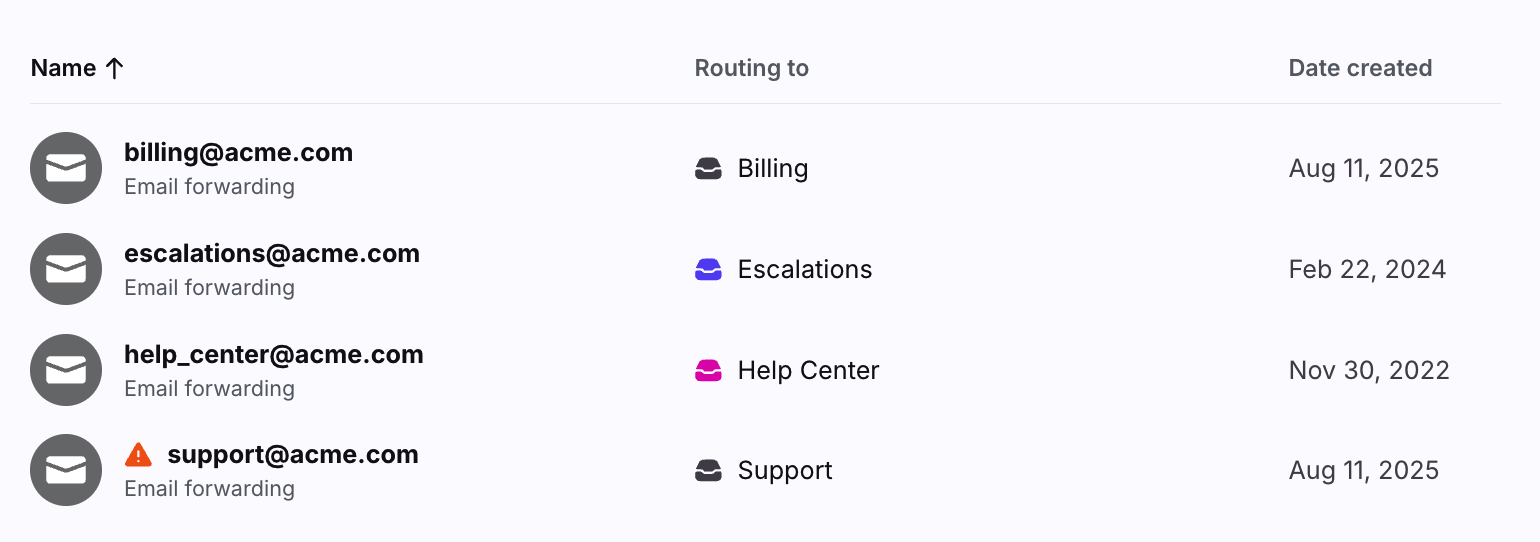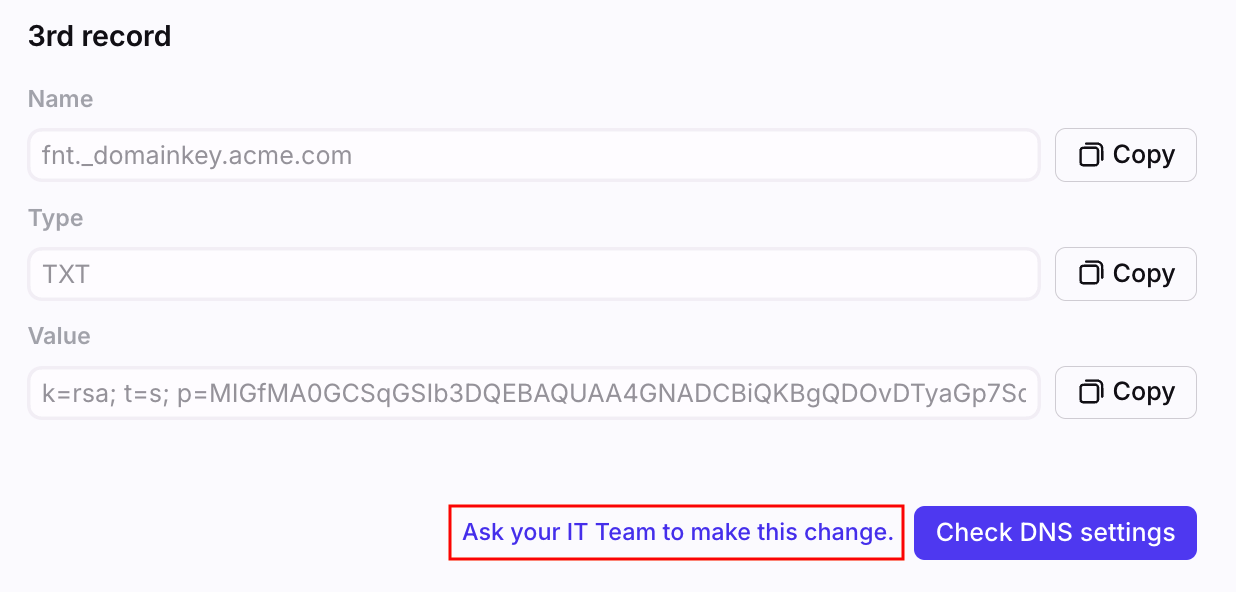Deliverability settings and SPF/DKIM
Overview
If your team uses SMTP forwarding channels in Front, we strongly recommend that you set up specific SPF/DKIM entries in your DNS configuration. Whenever there are missing SPF/DKIM records for an email domain you use in Front, you will see warnings in the app indicating this set up step has not been completed.
Follow the steps in this article to add your SPF/DKIM records for each email domain you use to send messages in Front. This is advanced material that would best be done by an IT admin or someone that fully understands the impact of DNS records.
Need a refresher on email deliverability? Take this Front Academy course to learn more.
How it works
What are SPF/DKIM records?
SPF/DKIM records are industry-standard security mechanisms that authorize Front to send emails on our customers’ behalf. For email channels using SMTP forwarding, it’s critical to correctly configure SPF/DKIM records for your email domain.
Impact on SMTP channels
If you are using SMTP channels to send emails in Front, we strongly recommend that you authorize SendGrid to send emails on your behalf by setting up specific SendGrid SPF/DKIM entries in your DNS configuration. Configuring SPF/DKIM will:
Improve email deliverability
Ensure that emails you send from Front do not get marked as spam in your recipient's inbox, or caught in their spam filters
Remove "via sendgrid.net" from the From: address in your outbound emails
SPF/DKIM settings do not impact your ability to receive inbound emails in Front. If your email channel uses SMTP forwarding, then once you have validated the channel in Front any emails received by that domain will appear in your Front inbox.
Note: DreamHost, HostGator, SiteGround, and Wix do not support creating the required MX record. If you need to use one of these DNS providers, we recommending configuring custom SMTP for these channels to send mail via your own mail servers, using your existing DNS records.
Gmail and Office 365 channels
If your email channel uses Gmail sync or Office 365 sync, you do not need to configure SPF/DKIM records, as we rely on the Gmail and Office 365 APIs to send and receive email.
For Google Groups and for Gmail or Office 365 channels set up with SMTP forwarding, you should add SPF/DKIM records for your domain.
Instructions
Shared channels
There is one deliverability settings page visible to company admins where you can configure records for all your email domains in one place. If you are not a company admin, you will not see this settings page and will need to get your admin’s help.
Follow these steps to add your SPF/DKIM records for each domain you use to send emails from Front.
Step 1
Click the gear icon, navigate to your company settings, then select Security in the sidebar.
Step 2
In the Deliverability tab, company admins can configure SPF/DKIM records. This page will only be visible to company admins after they add at least one shared SMTP channel.
To configure SPF/DKIM records for a specific Google Group or other channel set up with SMTP forwarding, you can navigate to the channel, click the Settings tab, then scroll to the Improve delivery rates - SPF / DKIM setting.
Note: If you do not see the Deliverability tab, it is likely because only individual SMTP inboxes have been added. If this is the case, please follow the instructions here to add SPF/DKIM records for individual SMTP channels.
Step 3
You will see a list of your SMTP channel domains in the list. Any email domains with missing SPF/DKIM records will have an warning icon. Select a domain to view its DNS records.
Step 4
Copy the values from the DNS records in Front, and add them as a DNS record in your DNS provider settings. Each DNS provider offers a different UI to add these entries to the DNS. Please ask your IT department if you're unsure how to do this.
Here are instructions for the most popular providers:
Step 5
Once you've added the DNS settings in your DNS provider settings, you can come back to Front and click Check DNS settings.
This will trigger a check by SendGrid to verify that your DNS configuration is correct. Be aware that SendGrid might not see your changes before the time specified in your DNS TTL settings. Wait a few seconds and the validation result will appear (with the encountered errors if any).
Step 6
When you’ve successfully added the SPF/DKIM records, the warning icon will be removed from the channel name in the list and the DNS records will say Verified.
Individual channels
Whenever there are missing SPF/DKIM records for an individual SMTP channel using a domain that isn't present in the Deliverability tab, company admins will find the DNS records in a different location.
Step 1
Click the gear icon, then navigate to company preferences. Click the Teammates tab and select a teammate from the list.
Step 2
Go to the teammate's Channels settings, then select the SMTP email channel.
Step 3
Click the Settings tab, navigate to the Improve delivery rates - SPF / DKIM setting, and expand the setting.
Step 4
Follow steps 4-6 from the section above to complete the setup.
Tips for adding DNS records
Each DNS provider has their own format of how the records should be entered, but here are some general tips on how to enter Front's records, that should apply to most DNS settings:
1st DNS Record: The Value that you copy into your DNS settings should not include the 100 in the beginning nor the period (.) at the end.
2nd DNS Record: The Name field that we display lists the subdomain before your actual domain name, so in the example screenshots in the instructions above, the DNS subdomain field you enter would be front-mail. Do not include your own domain name.
3rd DNS Record: Similar to the 2nd DNS Record in the Name field, the subdomain is the part before your own domain name.
Warnings
Deliverability settings
In your Deliverability settings, you will see a warning for any domains that do not have SPF/DKIM records set.
Inbox and channel settings
If an SMTP channel uses an email domain that does not have SPF/DKIM records set, a warning will appear in your Channels list, as well as in the Inboxes list for the inbox containing that channel.
DMARC
DMARC is an optional deliverability record unrelated to Front that your IT team may already have in place. Learn more about how DMARC DNS records work with Front in our Front email deliverability and DMARC records article.
FAQ
I already have MX records in place, do I still need to add Front's MX record?
Yes. The MX DNS record that Front asks you to configure is different from your "core" existing MX record.
Your existing MX record will have a host value of @ - this is what mail servers use to determine how to direct mail addressed to your domain to the right place. The MX record Front asks you to configure has a host value of front-mail. This record sits in a different place, and will not impact your inbound message flow. When configuring these three DNS records for Front, you should be adding three new records, not modifying any existing records.
I see SPF/DKIM records missing in Front but don't have experience configuring DNS records, what should I do?
If you see SPF/DKIM records missing in Front, but are unable to make changes to your DNS configuration yourself, you can click Ask your IT team to make this change at the bottom of your DNS records in Front. This will produce a pre-filled template that you can send to your admin or IT team with all the information needed to configure SPF/DKIM records.