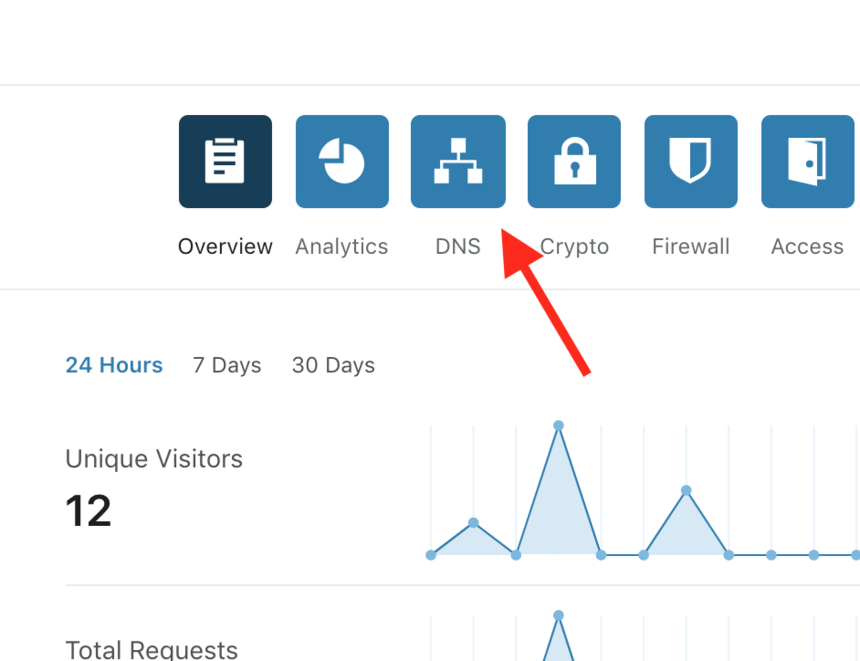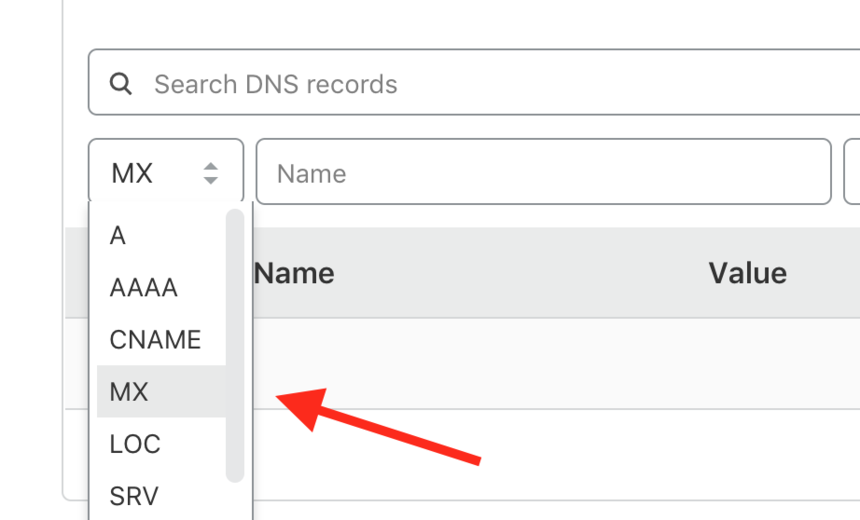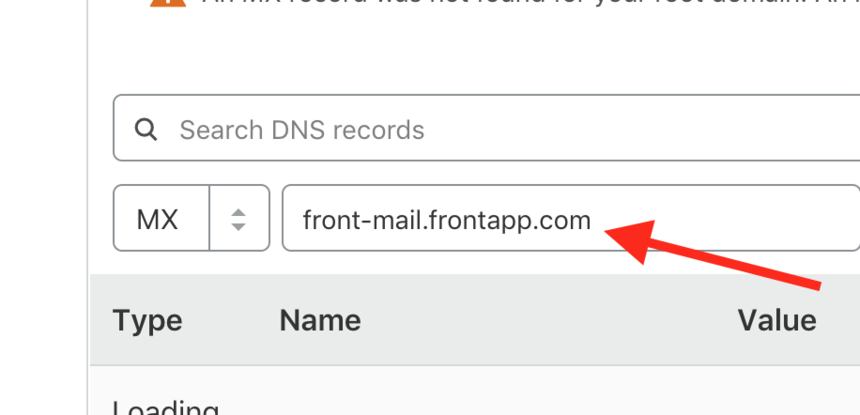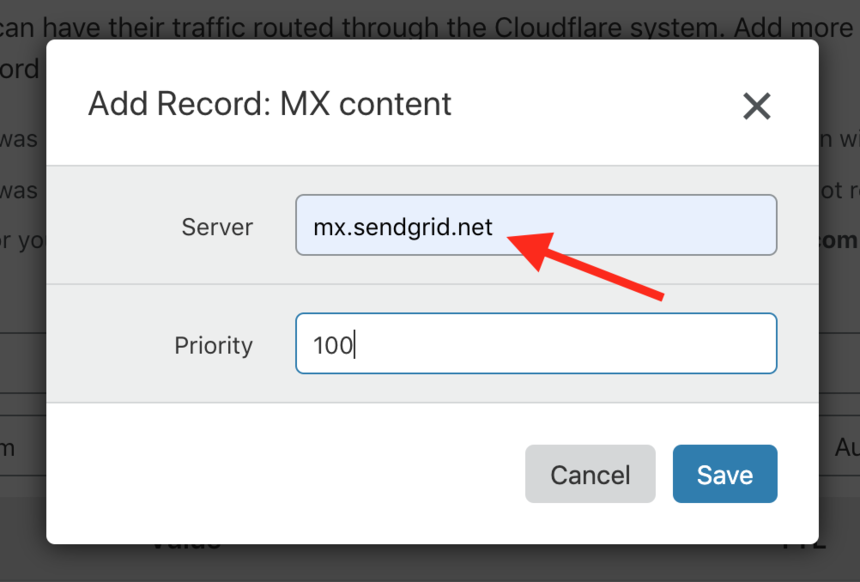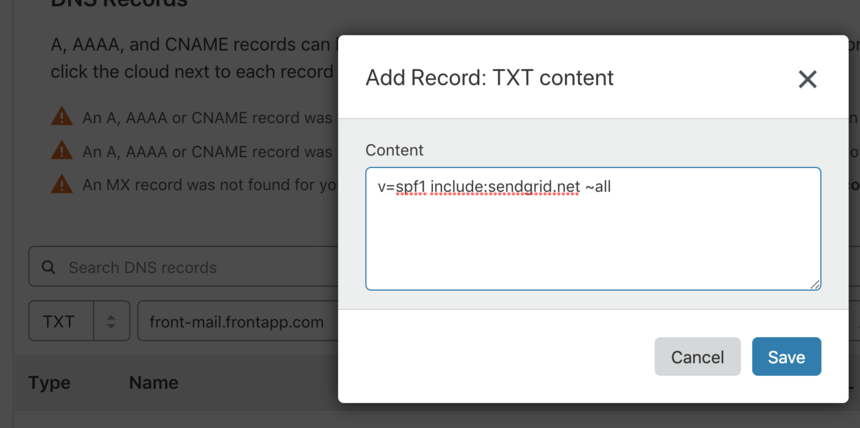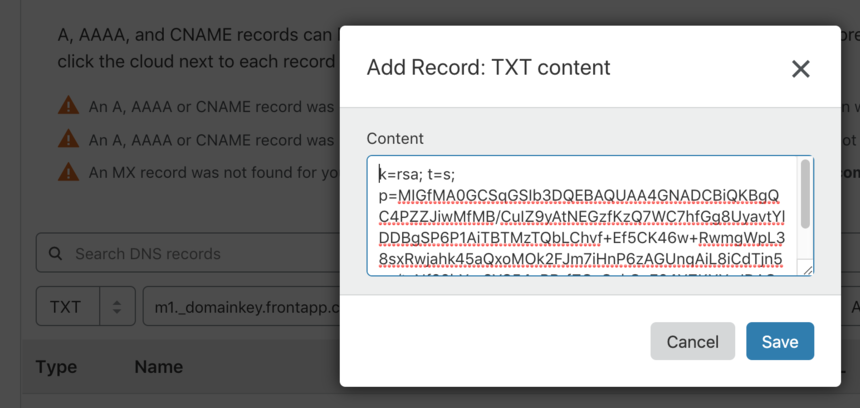Setting up SendGrid SPF/DKIM DNS records in Cloudflare
Overview
SPF/DKIM records are industry-standard security mechanisms that authorize Front to send emails on our customers’ behalf. When you add a SMTP email channel, it’s critical to correctly configure SPF/DKIM records for your email domain because they reduce the risk messages you send from Front will be marked as spam in your recipients’ inbox. Here is how to set up the records if you use Cloudflare as your DNS.
Don’t use Cloudflare? Follow the instructions here instead.
Instructions
Step 1
Log in to your Cloudflare account.
Step 2
From your Home dashboard, click on the domain name you’d like to configure.
Step 3
Click the DNS button for that domain.
Step 4
You'll add three records to your DNS configuration: MX, SPF, and DKIM. These records correspond to the values you see in the Deliverability settings panel for your domain.
Step 5
For the MX record, select MX in the dropdown on the left.
Step 6
Enter the MX record’s Name value from Front’s deliverability settings into the Name field in the Cloudflare DNS record.
Step 7
Click in the field that says Click to configure and enter the values for the MX record.
Step 8
Click the Add button to finish adding the MX record.
Step 9
For the SPF record, select TXT from the dropdown, enter the Front Name into Cloudflare’s Name field and the Value into the text box when you Click to configure. Press Add when the SPF record is complete.
Step 10
For the DKIM record, follow the same steps as the SPF record.