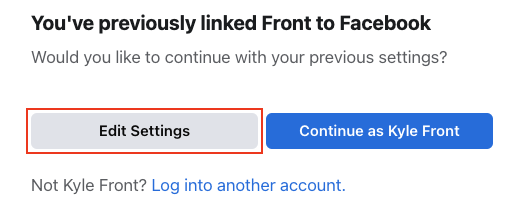How to set up a Facebook inbox in Front
Overview
Front's Facebook inbox feature supports Facebook Pages, which are different from personal timelines. Once you create an inbox for your Facebook page, you will be able to manage direct messages, as well as posts and comments directly from Front.
Note: Due to a limitation on the Facebook API, replies are limited to 2000 characters.
If you don't have a Facebook Page yet, but want to create one, follow these instructions.
Instructions
Step 1
Click the gear icon then into the Company or Personal settings tab, depending on which space you are working with. Admins can also access user settings by following these steps.
Step 2
Click on Inboxes on the left menu and create a new shared inbox or individual inbox.
Step 3
Click Channels on the left menu, then click the Connect a channel button.
Step 4
Choose Facebook from the channel menu.
Step 5
Click Connect to Facebook, and sign into Facebook if prompted.
Step 6
When you first link Front to Facebook, you'll be asked to choose which Facebook page(s) you'd like to give Front permission to access. If you are using Front to manage multiple Facebook pages across multiple Facebook channels, make sure you do not remove access to other pages you have previously authorized.
Click Next and make sure all permissions are toggled on, then click Done.
Step 7
After completing the Facebook authorization flow, choose which Facebook page will be associated with the Front inbox you're creating, and whether to import just direct messages or direct messages and page comments.
Step 8
Choose the inbox that conversations will route to and click Save changes.
Step 9 (optional)
If you need to connect additional Facebook pages to Front in the future, follow steps 1-5. Then, click Edit Settings in the pop-up.
Select all existing and new Facebook pages you want to connect. Click Next, ensure all permissions are toggled on, then click Done. Follow Steps 7-8 if needed.
How it works
Direct messages
Once the channel is connected, any direct messages sent to your Page will be automatically imported to Front, but no historical messages will be imported
Direct messages with the same person will thread into one conversation in Front
Imported messages can include emojis, attachments, stickers, and gifs
Replies can be sent from Front up to 7 days after receiving the message. Due to a limitation of Facebook's API, after 7 days the messages can no longer be replied to.
Messages can be sent with emojis and attachments.
Posts and comments
If you selected the option when setting up the channel, a message will automatically be imported into Front when a user creates a post on your businesses' page, or a user creates a top-level comment on a post on your businesses' page.
If multiple top-level comments are made on a single Facebook post, a separate conversation will be created in Front for each top-level comment
Replies from Front to these kind of messages will appear as comments in Facebook that @ mention the recipient
Replies can include emojis, as well as image and video attachments
Not currently supported:
Importing comments made on Facebook ads
"Liking" posts and comments
Syncing deleted comments from delete actions taken in Facebook
Syncing blocked user status from block actions taken in Facebook
Message expiration after 7 days
Facebook channels connected to a page through Front may send a reply to a recipient if that person has sent a message within the last 7 days.
If you don't respond to the message within 7 days, the messages will still show in Front, but if you do attempt to send a reply to it in Front, you'll get a draft error. You can, however, still reply to them in Facebook directly.
To learn more, you can read an in-depth guide published by Facebook here.
FAQ
Can I start a Messenger conversation from Front?
No, you cannot initiate a Facebook Messenger conversation from Front, as Facebook Messenger itself does not allow you to. The customer must message you first and you will be able to reply from Front.
Can I use an auto-reply rule with the Facebook channel?
Yes, but only in reply to direct messages. Auto-replies will not succeed when in reply to posts and comments. For this reason, we recommend that when configuring an auto-reply rule, you filter for DMs by checking for a subject that contains the text "Facebook conversation with".
Pricing
This feature is available on the latest Professional plan or above.