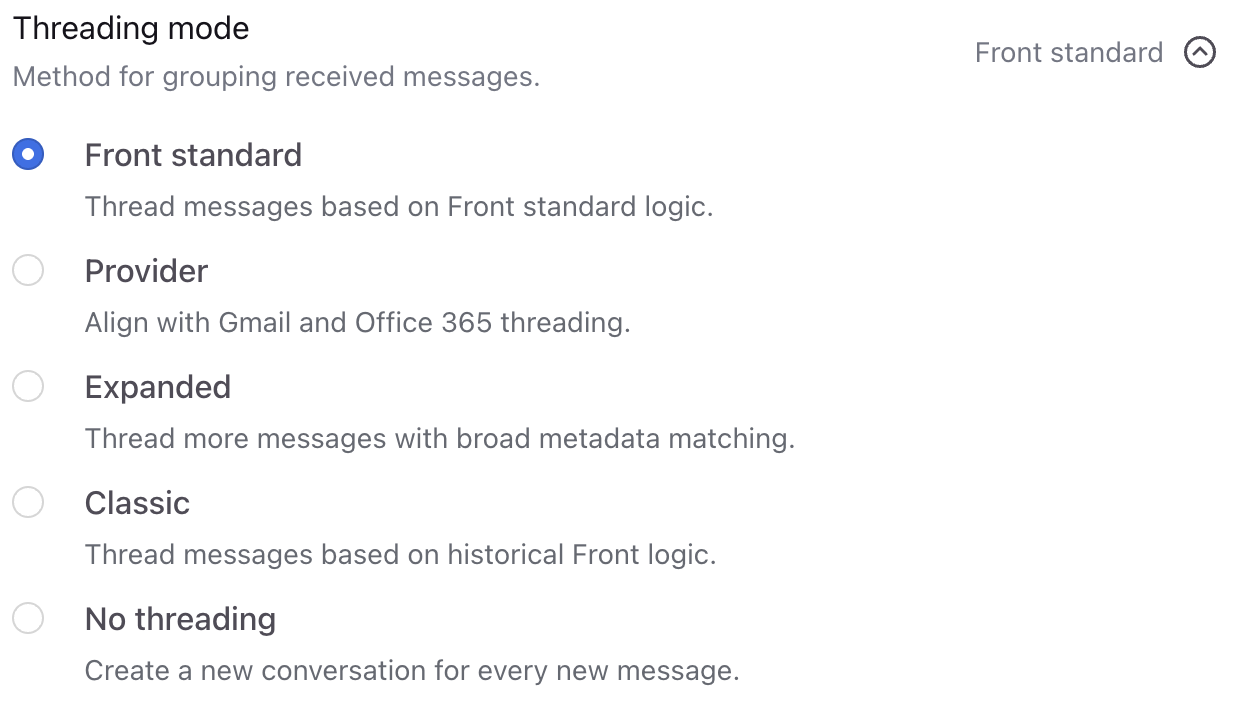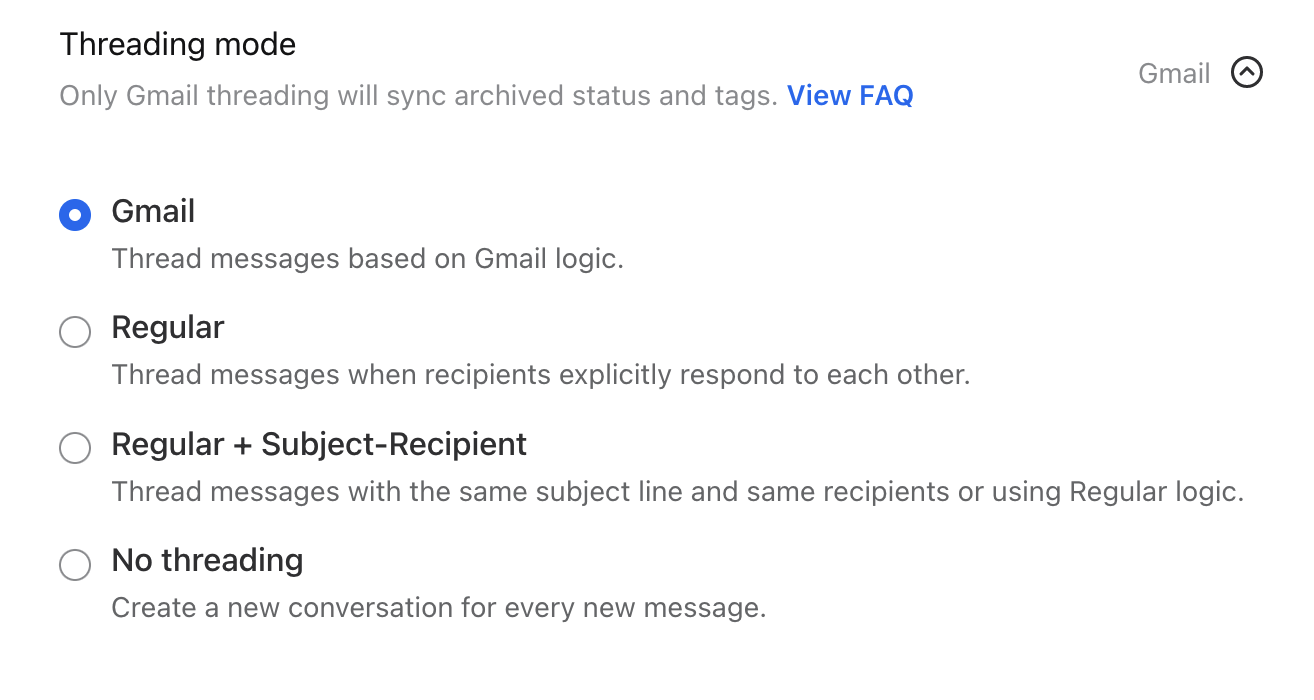Email threading and how to change your threading mode
Overview
Conversation threading is a feature used to automatically group messages with their replies. Every email contains a unique message-id, which is automatically included in the references of the email header. When we receive an email, we loop in the references and message-id to see if we can find any similar conversations. If we do, we'll thread the incoming message to the existing conversation we’ve just found. If no message is found, then we create a new conversation.
Threads can be displayed in a variety of different ways. Front has several threading options depending on how you connect your email account. Any change to your threading mode will only apply to future conversations.
Gmail threading options
Gmail threading
When you connect a Gmail account to Front, the default threading will be set to Gmail threading. This is where we thread messages in accordance with Gmail's logic, in addition to regular email threading. See below section for the impact on syncing using this threading mode.
Regular threading (Gmail)
Regular threading is where we thread messages only if they reference a previous email in a thread with the same message-id. See below section for the impact on syncing using this threading mode.
Regular + Subject-Recipient threading (Gmail)
We will thread messages where the recipients explicitly respond to each other (Regular threading), or when the subject and the recipients are the same (Subject-Recipient threading). This threading mode means that if messages do not reference a previous email in a thread with the same message-id, they can still thread if the subject and recipients are the same. In instances where recipients/subject are different, but the message does reference a previous email with the same message-id, these messages would still thread together, as this still meets the criteria for Regular threading.
Messages will only thread by recipients/subjects if received within 2 days of each other. See below section for the impact on syncing using this threading mode.
No threading (Gmail)
A new conversation will be created whenever you receive a new message. Your outbound replies will still thread with the incoming message it's replying to. Subsequent inbound replies to your message will not be threaded and will create new conversations. See below section for the impact on syncing using this threading mode.
FAQs on Gmail threading options
Why does my Gmail inbox setting to Message view not reflect in Front?
In your Gmail inbox, you are able to set the view to be either Conversation view or Message view; however, this is not a change to the actual Gmail threading. It just how Gmail displays the view. Thus, changing the view in Gmail will not result in unthreaded conversations in Front - you would still need to change the threading setting in Front.
Office 365 threading options
Office 365 threading
When you connect an Office 365 account to Front, the default threading will be set to Office 365 threading. This is where we thread messages in accordance with Office 365's logic, in addition to regular email threading. See below section for the impact on syncing using this threading mode.
Subject-Recipient threading (Office 365)
Messages with the same subject line will be threaded together, only if the email recipients are the same. Messages will only thread by recipients/subjects if received within 2 days of each other. If you send email campaigns or auto-generate emails to your customers that solicit responses, you'll want to select this option. Keep in mind, this only addresses outbound messages (recipients). For inbound messages, we will thread based on the sender's email and the subject line. In instances where recipients/subject are different, but the message does reference a previous email with the same message-id, these messages would still thread together. See below section for the impact on syncing using this threading mode.
Office 365 + Subject-Recipient threading
We will thread messages if it meets either threading options above. See below section for the impact on syncing using this threading mode.
No threading (Office 365)
A new conversation will be created whenever you receive a new message. Your outbound replies will still thread with the incoming message it's replying to. Subsequent inbound replies to your message will not be threaded and will create new conversations.
See below section for the impact on syncing using this threading mode.
Examples of Office 365 threading
Here's a further breakdown of when to use which threading mode:
Scenario | O365 | S-R | O365 or S-R |
E-mail blast to multiple recipients | All replies will be threaded together | *Each recipient's reply will be its own conversation | All replies will be threaded together |
Person1 sends email to shared mailbox, person1 sends another email to the shared mailbox again with the same subject line | *Each recipient's reply will be its own conversation | Both messages threaded together in one conversation | Both messages threaded together in one conversation |
Person1 sends email to shared mailbox, person1 sends another email to the shared mailbox again with the same subject line but adds another recipient | *Each recipient's reply will be its own conversation | Both messages threaded together in one conversation | Both messages threaded together in one conversation |
Person1 sends email to shared mailbox, person2 sends an email with the same subject line | Each message created its own conversation | Each message created its own conversation | Each message created its own conversation |
Person1 sends email to shared mailbox, person2 sends an email with the same subject line and includes another recipient | Each message created its own conversation | Each message created its own conversation | Each message created its own conversation |
Person1 sends an email to shared mailbox and cc's person2, person2 responds to the thread and adds person3 | Both messages threaded together in one conversation | *Person2 response to the thread created a new conversation | Both messages threaded together in one conversation |
Person1 sends an email to shared mailbox and cc's person2, person2 sends in a new conversation with the same subject line and same recipient | Each message created its own conversation | *Both messages threaded together in one conversation | Each message created its own conversation |
Person1 sends an email to shared mailbox and cc's person2, person2 sends in a new conversation with the same subject line+ different recipient | Each message created its own conversation | Each message created its own conversation | Each message created its own conversation |
Impact on syncing when you change threading
Gmail or Office 365 default threading: You will maintain a two-way Gmail or Office 365 sync for inbound/outbound emails, but spam status will no longer sync.
SMTP
Regular threading (SMTP)
Regular threading is where we thread messages only if they reference a previous email in a thread with the same message-id.
Regular + Subject-Recipient threading (SMTP)
We will thread messages where the recipients explicitly respond to each other (Regular threading), or when the subject and the recipients are the same (Subject-Recipient threading). This threading mode means that if messages do not reference a previous email in a thread with the same message-id, they can still thread if the subject and recipients are the same. Messages will only thread by recipients/subjects if received within 2 days of each other.
Note that with this threading mode, in instances where recipients/subject are different, but the message does reference a previous email with the same message-id, these messages would still thread together, as this meets the criteria for Regular threading.
No threading (SMTP)
A new conversation will be created whenever you receive a new message. Note that your outbound replies will still thread with the incoming message it's replying to. Subsequent inbound replies to your message will not be threaded and will create new conversations.
Other threading modes
If your conversations are not threading to your liking with the default threading modes listed above, contact our Support team to request to try our new threading modes for your entire Front instance.
Once enabled by the Support team, you'll see the following options in your channel settings:
Front standard
We will thread messages when the sender directly replies. For Gmail and Office 365 channels, we will also thread messages that are considered related by those systems.
Provider
For Gmail and Office 365 channels, we will align with that provider's threading decisions.
Expanded
We will thread replies as well as indirect relationships, such as messages using the same subject line with the same party within 2 days.
Classic
Returns to the threading behavior in place before these new modes became available.
How to change your threading mode
Step 1
Click the gear icon, then select a workspace or personal settings in the left sidebar, depending on the space you’re working with. Select Channels from the left menu.
Step 2
Select the channel that contains the channel that you'd like to change the threading mode for, then click the Settings tab.
Step 3
Navigate to the Threading mode setting and choose from the on-screen options.
Step 4
Click Save to finish changing the threading mode.
Please note that changing your threading mode will not retroactively update past conversations. It will only apply on new conversations going forward. For information on changing the threading in an existing conversation, you can use the manual split or merge functions.
Order of messages
When viewing a conversation in Front, messages will always be ordered with the oldest message at the top, down to the newest. The same logic will also apply to comments and other activities featured in the activity trail such as tagging and rules.
This order cannot be changed, in order to ensure conversations show as a chronological timeline that is intuitive to read from top to bottom.
Message limits
Conversations that reach their message limits will automatically split off into new conversation threads. See this article for more information.