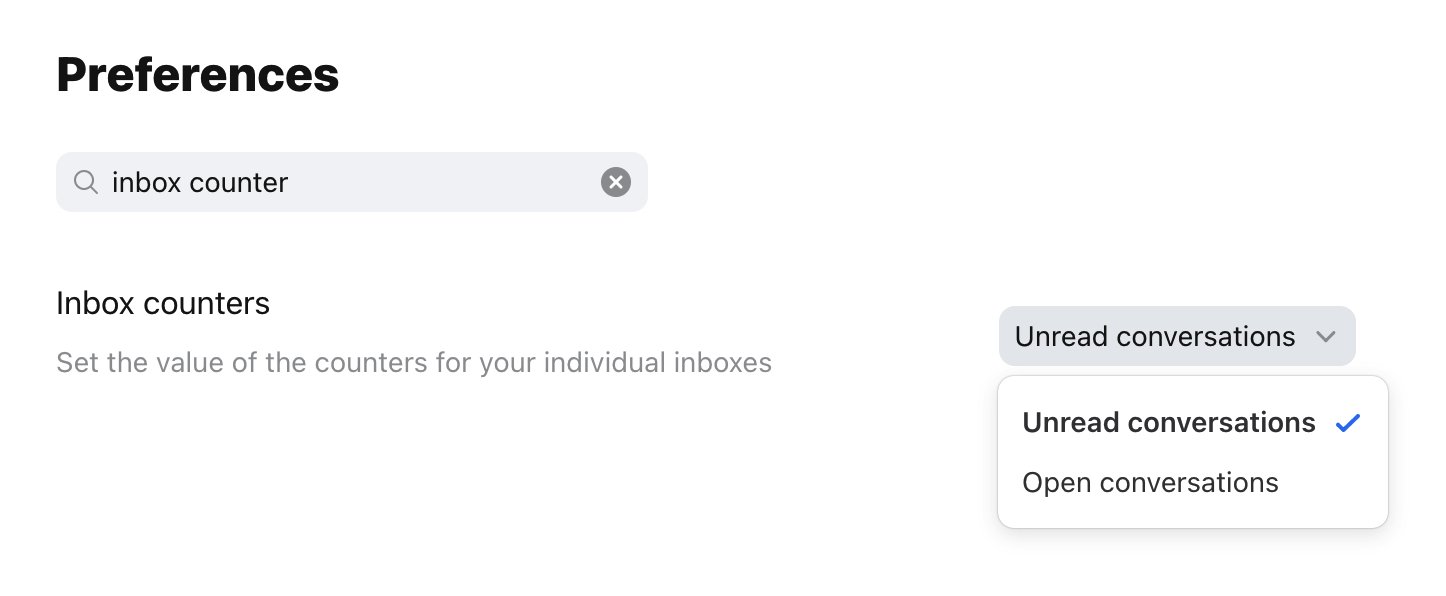How to change your individual inbox counters
Overview
Front allows you to change your individual inbox counter settings, so you can choose what the numbers on your inbox show to better accommodate your workflow. You have two options for your individual inbox counters:
Unread: counts the number of emails you have not read in your inbox.
Open: counts the number of emails not archived in your inbox.
To change your shared inbox counters, see this article.
Instructions
Step 1
Click the gear icon then into the Personal settings tab, then click into Preferences.
Step 2
Search for or scroll to the Inbox counters preference. From there you can select Unread conversations or Open conversations as the inbox count style in the dropdown.
Note: These counter settings only apply to your Inbox and sections within it (Assigned, Shared, your individual email). If you have tags added to your sidebar, your tag counters will always show the number of open conversations, even if you have set your inbox counters to unread.
FAQ
Why don't counters match my inbox?
Because Front is a collaborative email tool, the number of unassigned conversations in shared inboxes can be modified by any teammate with access. This means that the counters you see in the application are not calculated locally, but are actually counters stored in our servers based upon events received across your team.
Those counters can sometimes fall out of sync with the conversation list if any events are missed. It doesn't happen often and is easily rectified, but in the event that the inbox counters do not correctly represent the number of conversations there are in the inbox, please contact us to have your counters reset.
Why don't my individual inbox counters add up?
If you have multiple individual inboxes and conversations that live in both, the main Inbox level counter will de-dupe these copies. So manually adding the subsections might give you a higher count than the main Inbox count, which is to be expected - it's not an error.