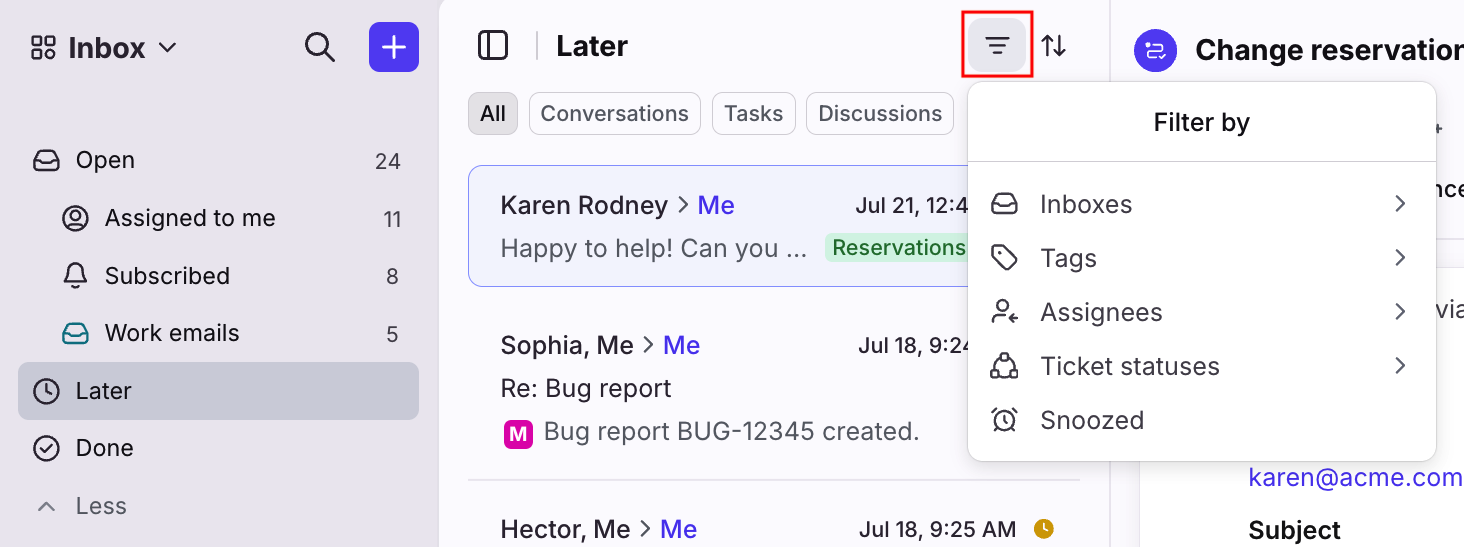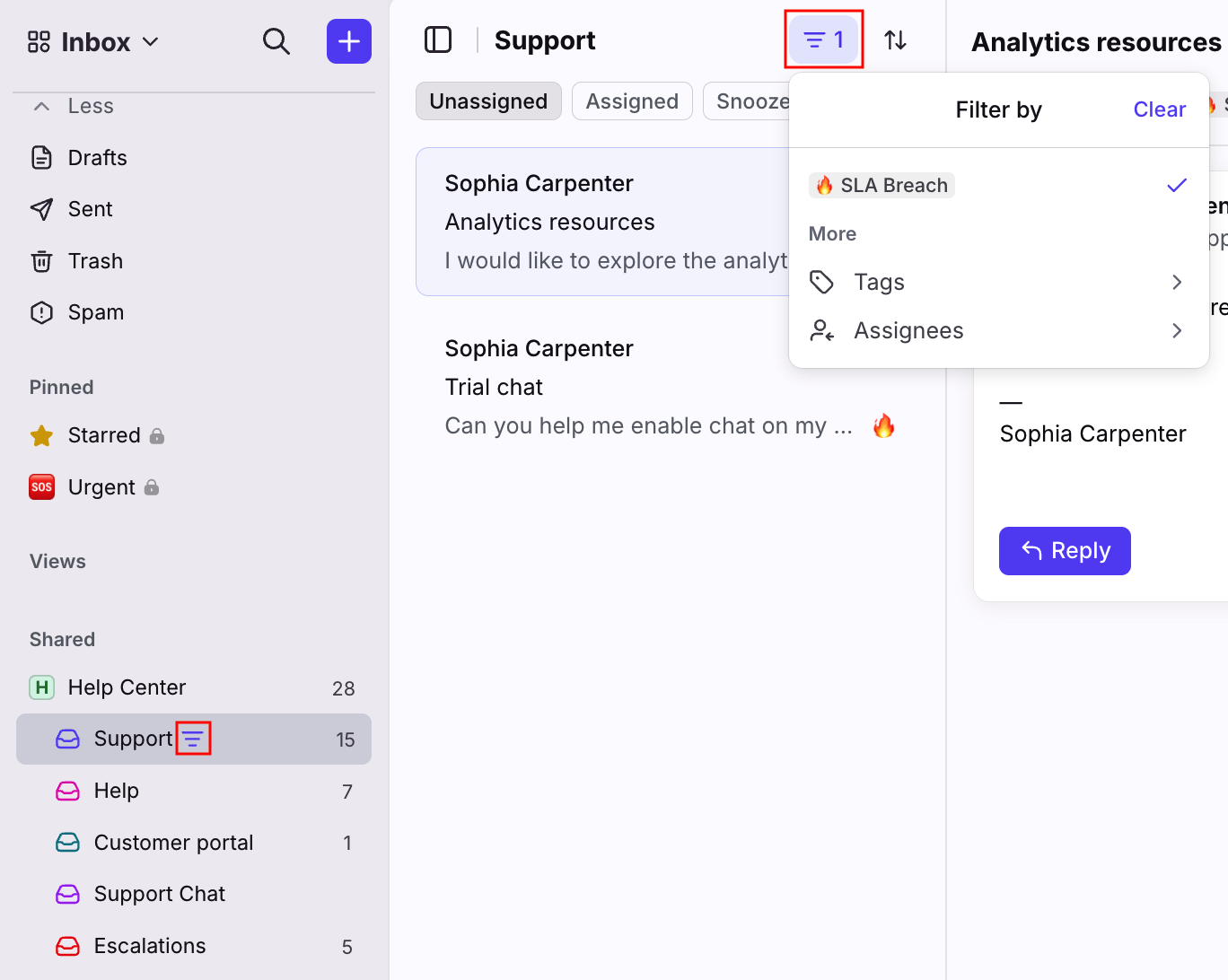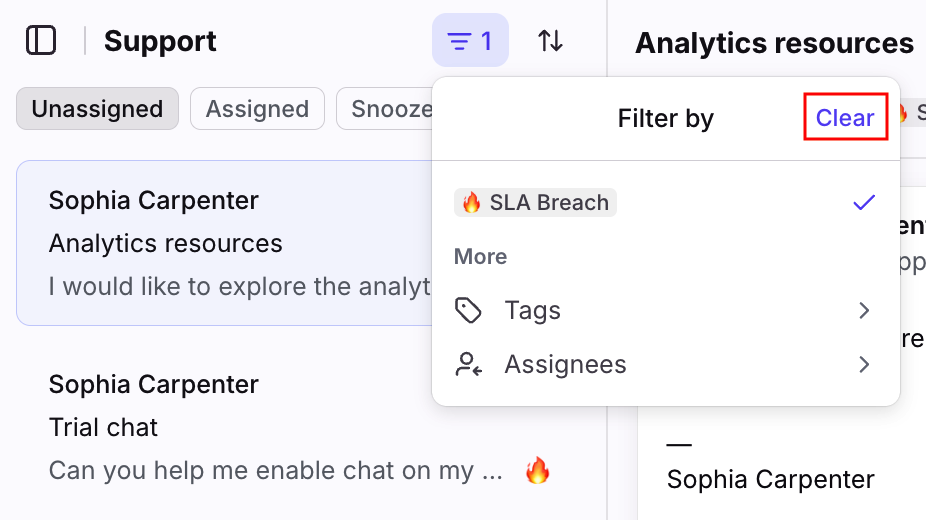Conversation list filters
Overview
Use the Filter feature at the top of an inbox’s conversation list to focus on conversations one topic at a time, based on a specific tag, assignee, ticket status, or more. Your personal filter will stay applied until manually cleared to help you quickly hone in and prioritize your work.
To review additional filtering and sorting options, check out these articles:
How it works
Add a filter
To add a filter, select an inbox section in your sidebar, then click the filter icon at the top of the conversation list. Select an inbox, tag, assignee, ticket status, or conversation status to focus on. Filter options vary depending on the sidebar section you've selected.
Once you select make a selection, your conversation list will only show conversations matching your filter.
Filter indicators will be visible in both the conversation list and in your sidebar. You can have different filters selected per inbox.
Clear a filter
Filters will stay applied until you manually clear them. To remove a filter, click the filter icon at the top of the conversation list, then click Clear.
FAQ
Where can I use conversation list filters?
Conversation list filters can be used in the following inbox sections:
Top-level Open section in your individual workspace
Assigned to me
Subscribed
Individual inboxes
Shared inboxes
Later
Done
Trash
Unsupported inbox sections:
Drafts
Sent
Spam
Pinned tags
Delegated inboxes
Can I select more than one filter option?
Yes. You can select multiple filter options at once. Filters within the same category (e.g. two tags, two assignees) will use OR logic, while filters from different categories use AND logic (e.g. inbox = Support, tag = Urgent).