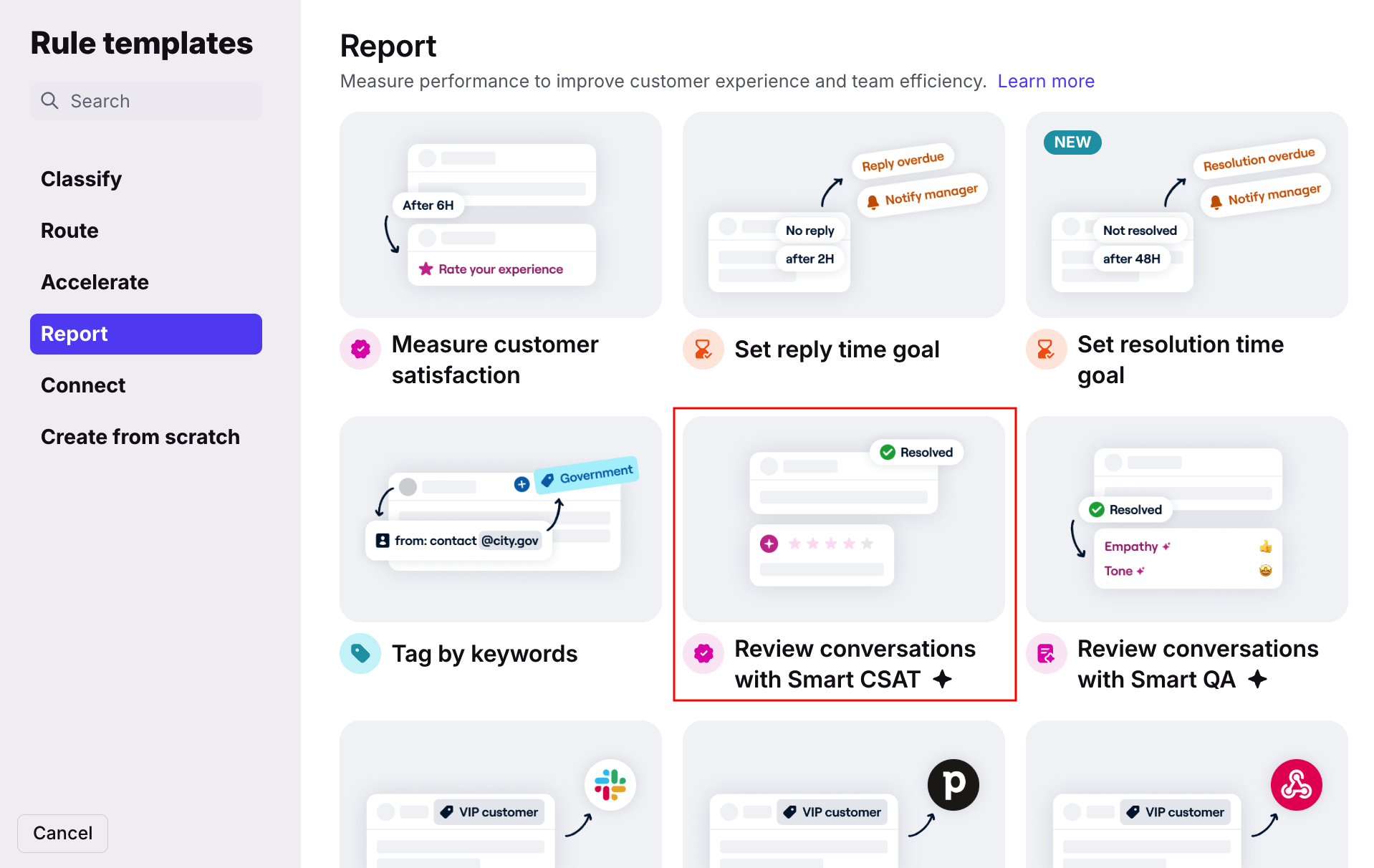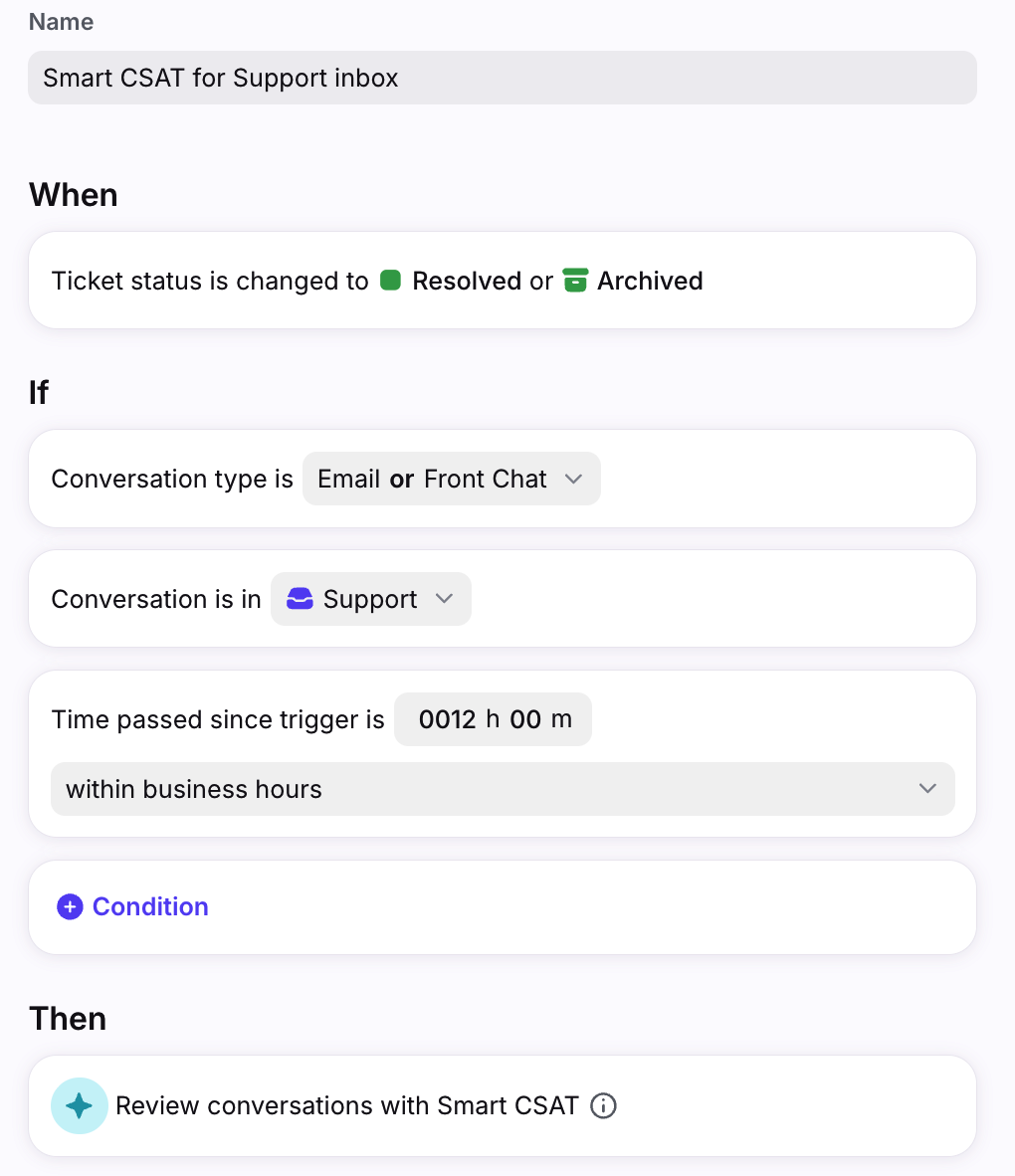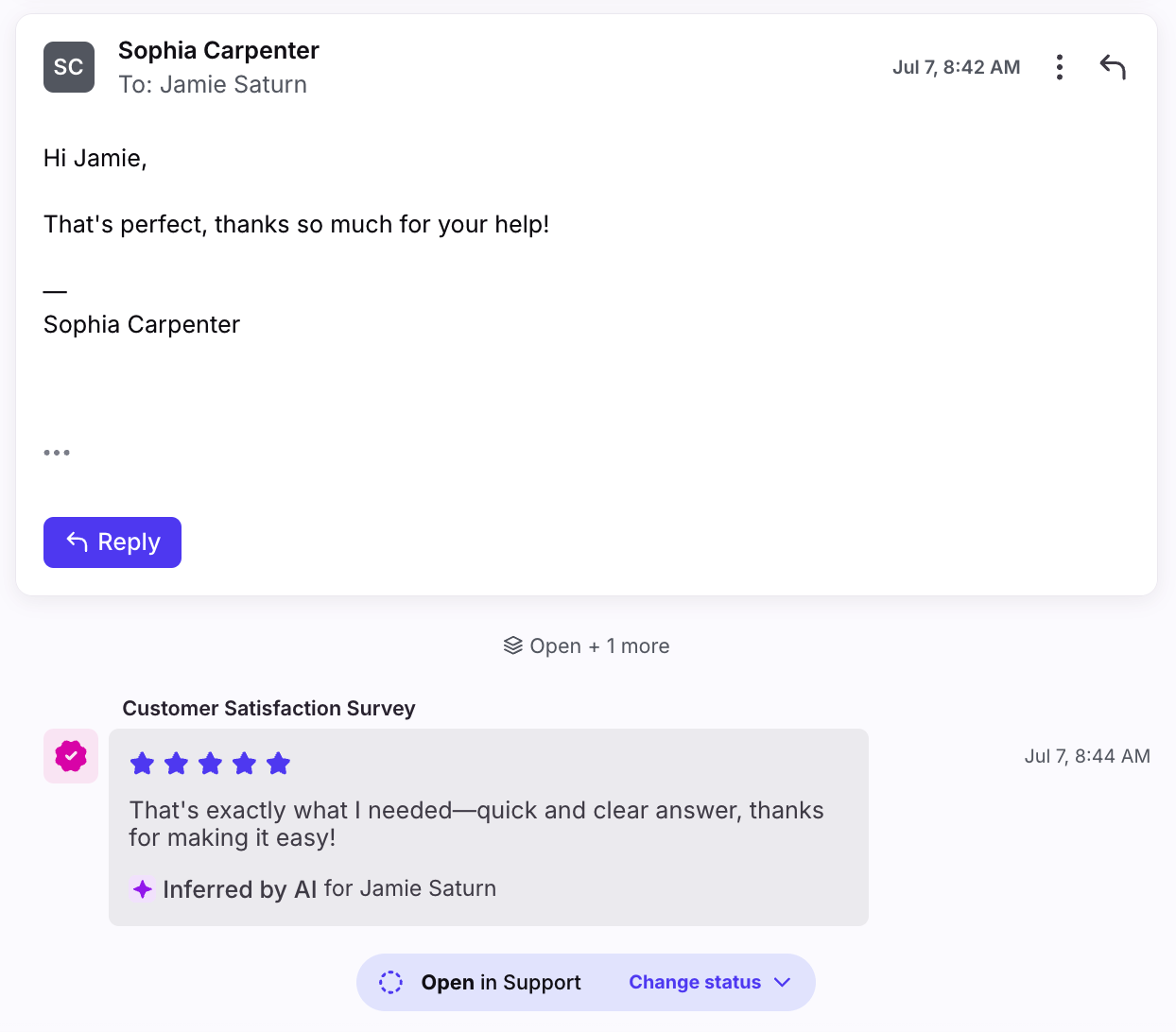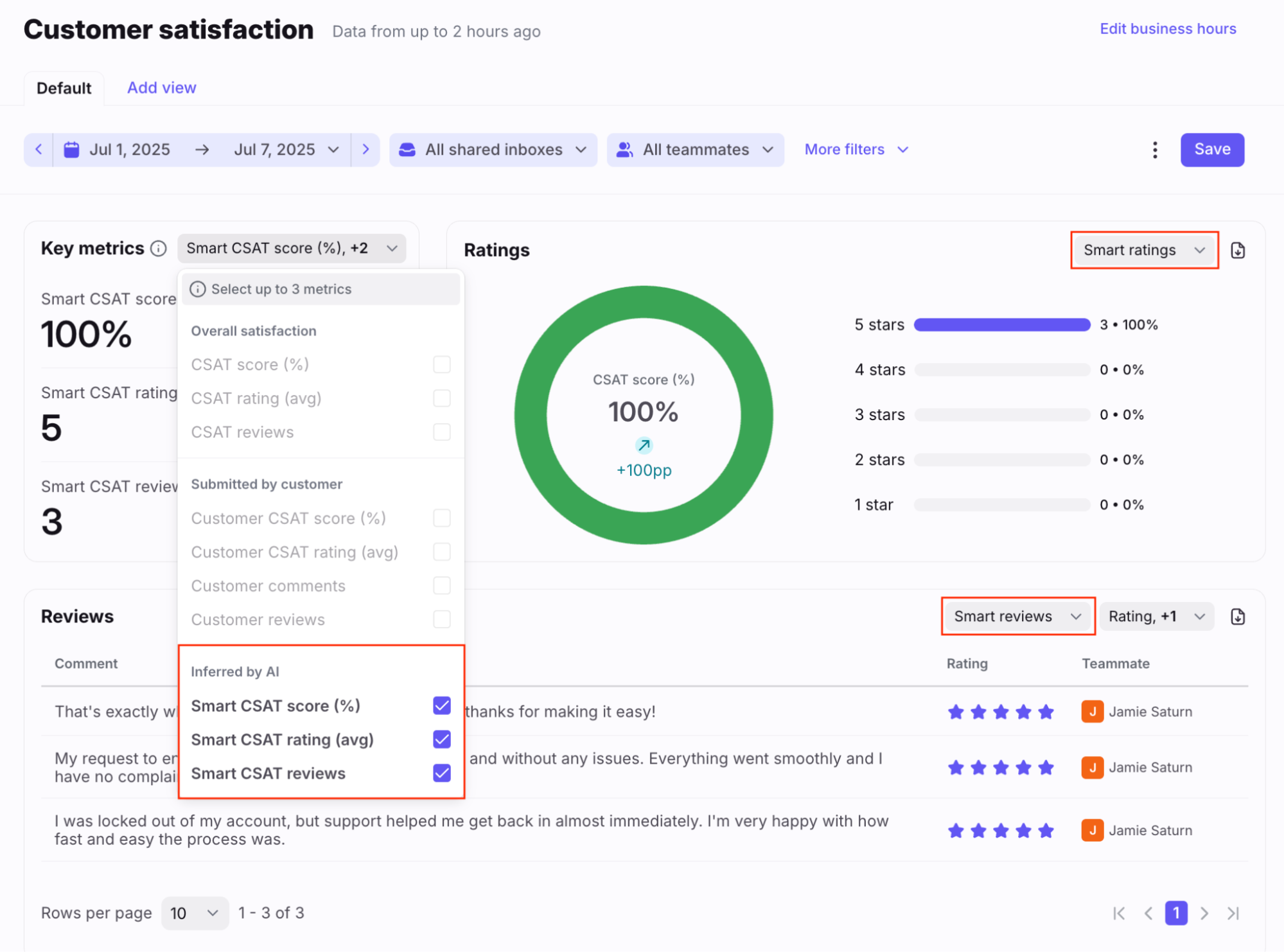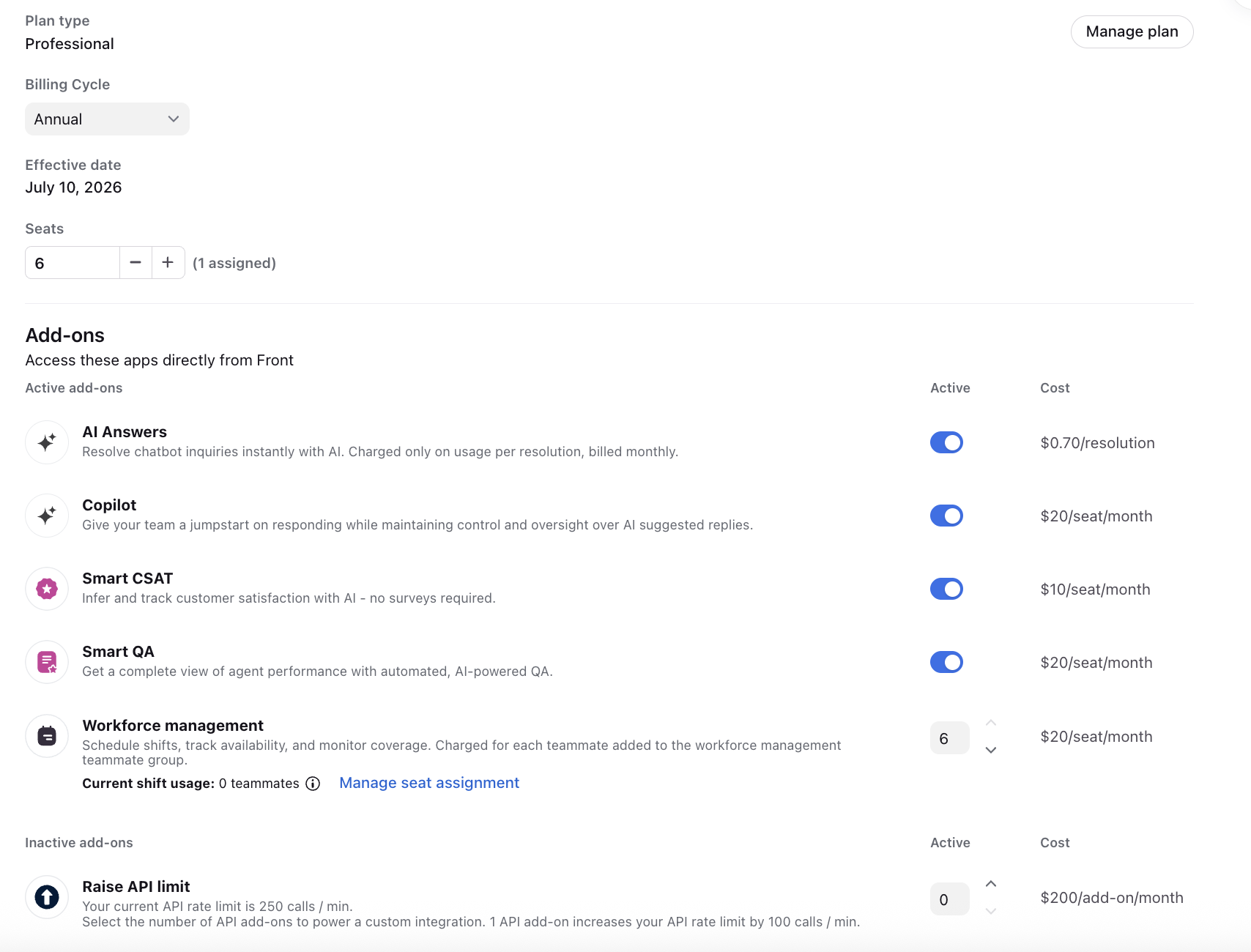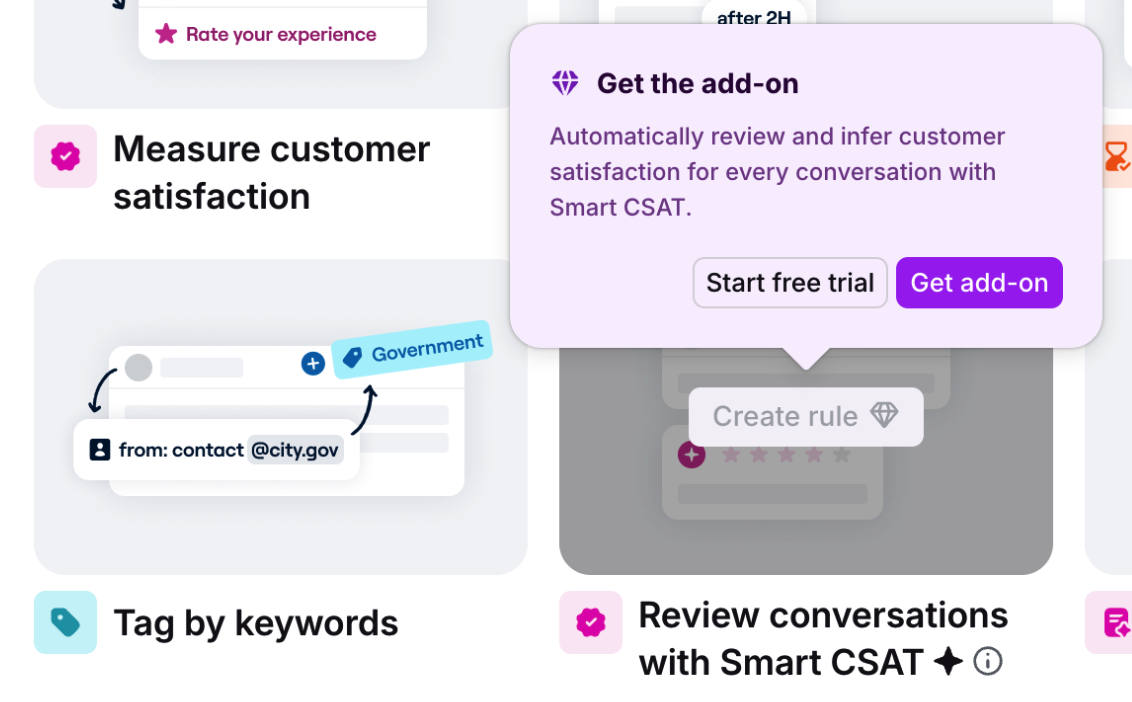Smart CSAT
Overview
Use Front’s Smart CSAT (customer satisfaction) feature in combination with manual CSAT survey submissions to get a complete understanding of customer satisfaction. These automated and AI-powered QA (quality assurance) scores can be used to supplement a lack of data from manual CSAT submissions, and provide a more normal distribution of scores.
Leverage Smart CSAT to improve team performance and ensure a consistently high-quality customer experience. AI-generated information used for agent performance is provided as guidance for your own decision-making.
Please note the following:
Please rely on your own assessment and analysis or that of experts for significant decisions.
Please inform your agents or other End Users when you are applying Smart CSAT to their conversations.
How it works
The Smart CSAT workflow in Front is as follows:
Create a rule using the Review conversations with Smart CSAT rule template
Select shared inboxes
Select time period to trigger rule
Review Smart CSAT results in analytics
Scoring
AI automatically looks at the following criteria to give an overall assessment on how the customer feels about the service or product:
Customer sentiment (paying close attention to how it changes and the final sentiment)
Customer effort
Resolution
Instructions
Step 1
Click the gear icon, then navigate to the workspace you want to create a rule for.
Step 2
Click Rules and macros in the left menu, then click Create rule. Select the Review conversations with Smart CSAT template from the rule library.
Step 3
Give your rule a name, set a time period for the trigger, select the conversation types and inbox(es) this rule should apply to, and add any additional conditions as needed.
⚠️ Important: We recommend enabling the Close conversations setting for the selected inboxes. See this article to learn how the Close conversations setting affects AI features.
Click Create when finished.
Step 4
When a Smart CSAT is applied to a conversation, Front will post a comment in the conversation with the CSAT rating and feedback. This comment action keeps the shared and subscriber copies archived/resolved/closed if it was already archived/resolved/closed.
Reviewing CSAT results
In Front Analytics, admins can navigate to the Customer satisfaction report to review team performance. Use the report filters to focus on only Smart CSAT scores, or view your manual CSAT and Smart CSAT scores together.
FAQ
What channels are supported?
This feature is available for the following channel types: Email, Front Chat, Portal, SMS, Slack, WhatsApp (native), WhatsApp (via Twilio), Yalo WhatsApp.
Which languages are supported?
Only English is officially supported at this time. While it is possible to use this feature with other languages, unexpected results may occur.
Are both traditional and ticket statuses supported?
Yes. Both traditional statuses (Open/Snoozed/Archived) and ticket statuses (Open/Waiting/Resolved) are supported.
Which conversations does Smart CSAT review?
Only conversations in shared inboxes will be reviewed. Additionally, a conversation review requires at least one inbound and one outbound message and the conversation must be marked as Resolved or Archived. Admins can also set additional conditions during the rule setup.
If a conversation already has a manual CSAT score, a Smart CSAT score will not be created.
Can I exclude certain conversations from being scored?
Yes. You can create multiple rules per workspace to trigger Smart CSATs, so you can choose which inboxes receive a CSAT or not.
Which agent is the CSAT attributed to in a conversation with multiple agents involved?
The CSAT is only attributed to the last person to send an outbound before the conversation is marked as Resolved or Archived.
What happens if a customer submits a manual CSAT for a conversation with a Smart CSAT?
The Smart CSAT will be deleted and replaced by the manual CSAT score for the conversation.
Can I manually override AI scores?
Not at this time. It is not currently possible to edit or delete a Smart CSAT score.
Can I create rules based on the content in the CSAT rating?
Not at this time. However, this is on the roadmap for future updates.
How accurate can we expect Smart CSAT to be on our data?
Smart CSAT operates on standardized industry definitions of customer satisfaction, which include both customer service and product experience. We see a general trend of 90% alignment with manual CSAT reviews, and we have mitigated 99% of hallucinations.
We recognize that most organizations have adopted a strict customer service definition of CSAT, but with Smart CSAT we did not want to cheat your data by only providing half of the customer experience story. CSAT scores may be lower, but this reflects a shift in perspective rather than an inaccuracy.
What happens to my data? Which providers does Front use?
See this article for additional AI FAQs.
Pricing
Billing information
The Smart CSAT add-on is included with the latest Enterprise plan at no additional cost.
For the latest Starter/Professional plans and legacy Growth/Scale plans:
The add-on is $10/seat/month and added to your invoice based on your billing cycle.
To purchase the Smart CSAT add-on, navigate to your billing settings page to activate it.
The add-on will remain on your subscription and will auto-renew unless updated within the Upcoming plan at renewal tab in your billing settings. To learn more about plan changes related to add-ons, see this article.
Start a free trial
To try the Smart CSAT add-on for free, click Start free trial when hovering over the rule template. This will start a 14-day trial.