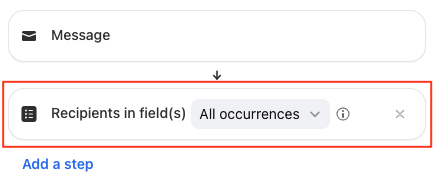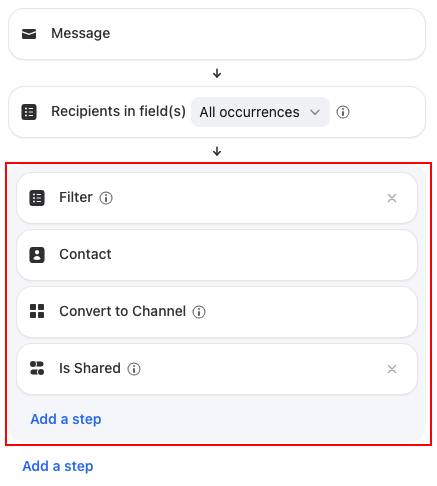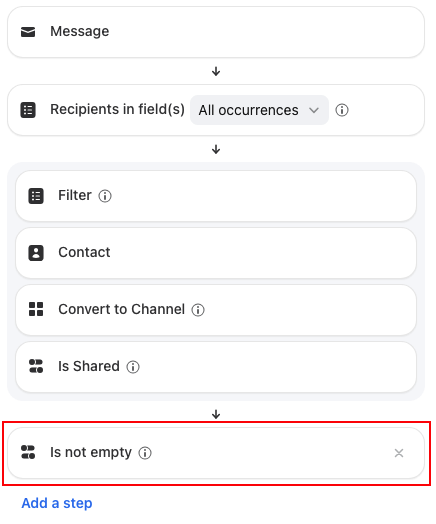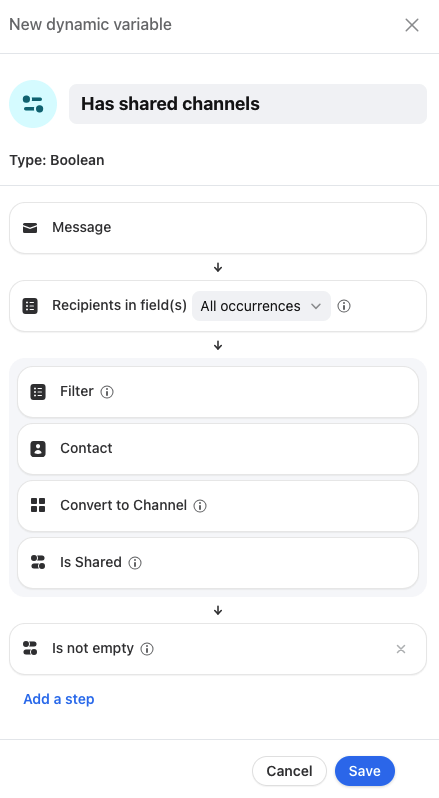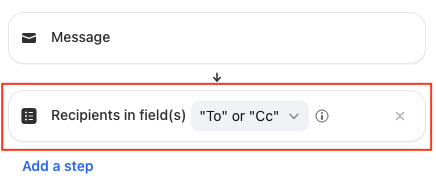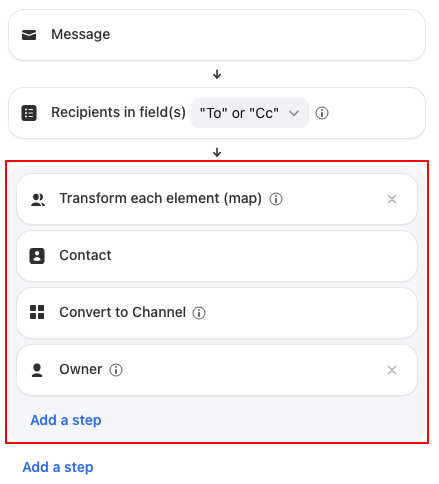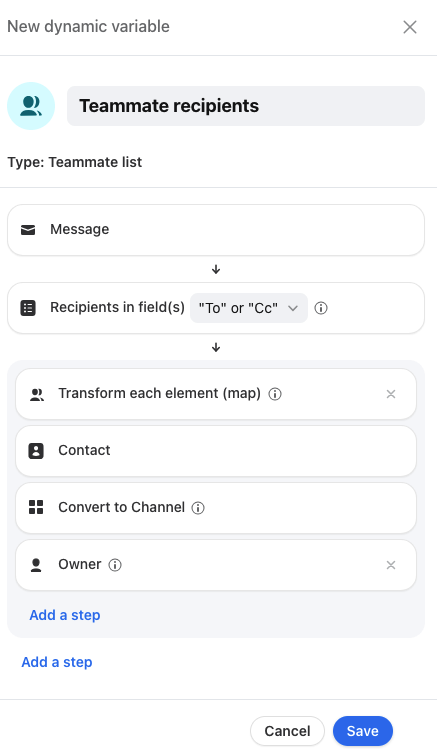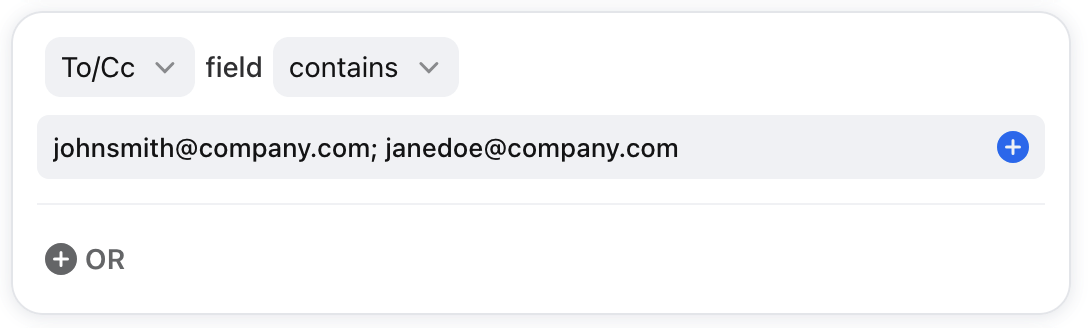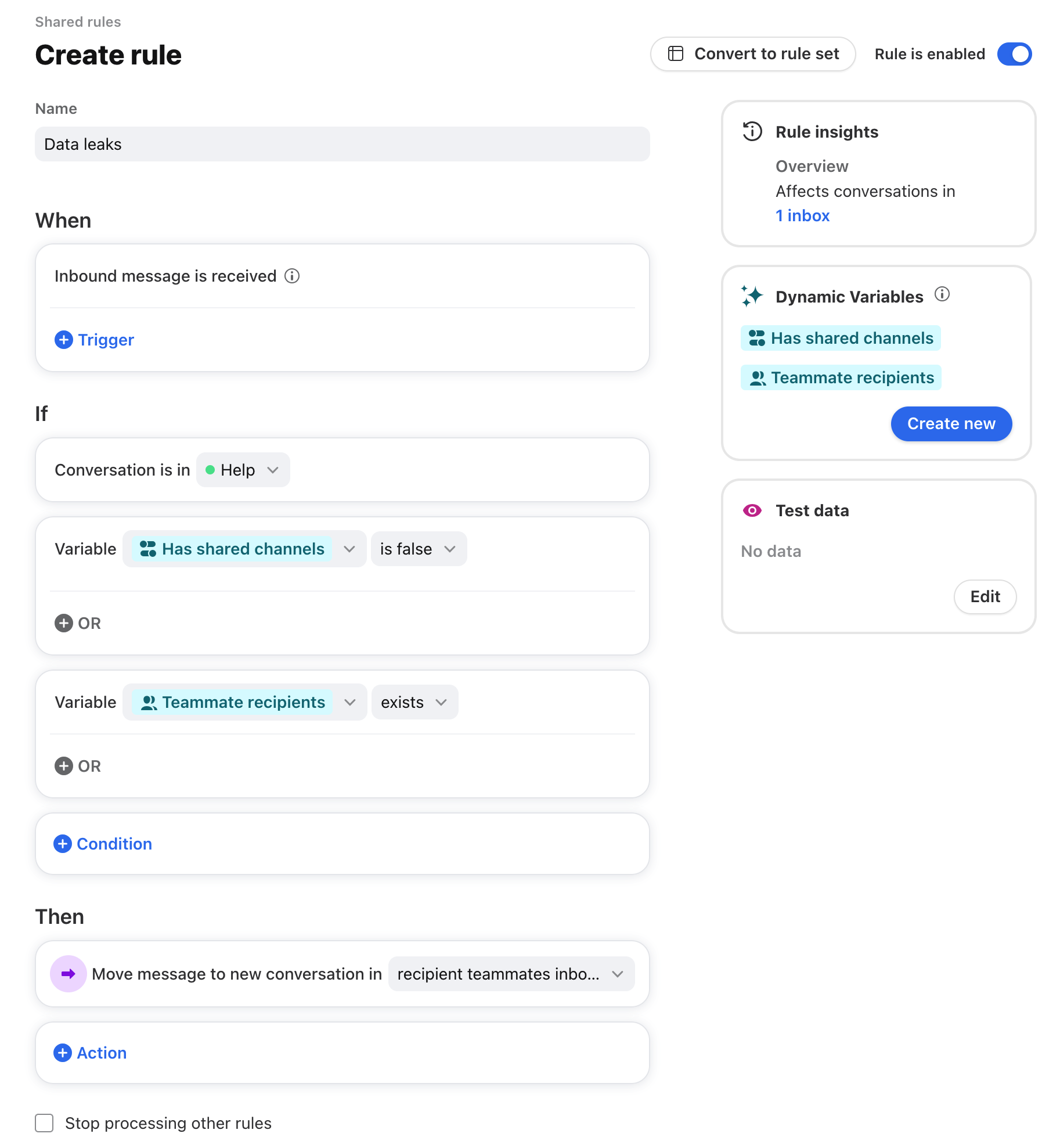Move messages to new conversations when recipients change using Smart Rules
Overview
Front enables emails in shared inboxes to use both shared and individual email addresses while keeping all messages threaded together. In certain scenarios, that may not be the desired outcome. This article will walk through how to build a Front Smart Rule so new messages are moved to a new conversation when the recipients change in the following ways:
Shared channel address is removed
Only teammate addresses remain
Part 1: Create dynamic variables
To accomplish this workflow, you’ll need to create two dynamic variables. This article assumes you know how to create Smart Rules and dynamic variables.
Dynamic variable #1: Check if there is a shared channel listed in the recipients of a reply
Create a new dynamic variable called Has shared channels. This dynamic variable will go through each recipient of an email thread and check whether or not that recipient is a shared email address or an individual email address.
Step 1
Under the “Extract message property” section, select Get recipients and select All occurrences in the dropdown.
Step 2
Click Add a step. Under the “Transform” section, select Filter. Within the same container:
Click Add a step. Under the "Convert" section, select Convert to Channel.
Click Add a step. Under the "Properties" section, select Is Shared.
What’s happening here: Front is going through each email address, and indicating whether or not that email address is connected to a shared inbox as a channel.
Step 3
Click Add a step. Under the "Properties" section, select Is not empty.
What’s happening here: Front is checking whether or not the list of recipients actually has channels that are connected to Front (individual or shared). If there are 0 channels, the rule does not continue.
Step 4
Click Save. Your finished variable will look like the following:
Dynamic variable #2: Verify which teammates should have access to the new message
Create a new dynamic variable called Teammate recipients. This dynamic variable will make individuals receiving the new email, which excludes the shared email address, owners of the new conversation in their own individual inboxes.
Step 5
Under the “Extract message property” section, select Get recipients and select To or CC in the dropdown.
Step 6
Click Add a step. Under the "Transform" section, select Transform each element (map). Within the same container:
Click Add a step. Under the "Convert" section, select Convert to Channel.
Click Add a step. Under the "Properties"section, select Owner.
What’s happening here: By selecting Owner, each recipient of the reply will be an owner, and now they will have their own copy of the email thread in their own individual inbox because they are the owner of their own individual inbox.
Step 7
Click Save. Your finished variable will look like the following:
Part 2: Create Smart Rule
Now that you have the dynamic variables you need, you can build out the rule.
WHEN:
Inbound message is received
IF:
Conversation is in [Specific Inbox] AND
Dynamic variable [Has shared channels] is false (excluding any conversation that has a shared channel address as a recipient) AND
Dynamic variable [Teammate recipients] exists (excluding any conversation where there aren’t any Front personal team member addresses as a recipient)
⚠️WARNING: With the IF logic we’ve outlined, there are scenarios where more conversations end up being moved than you anticipate. e.g. If your team often leverages individual email addresses in conjunction with shared ones, a customer using reply vs. reply all will cause the new message to split off.
To limit this from happening, we highly suggest you add an additional IF condition where you clarify which specific email addresses if found in the “Teammate recipients” dynamic variable should result in the message being moved.
For instance: if John Smith or Jane Doe are team managers, and you want replies sent to them directly to be split off from the shared inbox, you can apply the following condition:
THEN:
Move message to a new conversation in [recipient teammates inboxes]
Your finished rule will look like the following:
Pricing
This feature is available on the Enterprise plan.