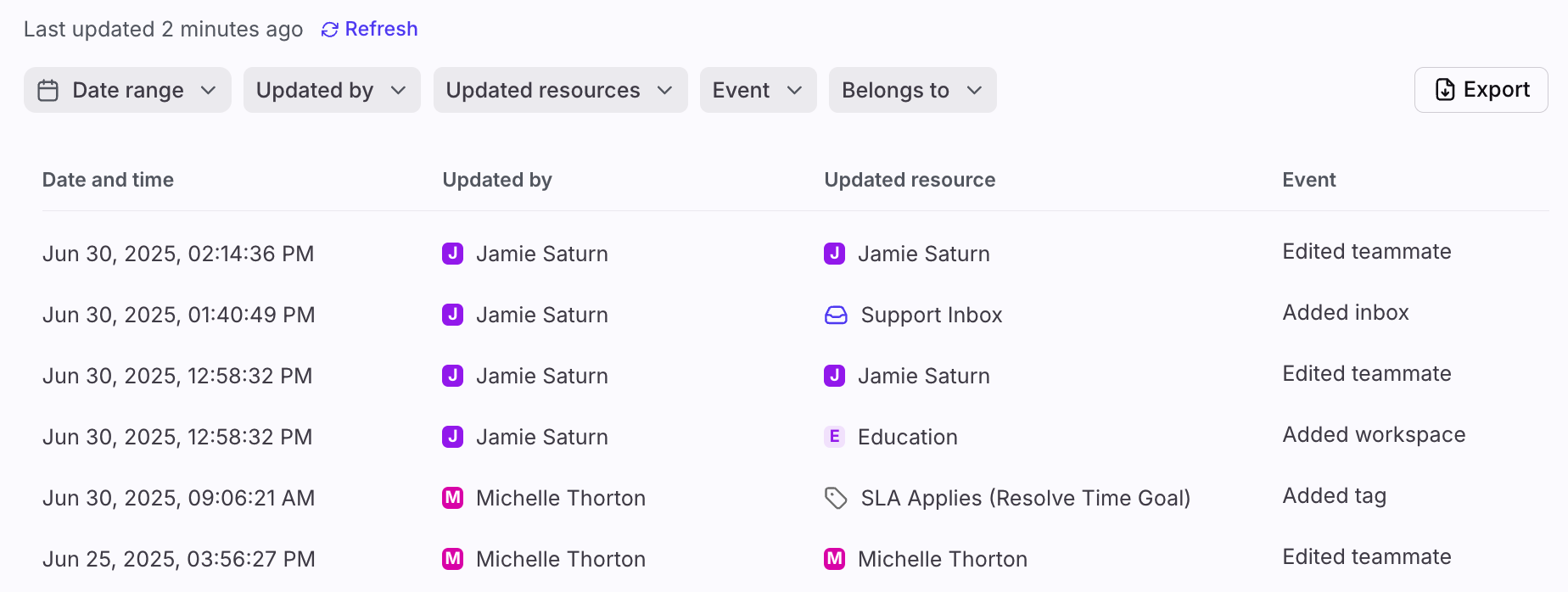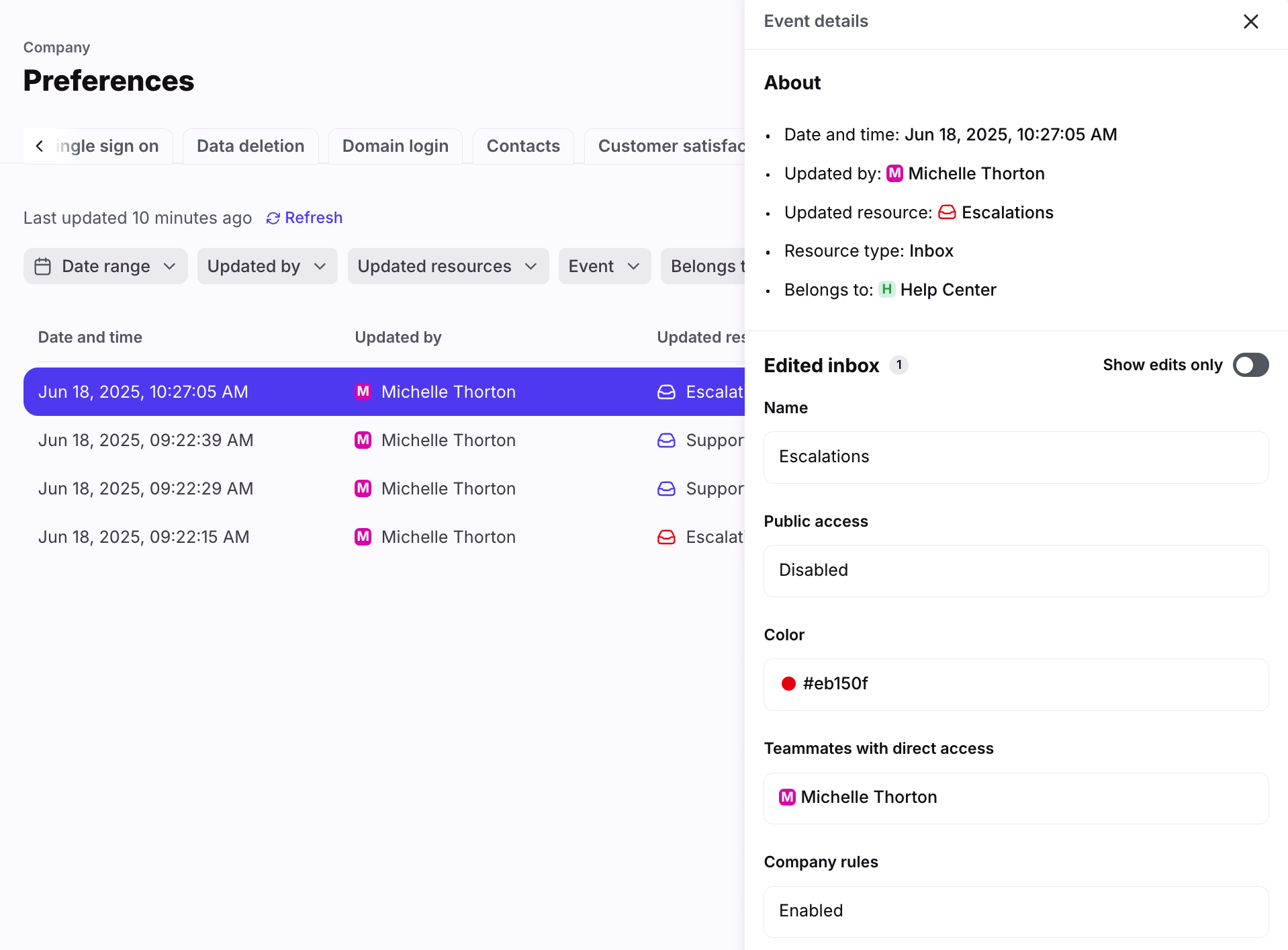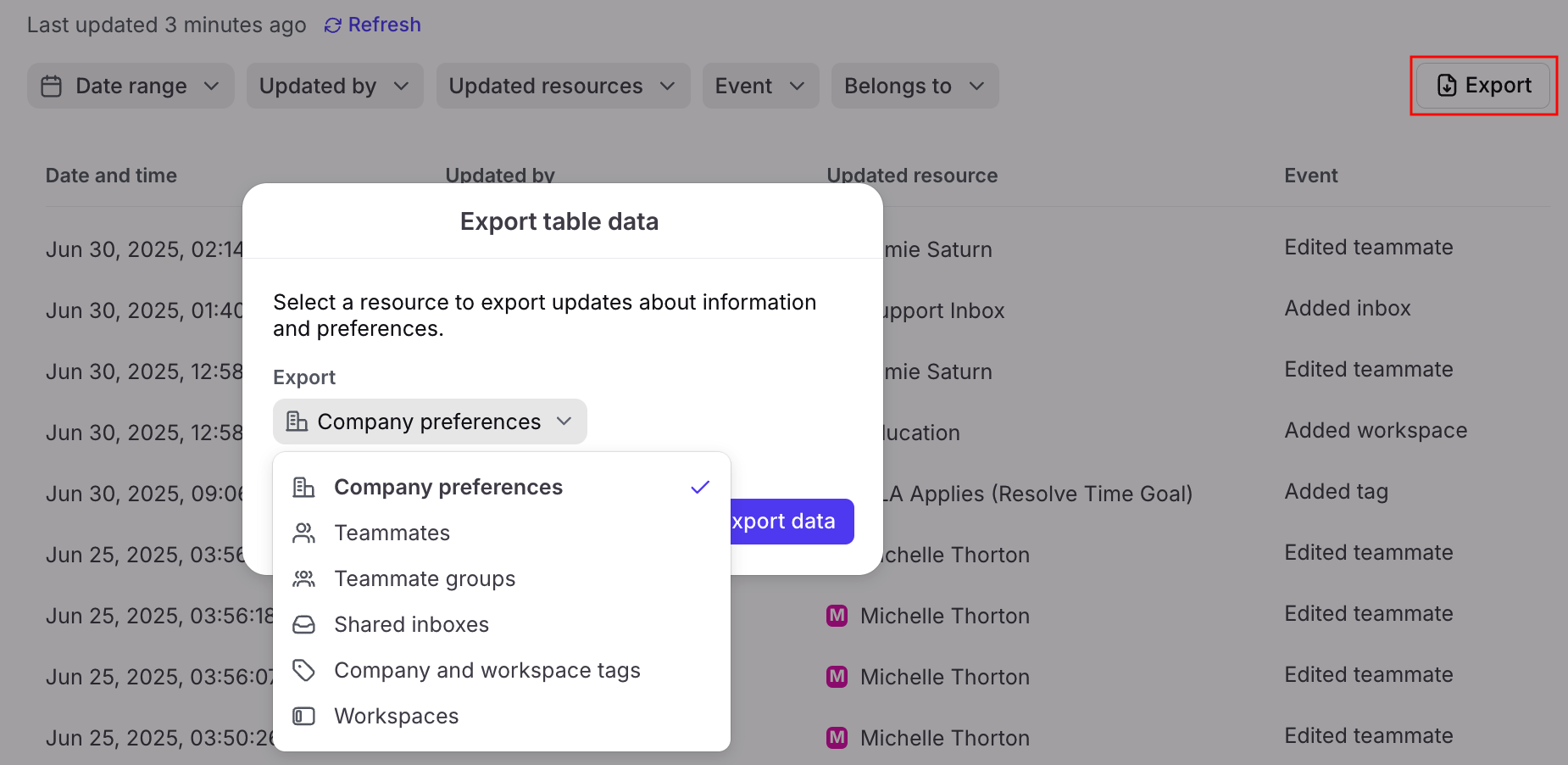Audit log
Overview
The audit log allows company admins to track changes made to your Front account settings and resources. You can see who made changes, what changes were made, and when the events took place. This improves transparency, accountability, and makes delegating admin tasks safer.
How it works
What the audit log tracks
The audit log records changes to the following Front resources:
Company preferences: Changes to all company settings
Inboxes: Creation, deletion, or changes to settings in a shared inbox
Rules: Creation, deletion, or changes to workspace and company rules, rule sets, and dynamic variables (see FAQ for more details)
Tags: Creation, deletion, or changes to workspace and company tags
Teammates: Creation, deletion, or changes to teammate information and preferences
Teammate groups: Creation, deletion, or changes to name, description, members, or preferences of a teammate group
Workspaces: Creation, deletion, or changes to workspace settings
Log sources
The audit log tracks actions from several sources:
API: Any change made by using Front’s API
Applications: Any change made through a third-party app
Identify providers: Any change made by an identity provider (SCIM)
Teammates: Any change made by another teammate within Front
Instructions
You must have company admin permissions to access the audit log.
Step 1
Click the gear icon, select company settings in the left sidebar, then select Audit log.
Step 2
You’ll see a table with events tracked by the audit log. For each event you’ll see:
Date and time: When the change happened
Updated by: The teammate or system that made the change
Updated resource: The specific resource that was changed
Event: The type of change (Created, Edited, or Deleted)
Step 3
Select any event to open a side panel with the full details. Toggle on the Show edits only setting to focus on edits made to the resource.
Step 4
To download your audit log data, click Export at the top.
Step 5
A pop-up will appear. Use the dropdown to select the resource you’d like to export.
Click Export data. You can open this CSV file as a spreadsheet to get a more detailed view into all actions taken for the selected resource.
FAQ
Who can access the audit log?
Only company admins can view and export data in the audit log.
How often does the audit log update?
All changes are immediately available in the audit log. Reload the page to view the latest events.
How far back do the logs go?
You can view logs for the past 365 days, up until the release date of this feature (Mar 2025).
Can I export logs for multiple resources at once?
No. Due to the structure of the CSV file, only one resource can be selected per export.
How many rows can I export?
You can export up to 3000 rows in your CSV file.
Does the export take all filters into account?
Not at this time. The file will contain all changes (up to 3000 rows) for one resource type, regardless of the filters applied.
Are there export rate limits?
Yes. Each teammate has a limit of 10 downloads per resource type every 10 minutes to ensure exports run smoothly.
Are there any audit log limitations for rules?
The audit log does not currently support:
Branching rules
Detailed changes to dynamic variables
Pricing
This feature is available on all plans.