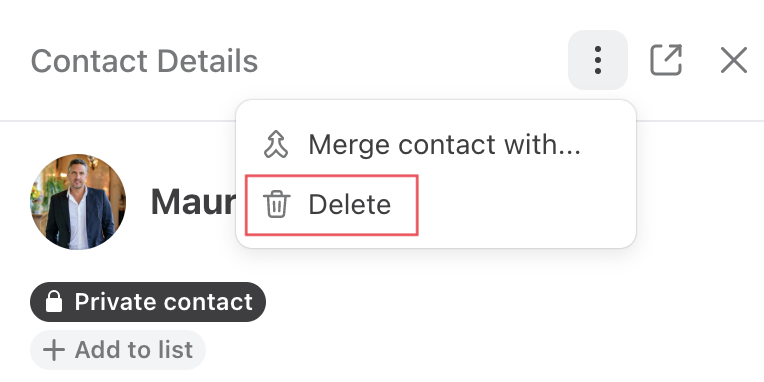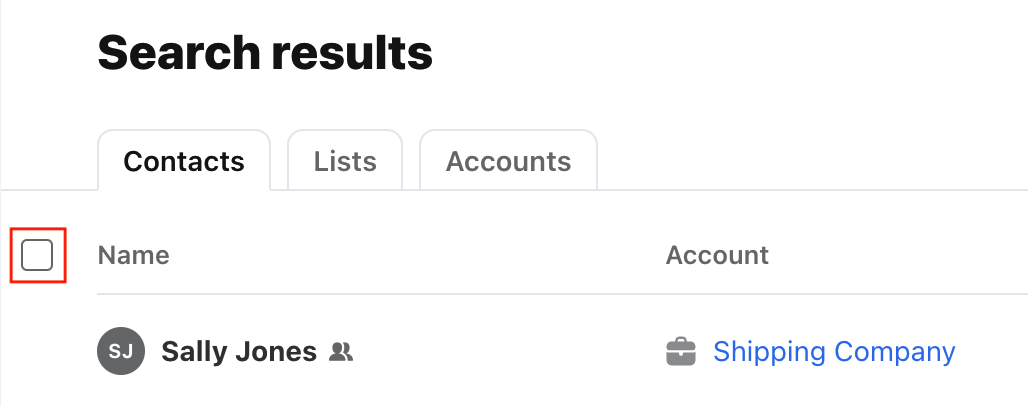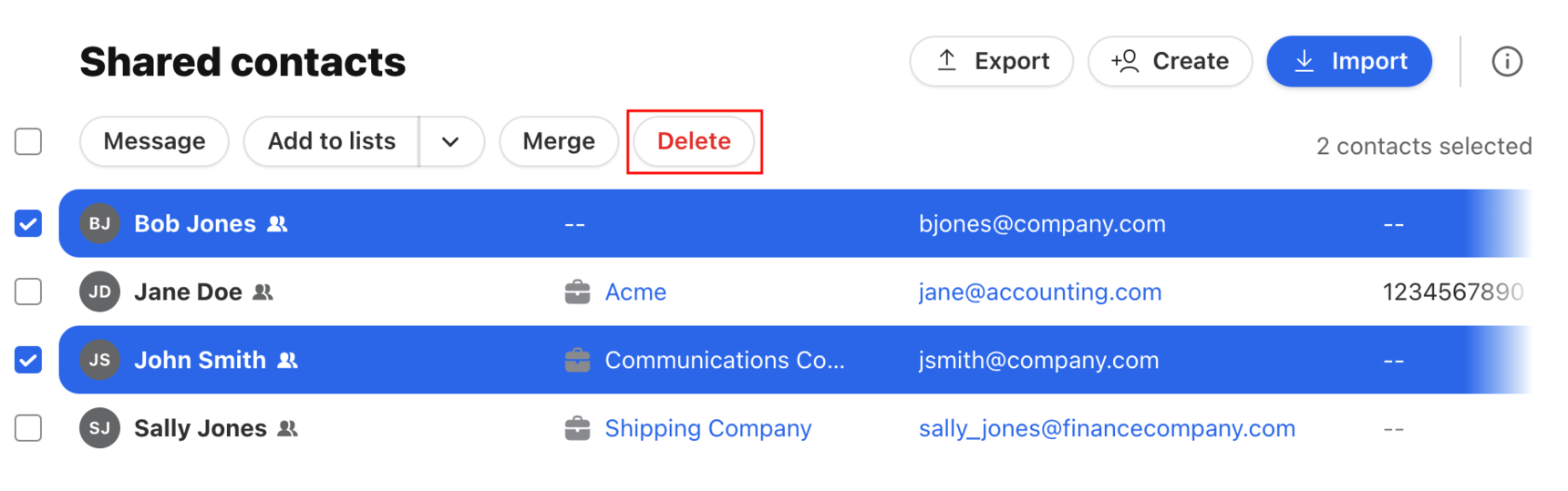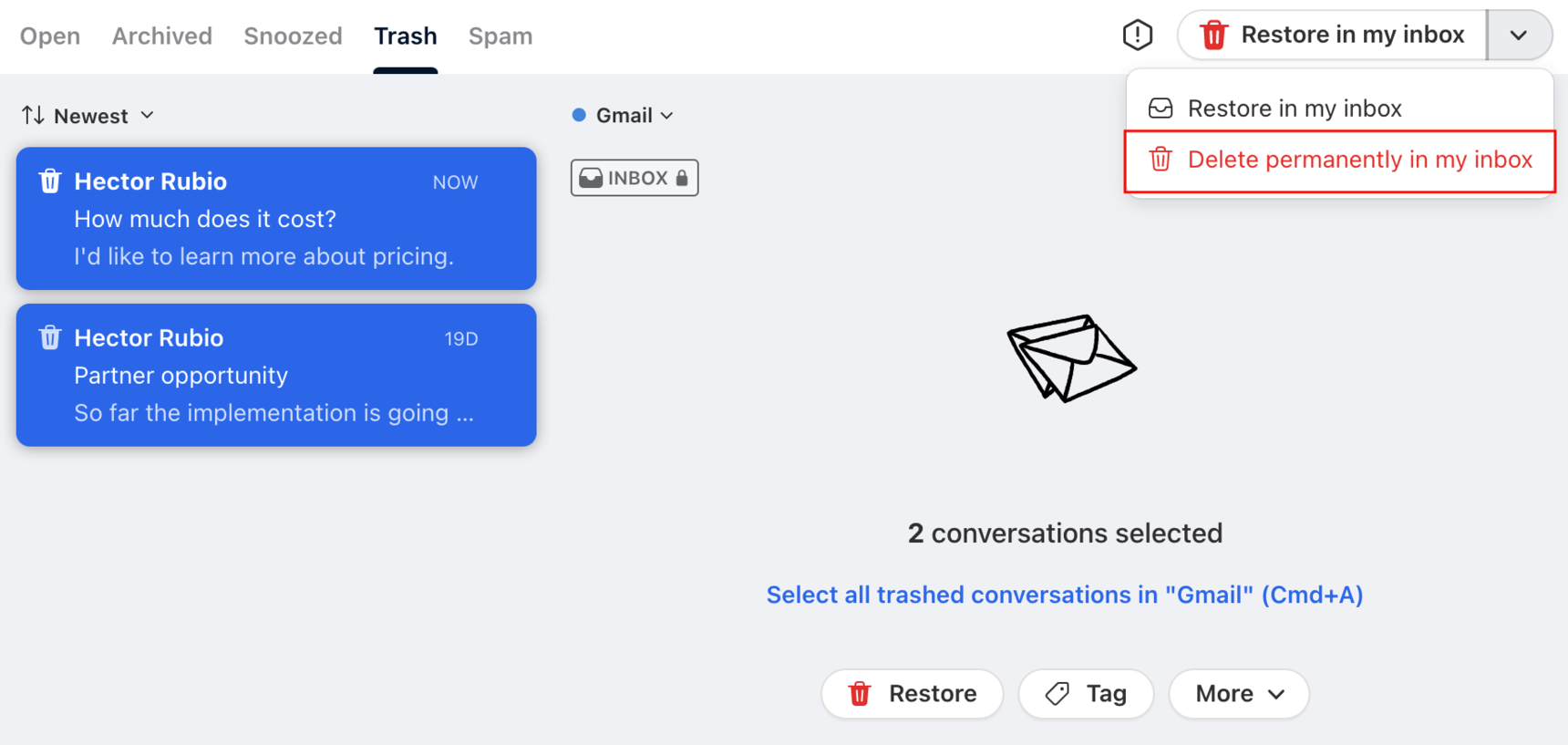How to delete contacts
Overview
When you delete a Front contact in the Contact Manager, it will no longer be accessible or visible to your team in Front.
How it works
Shared contacts
If you delete a shared contact, it is considered a soft delete. The contact data will still be saved on Front’s servers unless you do one of the following:
Send a request to Front's Support team to delete the contact and all their previous conversation history from Front.
Permanently delete your Front account to clear all your data from our servers.
Private contacts
If you delete a private contact, the same logic for shared contacts applies. However, you have the option of finding and permanently deleting all conversations with the contact, explained below.
Instructions
Delete contacts one by one
Step 1
In the navigation menu, select Contacts to access the Contact Manager in Front.
Step 2
Click Shared contacts, Private contacts, or Auto-created contacts and select the contact to open their Contact Details. Or, use the search bar at the top to search for and select your contact.
Step 3
Click the three vertical dots at the top right of the Contact Details pop-out, then select Delete.
Step 4
Confirm that you'd like to delete the contact.
Delete contacts in bulk
Step 1
Go to your Contact Manager and select Shared contacts, Private contacts, or Auto-created contacts or click into a contact list. Or, use the search bar at the top to search for contacts.
Step 2
Hover over a contact and select the checkbox that appears to the left of the contact name. You’ll then be able to select that contact, plus any other contacts you’d like to delete.
To select all, hover on the header row at the top of the contacts, and a checkbox will appear. Click this to select all contacts in your contact list.
Step 3
Once you've selected all the contacts you'd like to delete, click the Delete button at the top.
Step 4
Confirm that you'd like to delete the contacts.
Permanently delete a private contact
This is only possible for private contacts. To permanently delete a shared contact, please contact us.
Step 1
First, you need to permanently delete all conversations to or from the contact. You must complete this step so that there are no conversations related to the contact in Front in order to permanently delete the contact.
Step 2
You can do this quickly by following these steps:
Use the recipient: search modifier to search for all conversations recipient:contactname@company.com
Select all conversations in the search results, and click on the Trash option to move them to the Trash tab of your inbox
Go to your Trash tab of your inbox and select all the relevant conversations, click the arrow button, then click Delete permanently.
Step 3
Once you have deleted all the conversations related to the contact, follow the steps above to delete the contact itself.
When there are no conversations related to the contact remaining in Front, the contact record will be permanently deleted when you delete the contact. This means the data will be completely removed from Front’s servers and cannot ever be restored.