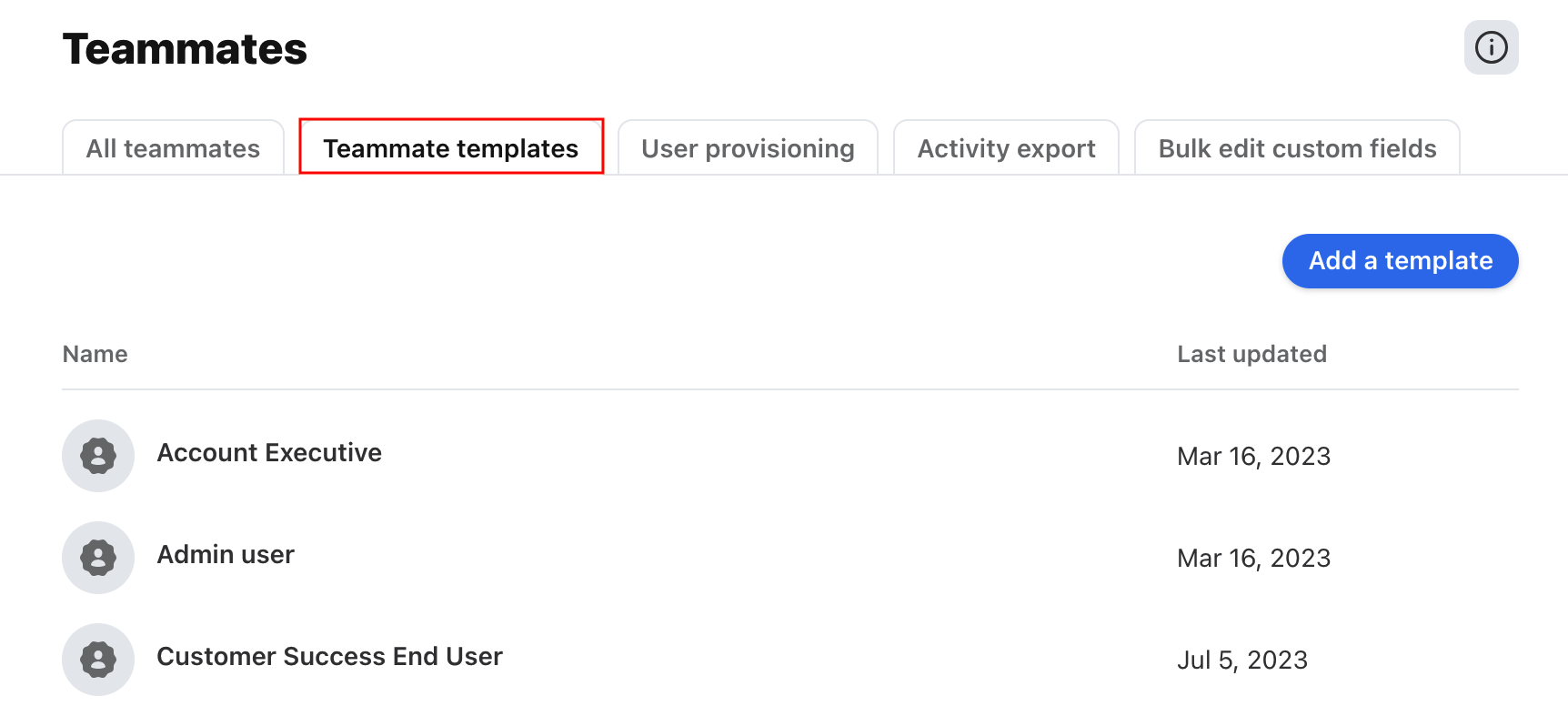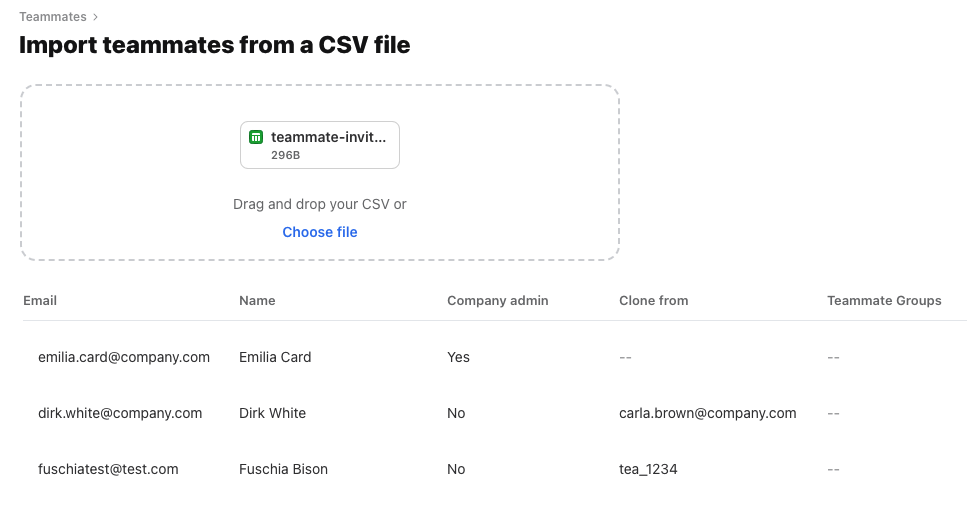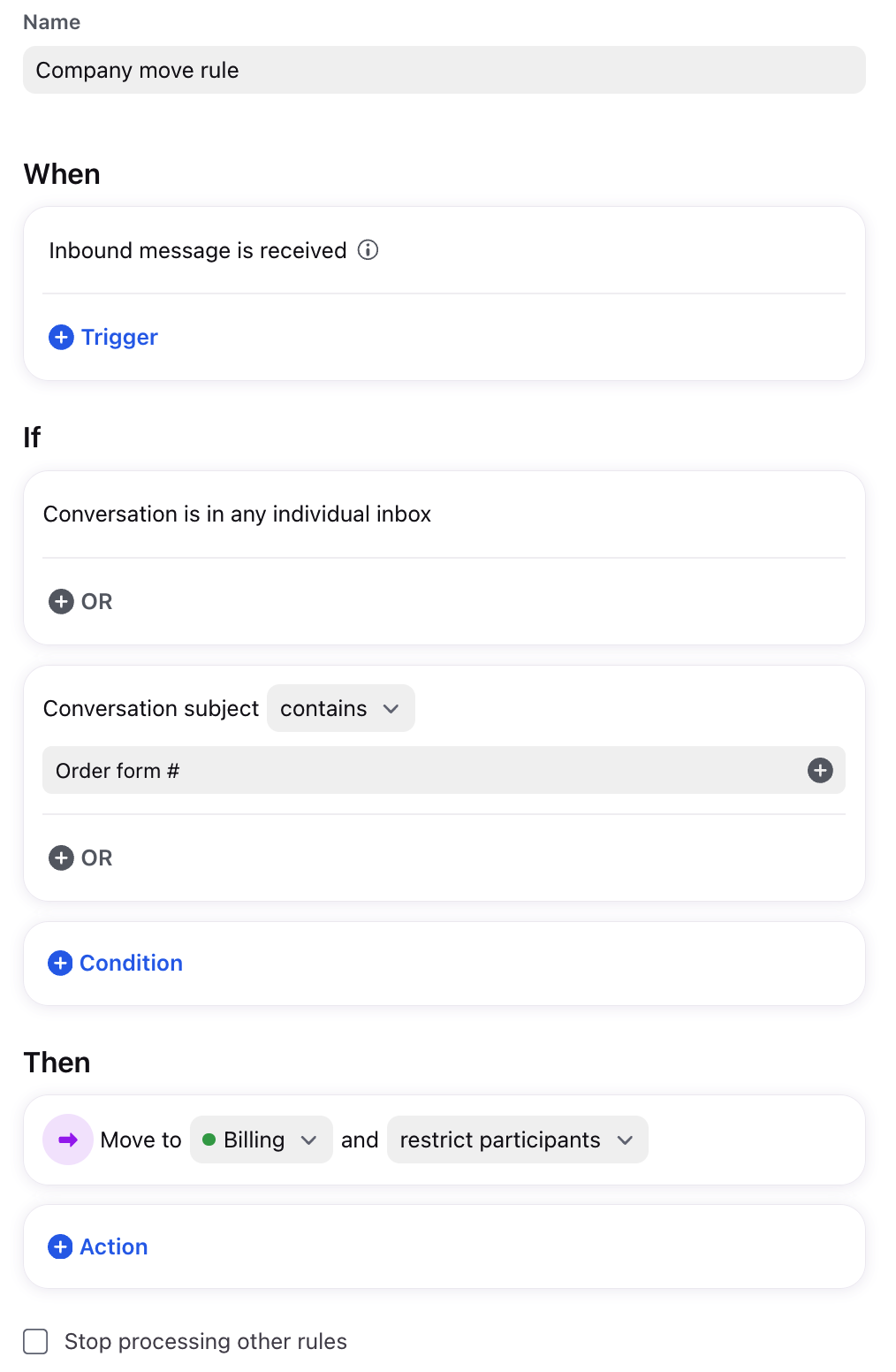3 powerful tools to simplify Front onboarding
Overview
Front transforms your work email into a powerful platform that brings together all the people, messages, and apps you need to get work done. But as with any new system, getting properly set up is more than half the battle!
We'll walk you through 3 ways to manage users and workflows that make implementing Front consistently a breeze — and help you save time as your team grows. From batch teammate invites to company-wide rules, these 3 admin tools ensure your Front team runs like clockwork.
Add teammate templates for quick, consistent setup
Teammate templates allow you to save customized settings for common roles within your company, like Account Managers or Customer Support Reps. Instead of starting from scratch every time someone new joins the team, you can copy this templates in one click to give users the exact settings and access they need. Only admins can create and edit the templates, so you don't need to worry about users making changes before you use them next.
Wondering whether templates might help with your onboarding process? Here are a few of our favorite ways to use them. 💡
When you have multiple regions or offices working in Front (for example: San Francisco, Sydney, and Paris), use templates to give new teammates the right message templates, inbox access, and other resources for local office
When you're hiring many people in a similar role, like your Support or Sales team, create a template for them for consistent onboarding with everything they need on day 1.
For rapidly growing companies that are hiring new people every week, use templates to enable your IT team to easily add new users to Front without needing to coordinate with managers every time.
To get started with teammate templates, follow these setup instructions. Templates are only available on the Professional plan or above — update your billing to add it to your plan.
Invite your team in one step — not one at a time
Need to add a batch of new users to Front? CSV uploads make that a quick task. Download the template on the import page, then modify the spreadsheet with your users' email addresses, first and last names, and whether or not they should be a company admin. You can even designate which teammate template should determine each user's settings along with any teammate groups they belong to.
Once you upload, you'll be able to give everything a once-over. Then fire away! Your whole team's invited, all in one step. Check out this article to learn more.
Create company-wide workflows in a few clicks
Now that your new team, department, or batch of new hires are set up in Front — it's time to talk workflows. Teammate templates don't include rules, so that's where company rules come in to make sure everyone's inbox is accounted for.
Instead of setting up hundreds of rules for client communication, company rules can target all conversations in Front in one fell swoop. 🙌 That way when someone new joins the team, you don't need to create new rules just for them: your company rules take care of that for you. They also enable you to quickly update your rules when processes change, rather than updating rules for every user individually (or asking them to do it themselves!).
Even if you already have dozens (or hundreds!) of rules set up, here are a couple great places to consolidate your workflows with company rules:
Manage company-wide response time rules, even for individual inboxes. Use rules to add warning tags to messages that need an urgent reply.
➡️ Instead of setting up rules for every single user, use one company-wide rule — like our example above! It's easy to update if your processes change, and new team members are automatically accounted for.
Unify client communication history in shared inboxes, so when people are on vacation or teams change, all the context is accessible. You can collaborate behind-the-scenes without losing the personal feel of individual email.
➡️ Use company rules to target all individual inboxes when the sender has a certain domain or contact list to move client messages to shared inboxes.
As the name suggests, only company admins can create or edit company rules — with great power comes great responsibility! Company rules are available on the Enterprise plan.
Have questions?
Thinking through how to take advantage of these tools for your team? We'd love to hear from you. Feel free to contact us or reach out to your account manager directly, and we'll get back to you!