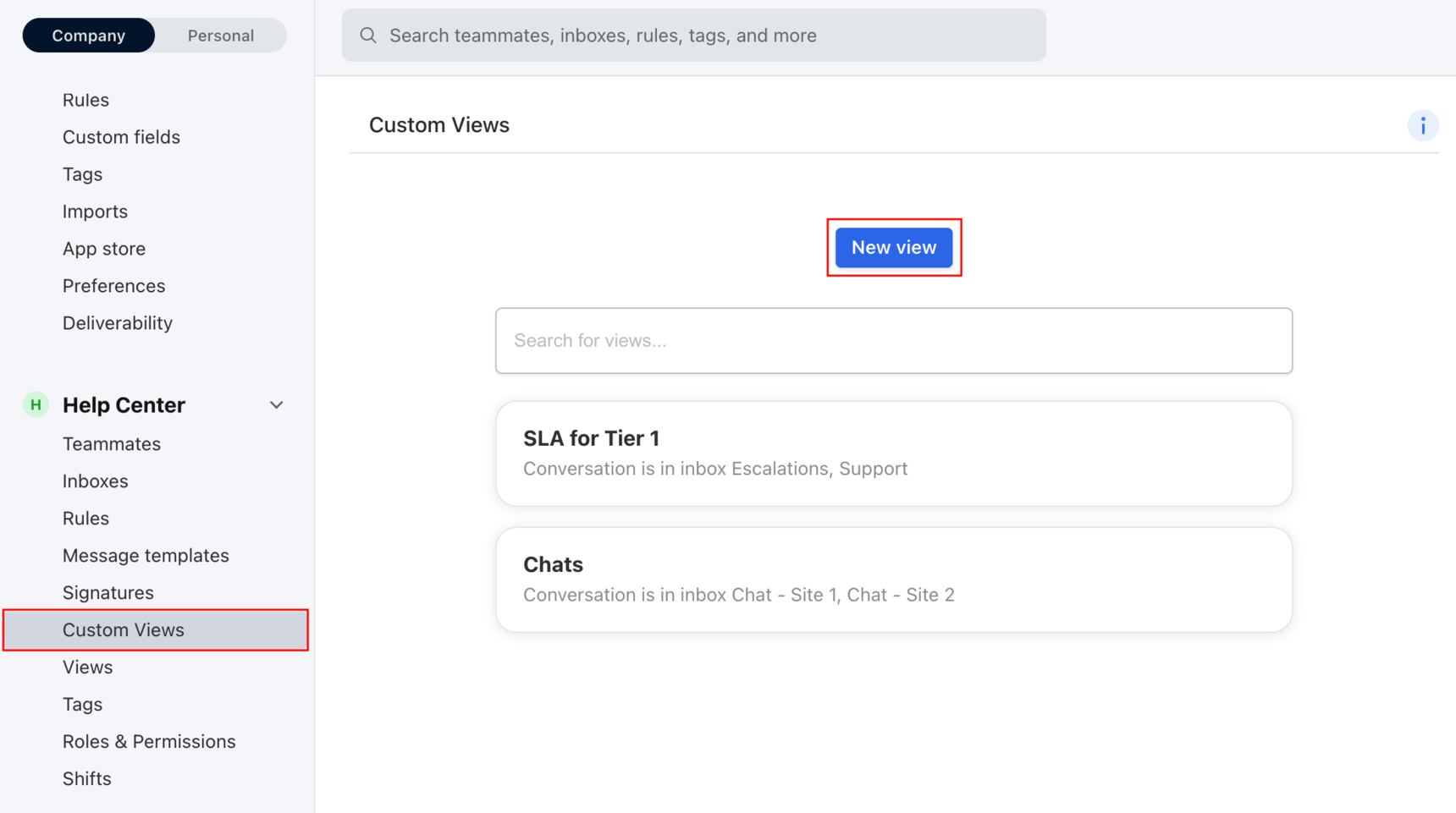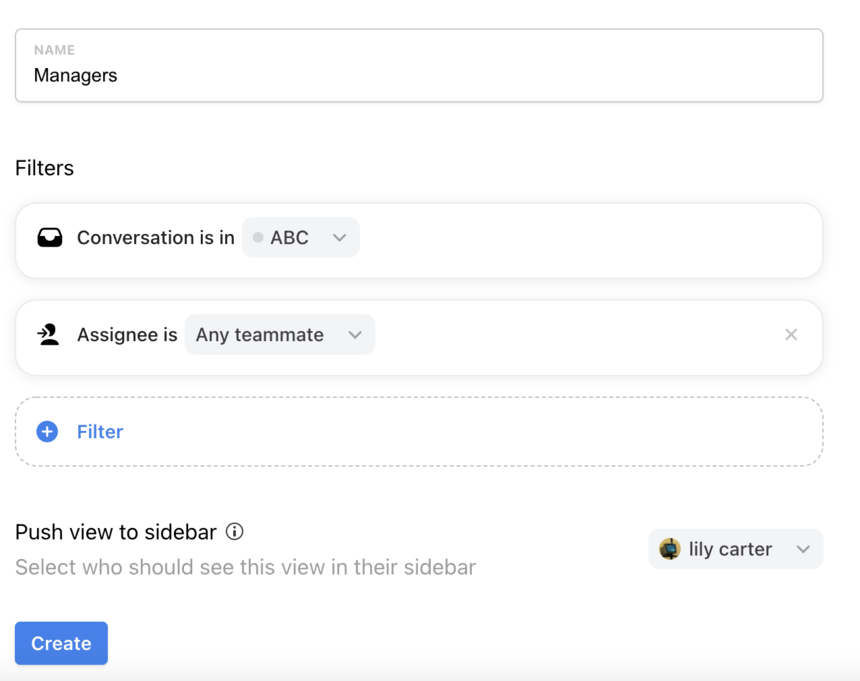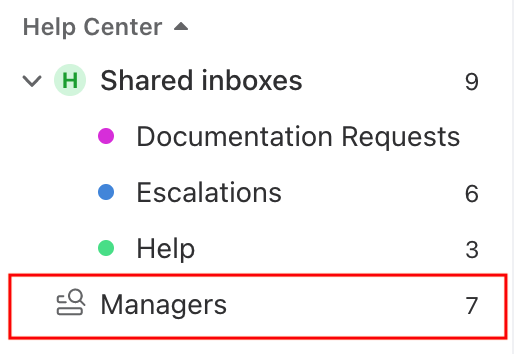Views [legacy feature]
⚠️ This is a legacy feature. Front companies created after Jan 26, 2023 use the new version of views described here.
Overview
Views are a combination of filters that create a dynamic list of conversations that you can save and show in your sidebar. Define what conversations you want to see, proactively push them to your teammates' sidebars, and monitor them easily.
Why views?
Views are extremely flexible and can be leveraged for a variety of uses cases:
Nothing falls through the cracks. Lucas oversees his company's Front instance. There are dozens of shared inboxes, all with specific processes and teams working on them. Lucas only needs to get involved when something is forgotten and does not want to fill his sidebar with all those inboxes and follow multiple counters all behaving differently. Instead, he creates a View for Conversations unassigned and unreplied for more than 5 days. This way, any cold conversation across all shared inboxes will appear in the new View and Lucas will be able to dig deeper if needed.
Manager's view. Jane is a Team Lead working in Front with 100+ other colleagues. She manages the work of John, Charlie, and Lisa. In order to keep track of her team's workload, she creates a View for Conversations assigned to John, Charlie, or Lisa. Jane now has one single counter for her entire team's workload across all shared inboxes. She can proactively jump in and help if she sees the counter going too high.
Monitoring communication with specific clients. John is an account manager for BigCompany, a client in his accounts book. John does not need to be aware of every single communication between BigCompany and John's colleagues. There are simple support questions, back-and-forth between legal on specific documents, and other regular interactions that John does not need to actively work on. John created a View for Conversations where any recipients end with @bigcompany.com to have all conversations involving BigCompany in one place. John can then check when volume is unusual and proactively alert his organization about an increase of issues that seem to impact BigCompany more than other clients.
Multi-tag tracking. When several teams work in Front, they sometimes need to have separate tags with similar meanings. Renewal - urgent and SLA breach both convey urgency, but they are used for very different workflows by different teams. Mary, the company's CEO, created a View for Conversations with tag 'Renewal - urgent' or 'SLA breach' or 'Critical bug' or.... She can monitor all business-critical incidents in one place, regardless of the source.
Prerequisites
You must have the Custom views [legacy] - create / edit / delete permission to create views. By default, workspace admins have this permission.
Instructions
Step 1
Click the gear icon and navigate to your workspace settings. Select Custom Views, then click New view.
Step 2
Select your filters to create your View. You can also select which teammates you want to proactively push the View to. This new View will automatically appear in your teammates' sidebar if you select their names.
Step 3
Your view will backfill with conversations matching your filters (up to 10,000 conversations). This can take a few minutes, but you can already start working from it.
Step 4
Your new View can be found just below your shared inboxes in your sidebar!
FAQ
Can I add and hide views from my sidebar?
Yes, like tags or inboxes, you can hide views from your sidebar should you not need them. You can also show views not currently in your sidebar by editing your sidebar.
Will conversations from my individual inbox show up in a View?
No. Views will only surface conversations within shared inboxes. For example, if you apply a shared tag to a conversation in your individual inbox and you create a View that pulls all conversations with that shared tag, the conversation in your individual inbox will not show up.
How many views can I create?
You can create up to 50 views per workspace.
Does the Unreplied after filter count inbound or outbound messages?
The Unreplied after filter will only count inbound messages from the sender. In other words, the filter is meant to show you what messages you still have to reply to.
If you are looking to track the outbound messages that you've sent but your customers have not replied to, then you can set up two rules:
Rule 1 will tag your outbound unreplied messages:
When outbound or outbound reply
If unreplied after 3 days
Then add tag Unreplied
You would then show the tag to your sidebar to quickly see which emails your recipients have not replied to.
Rule 2 will remove the tag after you receive a reply:
When inbound message
If has tag Unreplied
Then remove tag Unreplied
Pricing
This feature is available on the Enterprise plan. Some legacy plans may also have this feature.