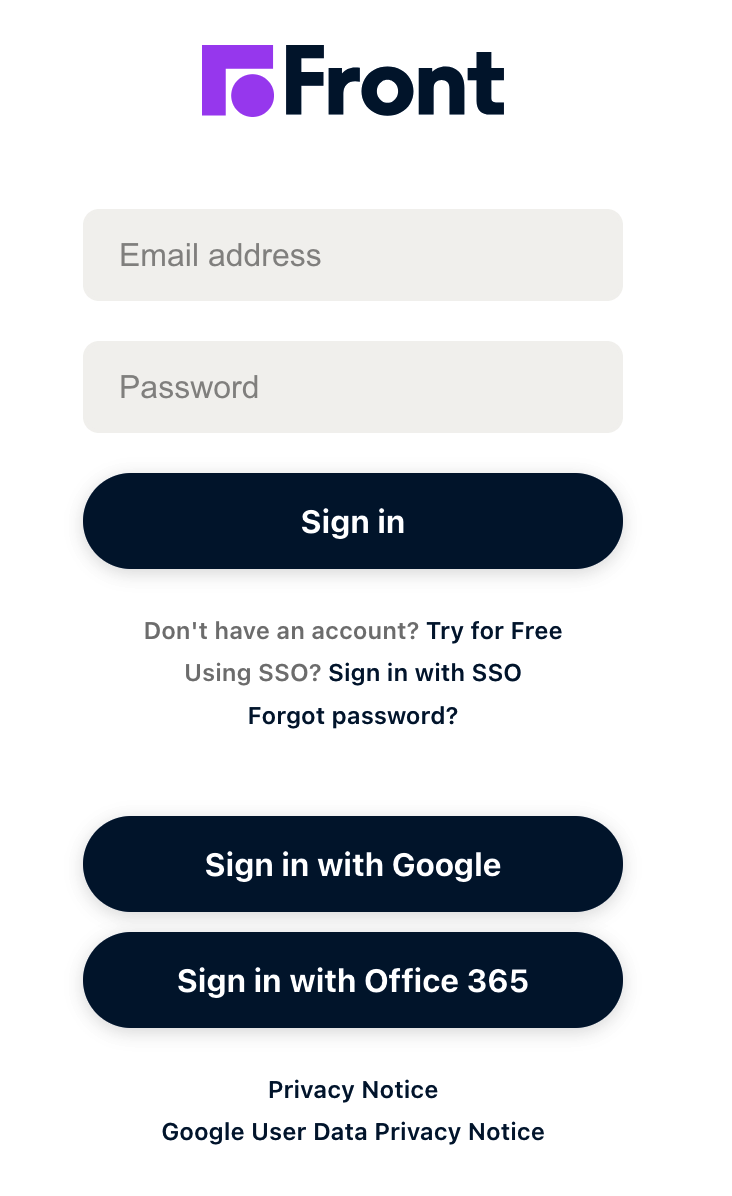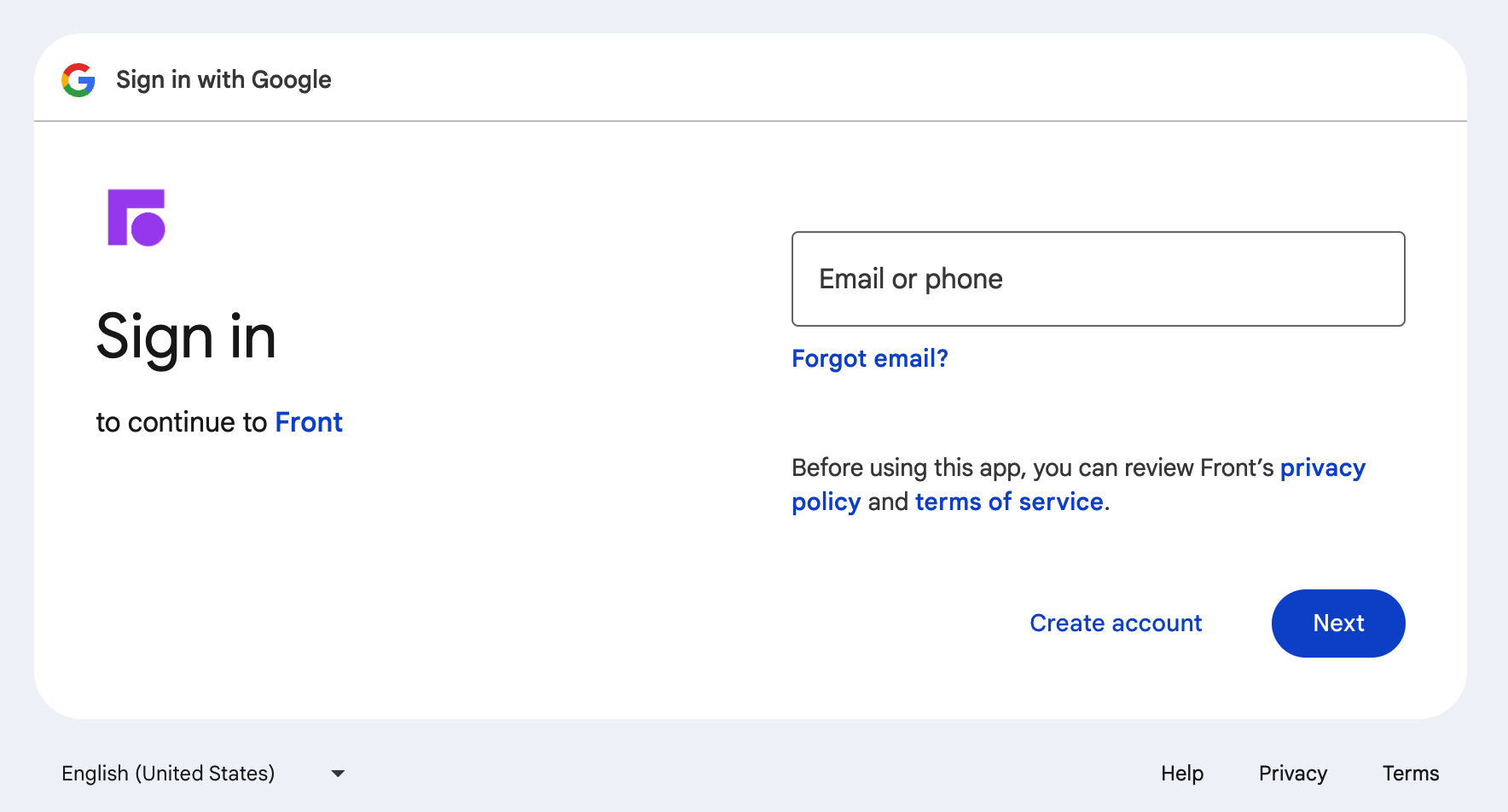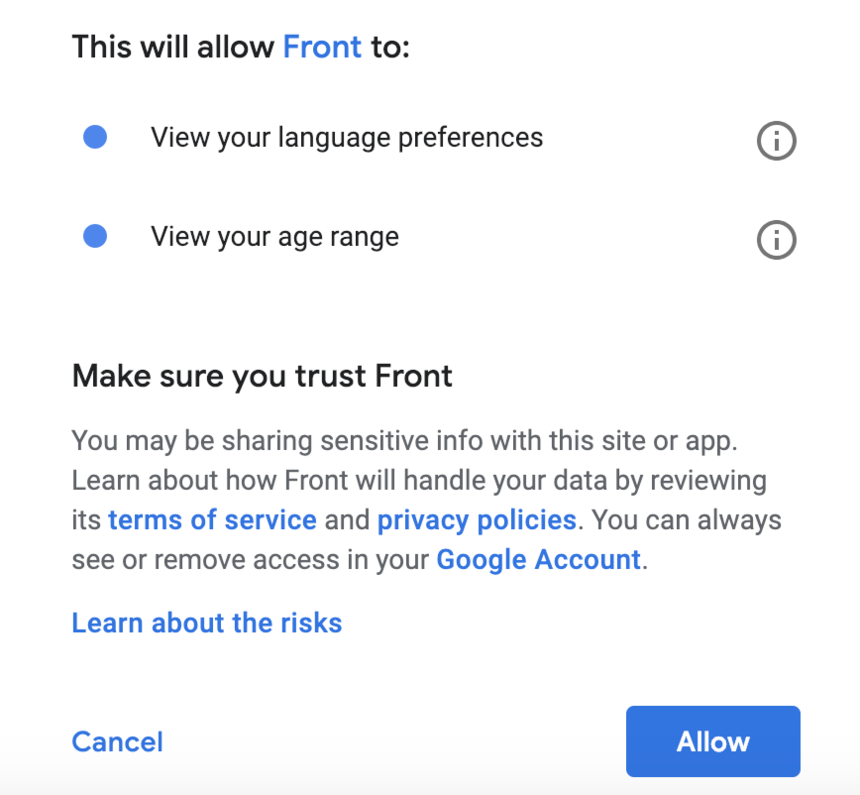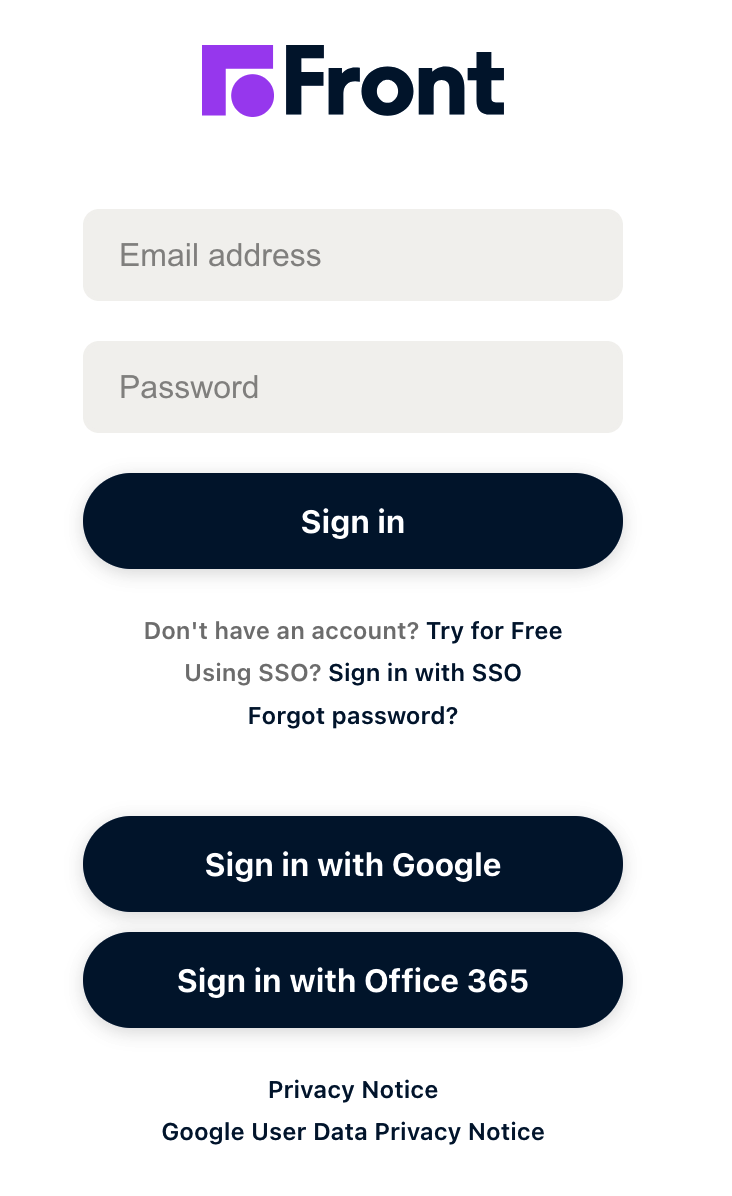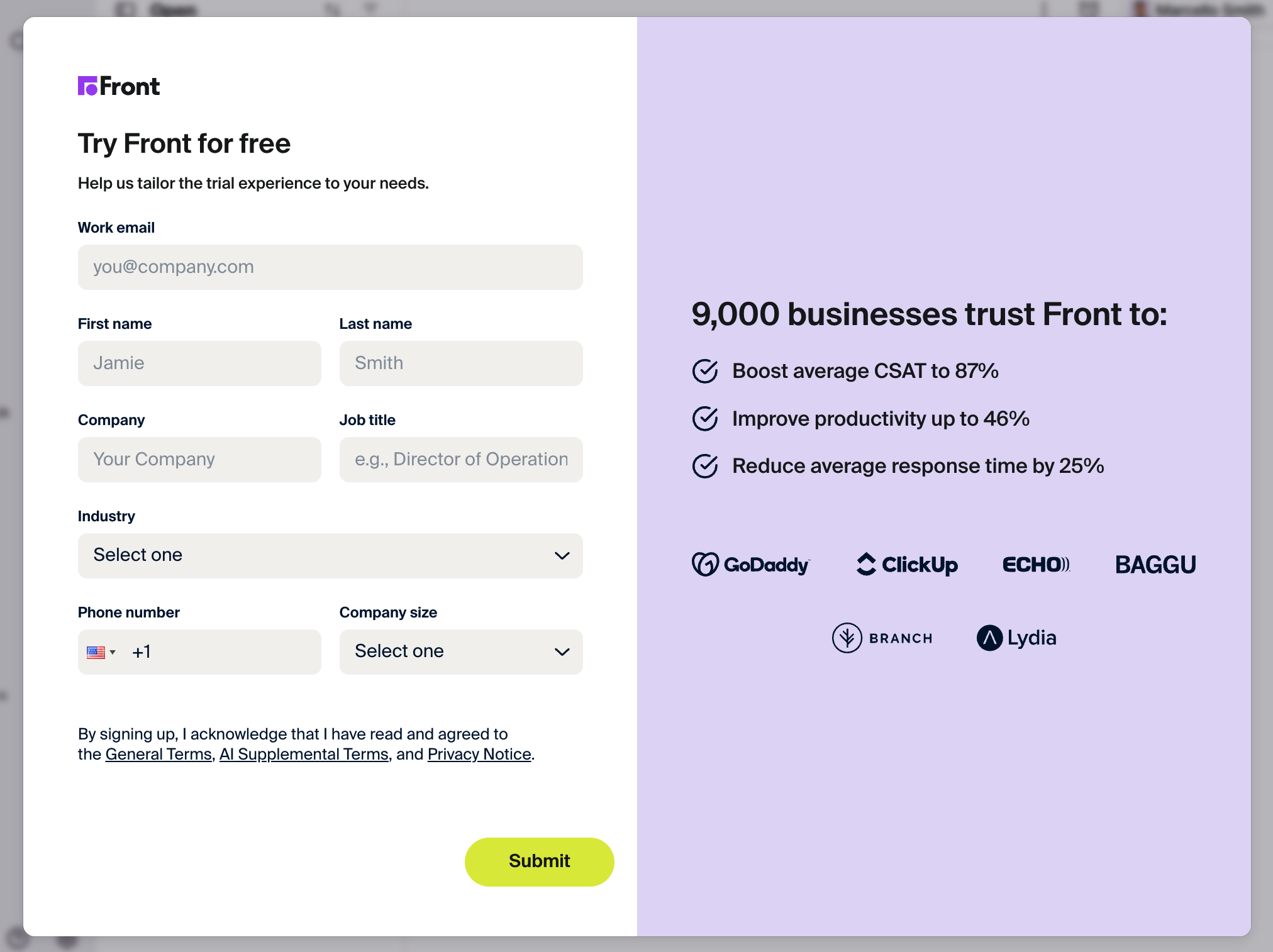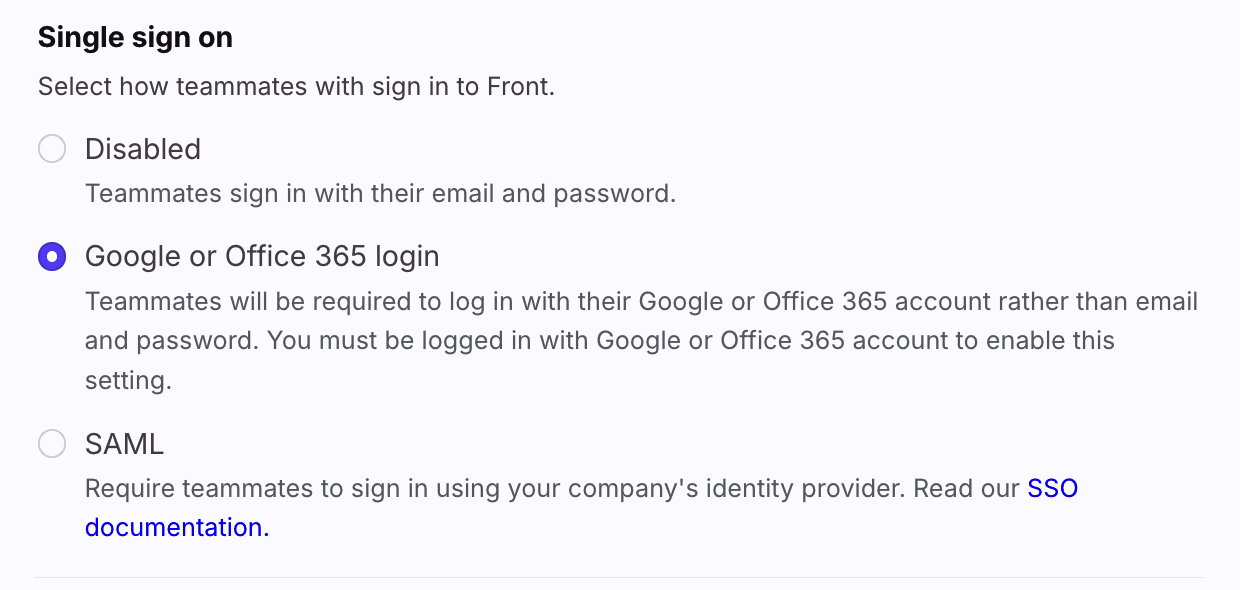Ways to create and sign into your Front account
Overview
When you sign up for a new trial or join as teammate in a company, you have a few different ways to sign in:
Use your existing Google or Microsoft login for Front. Our OAuth method allows you to seamlessly log in with your existing Google or Microsoft account.
Create your own email and password login for Front.
Single sign-on (SSO), which is set up by your company’s Front or IT admin.
Option 1: Google or Microsoft login
Step 1
When you first open Front, click Sign in with Google or Sign in with Office 365. This example will go over Sign in with Google.
Step 2
Enter your email address, or select an existing one you want to use to sign up with Front. This email address will be associated with your Front account.
Step 3
You will then be asked to allow Front access to your account. Click Allow to confirm.
Note: We ask to access this basic information from your Google or Microsoft account so that we do not need to ask it again when you set up your Front account.
Step 4
You will walk through a few onboarding screens to start setting up Front. An individual inbox and channel will automatically be created with your login email address to streamline the account setup process.
Option 2: Front email and password
Step 1
If you have existing login credentials provided by your company, enter your email address and password on the login page. Click Sign in to access Front.
If you're trying out Front for the first time, click Try for free to begin creating a new account. The rest of the steps will walk through the trial sign up process.
Step 2
Fill out the form with your work email and create a password.
Step 3
Verify your email by typing in the six-digit confirmation code.
Step 4
Walk through the onboarding screens to continue to Front!
Option 3: Single sign-on (SSO)
This is a sign-in method set up by the company to standardize the login for all tools the company uses. You can learn more about the setup here.
Enforce Google or Microsoft login
Company admins have the option to turn on a company setting to require all teammates to log in with a Google or Microsoft account (OAuth). This is an optional setting that offers additional account security.
Step 1
Click the gear icon, navigate to the company settings tab, then select Security.
Step 2
Navigate to the Single sign on setting, select Google or Office 365 login, and click Save.
Teammates will be prompted to log in using the Sign in with Google or Office 365 option the next time they log in to Front.
FAQ
I forgot my password, how can I reset it?
Google or Microsoft login: Reset your password directly in Google or Microsoft.
Front email and password: On the login screen, you can click Forgot password? and enter the email linked to your account to receive a password reset email.
SSO: Reset your password directly in your SSO provider, or contact your company's IT team for steps to reset your password.
How do I change my Front login email?
Follow the steps in this article to change your login email.
How do I change my login email if I use OAuth?
Please contact our Support team and we can disable the OAuth binding in order to allow you to change your login email. You can then re-enable OAuth at the login screen if you’d like.
Pricing
All Front plans allow teammates to leverage the sign in with Google/Microsoft methods or use email/password login.
SSO and Google/Microsoft company-wide enforcement are available on the latest Professional plan or above. Some legacy plans may also have this feature.