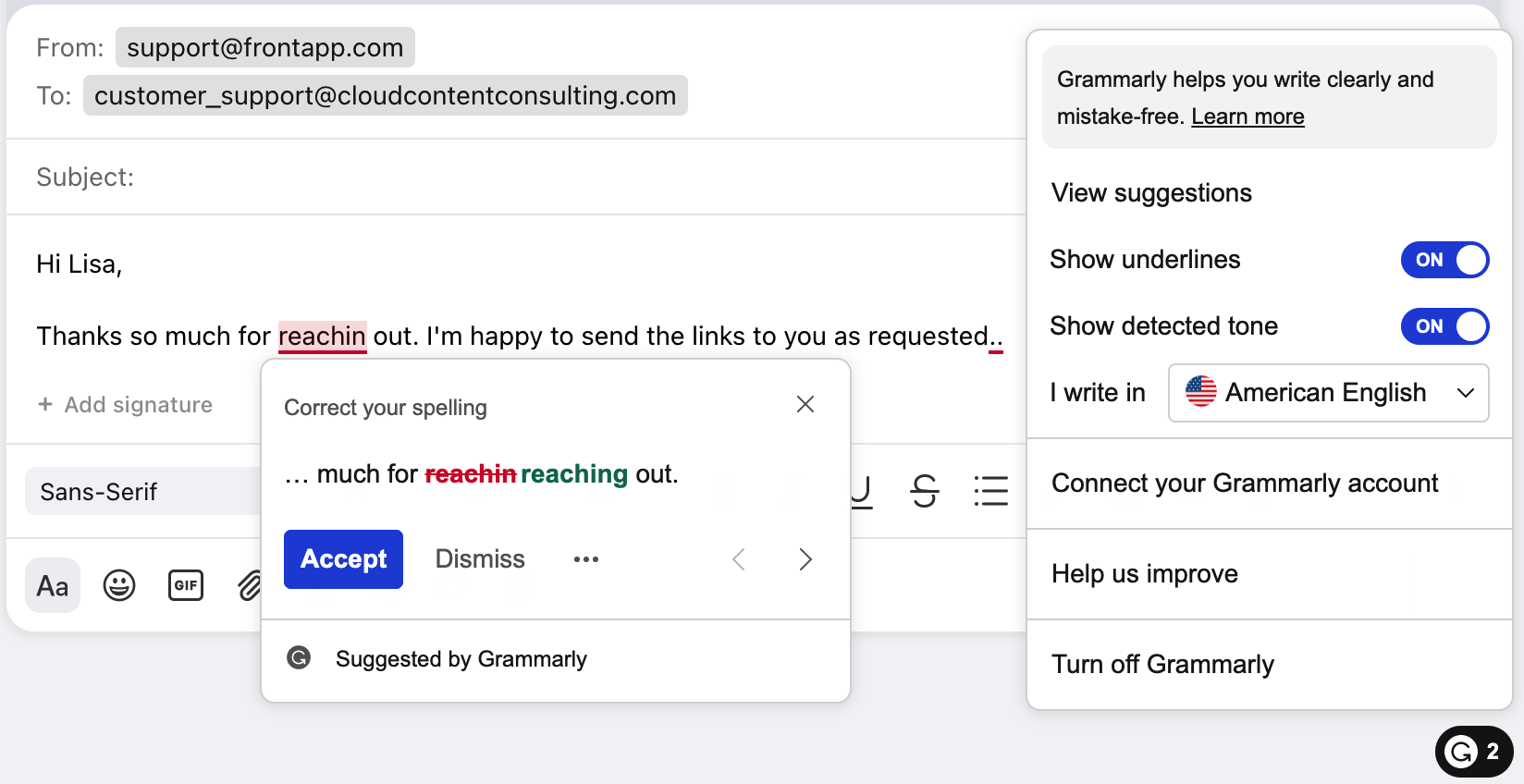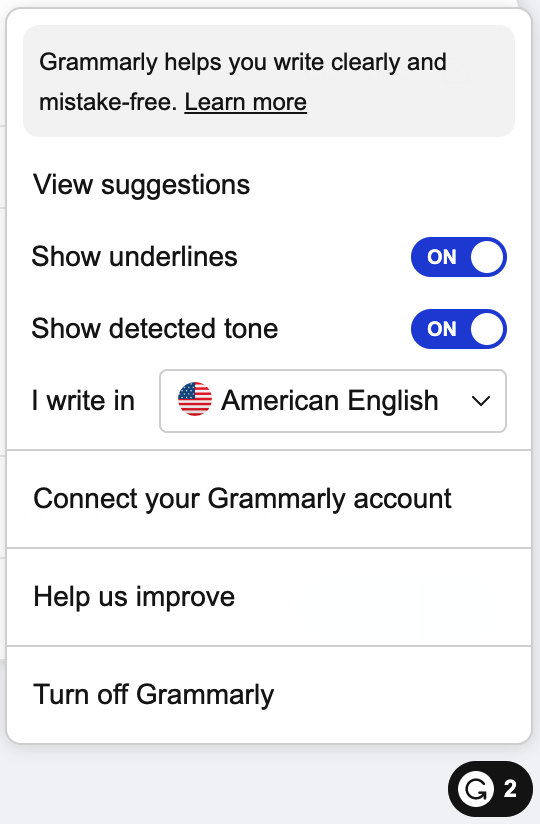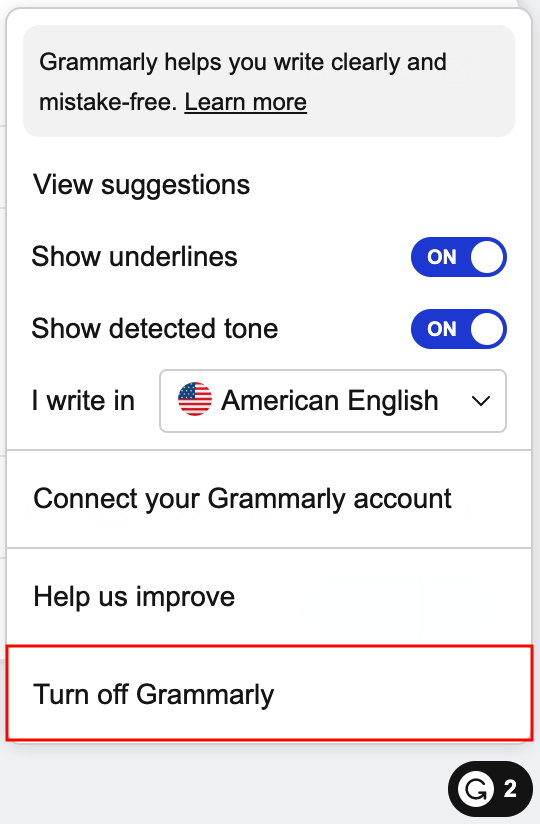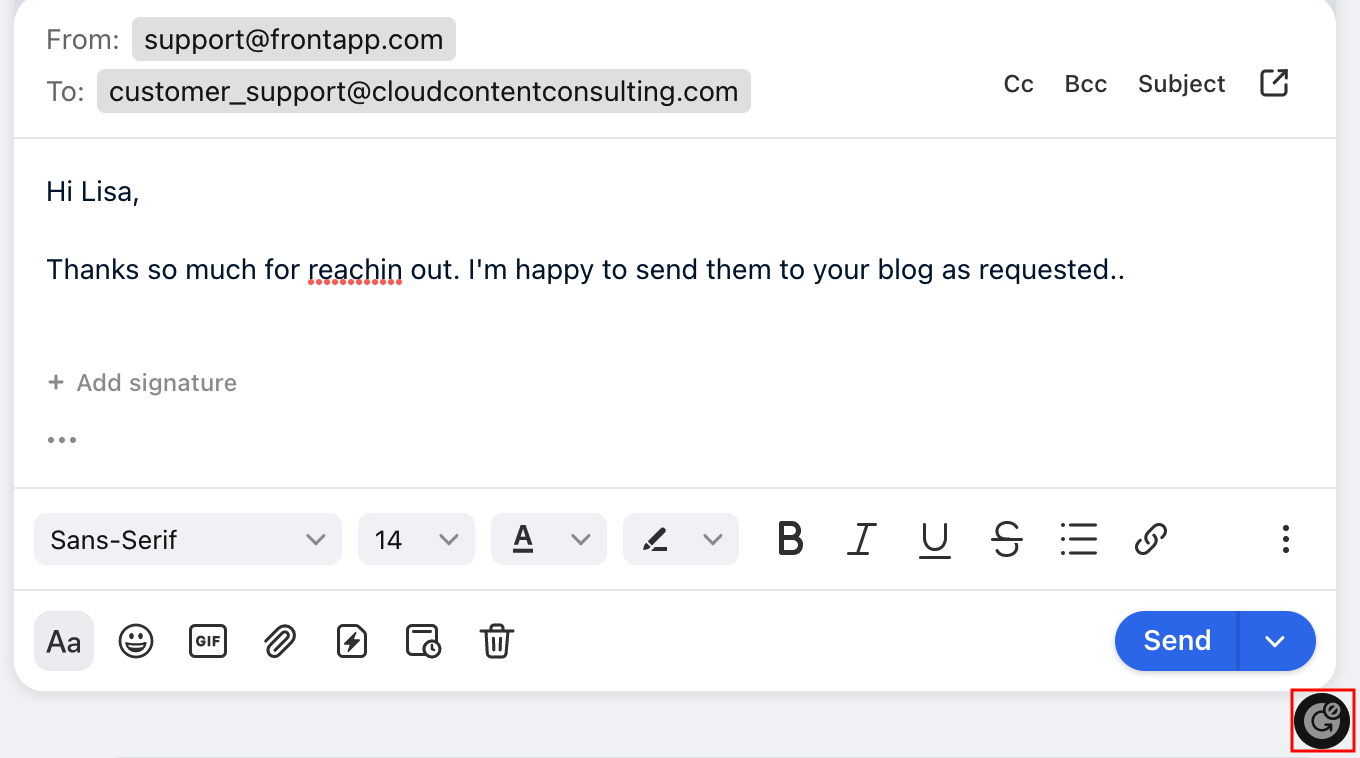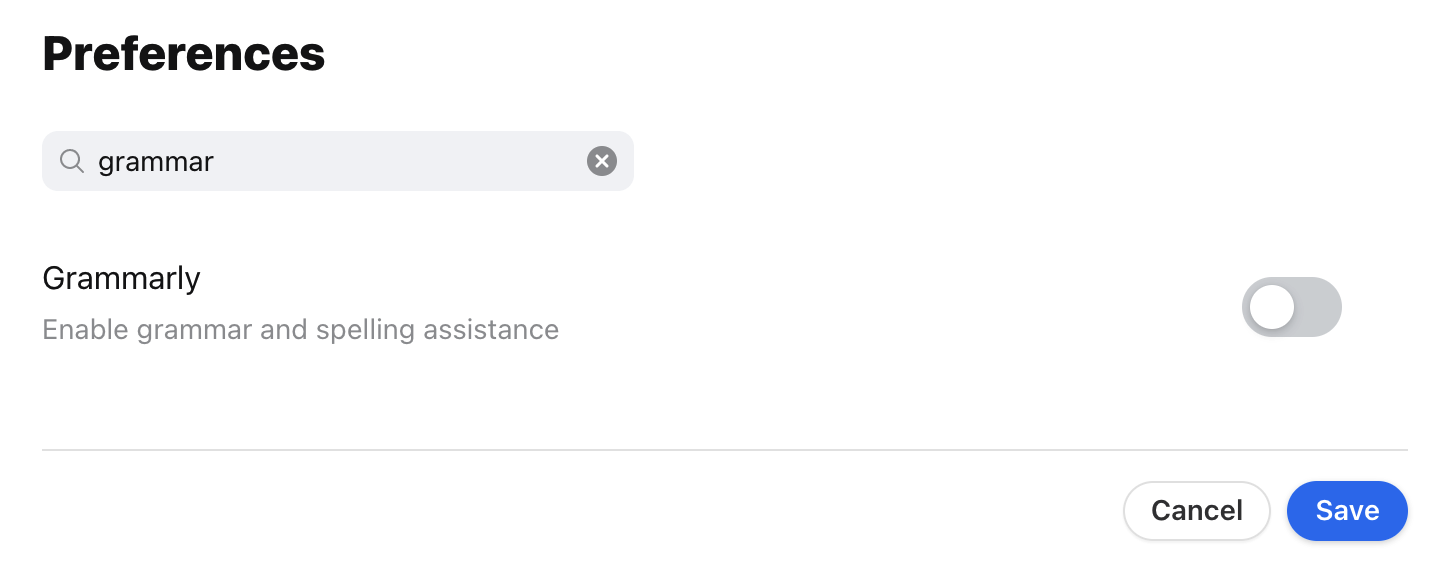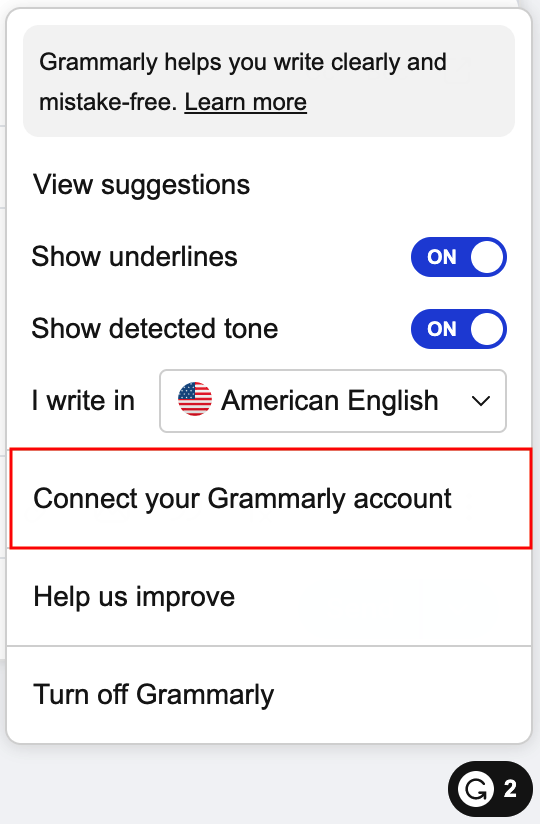How to enable and use Grammarly suggestions
⚠️ Grammarly will stop supporting their integration with Front on Aug 5, 2024. Front will begin sunsetting the integration for all Front users on Aug 2, 2024. If you'd like to continue using Grammarly, you can still do so via their desktop app or browser extension. For a smooth transition, we recommend the current Grammarly integration be turned off first before installing Grammarly’s desktop app. |
Overview
We are pleased to offer Grammarly suggestions for spelling, punctuation, and grammar correction directly within Front for our web and desktop apps.
Grammarly's comprehensive communication assistance helps 30 million people and 50,000 professional teams worldwide strengthen their writing. Its AI-powered suggestions help people write with confidence and businesses achieve better results by providing feedback on their writing.
With Front's Grammarly integration, empower your team with clear, effective, and mistake-free writing as you compose messages and comments within Front. There are two different integration versions available, depending on which Front plan your team is on.
How it works
All Front plans
All Front customers who have enabled Grammarly within Front will receive unlimited, real-time, AI-powered writing suggestions to improve spelling, punctuation, and grammar right in Front. Grammarly will underline words or phrases to indicate spelling or grammar suggestions. Hover over an underlined word in order to see the recommendation and accept or decline it.
Front Scale plan or above
In addition to Grammarly’s spelling, punctuation, and grammar suggestions, Scale or above customers can take advantage of advanced writing suggestions for clarity, engagement, delivery, and tone detection for one year, at no cost. After one year, Scale or above customers can continue using Grammarly’s writing suggestions for spelling, punctuation and grammar directly within Front. Customers can choose to upgrade directly with Grammarly if they wish to continue access to their advanced suggestions.
Grammarly advanced suggestions:
Clarity - Make every sentence concise and easy to follow with suggestions to remove unnecessary words, full-sentence rewrites, and formatting recommendations
Engagement - Find vivid words to enliven each and every message
Delivery - Choose the right formality level
Tone detection - Understand how you may come off to readers
Grammarly menu
Users have the following controls with the in-app Grammarly menu, which can be opened by clicking the “G” widget in the lower right corner:
Admin instructions
You must be a Company Admin to manage the Grammarly integration for all Front users in your company.
Enable the integration
Step 1
Click the gear icon on the top right of Front and into the Company settings tab, and select App store from the left menu.
Step 2
Select Grammarly from the list of integrations, then click See details. Click Enable app, then Enable in the pop-up to confirm. This will turn on Grammarly suggestions for all your Front users using the desktop app or the web app.
Disable the integration
Step 1
Click the gear icon on the top right of Front and into the Company settings tab, and select App store from the left menu.
Step 2
Select Grammarly from the list of integrations, then click See details. Click Disable app, then follow the steps in the pop-up. This will turn off the Grammarly integration for all your Front users.
End-user instructions
You can pause, disable, and re-enable the Grammarly integration for your individual account at any time. By default, the Grammarly integration is automatically turned on for all users when a Company Admin enables the integration.
Pause the integration
You can pause the Grammarly integration to temporarily stop suggestions for your account.
Step 1
Open a conversation in your Front inbox.
Step 2
Click the Grammarly widget at the lower right corner, then click Turn off Grammarly.
Step 3
A cancel icon will display on the Grammarly integration and you will no longer receive Grammarly suggestions. Click this icon to reactivate the integration.
Disable the integration
You can disable the Grammarly integration to fully turn off suggestions for your account.
Step 1
Click the gear icon on the top right of Front and into the Personal settings tab, then click into Preferences.
Step 2
Search for the Grammarly preference, toggle the feature off, then click Save. You can re-enable the integration at any time.
FAQ
When does my access to Grammarly’s advanced suggestions start?
Scale plan or above: Scale or above customers receive free access to advanced suggestions for one year, starting from when a Company Admin opts into the Grammarly integration. For a company who had already opted into Grammarly but later purchases the Scale plan or above, the year of access to advanced writing suggestions will begin the day they upgrade to Scale or above.
What happens when my access to Grammarly’s advanced suggestions ends?
Scale plan or above: At the end of the one year period, Front Scale or above customers will only have access to Grammarly’s spelling, punctuation, and grammar suggestions. To continue using advanced writing suggestions in Front, customers can sign up for Grammarly Premium or Grammarly Business directly with Grammarly.
I already have a Grammarly account. How can I connect to it in Front?
Click on the Grammarly “G” widget in the lower right corner. From the menu, select Connect your Grammarly account and follow the on-screen instructions.
Pricing
Grammarly’s spelling, punctuation, and grammar suggestions are available on all plans. Advanced writing suggestions are available on the Scale plan or above for one year free.