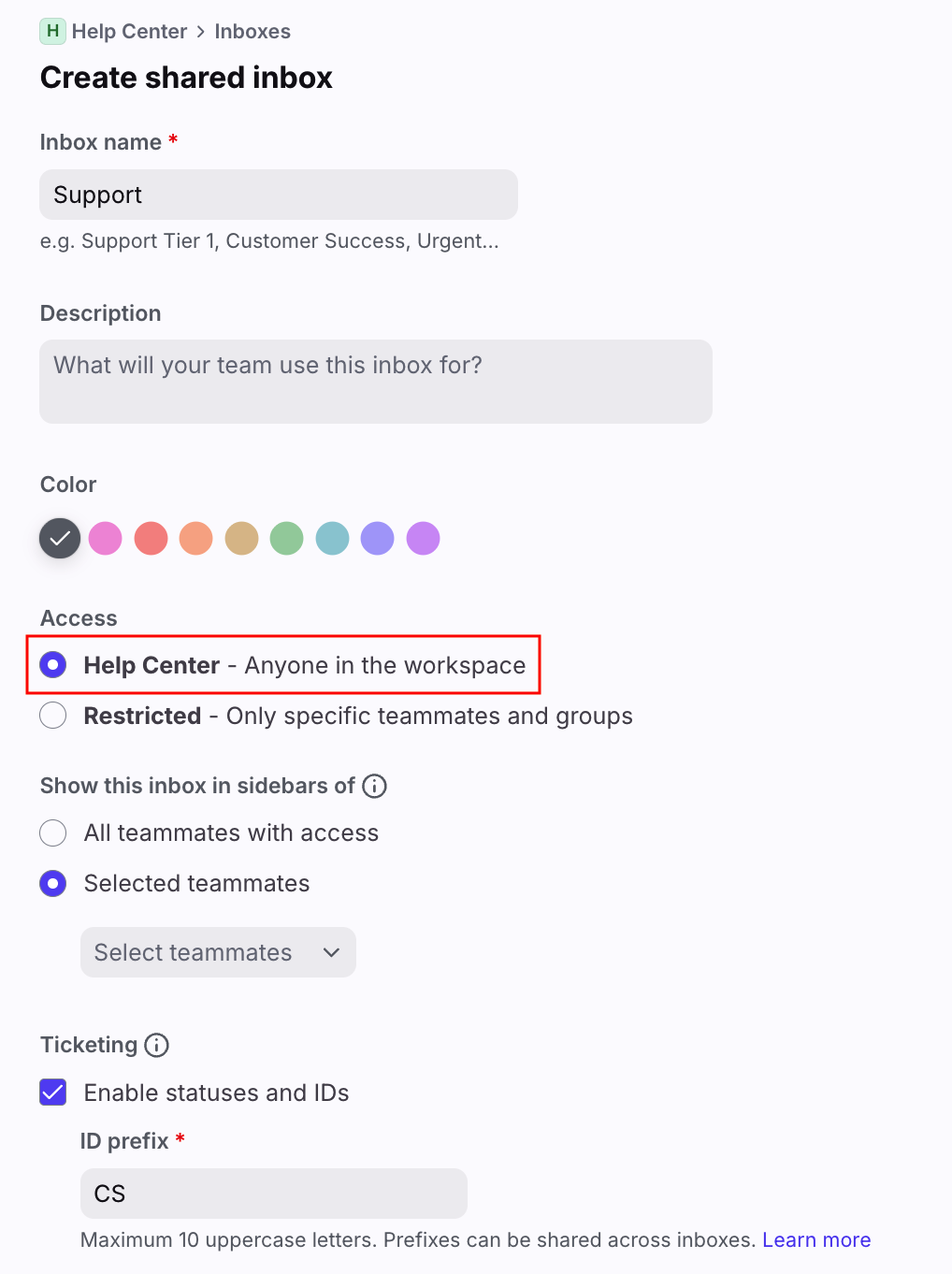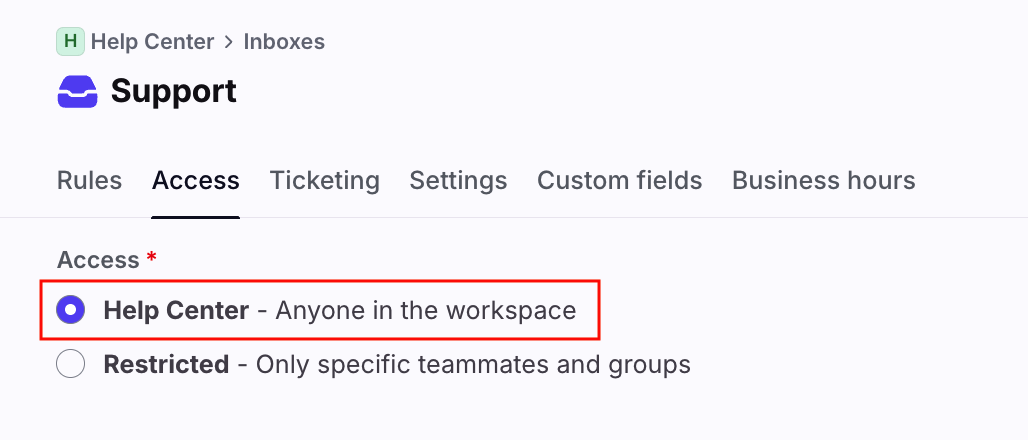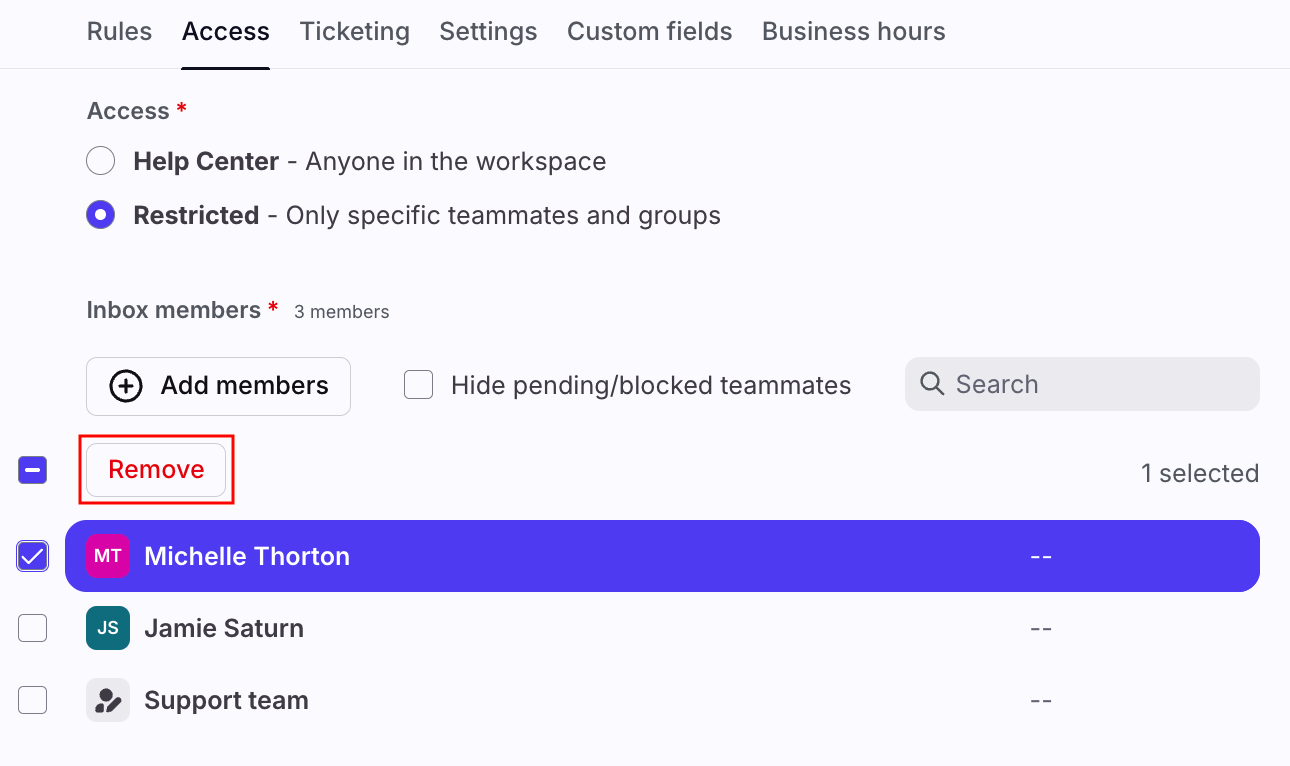Make inboxes public for your team
Overview
Choosing to make a shared inbox public means that all current and future teammates, tags and message templates in that workspace are automatically granted access to that inbox. This means that:
The public inbox is visible to everyone in that workspace
The public inbox is not visible to other workspaces
Instructions
For new inboxes
Step 1
Click the gear icon and navigate to your workspace settings in the left sidebar.
Step 2
Click Inboxes in the left menu and create a new shared inbox.
Step 3
In the Access section, select [Workspace name] - Anyone in the workspace.
This setting does not automatically add the new public inbox to your teammates' sidebars. You can select which teammates need the inbox added to their sidebars in the Show this inbox in teammate sidebars of dropdown.
Step 4
Click Create to create your new public inbox.
Step 5 (optional)
Use the top navigation tabs to configure additional inbox settings, custom fields, or business hours.
For existing inboxes
Step 1
Click the gear icon and navigate to your workspace settings in the left sidebar.
Step 2
Click Inboxes in the left menu, select the inbox you'd like to edit, then click the Access tab.
Step 3
Select [Workspace name] - Anyone in the workspace. This will update access so that everyone in the workspace has access to this inbox, and will automatically grant access to future teammates.
Step 4
Click Save.
FAQ
How can I remove a teammate from a public inbox?
Navigate to the Access tab for the inbox that you'd like to remove the teammate from, then select Restricted. Hover over the teammate and select the checkbox that appears to the left. Click Remove, then click Save.
Do new teammates see public inboxes?
Yes. When you invite a new teammate to a workspace, all of the workspace's public inboxes will be pre-selected in the list of shared inboxes. You will not be able to deselect any public inboxes.
All public inboxes will automatically be added to the new teammate's sidebar.