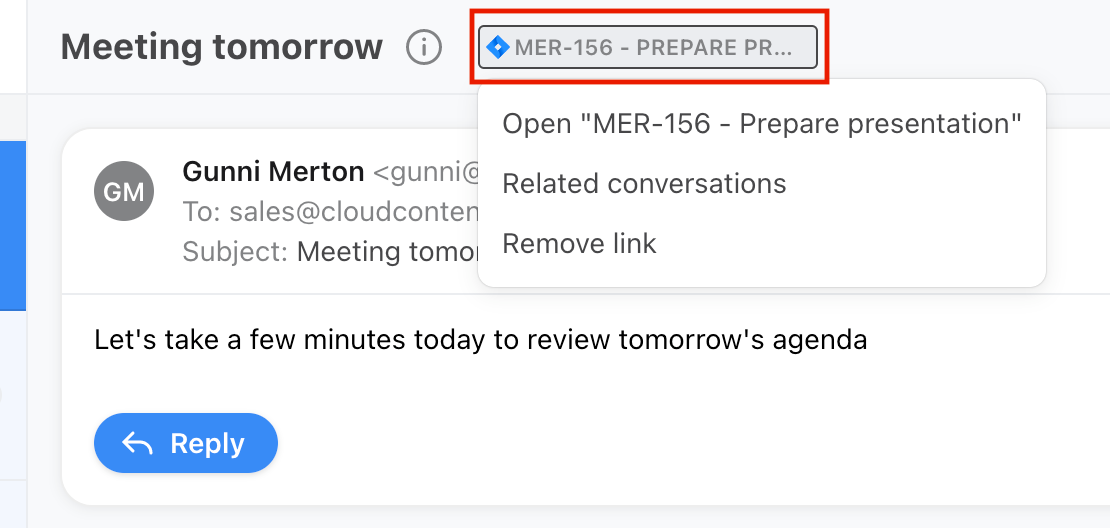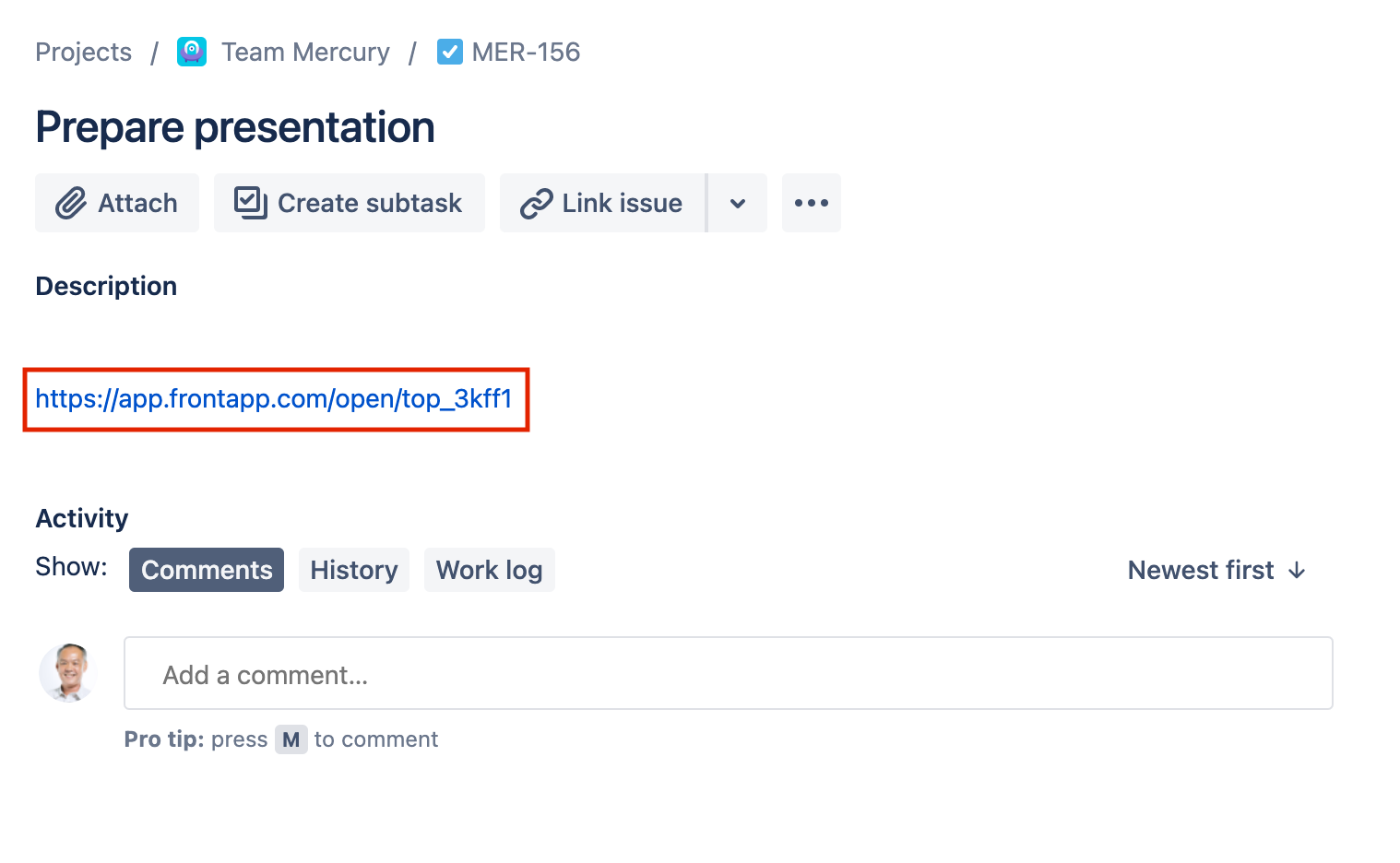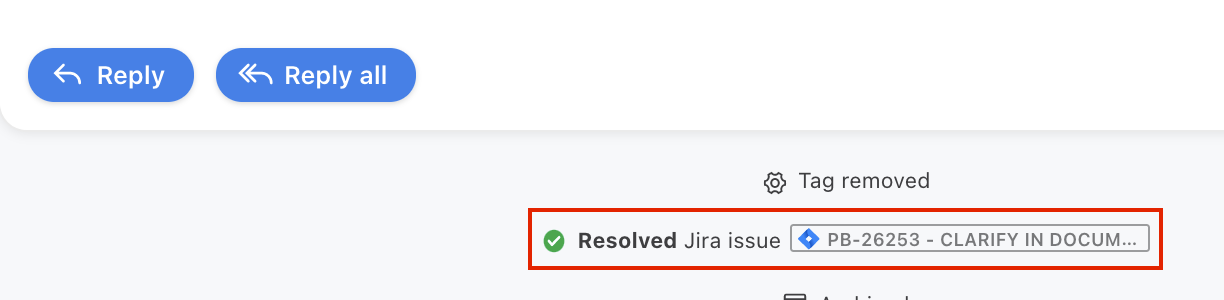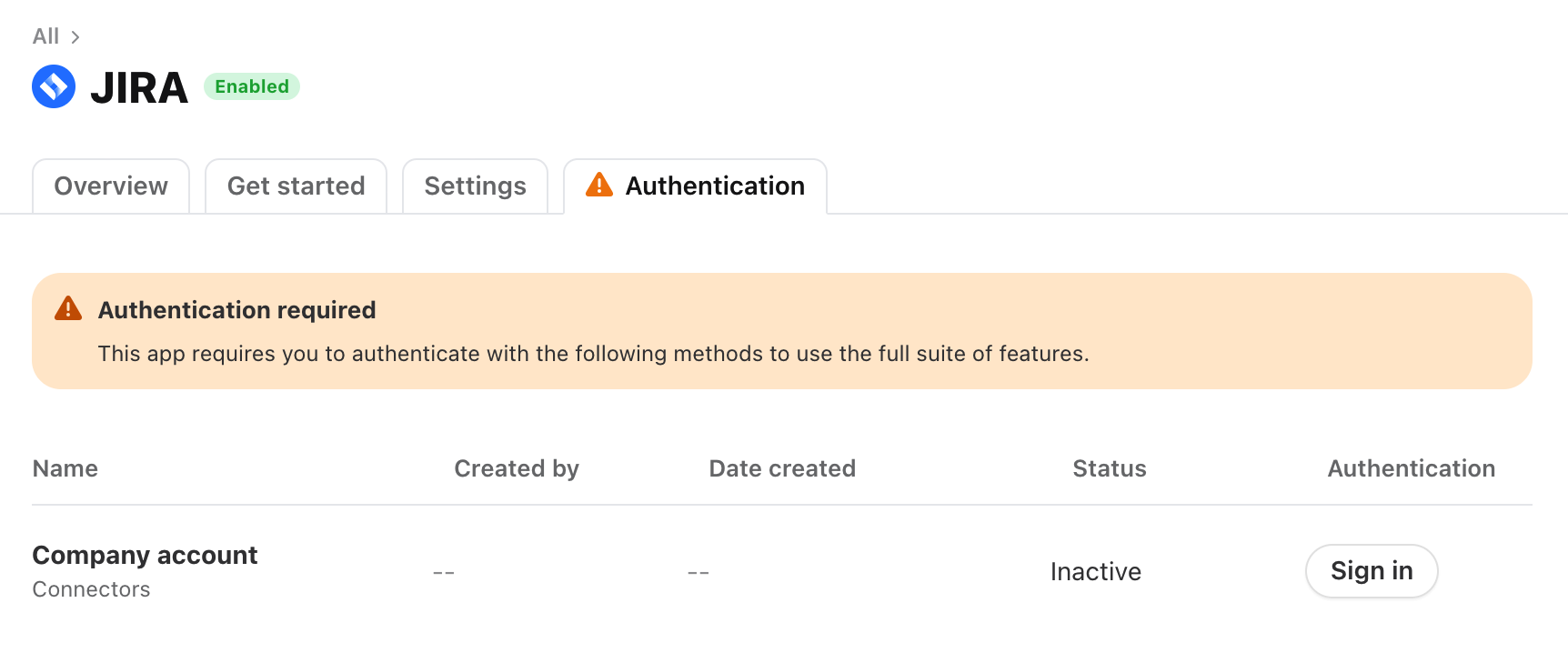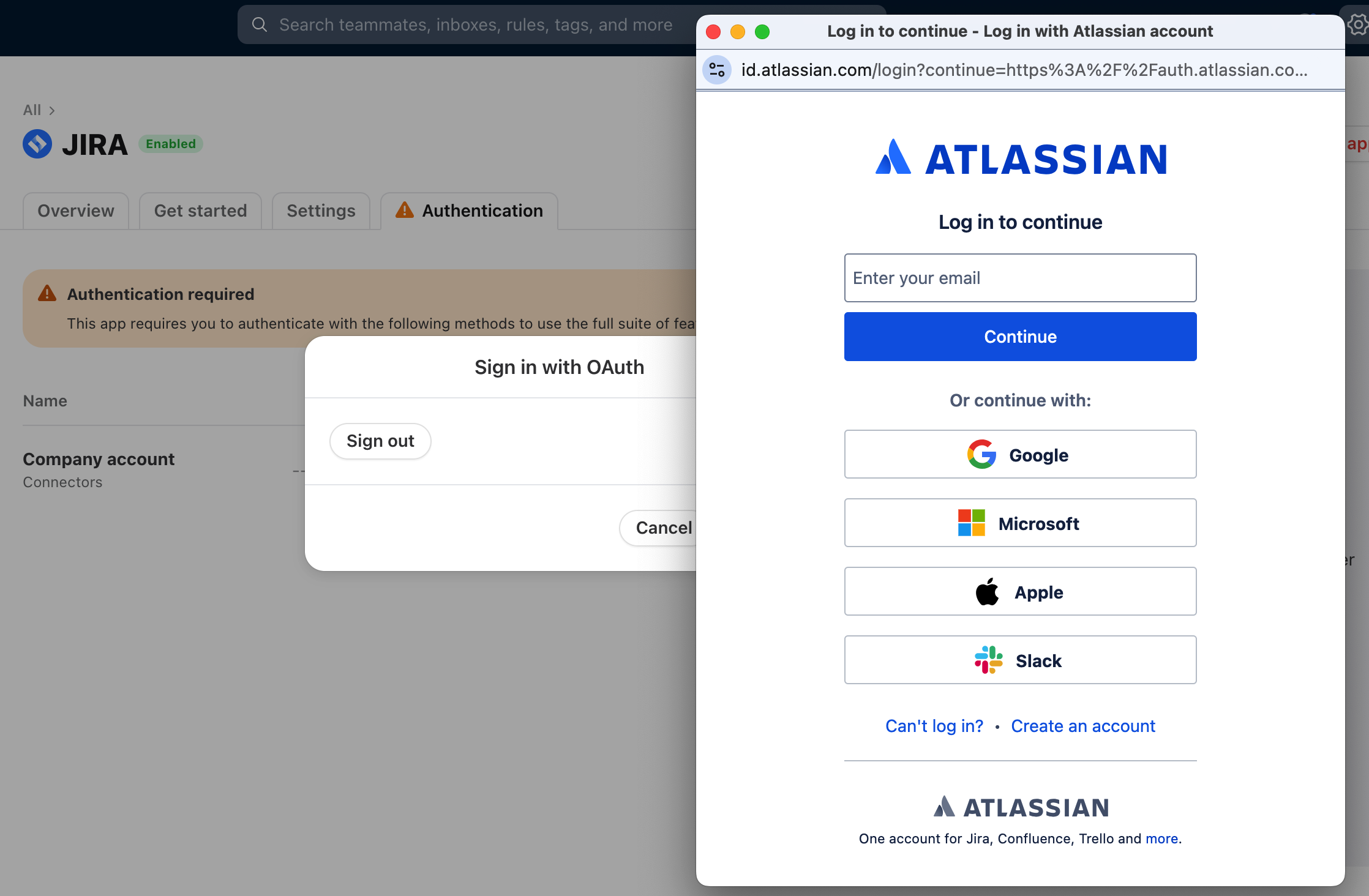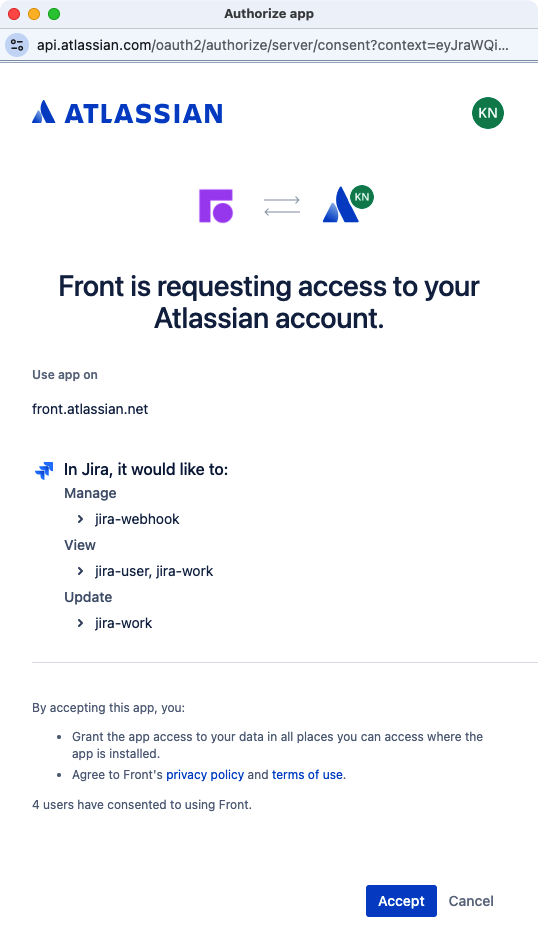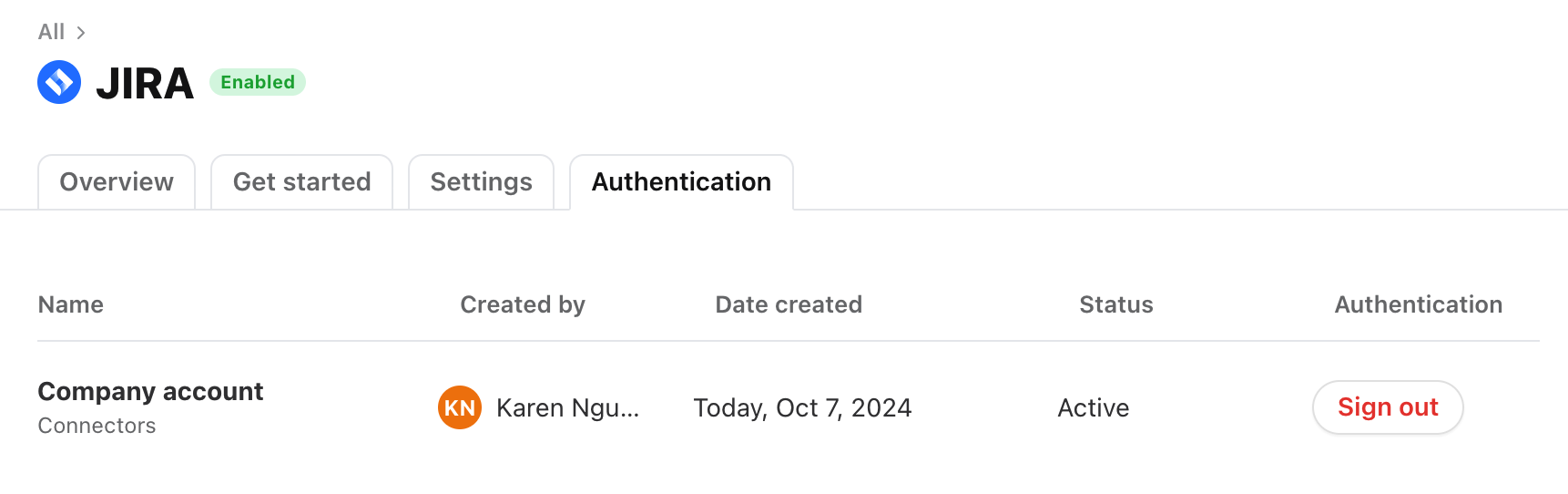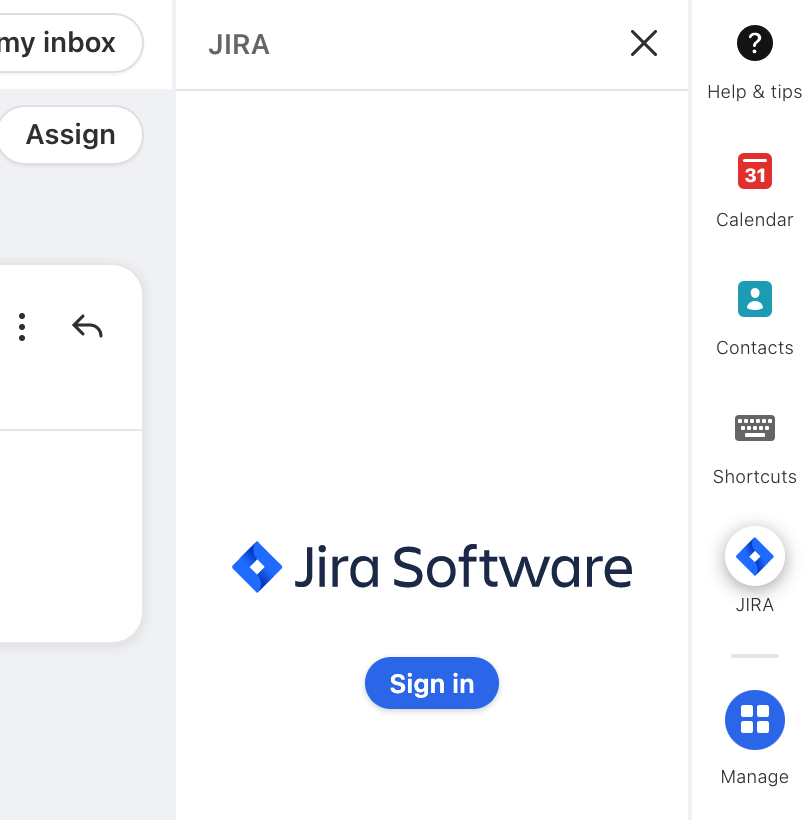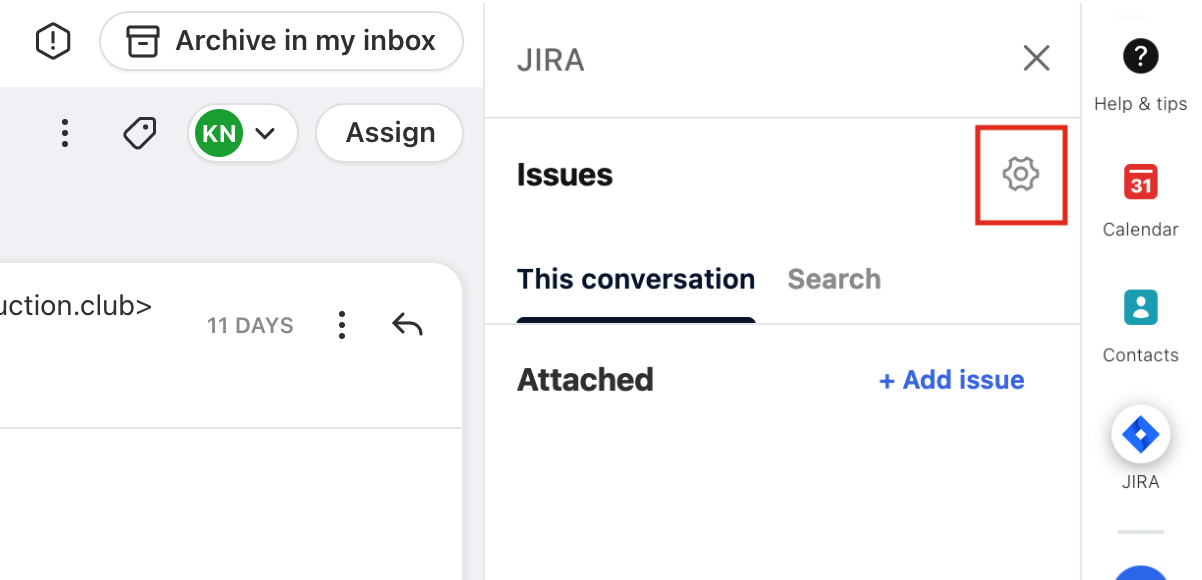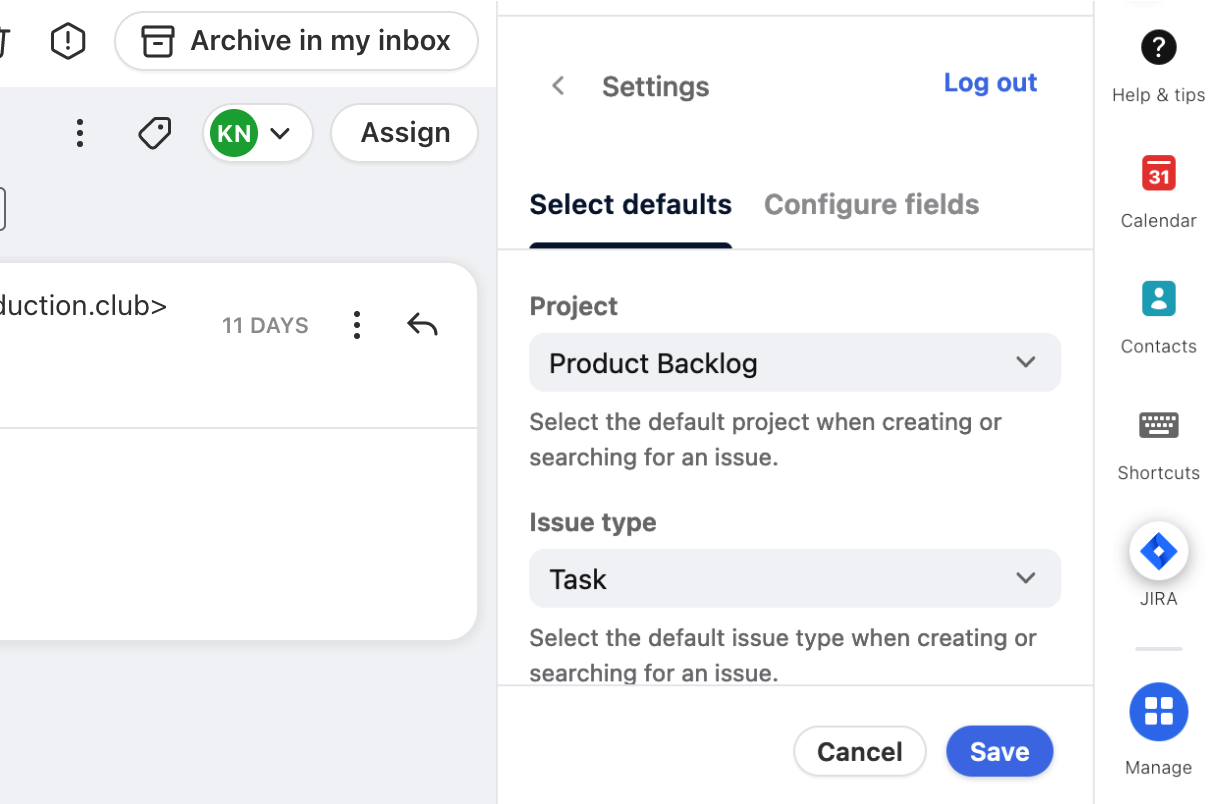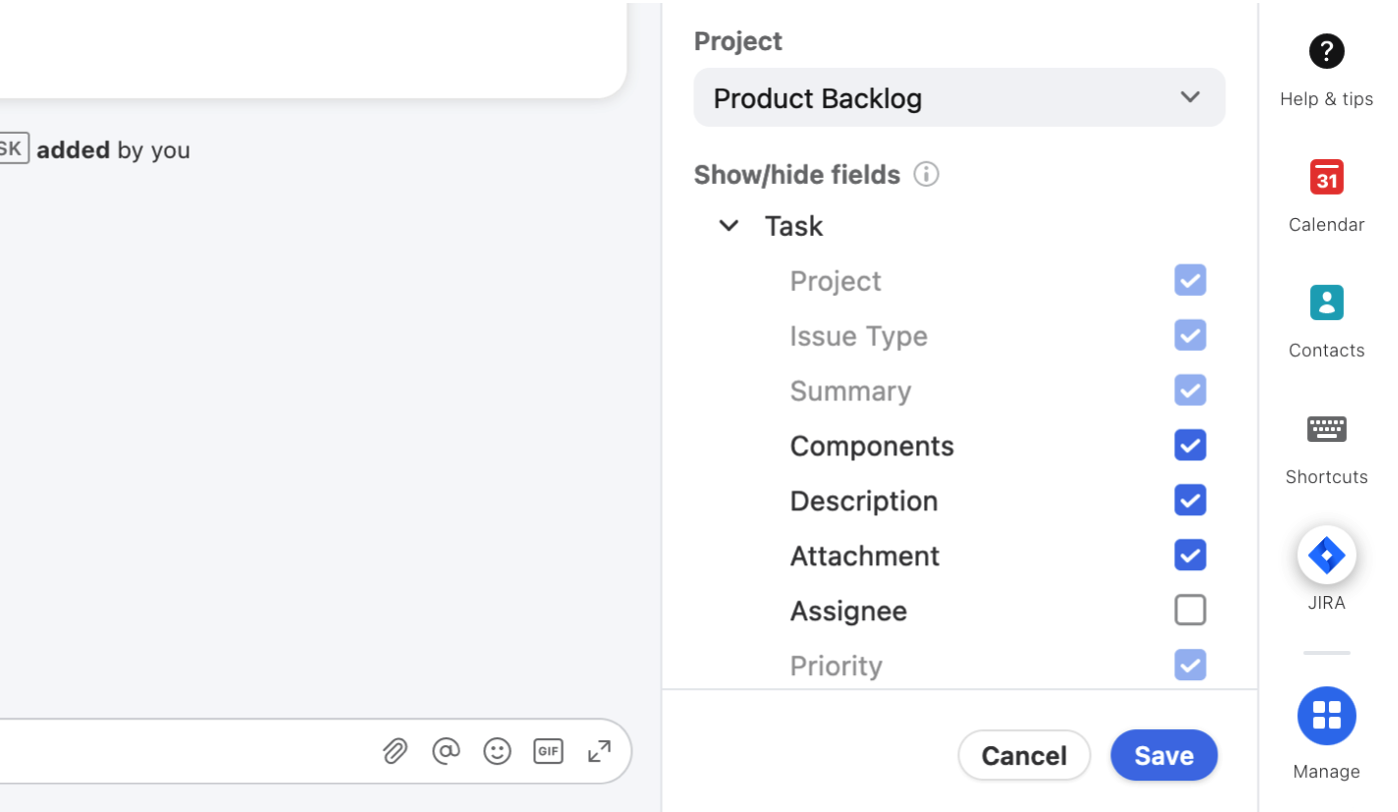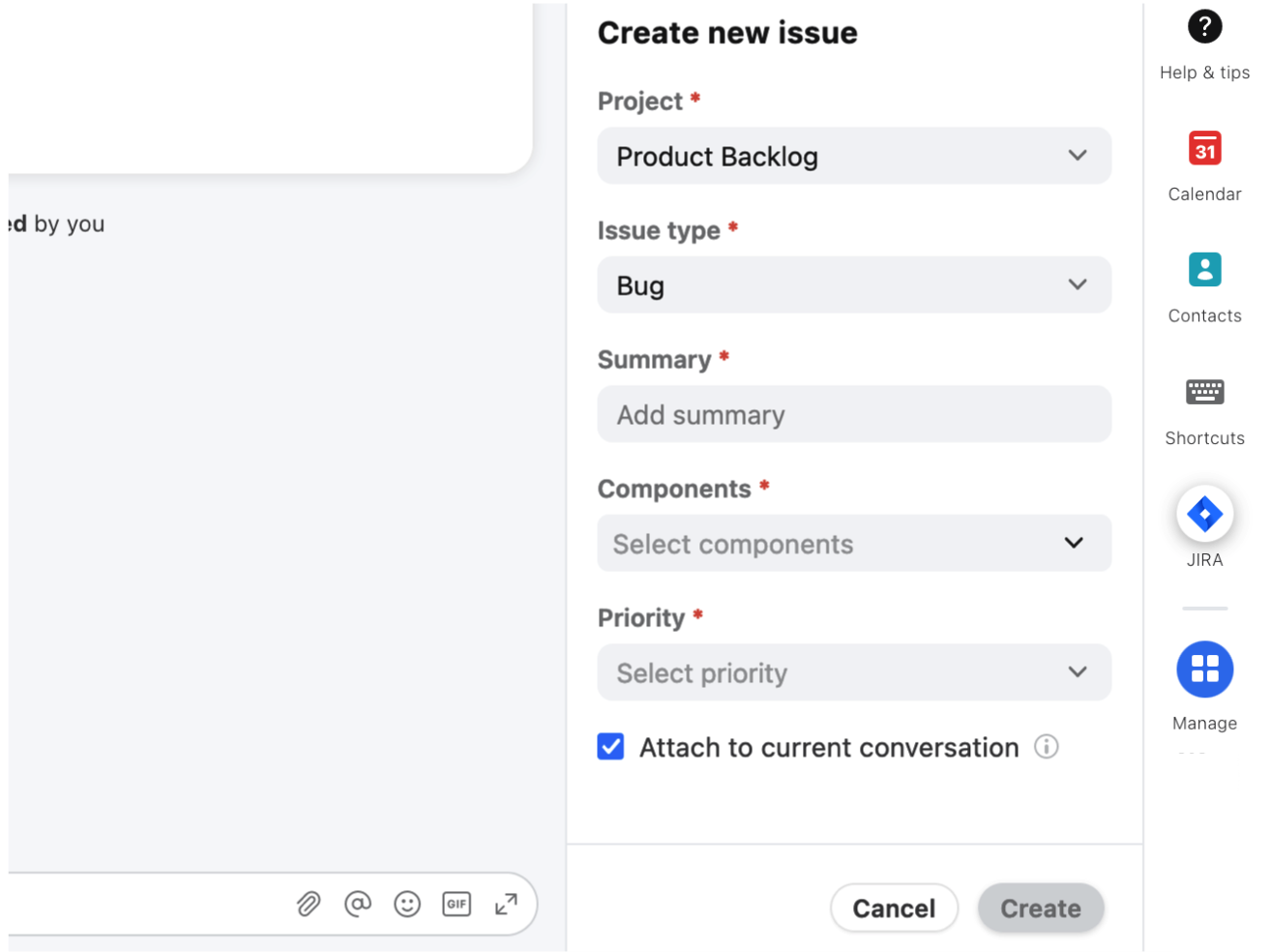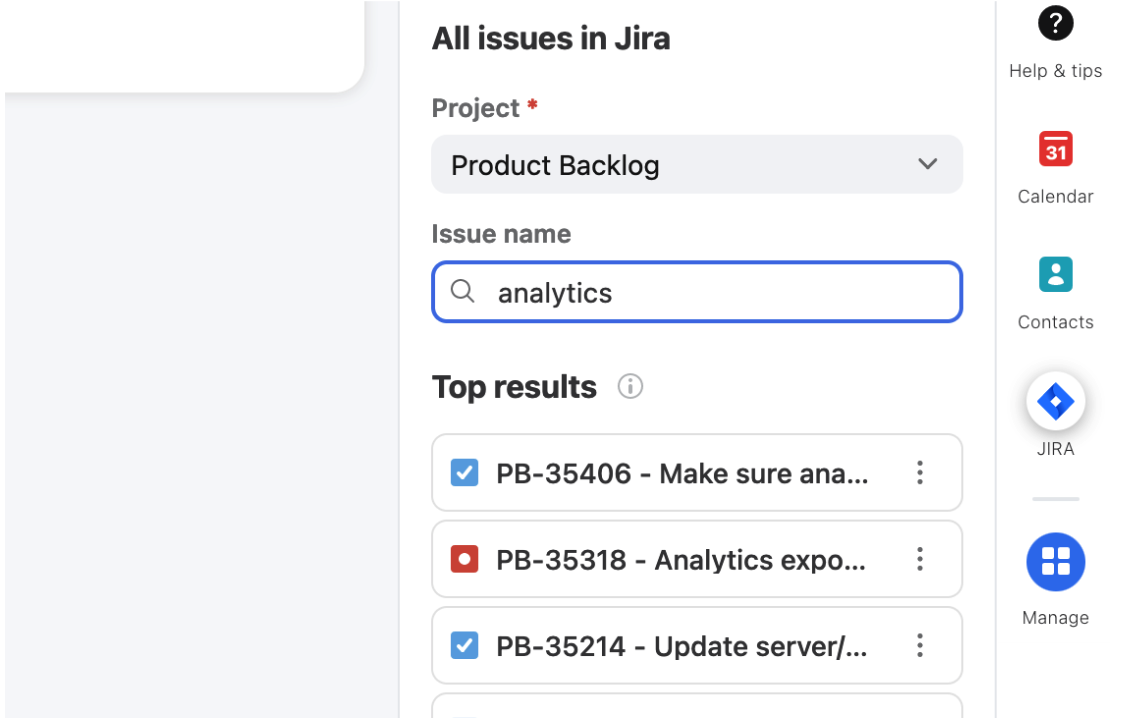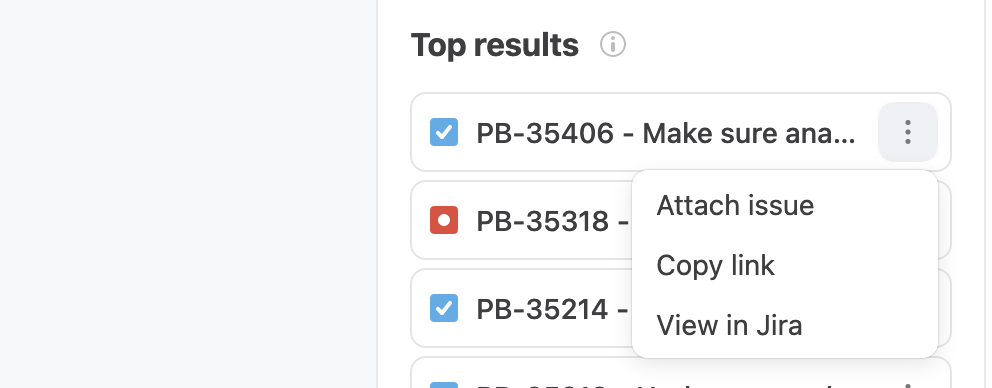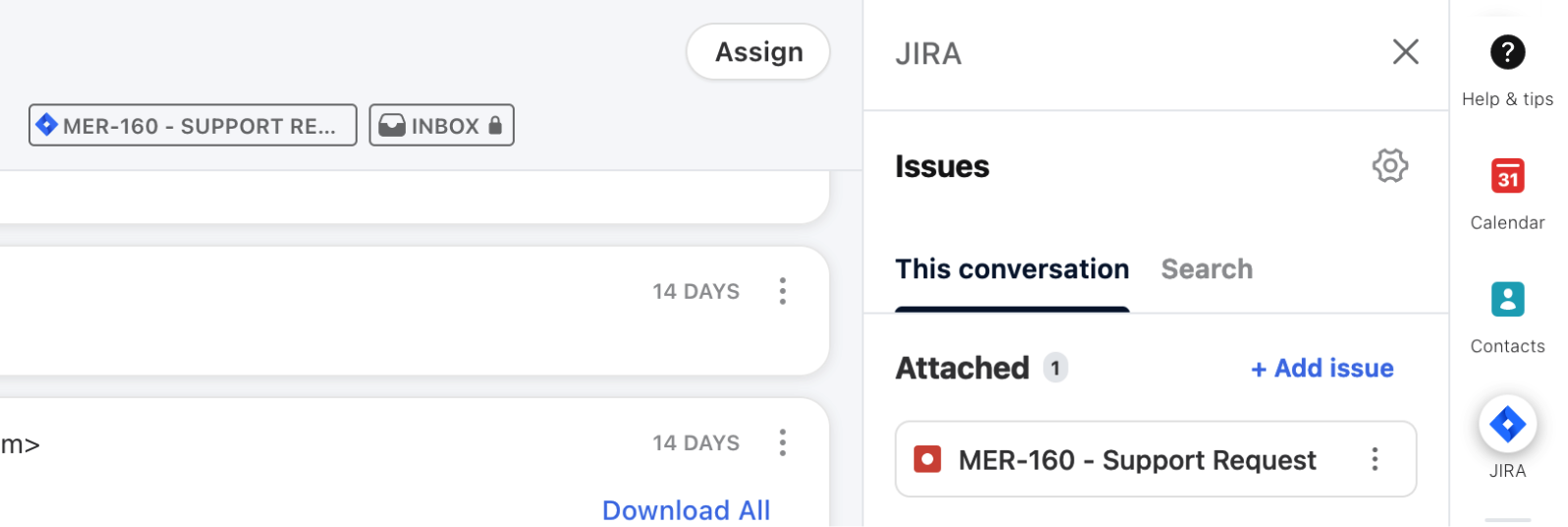How to enable and use the Jira integration
Overview
The Jira integration allows you to link new or existing Jira issues to conversations in Front, and browse issues without leaving your inbox.
You must have Front company admin permissions to set up the integration. Once enabled it can be used by any teammate.
If you'd like to enhance your Front<>Jira workflows using automations, see this article.
How it works
There are a few key benefits:
You can perform common actions, like creating new issues or browsing existing ones, without leaving your inbox
Once a Jira issue is linked to a Front conversation, you can easily access it directly from Front
When a Jira issue is attached to a Front conversation, a link back to all related conversations in Front will be added to the description of the Jira issue
When the Jira issue is completed, linked Front conversations will automatically reopen to allow you and your teammates to follow up with any updates
Instructions
Admin steps
Step 1
Click the gear icon on the top right of Front and into the Company settings tab, and select App store from the left menu.
Step 2
Select Jira from the list of integrations. Click See details, then click Enable app.
Step 3
You’ll be navigated to the Authentication tab in the Jira integration. Click the Sign in button.
Step 4
You’ll see a pop-up window to authenticate with your Jira credentials to enable the integration for the company.
Note: When authenticating the Jira integration, Front attempts to add a webhook subscription for Jira issue updates. This lets Front know when Jira resolves an issue. If Front is not reopening closed issues, please check with your Jira admin to see if a webhook to frontapp.com exists in your Jira settings. It may be necessary to re-authenticate on Front's side with a Jira admin that is able to create webhooks through the Jira API.
Step 5
Click Save in the pop-up to finish enabling the Jira integration. You’ll see updated values in the Created by, Date created, and Status fields.
End-user steps
Step 1
From your Front inbox, find the Jira icon in the right sidebar of Front. If it hasn't been added to your sidebar app switcher yet, click the Manage icon at the bottom of the sidebar and make sure that Jira has been pinned. Once you've pinned the integration, you can drag its icon to position it where you prefer.
When you first open the plugin, you'll see a sign in screen where you'll be asked to enter your Jira credentials.
Step 2
Once you've logged in, you'll want to first configure the default project and issue type, as well as any fields you want to use. Click the gear icon in the top right of the plugin, and then set your preferences before clicking Save at the bottom.
Once you've saved your settings, you can proceed with any of the following actions:
Creating new issues
To create a new issue, click Add issue in the This conversation tab. Select the desired Project, and then New issue. You'll see a form that includes the fields you configured in your settings. Enter the desired attributes then click Create.
Searching and attaching existing issues
Click the Search tab, select the desired Project to search within, type an issue name and press Enter on your keyboard. You should see a list of all matching results. Click on any result to see the full details of the issue, or use the three-dot icon to access other options like attaching the issue to the current conversation.
Once an issue is attached to a conversation, you'll find it in the This conversation tab.
FAQ
Does the plugin support custom fields? Which custom fields does it support?
Yes, the plugin supports custom fields. They can be configured in the settings accessed via the gear icon in the top right of the plugin.
What if we use Jira on-premise instead of Jira Cloud?
This version of the Jira plugin does not currently support on-prem instances of Jira.
Pricing
This feature is available on all plans.