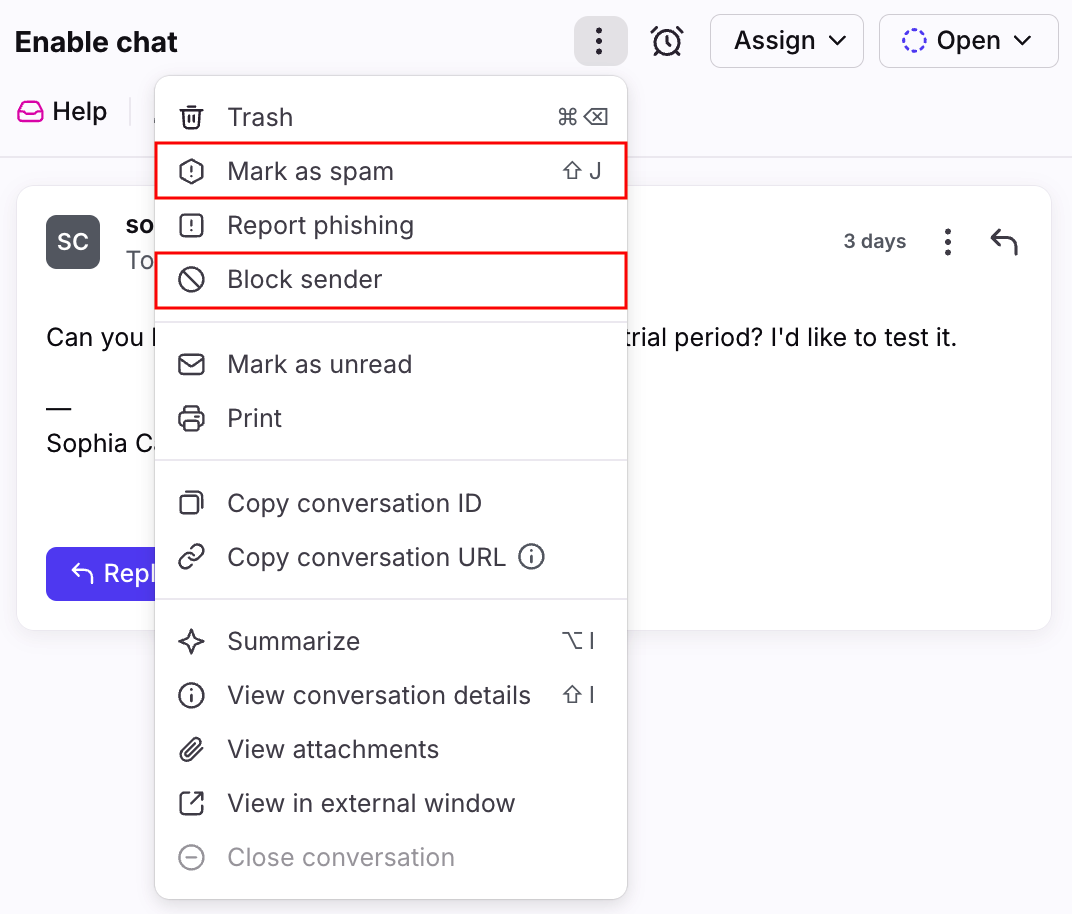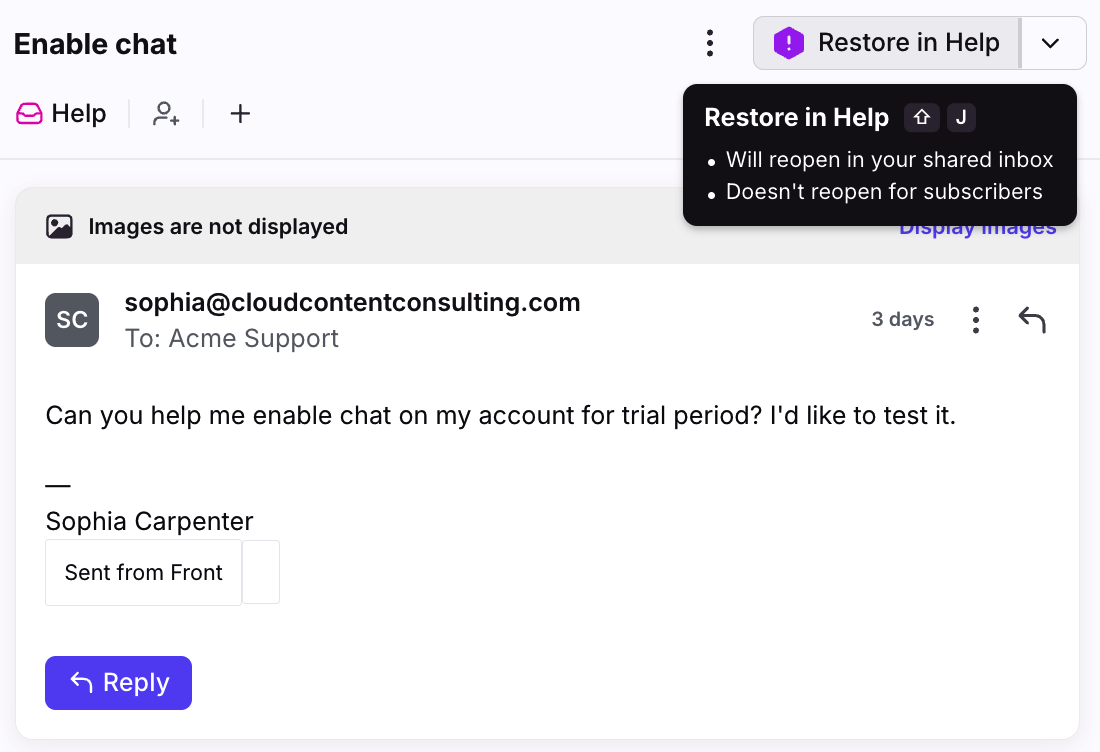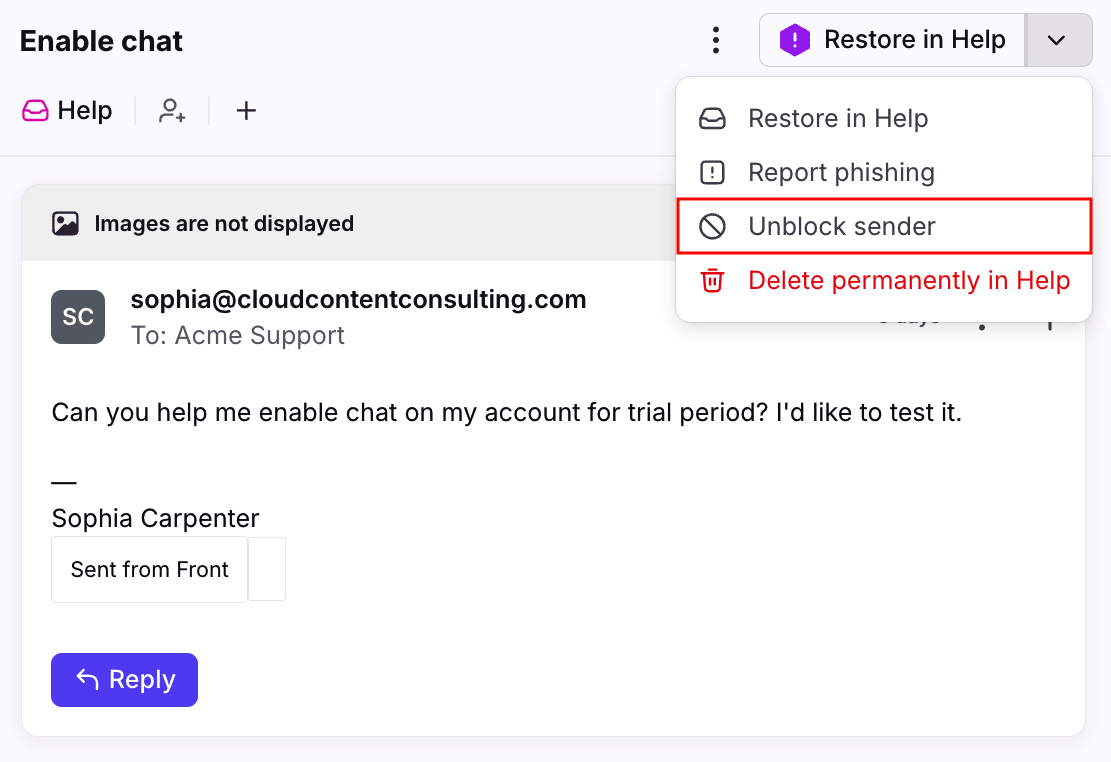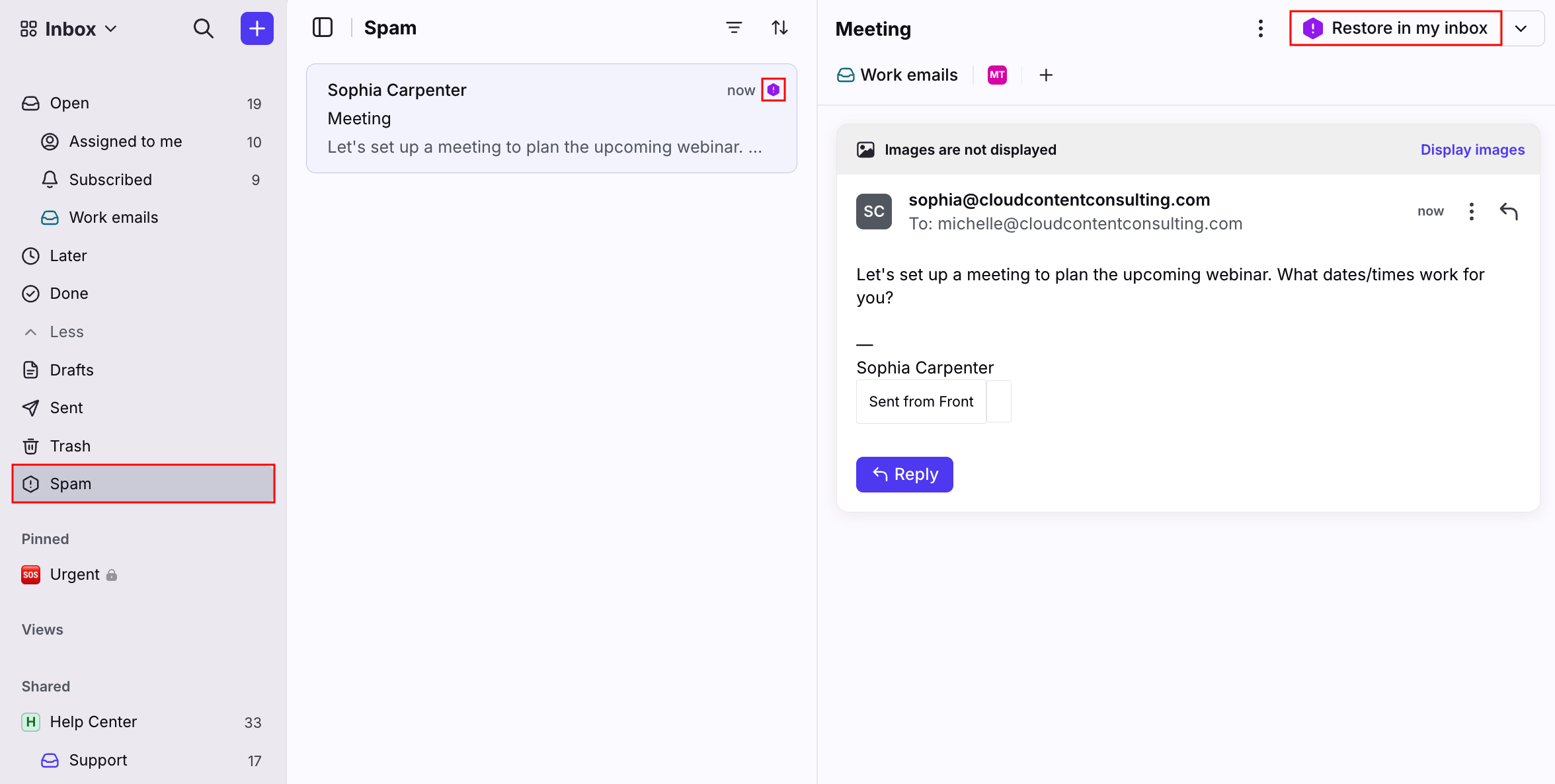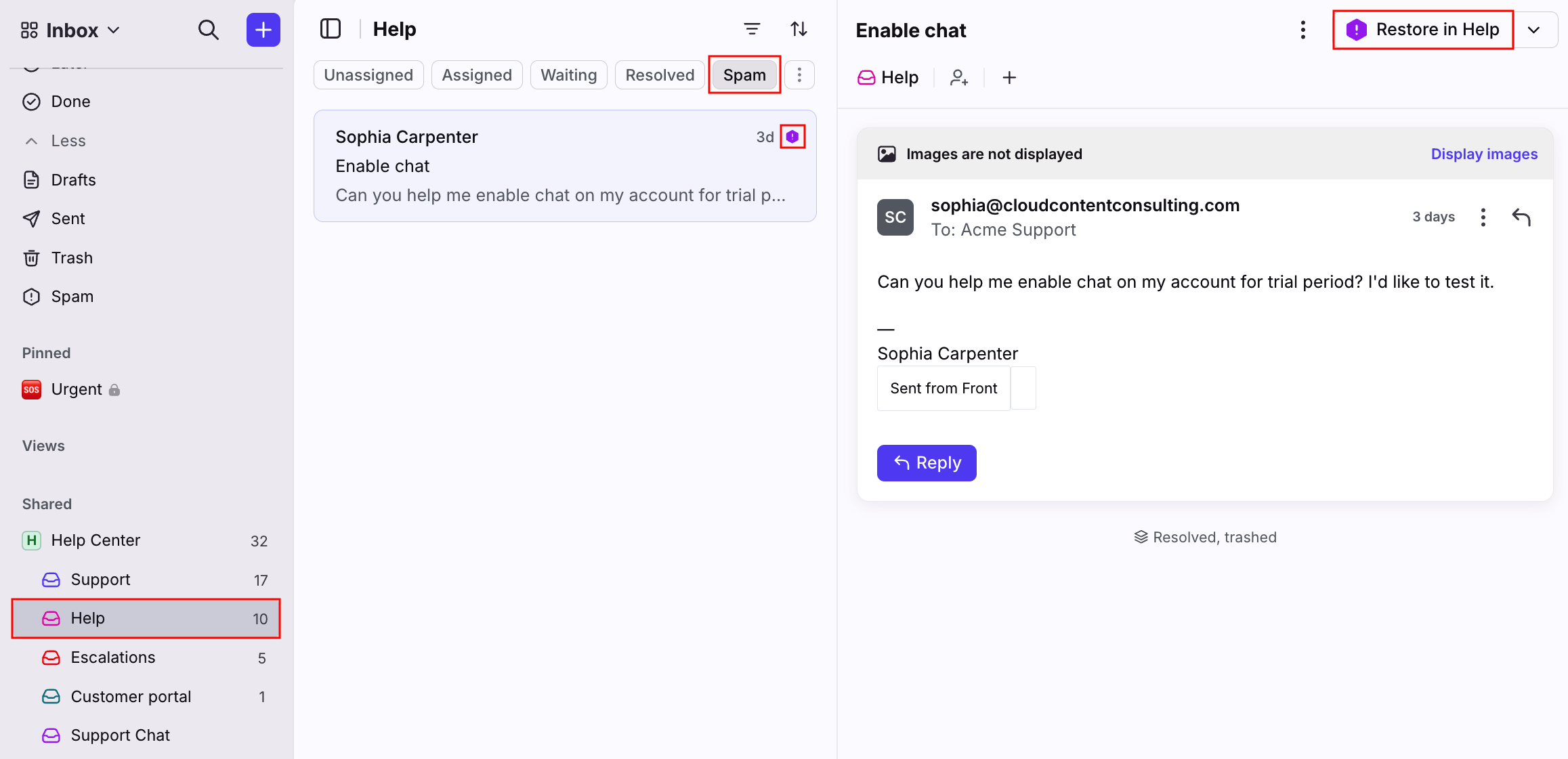Spam in Front
Overview
Front does not perform spam analysis. We sit on top of your email provider, so all messages that make it to your inbox will appear in Front. However, we do provide some options in Front for manually labeling spam and blocking senders.
Deleting spam in Front will not sync to Gmail/Office 365 or vice versa, as Front does not sync permanent deletions with other services.
Prerequisites
For individual inboxes
Mark as spam and Block sender features are automatically enabled.
For shared inboxes
Mark as spam feature is automatically enabled.
To use the Block sender feature:
A company admin must enable the Allow non-administrators to block contacts setting in your company preferences.
Your account must have the Conversations - Delete / mark as spam and Shared contacts - block sender permissions. See this article to learn more about permissions.
Spam actions
Mark as spam / Block sender
If a message comes into Front that looks like spam, click the three-dot menu, then select the action you'd like to take.
Mark as spam will label only the current conversation as spam.
Block sender will label the current conversation and all subsequent messages from this contact.
Restore conversations
To restore a conversation and move it back into your inbox, click into your Spam section. Select the conversation you'd like to restore, then click Restore in [inbox].
Unblock senders
To remove someone from your list of blocked senders, click into your Spam section. Select the conversation from the sender you'd like to unblock, click the arrow icon, then click Unblock sender.
Location of spam conversations
The impacts of marking a conversation as spam vary based on who marks the conversation, and where they mark it from.
To learn more about what happens when you mark a conversation as spam from various locations, check out this article.
Individual workspace
Conversations that have been marked as spam in your individual inbox or individual workspace (Assigned to me, Subscribed) will appear in the Spam section of your sidebar and be marked with a purple exclamation icon.
Shared inboxes
Conversations that have been marked as spam in shared inboxes will appear in the Spam section of the inbox and be marked with a purple exclamation icon.
How the spam status syncs
Gmail
Front's spam status is associated with Gmail's Spam label.
If a conversation is marked as spam in Front, Gmail will sync the status update by adding the Spam label in Gmail. Per Gmail, adding this label means that Google will receive a copy of the conversation for spam analysis and may use information in it to protect all Gmail users from spam and abuse.
If a conversation is marked as spam in Gmail, Front will sync the spam update and move the conversation to Front's Spam section. Exception: If a Front rule updates the status of the conversation to Archived, then this will remove the Spam label in Gmail.
If Front detects that a message marked as spam by Gmail was actually sent by one of your teammates using Front, we will remove the Spam label and sync that change.
If a conversation has the spam status removed in Gmail, this will reopen the conversation in Front.
Office 365
Front's spam status is associated with Office 365's spam folder.
If a conversation is marked as spam in Front, the conversation is moved to the Spam folder in Office 365. If there’s no Spam folder in Outlook, Front will sync spam updates to the Outlook Trash folder instead.
If a conversation is marked as spam in Office 365, Front will sync the spam update and move the conversation to Front's Spam section.
If a conversation has the spam status removed in Office 365, this will reopen the conversation in Front.
Spam, phishing, and identity warnings
Front will also use several email authentication standards and can detect Microsoft Forefront anti-spam headers on incoming emails. You can find more details on these here.