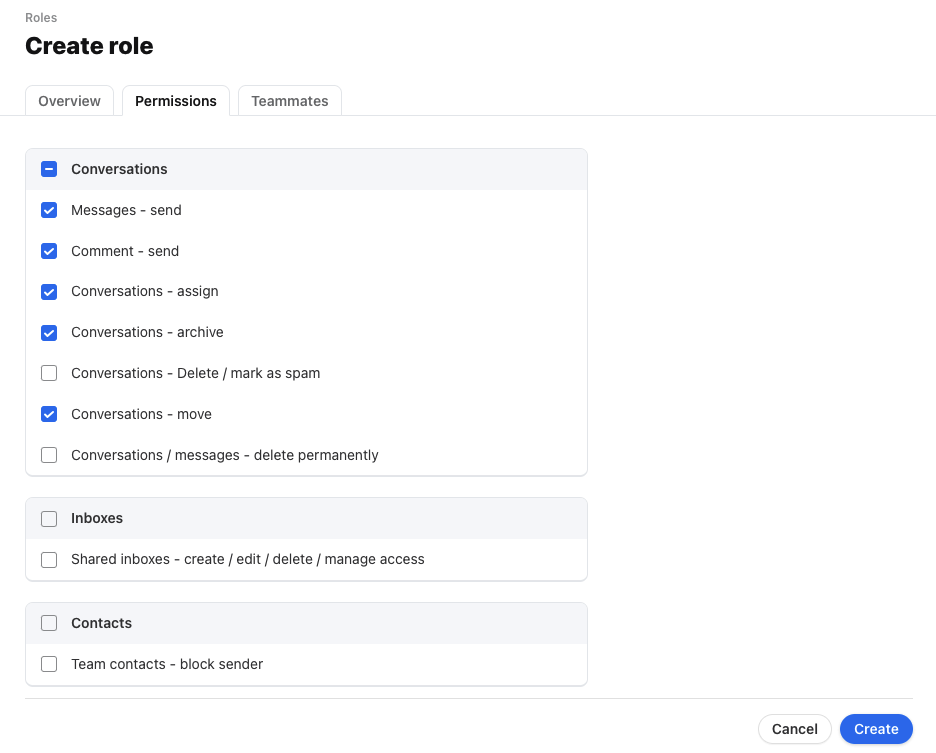How to create a custom role and permissions
Overview
Many separate roles can exist within one Front workspace. Admins can define roles with a customized set of permissions. These are additional custom permission levels other than member, workspace admin, and company admin, that can be applied to users on your account or workspace. For reference, the default roles and permissions in Front are explained here.
Instructions
Step 1
Click the gear icon, navigate to the workspace you are working in, then select Roles and permissions in the left sidebar.
Step 2
By default, you'll see the default workspace admin and member roles. To create a new role, click Create role.
Step 3
In the Overview tab, give your role a name. For this example, we'll create a "Support agents" role for support agents who will only need to reply to their assigned messages.
Step 4
In the Permissions tab, select the permissions you want to set for this custom role.
Step 5
In the Teammates tab, select the teammates who will be assigned this role. Assigning this role to your teammate(s) will override their current role.
Step 6
Click Create to finish.
FAQ
What happens if I switch to a plan that doesn't have custom roles?
If you're using custom roles then switch to a plan that doesn't include them, teammates with custom roles are assigned the default member role.
Pricing
This feature is available on the latest Enterprise plan. Some legacy plans may also have this feature.