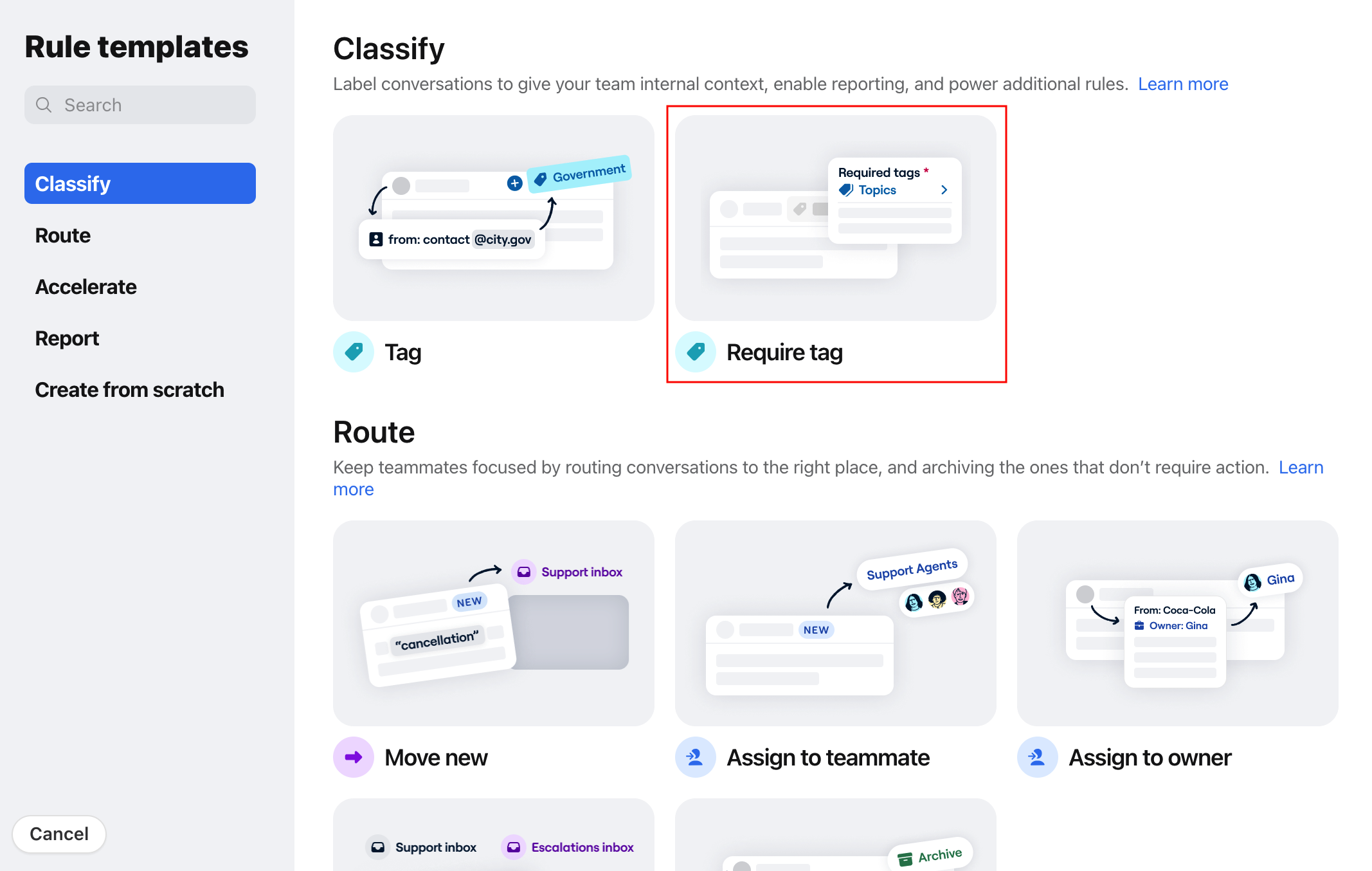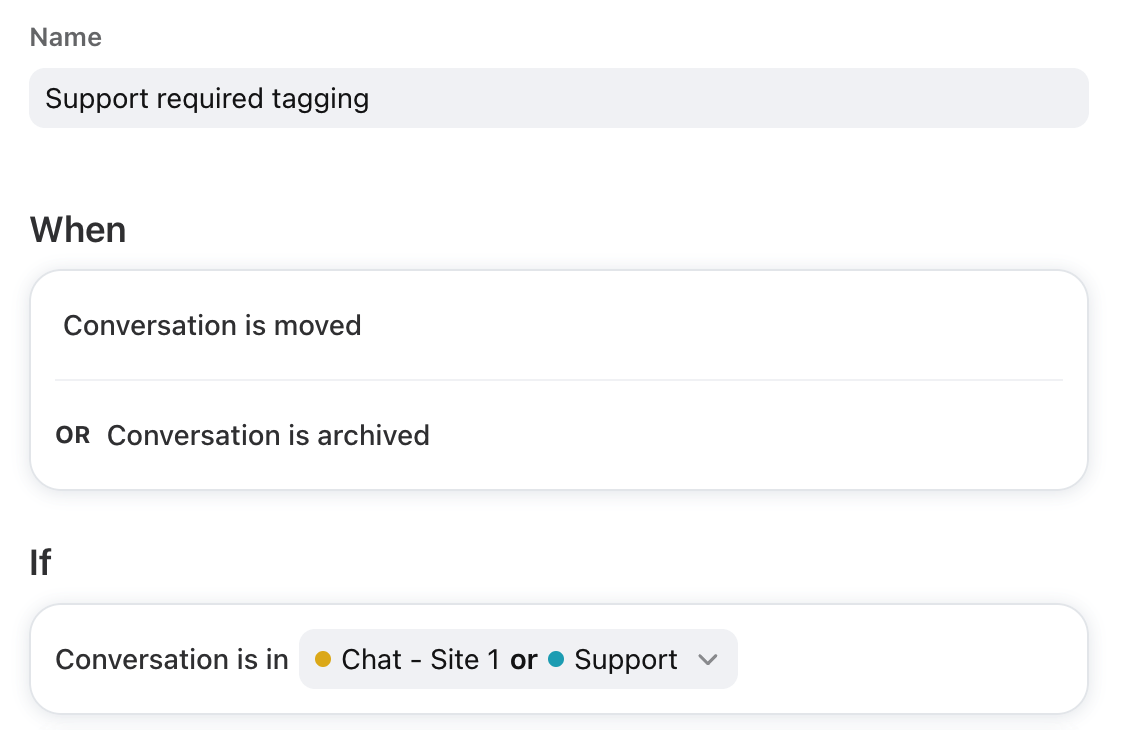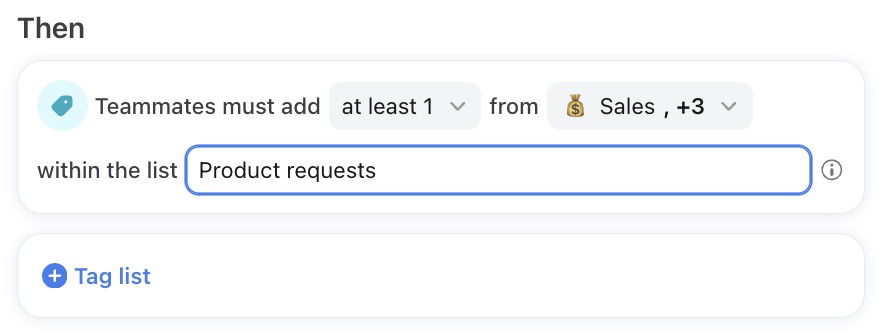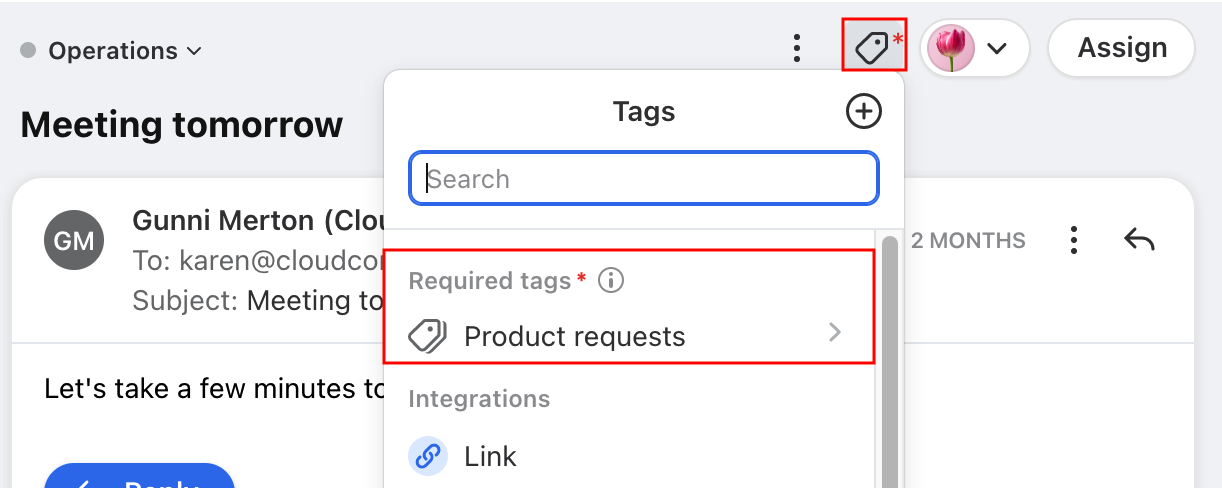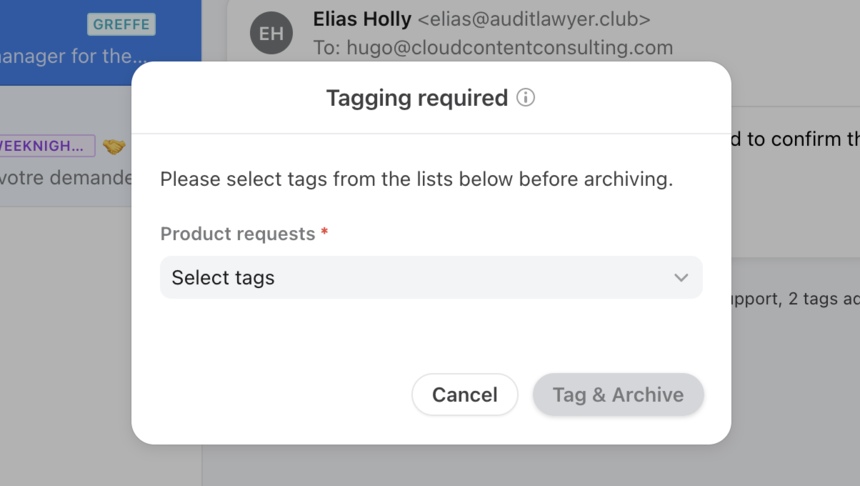Required tagging
Overview
Front's required tagging rule ensures that you can tag every single conversation in any shared inbox for your internal categorization and analytics purposes. With this feature, you can up-level your tracking of specific topics, automated routing of messages, and insights into your customer's needs. Before teammates can archive or move a conversation, they will be required to tag the conversation first — read on to learn more.
Use cases
There are many ways this rule can help with your workflows. Below are a few suggestions:
Customer support: Ensure every message is tagged accordingly to identify the topic of inbound messages; such as bugs, password issues, pricing, feature requests, etc. You can then use analytics to understand the volume of the different topics you receive.
Product: Require specific Product issue tags to uncover what parts of the product needs more attention. Use analytics to gain insight into what area of your product needs most attention.
Multiple required tags: When conversations require multiple types of tags, make sure every one is applied — for instance, tag the specific product line as well as the type of lead it is.
Automation: Trigger another rule from the tag being added; such as when you add the Billing tag, a sequential rule will move the conversation to the Finance inbox automatically. The rule can even automatically add a comment letting the Finance team know the conversation has been moved from another inbox.
How it works
The Front rule library contains a Require tag rule template in which you can set up the parameters for the inboxes that teammates must tag conversations, as well as curate the list of tags they should use.
Once the rule is set up, your teammates will be required to tag the conversations in those pre-determined inboxes before conversations can be moved or archived thus ensuring that your conversations are properly categorized. See this FAQ for the actions that trigger the required tagging.
The biggest benefit of tagging your conversations is that you can run analytics on your tags and gain actionable insight to improve your operations and product.
Instructions
Part 1: Admin setup
Step 1
Click the gear icon, then select the specific workspace you would like to create the rule in.
Step 2
Click Rules and macros in the list, then click Create rule. Select the Require tag template from the rule library.
Step 3
Give your rule a name, then select the inboxes this rule applies to.
Step 4
Choose the set of tags that should be shown to teammates to choose from when tagging the conversation, then enter a name for the group of tags.
Step 5
Click Create.
Part 2: Inbox view
Step 6
Once your rule is active, you will see a red asterisk on the tag icon when viewing conversations in your targeted inboxes, which serves as a visual reminder to tag the conversation before moving or archiving. When clicking the tag icon, you will see Tagging required, which you can click to see the list of tags that can be used. Choose the tag(s) and continue actioning on the conversation.
Step 7
If you forget to tag the conversation and attempt to archive or move the conversation, you will see a popup notifying you that you must first tag the conversation. Once you select the tag(s), you will be able to take your desired action.
FAQ
What triggers the rule?
After you create a required tagging rule, only new activities on conversations will trigger the rule and add the red asterisk to the tag icon. These are the specific actions that will trigger the rule to prompt you to tag your matching conversations:
New message
Comment
Tag or untag
Assign
Move
Are required tagging rules retroactive?
No, required tagging rules only act on conversations after the rule has been created. They do not retroactively apply to past conversations. Similarly, when you edit a required tagging rule, the new rule will only apply to conversations matching the criteria moving forward. New activity will need to occur on the existing conversations in order to trigger the required tagging rule.
Does this impact other archiving rules?
No, required tagging rules do not impact your other rules that are set up to archive your conversations, regardless of your rule order. In other words, your other rules that normally archive conversations will still archive those conversations automatically and you will not be asked to tag them.
How do I turn off the rule?
To turn off a required tagging rule, you will need to delete the rule completely. There is no enable/disable toggle for required tagging rules at this time.
If you prefer not to completely delete the rule, a workaround to mimc disabling the rule by adding a condition that will always be false, such as if body contains [random string of text], so that the condition will never be fulfilled and thus the rule will never run.
Does it work on new outbound conversations?
It depends. Required tagging does not work on conversations that are brand new started by you if you use Send & archive. The reason is that the conversation technically does not exist until you send it, so the required tagging rule cannot catch this new outbound message and prevent you from the archiving portion of the Send & archive.
However, if you use the Send button rather than Send & archive and allow the message to finish sending, your subsequent manual archive will trigger the required tagging rule.
Is required tagging enforced on the mobile app?
Not at this time. Required tagging will not apply to conversations moved or archived through Front's mobile app.
Pricing
This feature is available on the Professional plan or above.