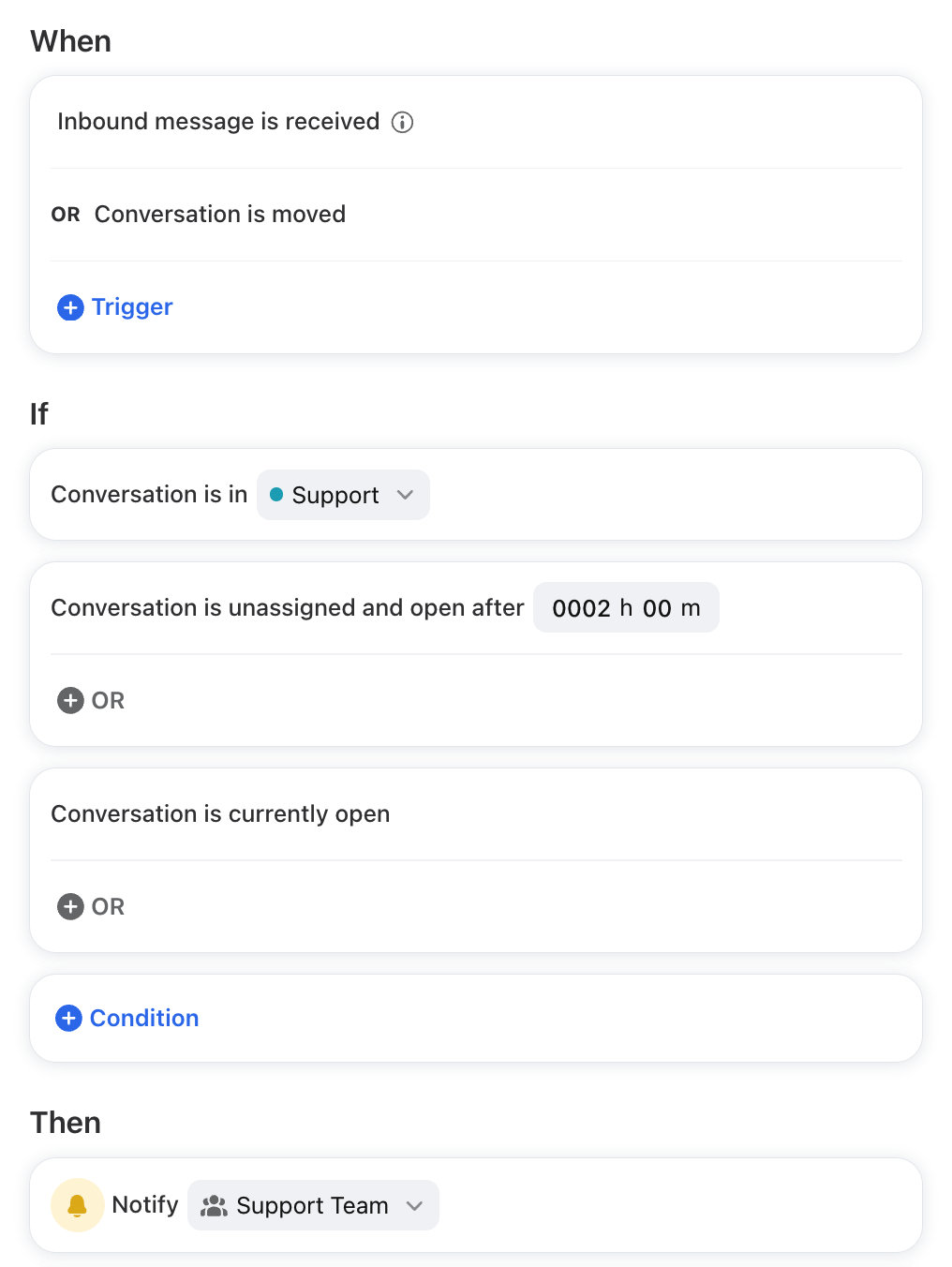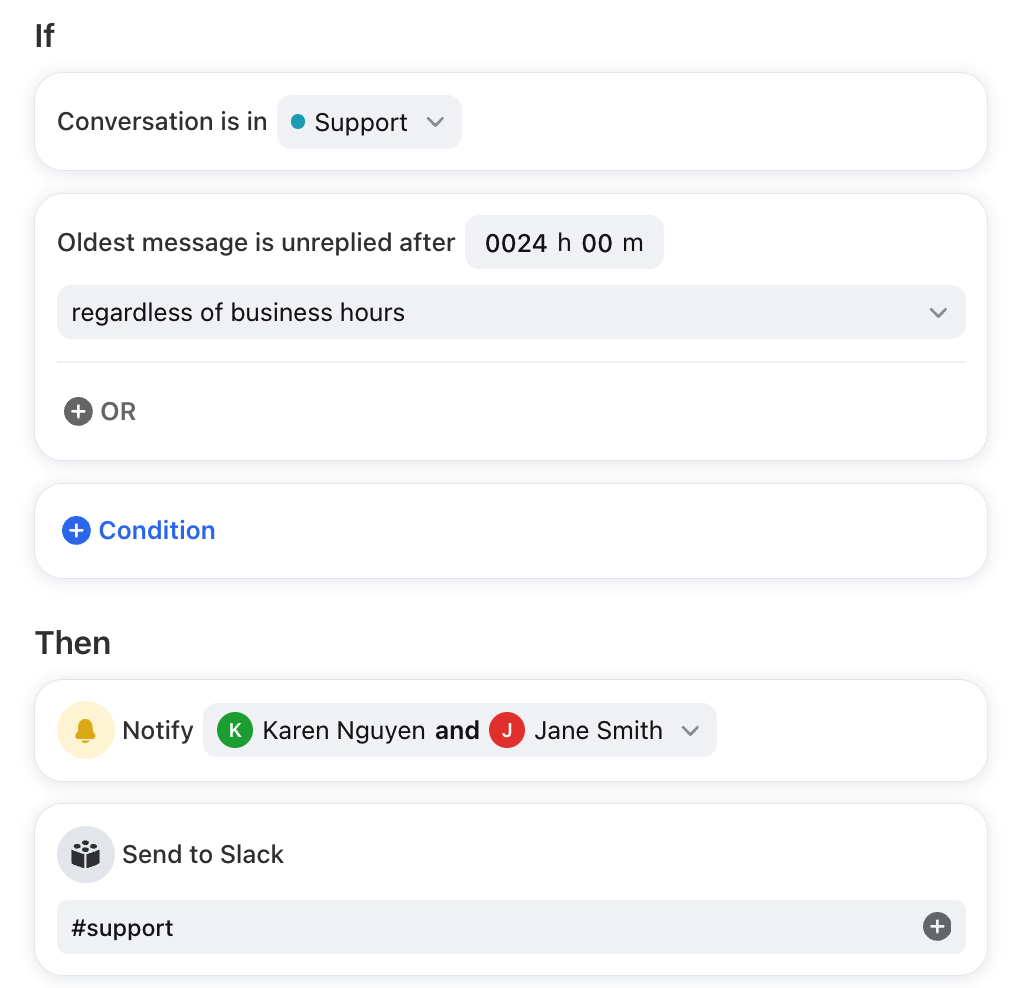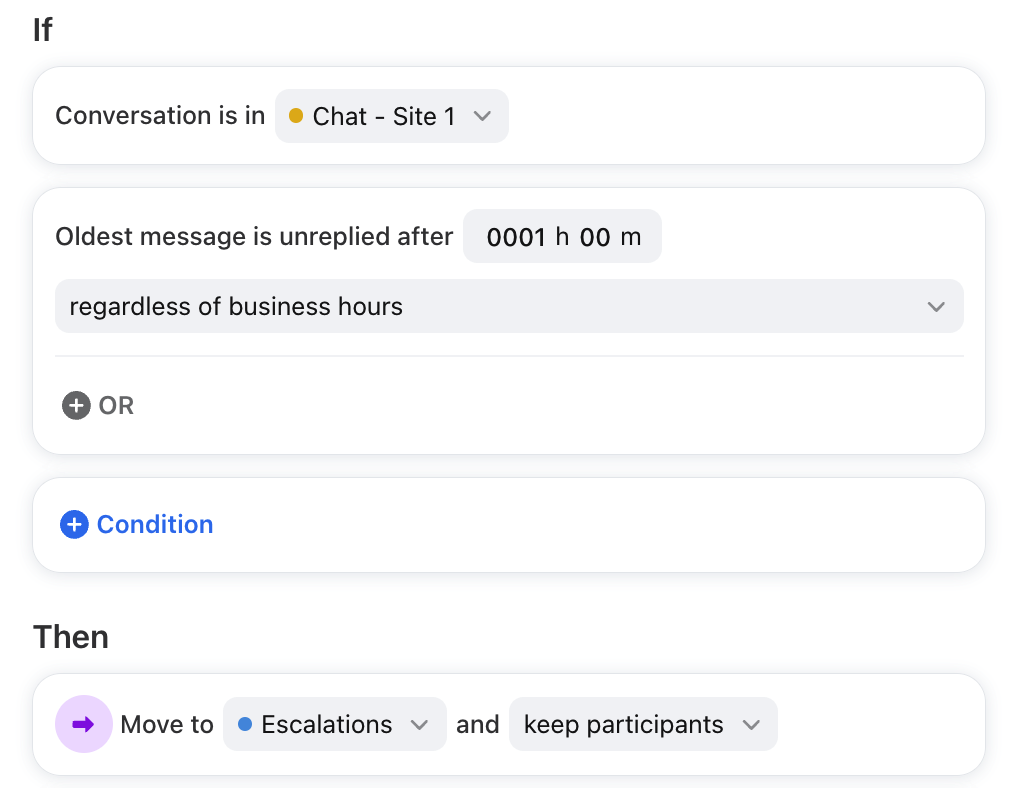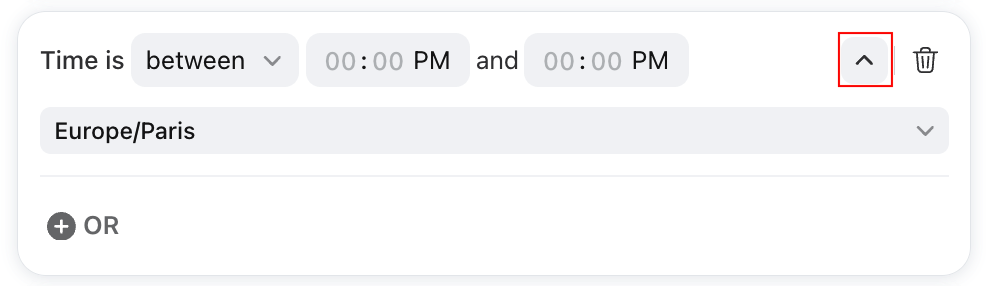How to create delayed rules
Overview
Delayed rules enable you to stand behind your commitments to your customers by allowing you to build rules based on time. If you want to ensure that you always reply within a certain time frame, Front can alert you as that time approaches.
Front offers two delayed-rule conditions:
Message unreplied after will check for whether there is a reply to a message after a given delay. This condition will work for both inbound and outbound messages depending on the condition selected.
Conversation unassigned and open after will check for whether the conversation is unassigned after a given delay and works with every rule trigger.
Create a delayed rule
Step 1
Click the gear icon, then select company, workspace, or personal settings in the left sidebar, depending on the space you’re working with. Select Rules and macros or Rules from the left menu, depending on your view.
Step 2
Click Create rule. Select a template from the rule library (for workspace rules) or create a rule from scratch.
In this example, we'll create a workspace rule and select the Notify rule template.
Step 3
The template will automatically select triggers, conditions, and actions to get you started. You can further customize your rule by selecting specific inboxes, adding or removing conditions, and more.
Step 4
Once your rule is complete, click Create.
Delayed rules for automation
Prioritizing work in a busy inbox is important but often hard to achieve. Let Front notify you when a conversation has been sitting unanswered and unassigned in your inbox for too long. Here are some of our favorite delayed rules to help you get responses out faster.
Click here for more information on how to build and enforce a time goal workflow.
Notify the right teammate or send to a Slack channel
Choose the conditions you'd like to specify when a teammate should be notified in Front or via Slack.
Move to an Urgent inbox
Move conversations to another inbox to escalate cases where customers haven't received a reply.
Ways to leverage delayed rules
Delayed rules are notably used to manage company time goals. With Front rules, there are many ways for you to keep on top of these time goals. Here are our recommendations:
Move conversations to an escalation inbox - By creating an additional inbox with no connected channels, you can create clear escalation paths and educate your team to prioritize conversations as they become more urgent.
Notify the team and manager - With the notify rule action, you can select key members of a team who should always be kept in the loop as time goals approach.
Tag the conversation for long-term tracking - You should track conversations at your time goal markers to better identify trends and team performance.
FAQ
How about time zones?
When using the Time is between or Day of the week is conditions, use the arrow to view the dropdown to choose a specific time zone. If not chosen, it will default the user's computer time zone.
How does the Time is between condition work?
When using a Time is between condition, you can select a time range to work with the Day of the week is condition.
If you set your time to be between 9:00 PM - 9:00 AM for Monday - Friday, the rule engine includes Friday 9:00 PM to Saturday 9:00 AM.
Do delayed-rule conditions work on archived conversations?
Sometimes, depending on the When trigger:
If your rule uses When inbound message is received and you archive the conversation, then the Unassigned after and Unreplied after delayed-rule conditions will not run because the conversation must be in Open status.
If your rule uses When outbound reply is sent and you archive the conversation or the conversation was already archived before the outbound, the Unreplied after delayed-rule conditions will work on the archived conversation because the goal is to ensure you follow up properly if your customer does not respond to you.
If your rule uses the When conversation is moved trigger, then we default to following the Inbound message is received logic in the first bullet.
The Time is between condition also works on archived conversations.
Does snoozing pause a delayed-rule condition?
No, the timer continues to run and is not impacted by snoozing.
Example:
WHEN: Inbound
IF: Unreplied after 1 hour
THEN: Notify [manager] and assign round-robin
If an email arrives at 9:00 AM and is snoozed for 30 minutes (reopens at 9:30 AM), the delayed rule will be applied at 10:00 AM if no one has replied.
Do delayed rules trigger other rules?
Yes. Delayed rules work with sequential rules, as long as you have the rules listed in the desired order and you have not stopped processing other rules.
Do delayed rules work with company rules?
While company rules can use delayed rule conditions, business hours won't apply. Business hours are workspace-specific or inbox-specific, while company rules can apply to multiple workspaces and individual inboxes.
When are the delayed rule conditions evaluated?
Rule conditions are evaluated when the timer expires, not when the rule is initially applied. This means that if a rule includes conditions such as checking a conversation’s status, these conditions will be checked only after the timer (e.g., Oldest message is unreplied) expires, rather than when the rule is first triggered.
Pricing
Delayed rules are available on the Professional plan or above. Some legacy plans may also have this feature.