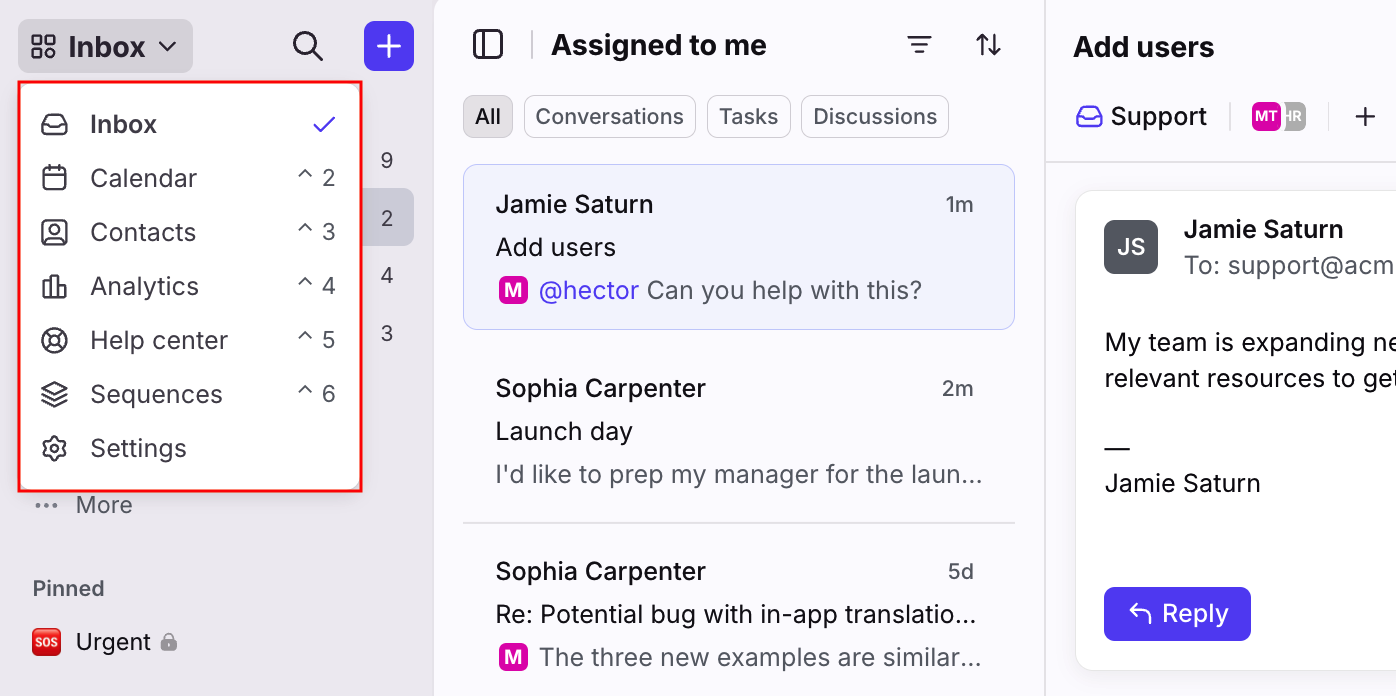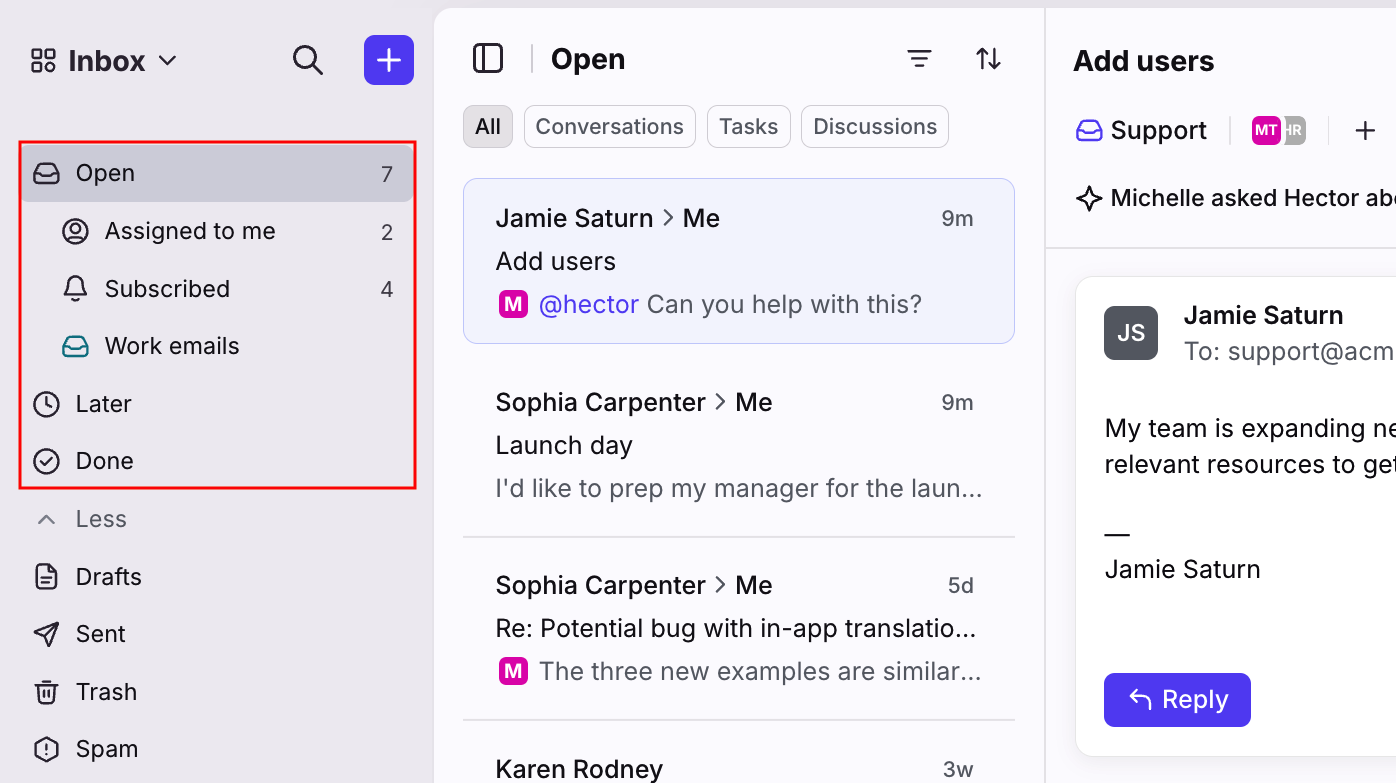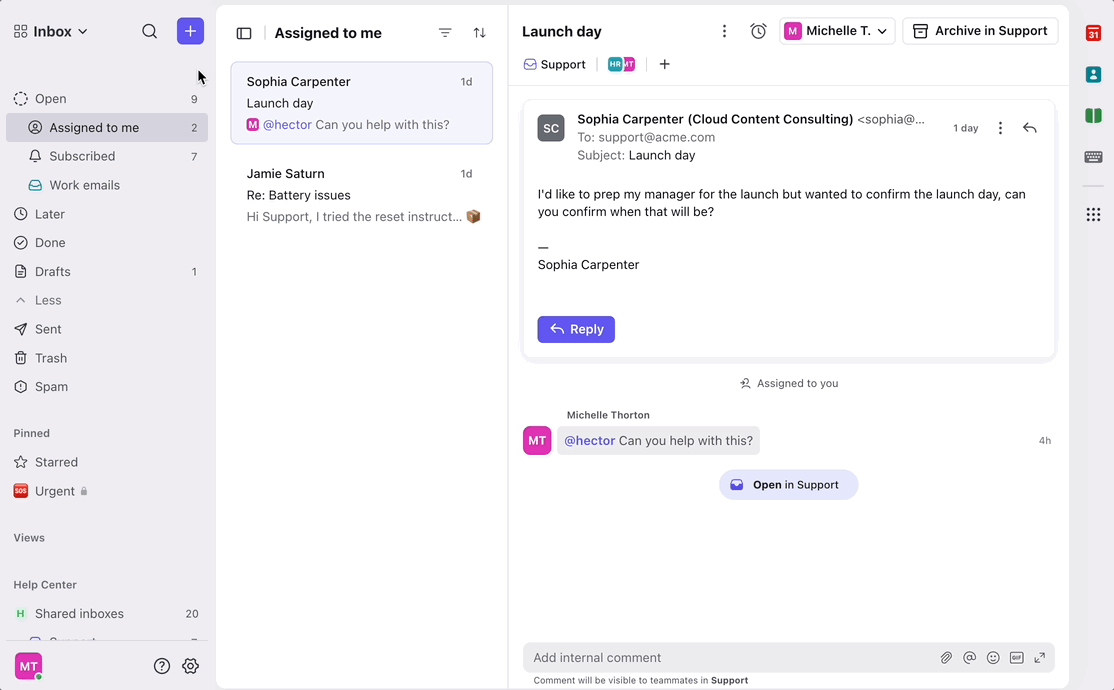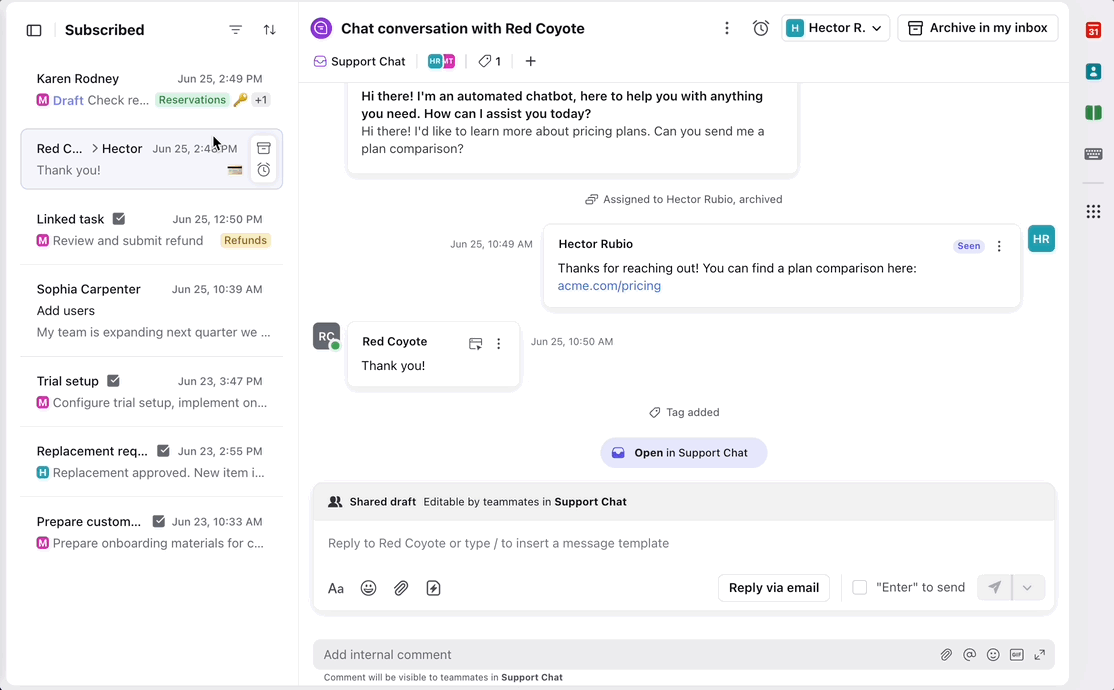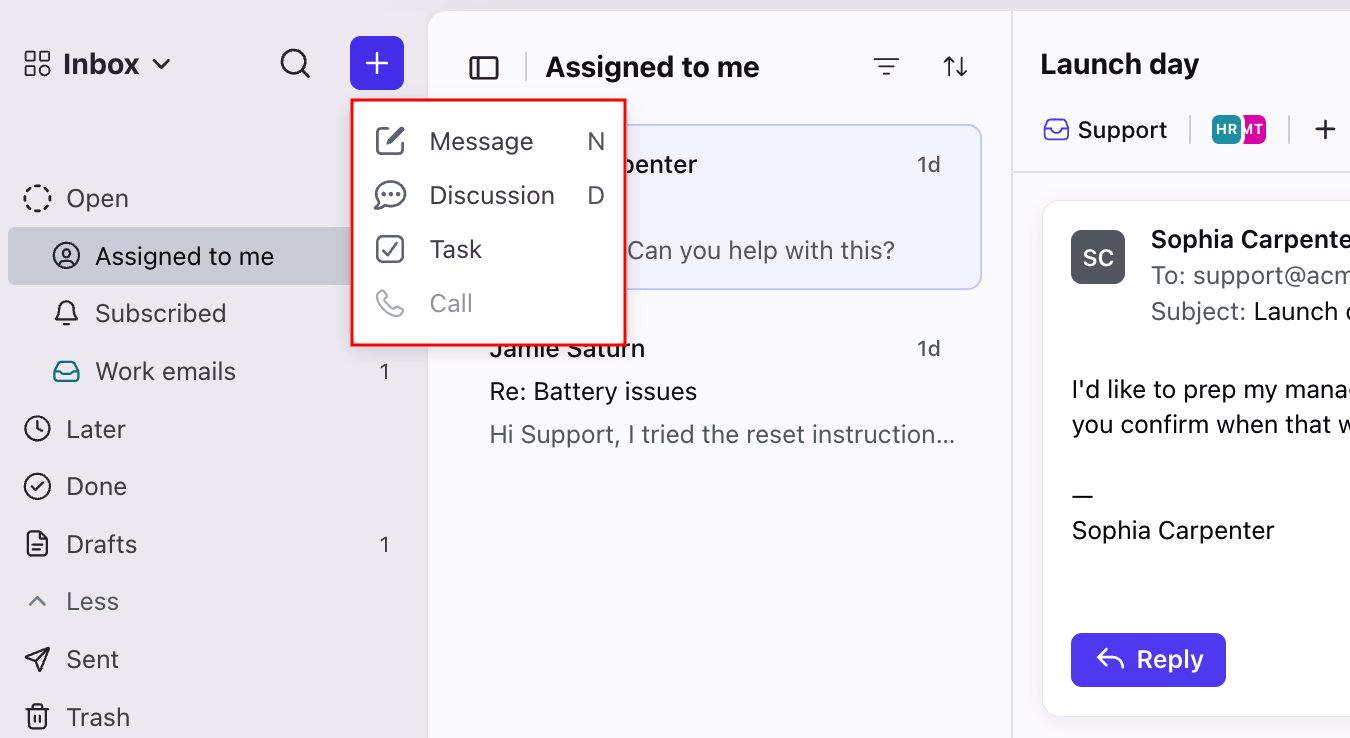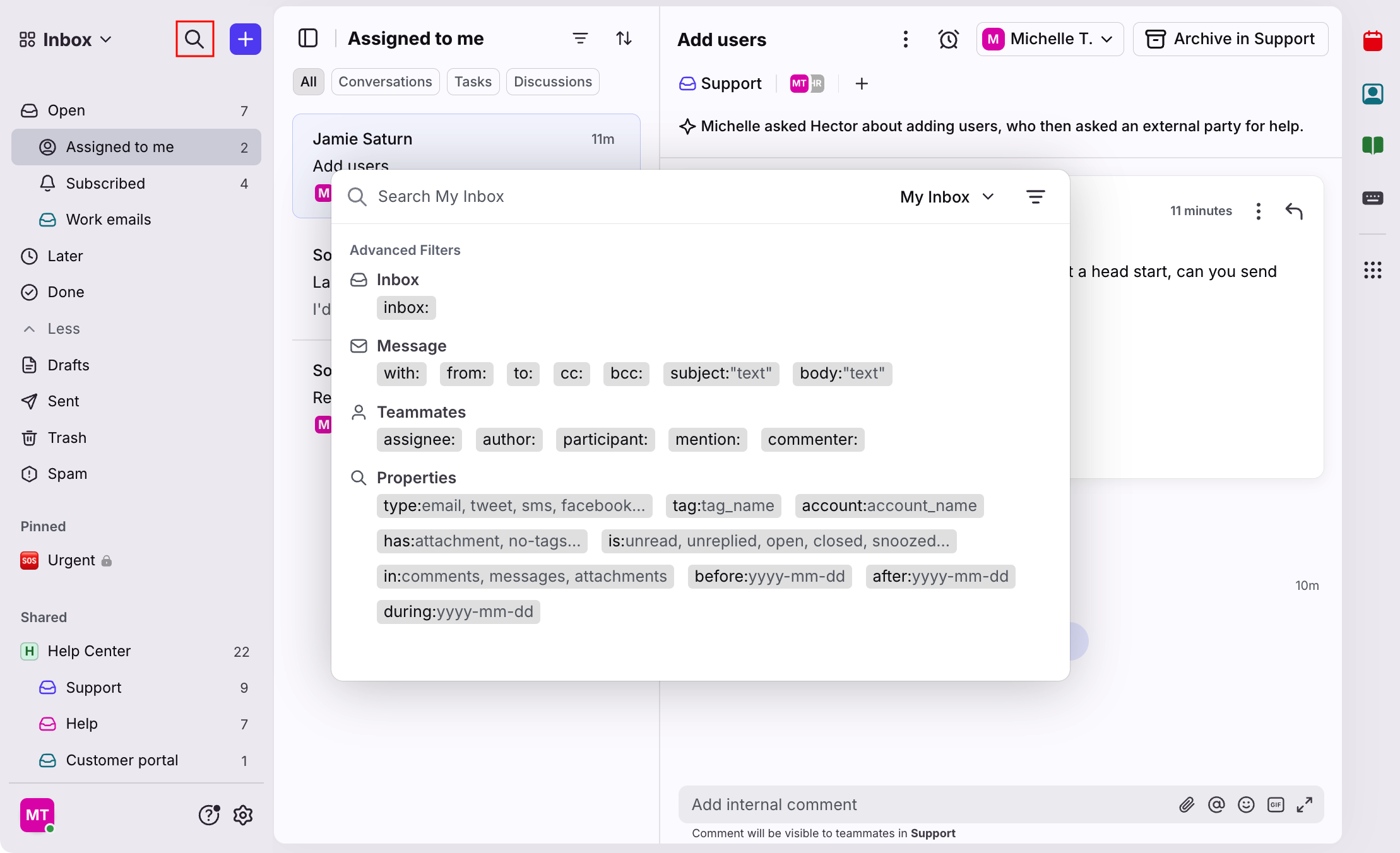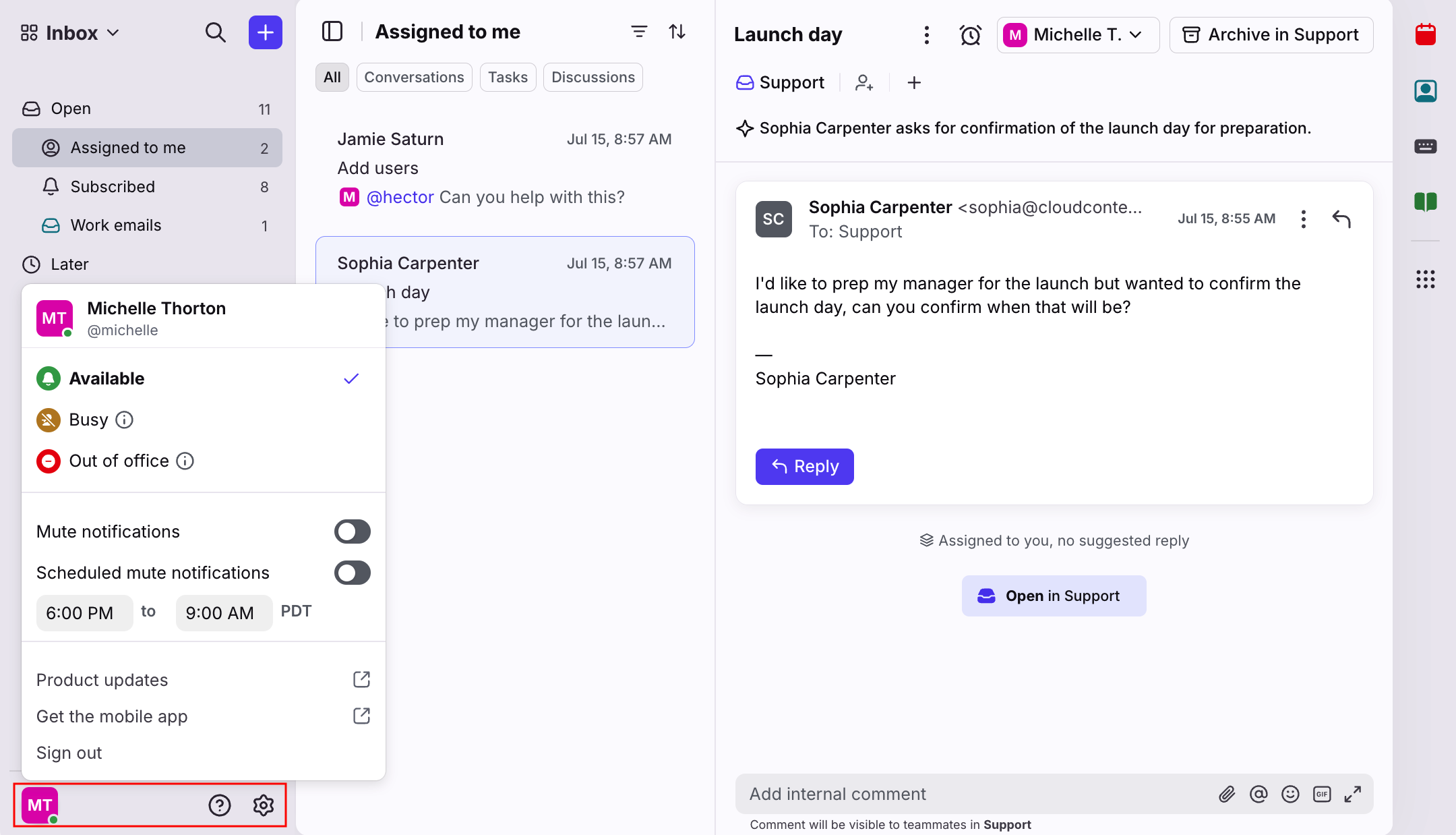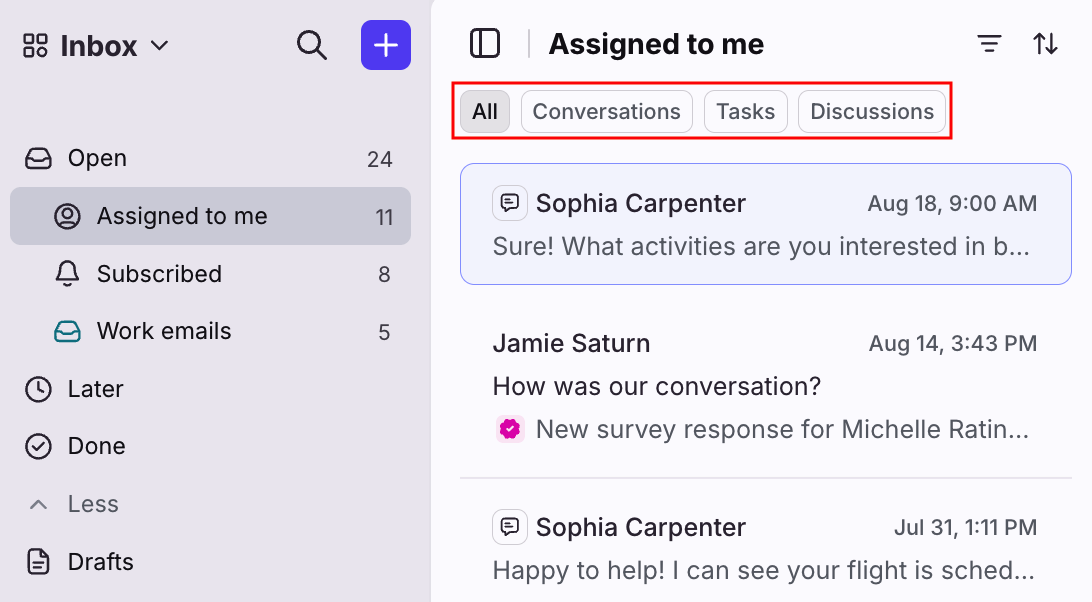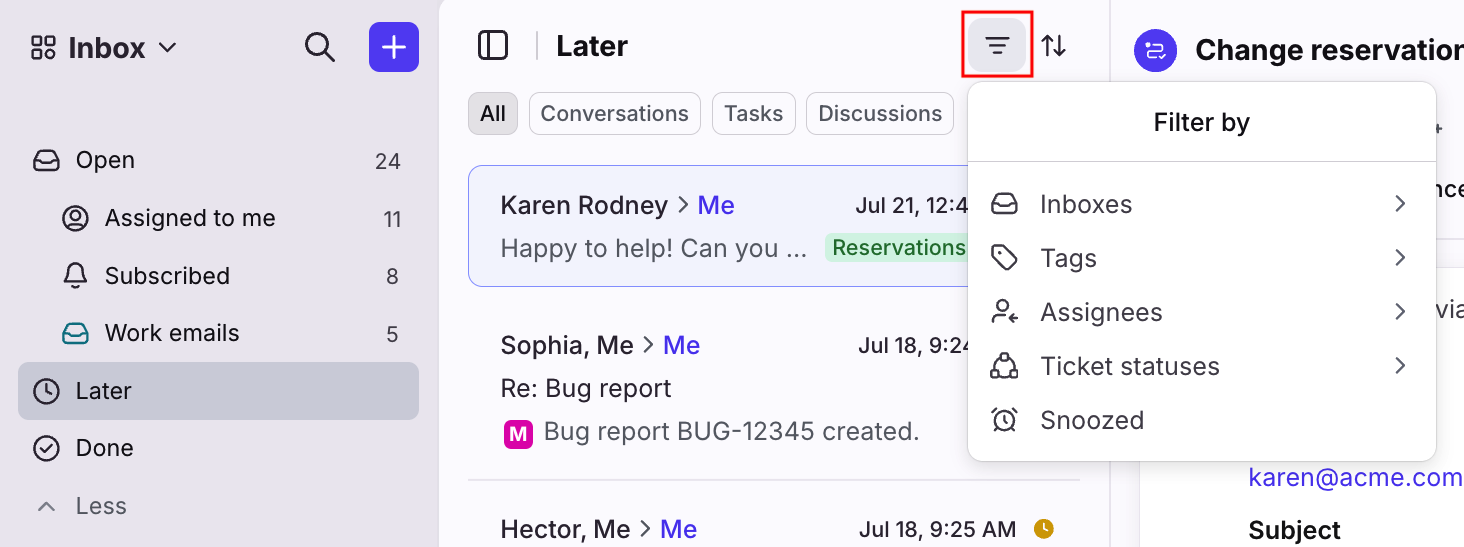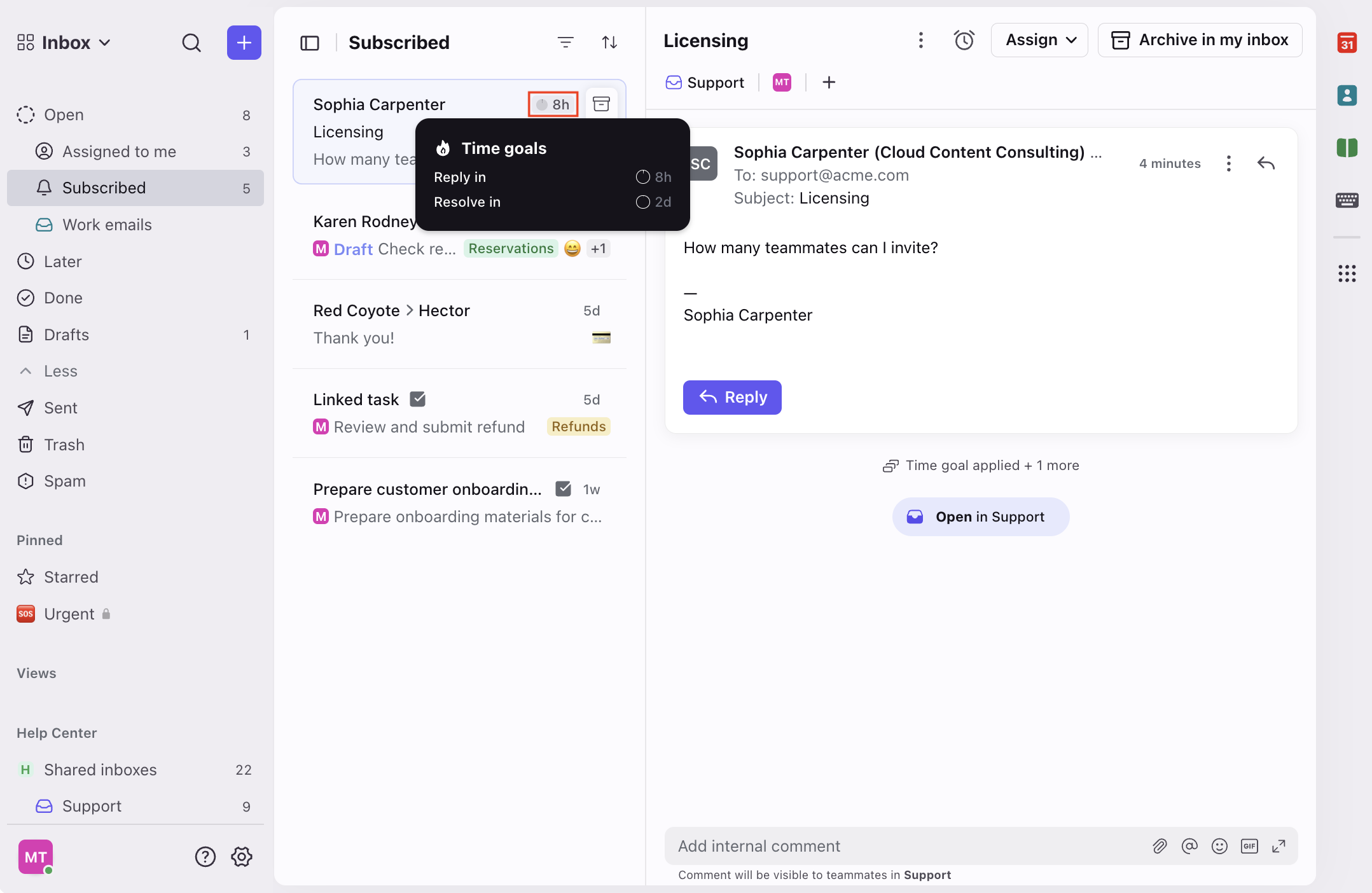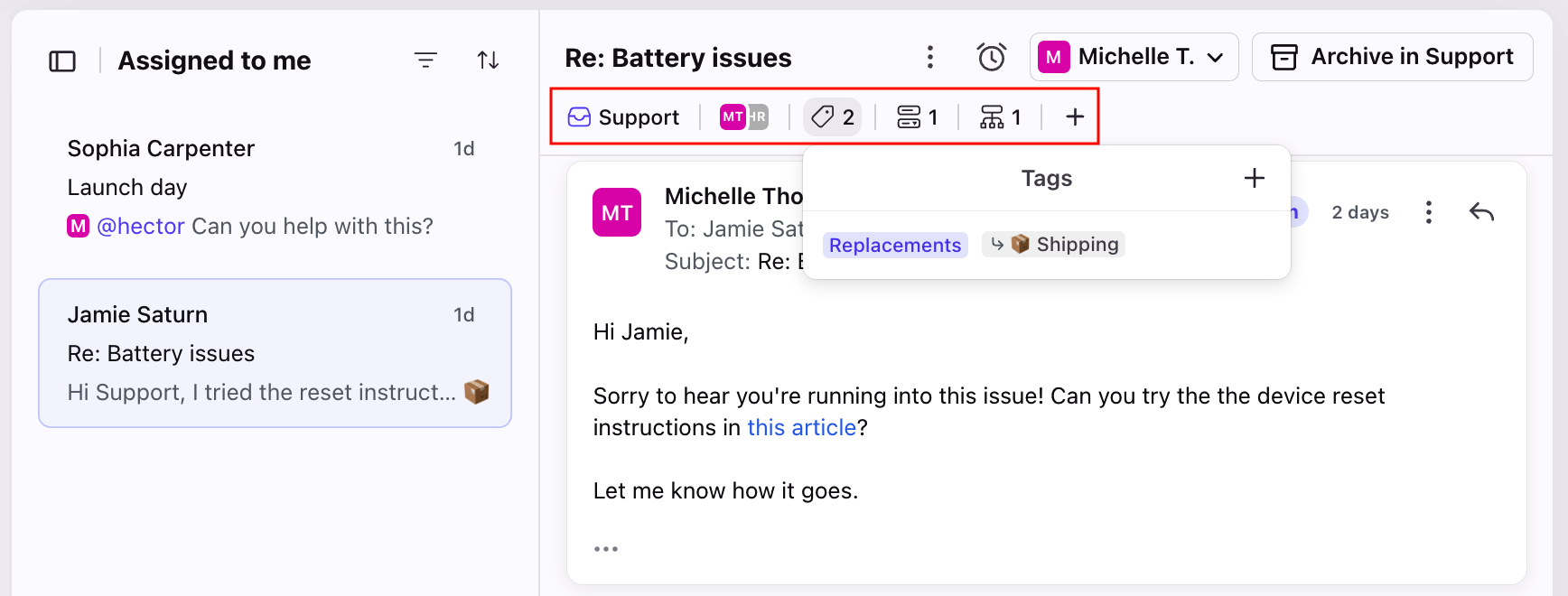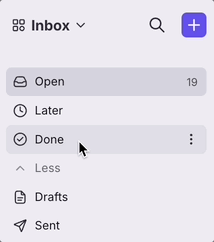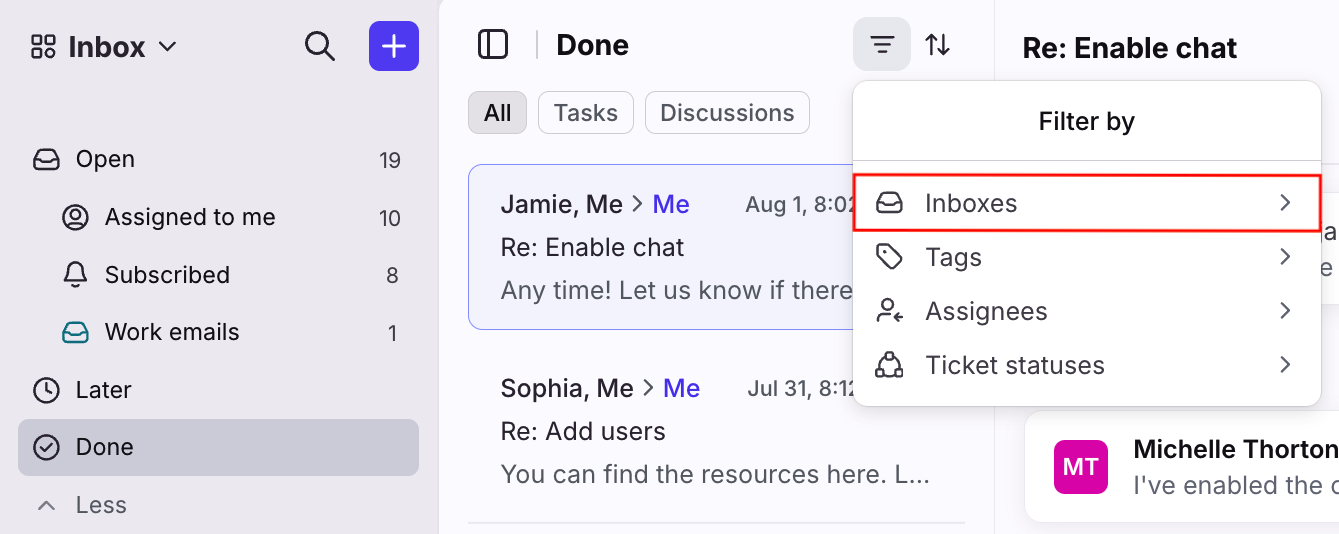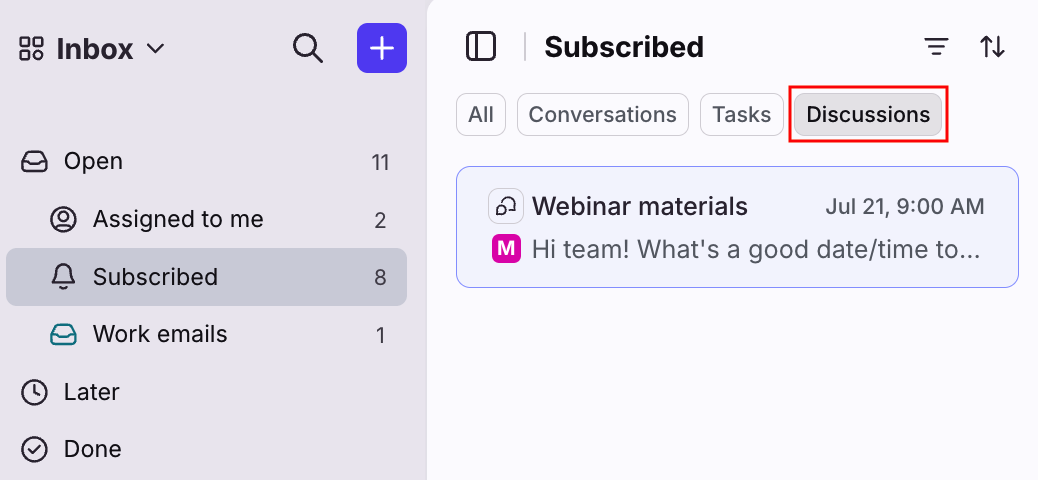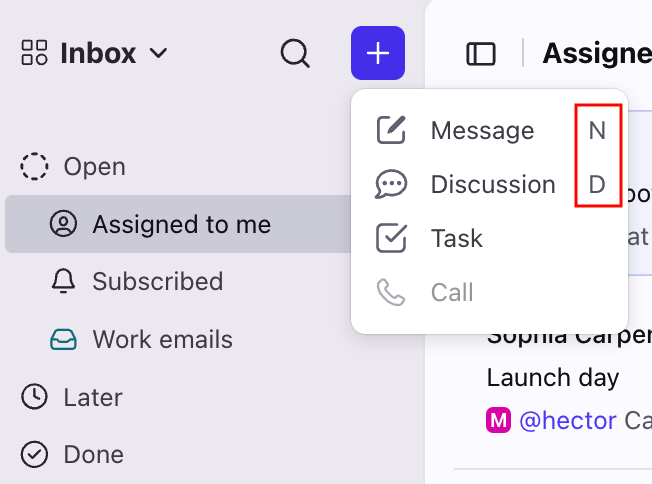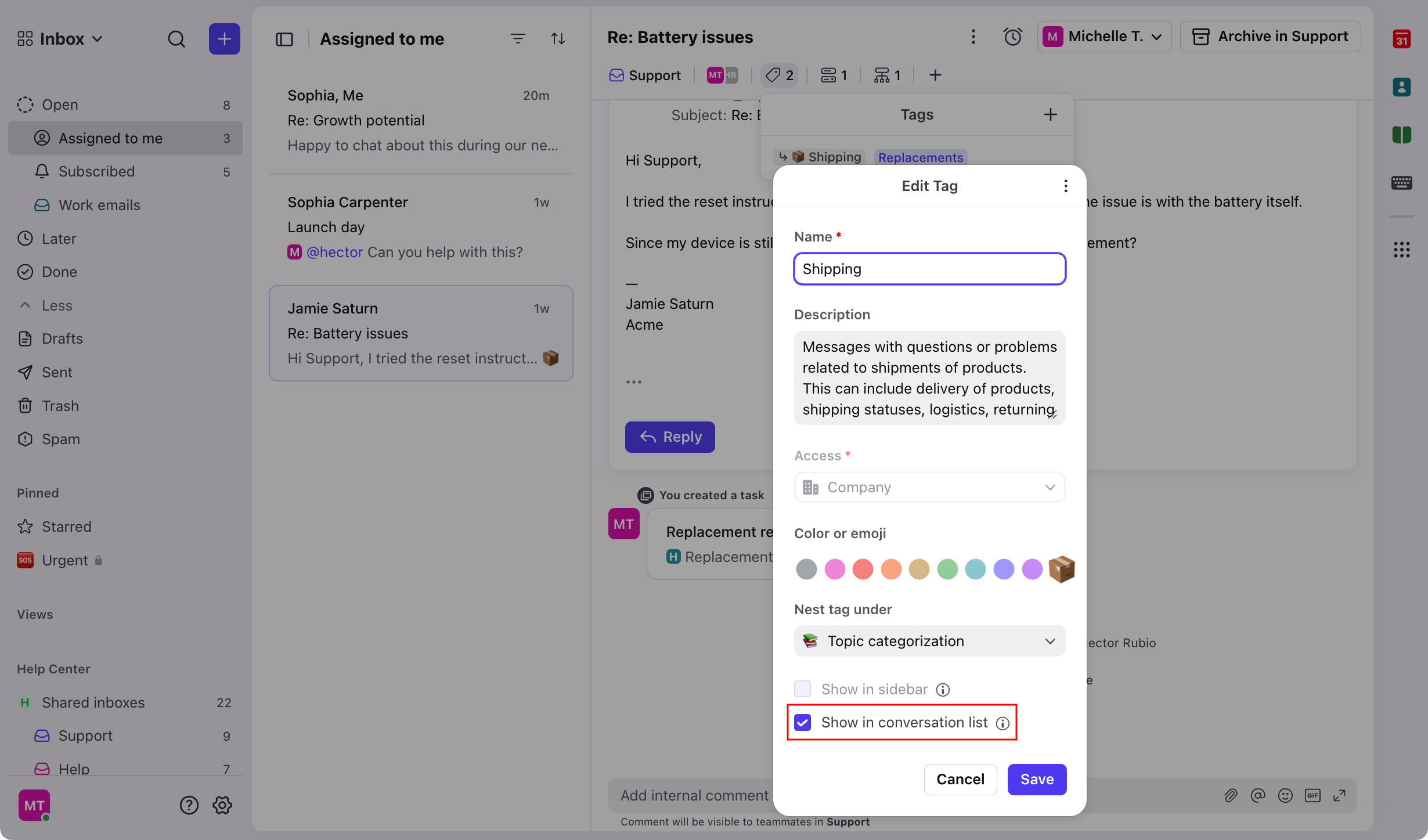Exploring Front’s new inbox experience [legacy]
💡 We've released updates based on your feedback! See this article to learn more.
Overview
Front’s inbox has been refreshed with a clean and streamlined layout for even more productivity. This updated inbox design simplifies daily workflows, reduces visual clutter, and helps your team stay focused.
Benefits include:
Faster context at a glance. A compact conversation header and moving search into the sidebar give you more space for reading while keeping the key details you need to take action.
More space to work. Collapse the left sidebar to free up space for reading and replying to messages with fewer distractions. Just hover to reveal it when you need it!
Clearer prioritization. New Open, Later, and Done sections in your individual workspace help you focus on the conversations that need your attention most.
Sidebar
Navigation menu
Use the navigation menu to access all of Front’s tools, like calendar, contacts, knowledge base, and more.
Sidebar sections
Use the Open, Later, and Done sections in your individual workspace to view your conversations by status. This updated structure is designed to make it easier to find and follow up on conversations that need your attention, whether you're using ticketing, classic shared inbox statuses, or a combination of both.
Open contains active conversations that are assigned to you, conversations you’re subscribed to, discussions, and tasks
Later contains your snoozed and waiting conversations
Done contains resolved and archived conversations
Collapsible sidebar
Collapse the left sidebar to free up space to focus on reading and replying to messages.
When collapsed, hover over the left side of your inbox to quickly reveal it.
Create new conversations
Use the plus (+) icon to start a new conversation, discussion, task, or voice call.
Search bar
Click the magnifying glass icon to access the search bar to look for specific conversations. This new location provides more vertical space for reading conversations.
Profile, Help, and Settings
At the bottom of the sidebar, set your availability status, access educational resources, or navigate to your settings and personal preferences.
Conversation list
Status tabs
In your Open, Assigned to me, Subscribed, Later, and Done sections, you'll see Conversations, Tasks, and Discussions tabs to focus on specific conversation types.
See this article to learn more.
Filters
Use the filter icon to focus on specific inboxes, tags, or other attributes in your sidebar sections.
See this article to learn more.
Cleaner conversation previews
Use your conversation list to quickly view reply time and resolution time goals, tags, drafts, and more.
Conversation header
The compact conversation header allows you to see key details at a glance. Add and view information like tags and custom fields for context on the conversation.
Your header will prioritize tags where the Show in conversation list tag setting is enabled. Any additional space will be used to display other tags, otherwise they’ll be visible in the overflow menu.
FAQ
Can I switch back to the old inbox experience?
No. As of August 5th, 2025, the option to toggle between the new and old inbox experience has been removed. All users are now on the new design, which we've built to streamline workflows, reduce visual clutter, and support faster iteration with AI going forward.
Where are my Assigned to me, Subscribed, and individual inbox sections?
Hover over the Open section and click the arrow to expand the section and view your Assigned to me, Subscribed, and individual inbox sections.
Where are the archived conversations in my individual inbox?
Click the Done section, then click the filter icon at the top of your conversation list. Click Inboxes, then select your individual inbox.
Where are my discussions?
Click an inbox section in your sidebar (Assigned to me, Subscribed, Later, Done), then select the Discussions tab to focus on discussions.
Are there new shortcuts?
There are new keyboard shortcuts for the navigation menu:
Mac (desktop) | Mac (browser) | Windows (desktop) | Windows (browser) | |
Inbox | ⌘ 1 | ⌃ 1 | Ctrl 1 | Alt 1 |
Calendar | ⌘ 2 | ⌃ 2 | Ctrl 2 | Alt 2 |
Contacts | ⌘ 3 | ⌃ 3 | Ctrl 3 | Alt 3 |
Analytics | ⌘ 4 | ⌃ 4 | Ctrl 4 | Alt 4 |
Help Center | ⌘ 5 | ⌃ 5 | Ctrl 5 | Alt 5 |
Sequences | ⌘ 6 | ⌃ 6 | Ctrl 6 | Alt 6 |
We've also added reminders for common actions throughout the app to help you learn shortcuts and navigate faster.
How do I prioritize tags shown in the conversation list and header?
Enable the Show in conversation list setting in your tag see it in your conversation list and header.
How do I share feedback?
We know change can be hard! Getting used to the new inbox experience may take some time. If you'd like to share feedback, please reach out to your account manager or our Support team.