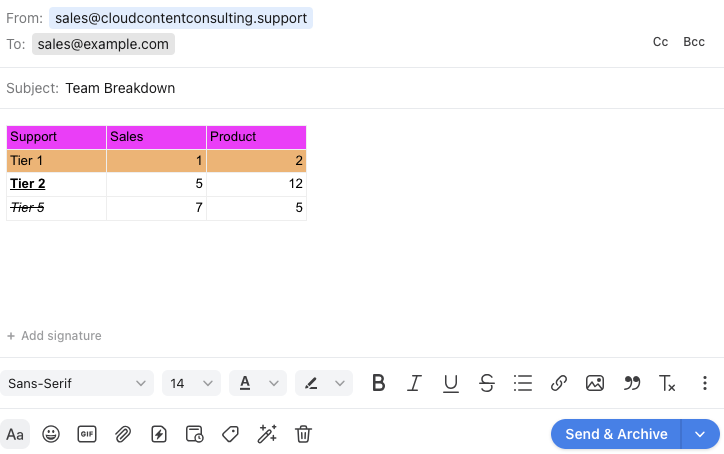Using tables in emails
Overview
When composing a message, you may want to include tables from external sources to Front. This article outlines current compatibility with imported tables and what you are able to edit in Front.
Table features
What you can do
Copy and paste a table into your composer window
Add or delete rows and columns
Change column size
Select multiple cells
Example table pasted into Front:
What you cannot do
Create a table directly from Front
Style the table such as borders, background, etc.
Merge or split cells
How tables paste into Front
Depending what program you are using to create tables, pasting a table into a Front email will look different. Below you will see the differences between Numbers, Microsoft Excel, and Google Sheets.
Numbers
All formatting created in Numbers will copy over into Front. You do not need to add gridlines.
Excel
All formatting will be copied from your table created in Excel. Your content will appear in a table, and style and gridlines will carry over.
Google Sheets
All formatting created in Google Sheets will copy over into Front. You will need to add gridlines in Google Sheets in order for them to appear in Front.