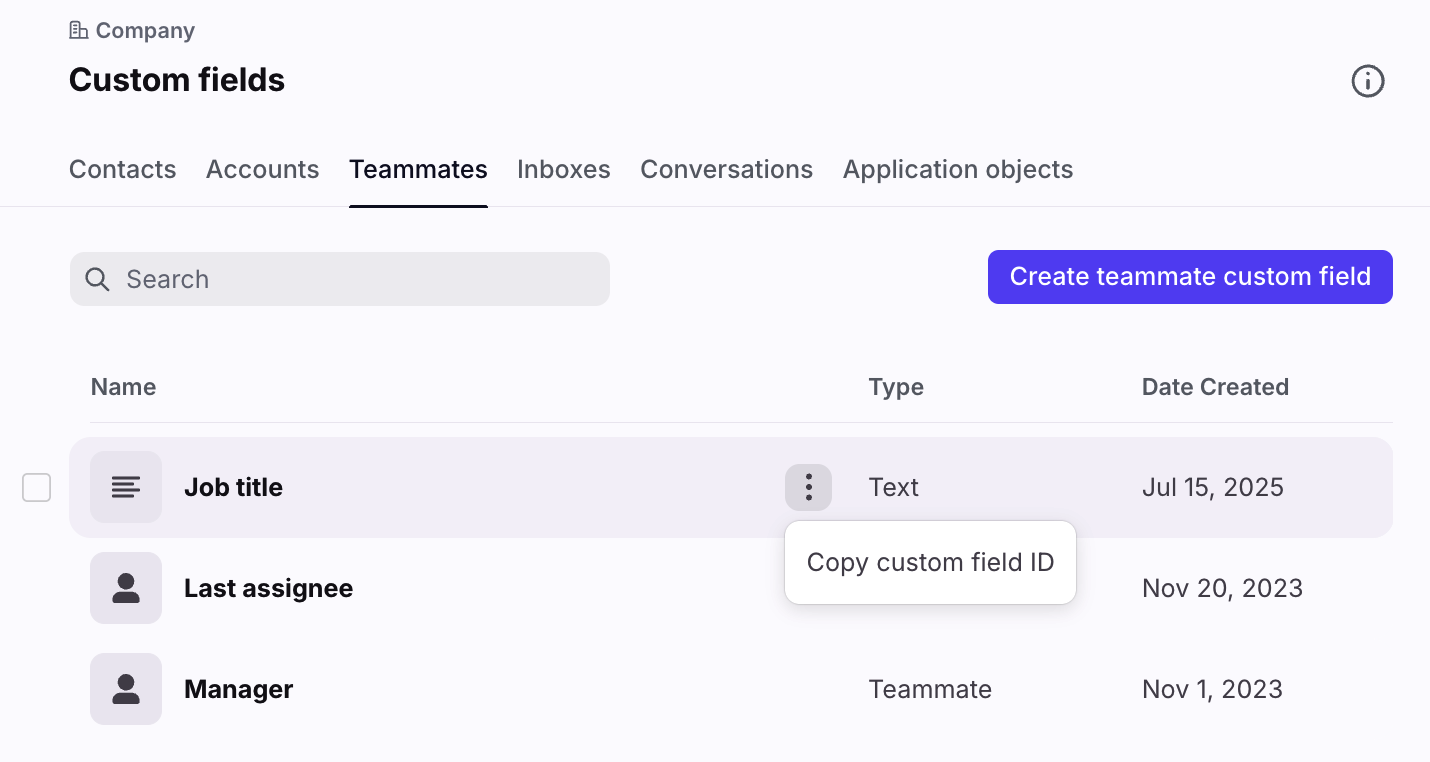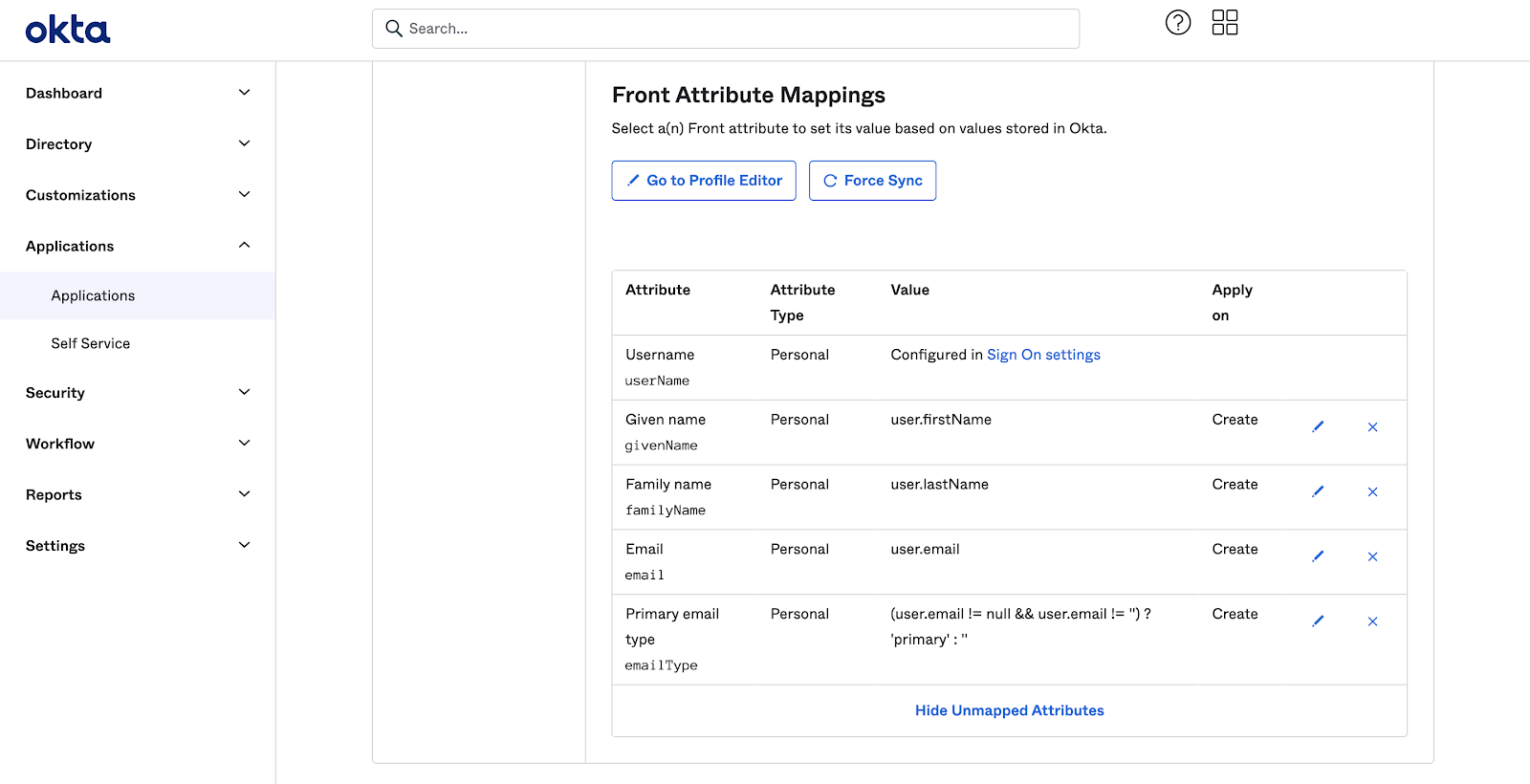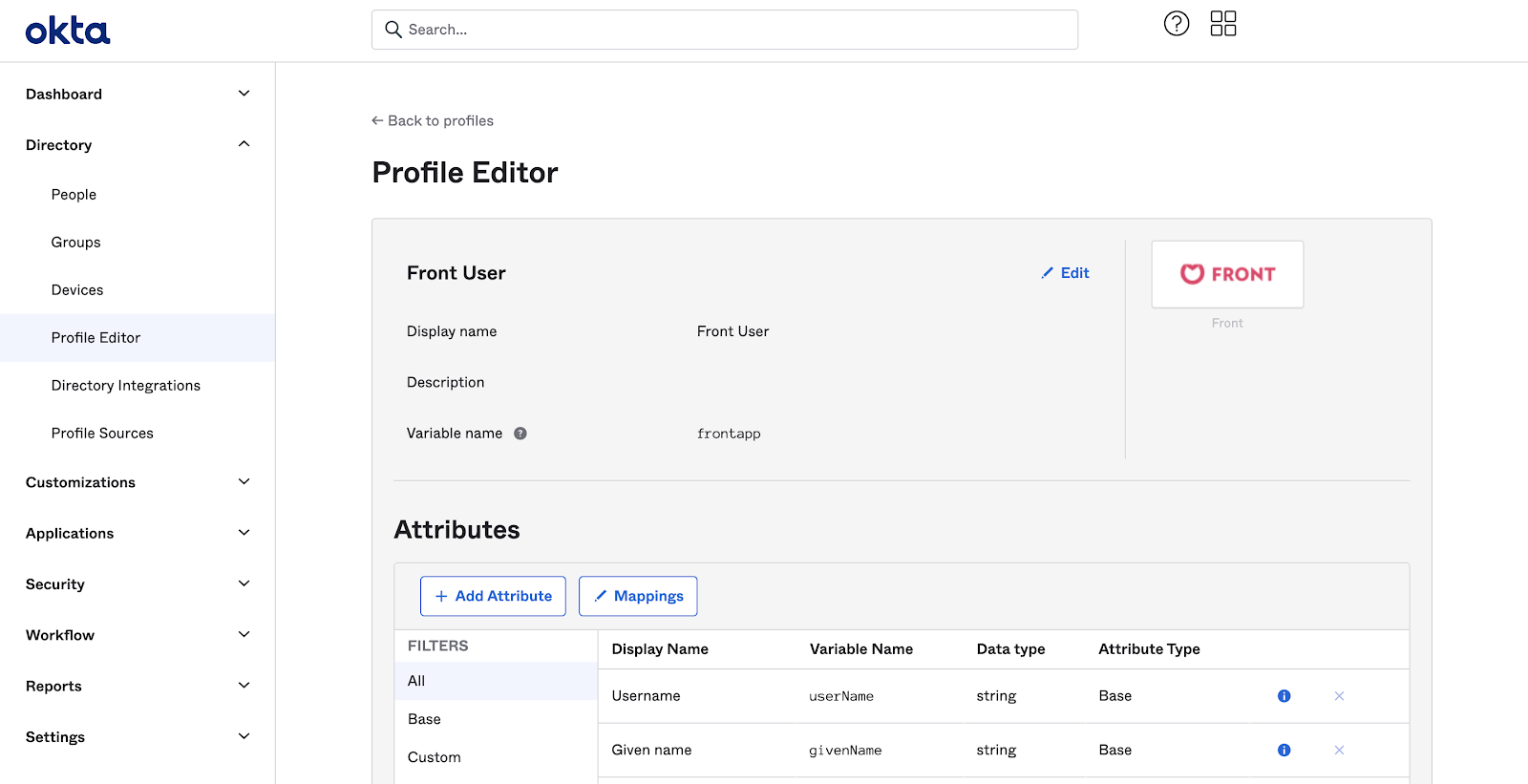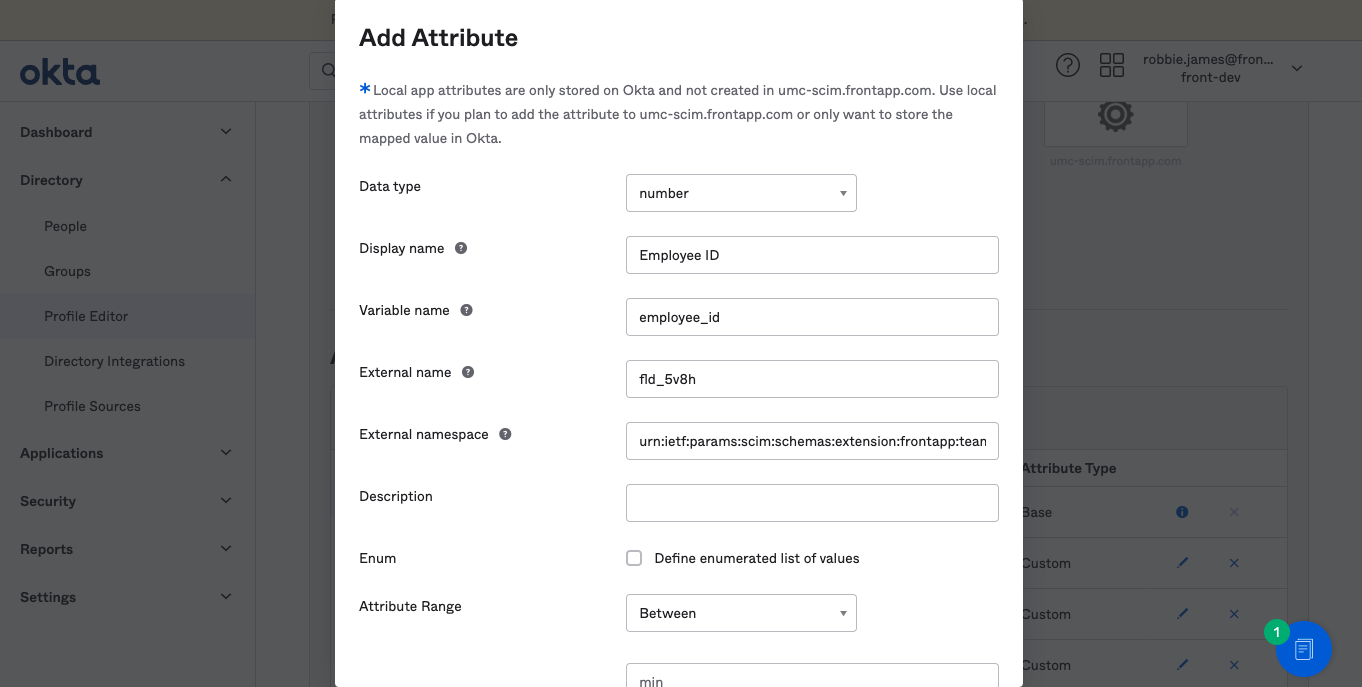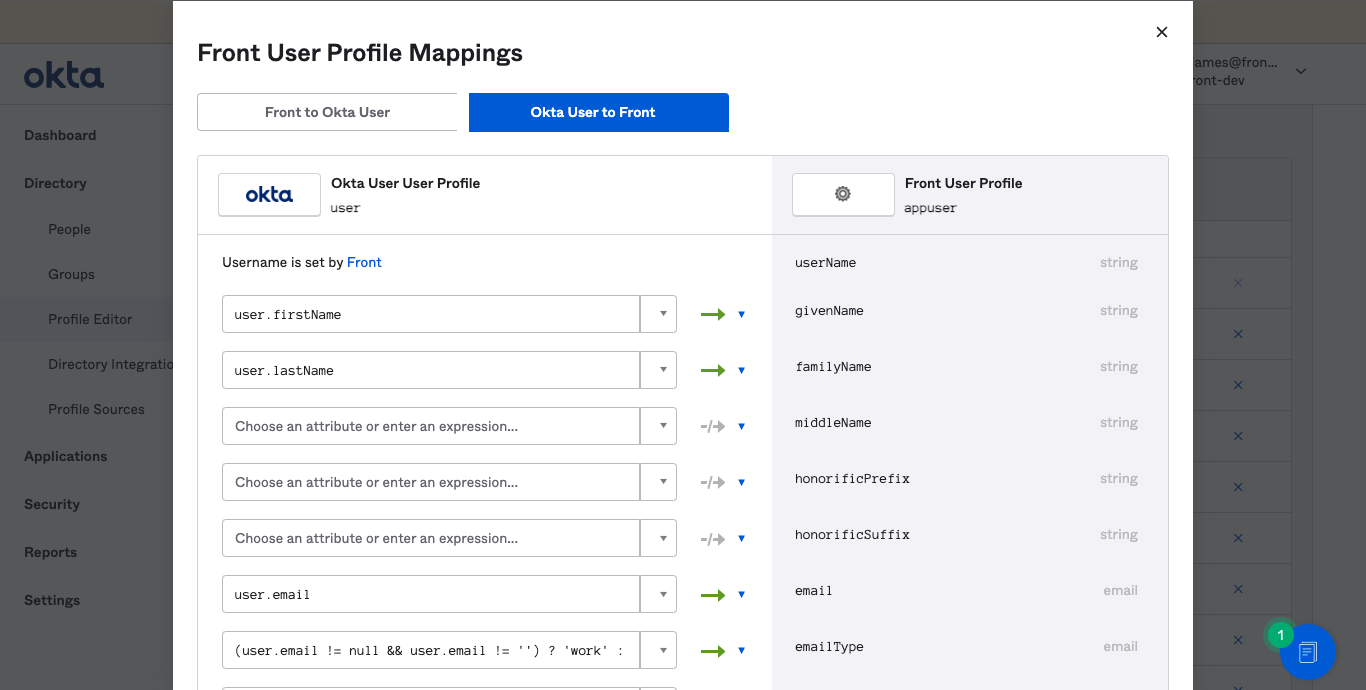Sync custom fields from Okta
Overview
When you provision user access from Okta to Front, all provisioned teammates’ names and emails will be synchronized from Okta. These instructions explain how to configure the integration to also synchronize a teammate custom field in Front from a user attribute in Okta.
These instructions assume you have already set-up user provisioning with Okta, as explained in this article.
Supported custom fields
This table summarizes which custom field types in Front can be synced from a user attribute in Okta.
Front custom field type | Okta attribute type | Notes |
Inbox | String | Okta attribute is the inbox ID |
Number | Integer |
|
Teammate | String | Okta attribute is the Front teammate ID |
Text | String |
|
Dropdown | String |
|
Yes or no | Boolean |
|
Sync custom fields from Okta to Front
Step 1
In Front, click the gear icon and navigate to company settings. Select Custom fields in the left menu, then click on the Teammates tab.
Step 2
Hover over the custom field you wish to sync, and click on the three-dot menu. Click Copy custom field ID.
Step 3
Next you will need to configure Okta to use this template. You will need to configure the application User Profile in order for Okta to send this new attribute to Front.
From the Provisioning tab, scroll to the attributes mappings.
Step 4
Go to the Profile Editor to add this new attribute. In the profile editor, click Add attribute.
Step 5
Ensure the fields are set up like the following:
Data type: Use the table above to select the correct data type
Display name: Name of the custom field, for example, Employee ID
Variable name: Name of the custom field with spaces removed, for example, employee_id
External name: Paste the ID from step 2
External namespace: urn:ietf:params:scim:schemas:extension:frontapp:teammate_custom_fields
Step 6
From there, you can go back to the profile editor displayed in Step 3. You should see your custom field, but it is not mapped to any attribute.
Click Mappings, then select the tab Okta users to Front. From here, you can select which Okta user attribute will map to the custom field in Front
Step 7
Save the mapping and the custom field sync is now complete.
FAQ
Will I be able to update a custom field in Front that is synced to a user attribute in Okta?
Front does not restrict the editing of custom attributes that are synced. However, the value can be overwritten at any time if an update is pushed from Okta.