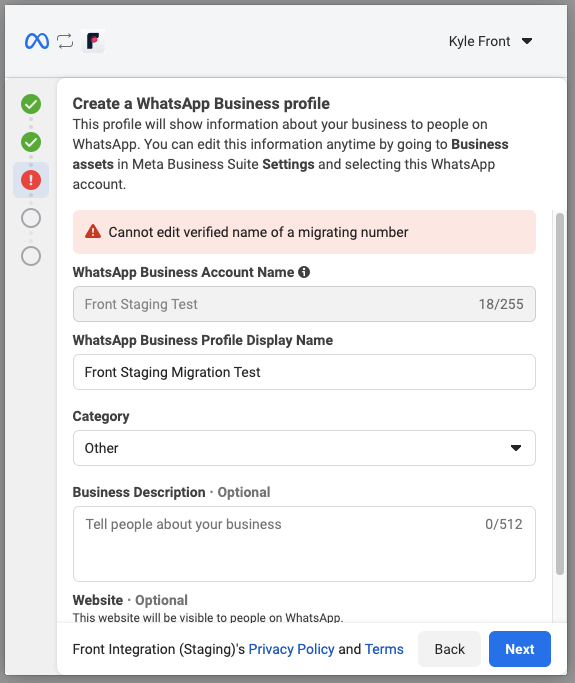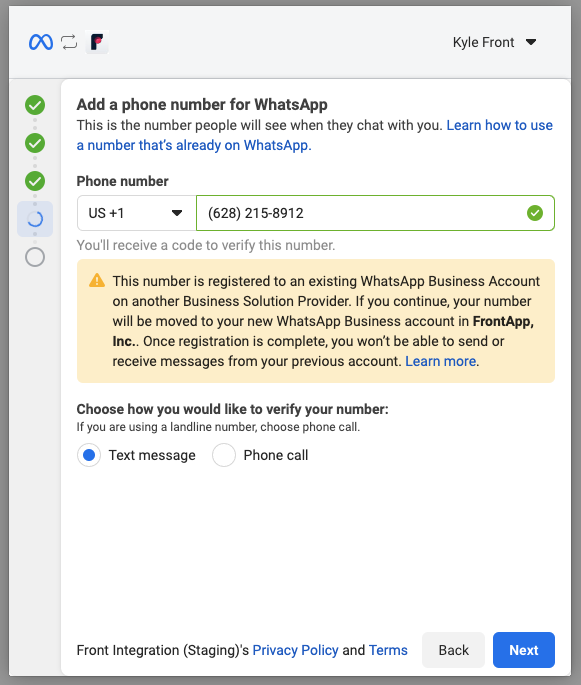Migrate from a separate WhatsApp Business Solution Provider to Front
Overview
If you already have a phone number connected to another WhatsApp Business Solution Provider (BSP) that you'd like to use with Front, we can migrate that number in a few easy steps. The steps in this article assume you are using the WhatsApp Business Platform (not WhatsApp Business App).
If you'd like to connect a WhatsApp number to Front and do not need to migrate a number, see the main WhatsApp article.
Instructions
Part 1: Turn off two-step verification for the number
In order to migrate the number, Front needs to be able to re-register the number, which is only possible if the number does not have two-step verification enabled.
Step 1
Visit your WhatsApp Account Manager. For the number you'd like to migrate, click the gear icon under the Settings column.
Step 2
Click Two-step verification and follow the instructions to disable two-step verification.
If your WhatsApp Business Account is owned by your BSP, you will have to contact them to request two-step verification be turned off.
Part 2: Grant Front access to a new or existing WhatsApp Business Account
Step 3
In Front, click the gear icon and navigate to workspace or personal settings in the left sidebar, depending on the space you’re working with.
Step 4
Click Inboxes in the left menu and create a new shared inbox or individual inbox.
Step 5
Click Channels in the left menu, then click the Connect channel button.
Step 6
Find WhatsApp in the list, click Connect, then follow the on-screen instructions to select a WhatsApp Business Account and Business Profile.
When prompted to “Create a new WhatsApp Business profile”, you will need to ensure the profile’s “Display Name” exactly matches the number’s current display name. If not, you may see an error like this later in the setup:
Step 7
Enter and verify the number as prompted by WhatsApp. Once it succeeds, we will register the number and re-enable two-step verification for your security. You should see a warning like below, which is expected.
Note: If you select the Text message option and do not receive a verification code, we recommend selecting Phone call. Some providers may block the verification text message as part of fraud detection.
Only after all these steps will the number cease to function under your other BSP.
Step 8
Choose the inbox that conversations will route to and click Save.
Now that you've set up your WhatsApp number as a channel in Front, you can configure and send WhatsApp templates or review how the channel works.