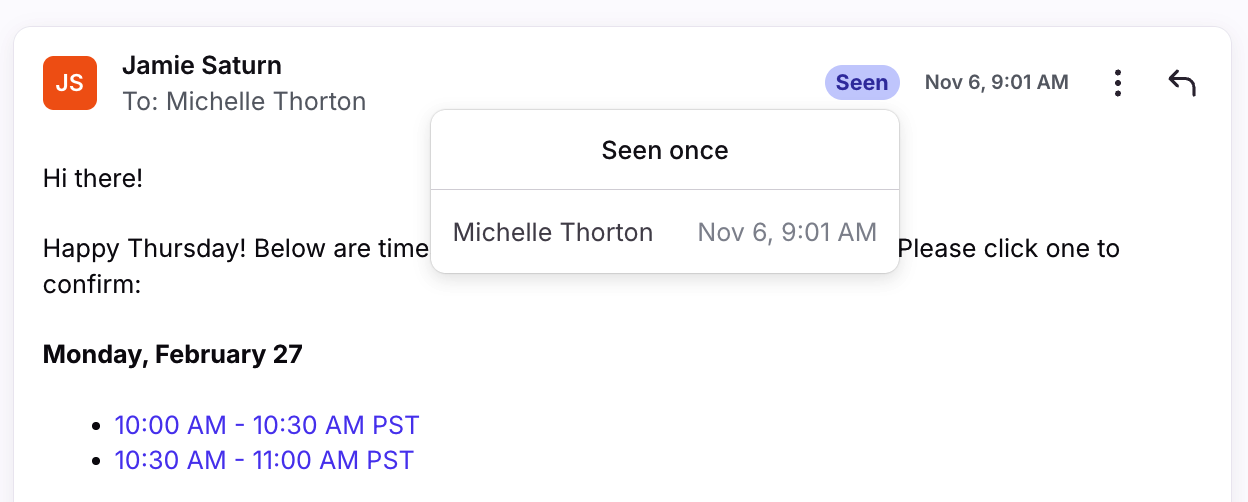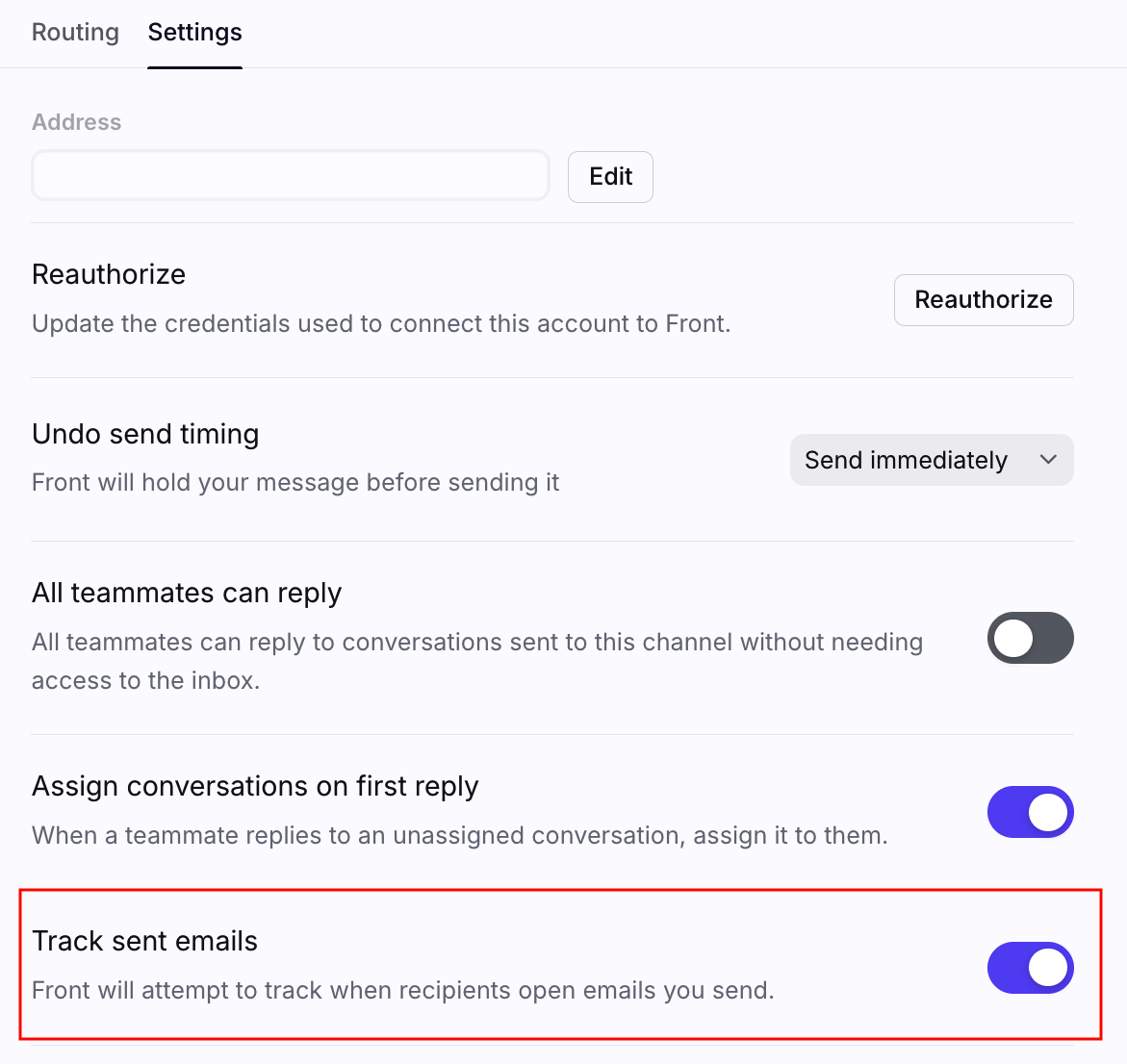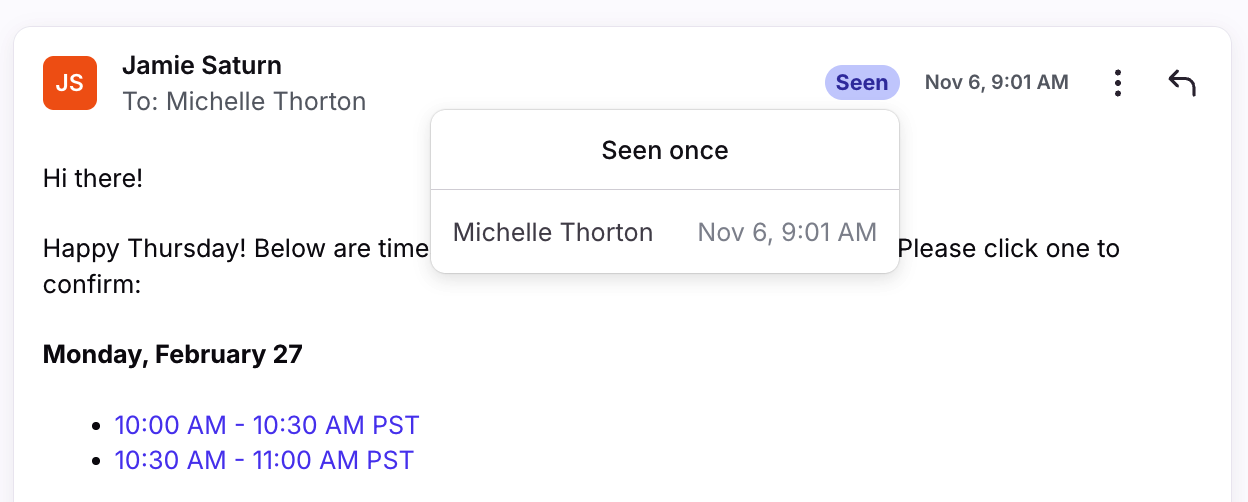Tracking emails with Seen receipts
Overview
Email tracking is a feature that allows you to see whether your customer has viewed the message you've sent them. In order to track emails, we use an invisible tracking pixel in your outbound messages to determine whether a message has been viewed.
Tracking is only available for email channels.
Instructions
Step 1
Click the gear icon, navigate to workspace or personal settings in the left sidebar, depending on the space you’re working with.
Step 2
Click Channels in the left menu, and select the channel you'd like to edit.
Step 3
Click the Settings tab, then toggle on the Track sent emails setting. Click Save to finish.
Step 4
When your message has been viewed, a Seen indicator will appear on the message. Click the indicator to view when the recipient viewed the message.
FAQ
Why doesn't the Seen receipt show the date?
If the Seen receipt was from the previous day, it won't show the date until it's been more than 24 hours.
Why do I see multiple copies sent in Gmail?
When sending a message to multiple recipients, Front will send one message for each recipient but displays it as if it has been sent to all recipients. However, if you use Gmail with Front, beware that Gmail's sent folder will show that you've sent the same email multiple times to the same recipient. Be assured that each recipient only receives one copy of the message.
Why don't I see the Seen receipt?
If you don't see the Seen receipt, it could be due to your recipient's settings. The Seen receipt is based on an invisible, one-pixel, tracking image that's loaded by the recipient. If they have automatic loading of images disabled, Front will not receive a notification that the message was seen, so the Seen receipt will not show.
Why are my messages always marked as Seen immediately?
Similar to the above point, this is likely due to your recipient's mail client settings. One cause of this can be due to a safety feature offered by many mail providers known as "image proxies" whereby the receiving mail server will immediately download images on the received message; this will trigger the message to be marked as Seen in Front on receipt.
Why don't I see the names on the Seen receipt?
There are three possible reasons for this:
If you have 4 or less recipients on a single message, Front will track each recipient separately, and display each name and timestamp. If there are 5 or more recipients, Front will only display the read timestamps, without names.
Office 365 channels are not able to track multiple recipients due to limitations in sending through their API. Generic tracking will still work, displaying only the read timestamps, without names.
If a recipient is not a saved as a contact, Front will only display the read timestamps, without a name. Once you add the recipient as a contact, their view activity will be associated to their email and display in the conversation.
What about Apple Mail recipients?
Apple Mail has a feature in which their servers automatically download all images in an email, as part of their Mail Privacy Protection update. This means that if your recipient has this feature turned on in their Apple Mail settings, Front's tracking pixel will always be downloaded and you will see a Seen receipt for these recipients, even if they have not opened your message. In these cases, be aware that the Seen receipt may not always be reliable due to your recipient's Apple Mail settings.
Why do I see "Sent from Front" in my signature?
This is the alternative text for our tracking pixel that displays when someone does not automatically load images in emails. To remove the alternative text, disable the Track sent emails channel setting.