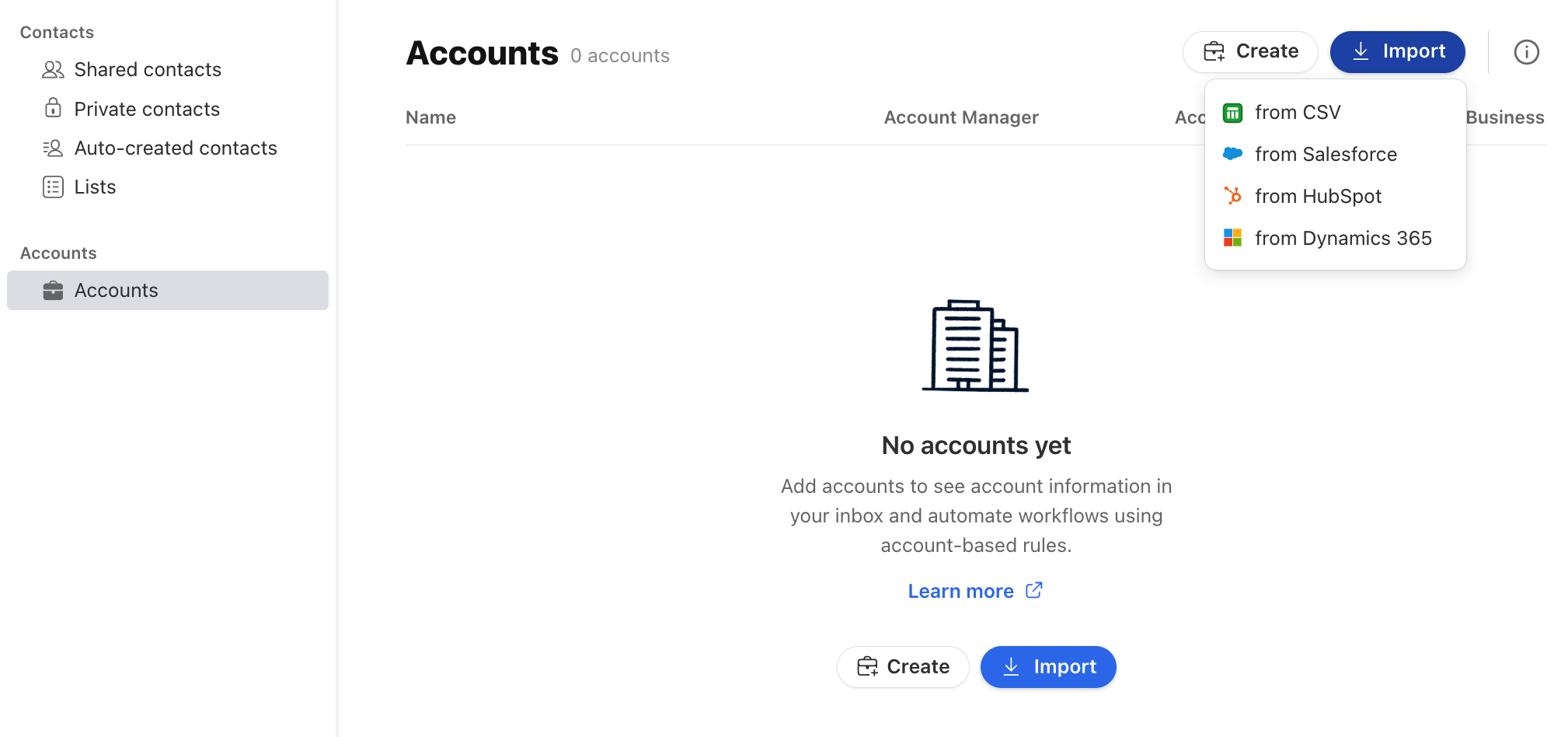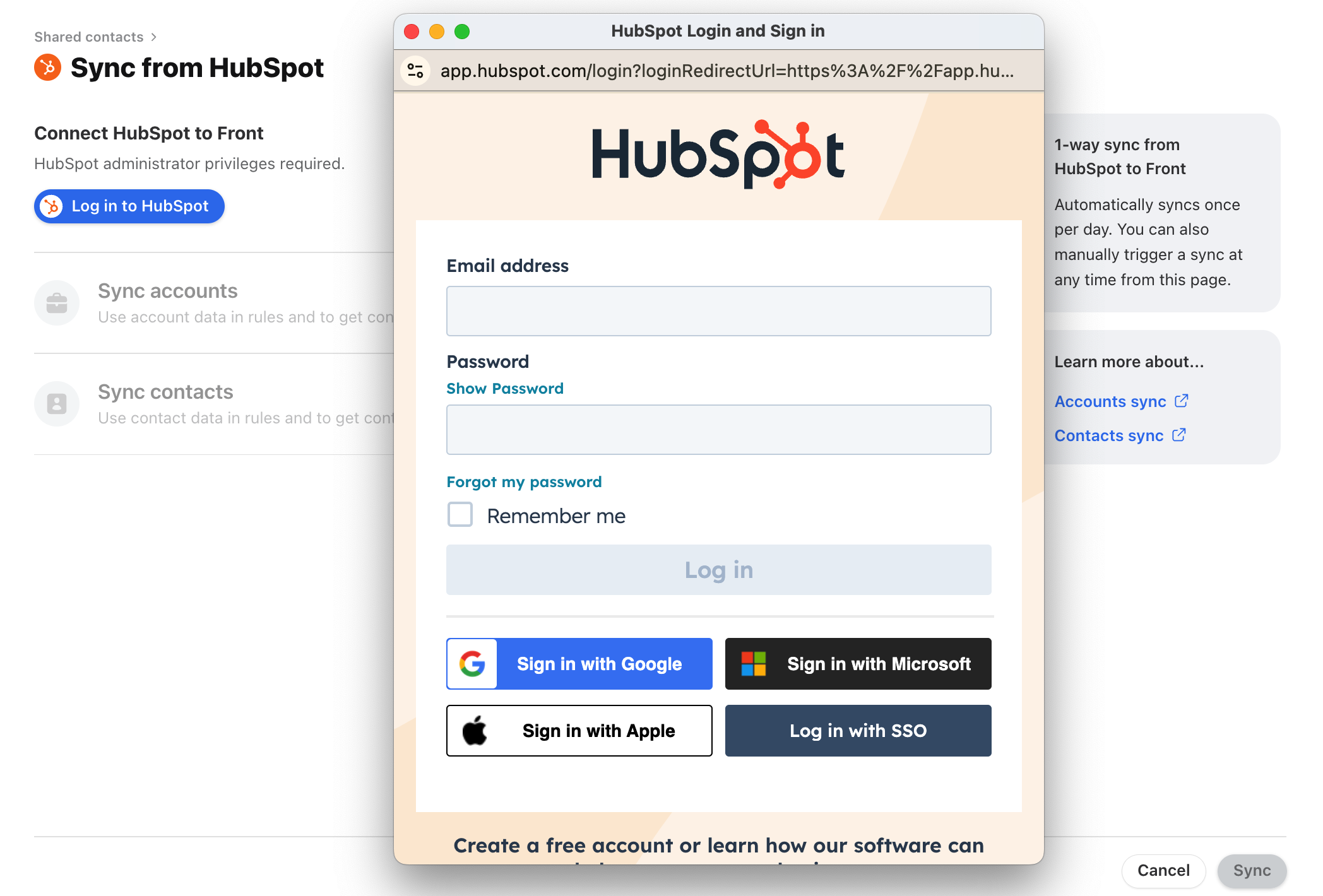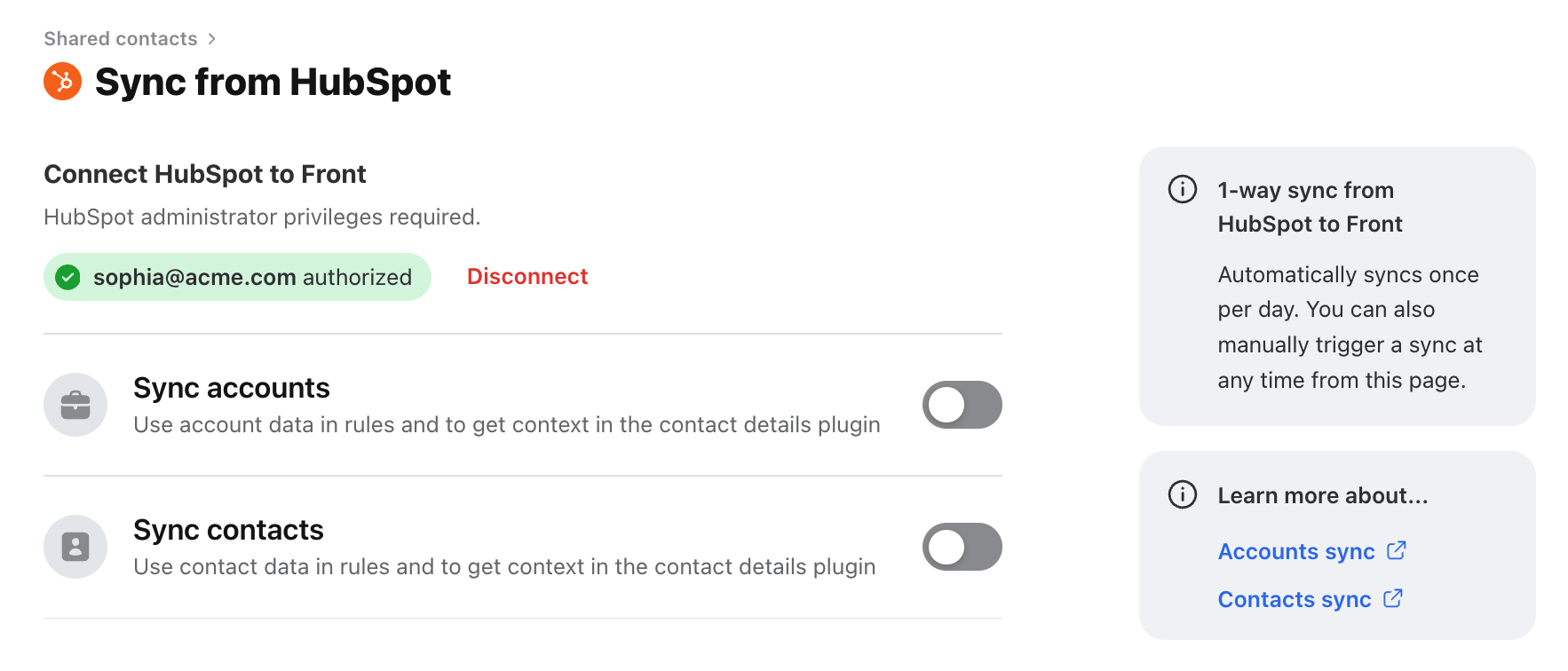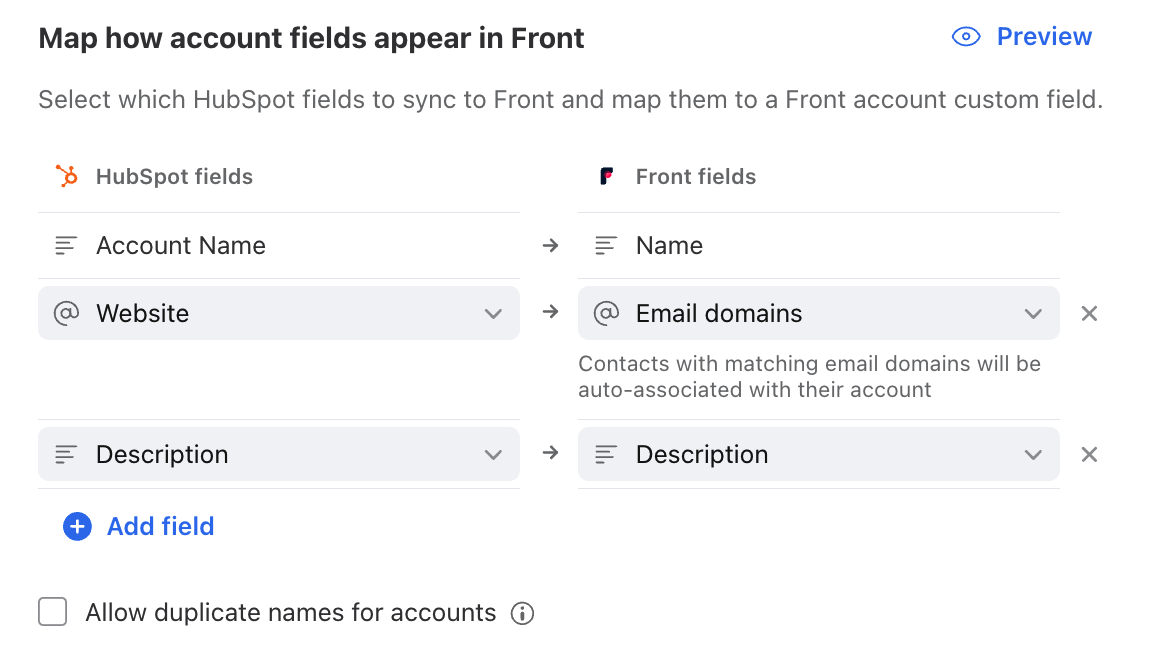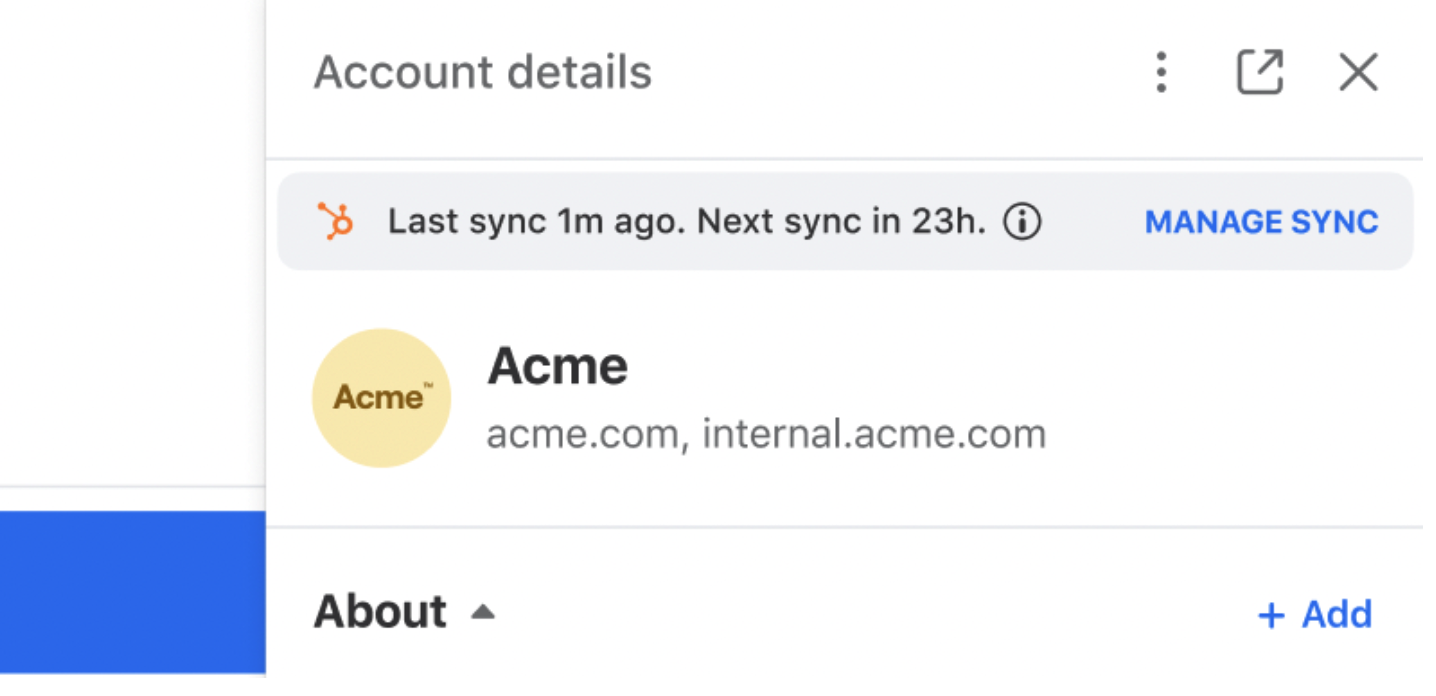Sync HubSpot companies to Front accounts
Overview
Front’s HubSpot sync feature allows you to automatically sync companies from HubSpot into Front. After you’ve synced your companies into Front accounts, your team will be able to:
Access helpful company information in your inboxes
Automatically assign and route conversations in Front using company data from HubSpot
View analytics in Front based on companies from HubSpot
If you’d like to sync HubSpot contacts to Front, please see the instructions here.
How it works
Companies are synced one-way from HubSpot to Front. The HubSpot sidebar plugin can be used to easily update information without leaving Front.
The sync feature syncs all companies from HubSpot to accounts in Front
Companies are automatically synced every 24 hours to keep data up to date, but you can manually trigger a re-sync at any time by opening the HubSpot sync modal in Front
Field mapping allows you to control which company fields will be synced from HubSpot to Front
You must be a workspace or company admin in Front to set up the HubSpot companies sync
When to use HubSpot company sync
Front provides different integrations with HubSpot based on your workflow:
Company sync: allows you to sync company data from HubSpot to Front accounts, and then use that data in Front rules and analytics. Only a single admin HubSpot account is required to sync data into Front.
Sidebar plugin: allows you to view and update HubSpot data from the conversation you’re viewing in Front. Each user must log in to the plugin with a HubSpot account.
Logging rule action: allows you to log messages from Front to HubSpot.
Instructions
Step 1
In the navigation menu, select Contacts. Select Accounts in the left sidebar to access the Accounts Manager in Front.
Step 2
Click the Import button at the top, then select from HubSpot to open the HubSpot sync page.
Step 3
Connect your HubSpot account by clicking Log in to HubSpot. HubSpot administrator permissions are required.
Step 4
You can choose to enable either accounts sync (HubSpot companies), contacts sync, or both by clicking on the toggles. Sections to set up the sync will be displayed.
Note: Front supports syncing a maximum of 500k accounts.
Step 5
Turn on the toggle next to Sync accounts. Select the company fields you’d like to sync from HubSpot. Then choose the Front account custom fields they should be mapped to.
If you have multiple companies with the same name, Front will merge duplicate companies based on domain then name by default. If you want to import multiple companies with the same name, check the box next to Allow duplicate names for accounts.
Optional: Click Preview to see a preview of what your synced company data will look like in Front, and make any necessary adjustments.
Step 6
Click Sync to start syncing your HubSpot companies. You can edit or pause the sync at any time from the sync settings.
Step 7
After you’ve set up the sync, you’ll see companies from HubSpot appear in the Accounts Manager. If you click on a Front account you’ve synced from HubSpot, you’ll see a banner indicating when the last sync occurred.
If you hover over company/account fields synced from HubSpot, you’ll see an option to Edit in HubSpot. This ensures your company data remains consistent between Front and HubSpot.
Important to know
If you do not use the HubSpot contacts sync, there are a few options for linking contacts to the correct Front accounts:
If you add an Email Domain field in the sync field mapping, Front will use that email domain to automatically associate contacts with a matching email to the Front account
You can manually add contacts to a Front account from the “Contacts” section on an Account
The API can be used to add contacts to a specific account programmatically
You can upload a CSV with contacts and add an accountName column to link them to the correct Front account
Field compatibility
The following table shows the compatibility of fields from HubSpot with Front account fields. Scroll to the right to see the full table.
HubSpot company field type | Text | Number | Teammate | Yes or no | Date and time | Email Domain(s) |
Single line text | ✓ |
|
|
|
| ✓ |
Multi line text | ✓ |
|
|
|
| ✓ |
Single checkbox | ✓ |
|
| ✓ |
|
|
Multiple checkboxes |
|
|
|
|
|
|
Dropdown | ✓ |
|
|
|
|
|
Radio select | ✓ |
|
|
|
|
|
Date picker | ✓ |
|
|
| ✓ |
|
Number | ✓ | ✓ |
|
|
|
|
Calculation | ✓ | ✓ |
|
|
|
|
Score | ✓ | ✓ |
|
|
|
|
HubSpot user |
|
| ✓ HubSpot users are matched to Front users by their email address. The field will be left blank if a matching Front user is not found. |
|
|
|
Company domain name | ✓ |
|
|
|
| ✓ |
File |
|
|
|
|
|
|
Company sync logic
When a company from HubSpot is synced to an account in Front, a link is established by setting the externalId property on the Front account equal to the HubSpot Company ID.
When a company from HubSpot is being synced to Front, a matching account in Front is found by the following logic:
If an existing Front account is found with the externalId property equal to this HubSpot company’s ID, the existing Front account is updated
If the HubSpot company has not yet been linked to an existing account in Front, Front will search for an existing account with at least one of the same email domains as the HubSpot company. This search is only performed if the user has mapped an email domain field in the sync settings.
If an existing Front account is found and that account is not already linked to a HubSpot company, the Front account is updated and linked to the HubSpot company
If an existing Front account is found but it’s already linked to an existing HubSpot company A, we skip syncing HubSpot company B and log an error (ex. “Acme was not synced from HubSpot because the Front account with a matching domain is already linked to a different account.”)
If no existing account with matching domains is found:
If Allow duplicate names for accounts is checked, Front will create a new account in Front and link it to the HubSpot company.
If Allow duplicate names for accounts is unchecked, Front will search for existing accounts that have the same case insensitive name as the HubSpot company. If no existing account with the same case insensitive name is found, Front will create a new account in Front and link it to the HubSpot company.
Note that if a company is deleted in HubSpot, the company will stop syncing to Front but the Front account will not be deleted.
Handling sync errors
If Front encounters errors while syncing company data, the user that triggered the sync will receive an email notification. Errors can be viewed from the HubSpot sync settings modal.
Common error types and how to resolve them:
Error type | How to resolve |
Invalid email domains Front will not sync the email domain property for this account, but other account properties will continue to be synced |
|
Common email domain Front will not sync common email domains like gmail.com. Other account properties will continue to be synced | For each affected company, check the email domain property in HubSpot and replace common email domains like gmail.com with a unique email domain. |
Email domain taken by another account If you have multiple companies in HubSpot with the same email domain, Front will only sync the email domain field for the first account, since a given email domain can only belong to a single account in Front. Other account properties will continue to be synced. | For each affected company, check the email domain property in HubSpot and replace common email domains like gmail.com with a unique email domain. |
Mapped field not found If one of the fields you mapped from HubSpot is deleted in HubSpot, Front will stop syncing that field and you’ll have to choose a new field from HubSpot. | In sync settings in Front, choose a new HubSpot company field to sync to Front. |
Account names were not found for these accounts and were not synced | For each affected contact, add an account name to sync it with Front |
Account names are already taken by other accounts and were not synced | For each affected contact, check the account name and replace it with a unique account name |
Using HubSpot sync alongside the API
Companies synced through the HubSpot sync in Front are accessible through the Front API. Each synced company will have the externalId property set to the ID of the HubSpot company it’s linked to.
Pricing
This feature is available on all plans.