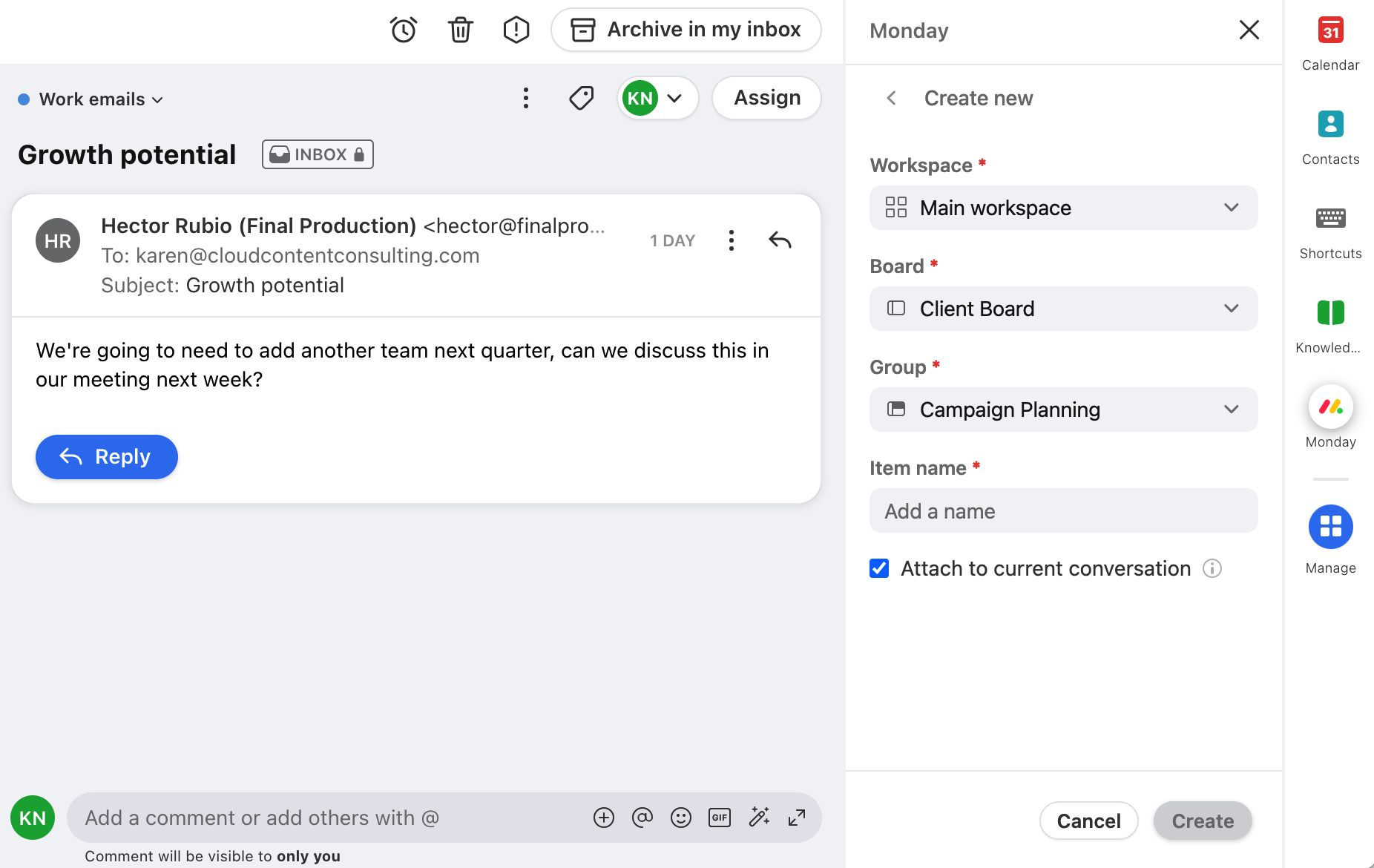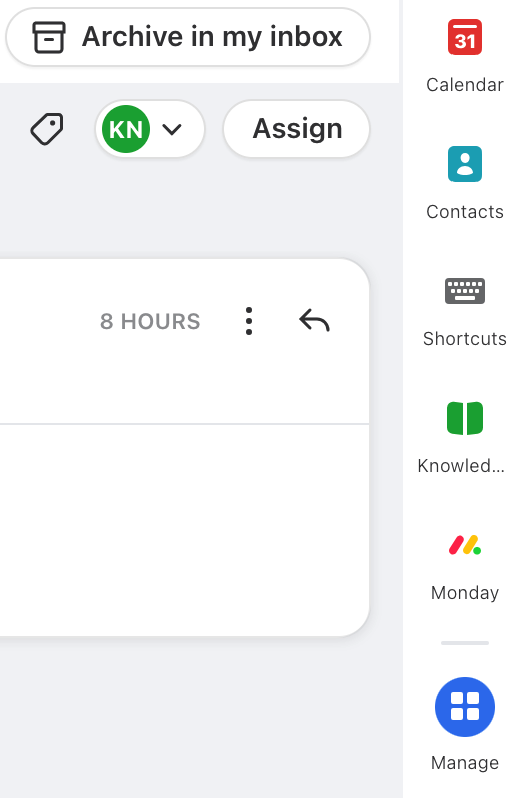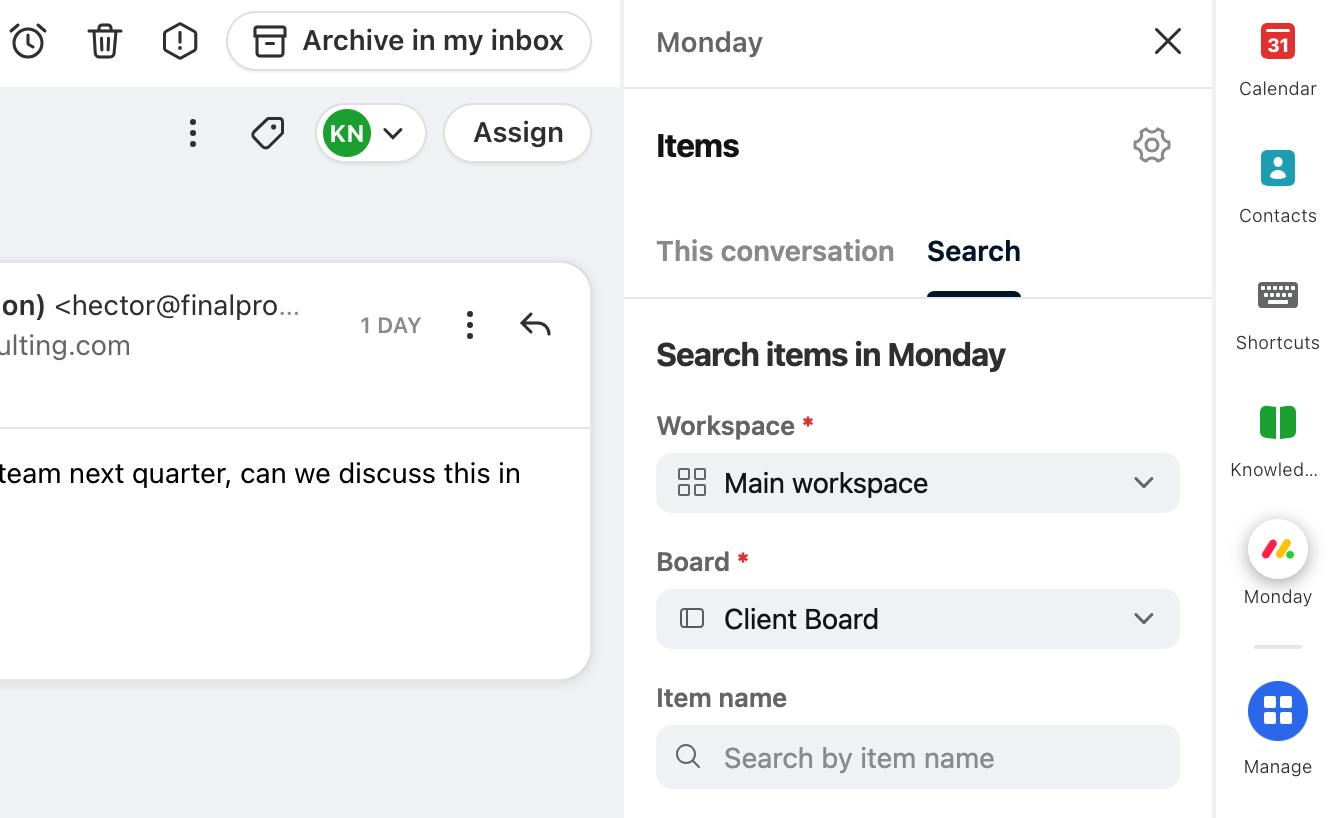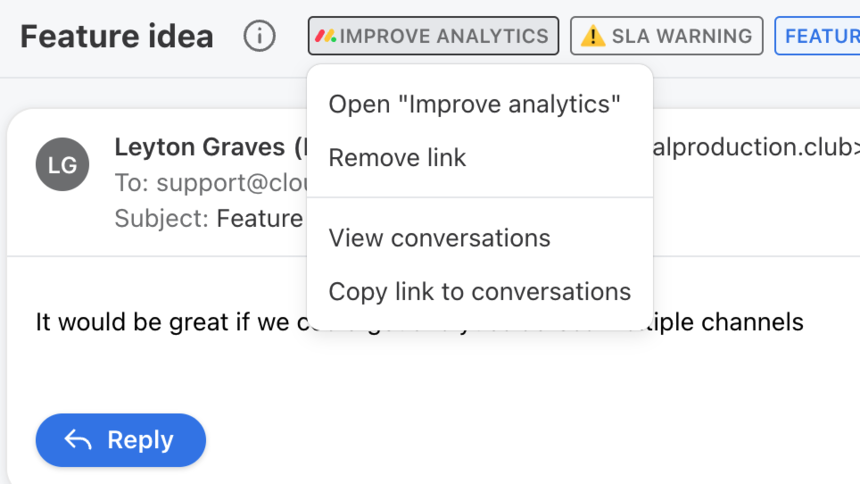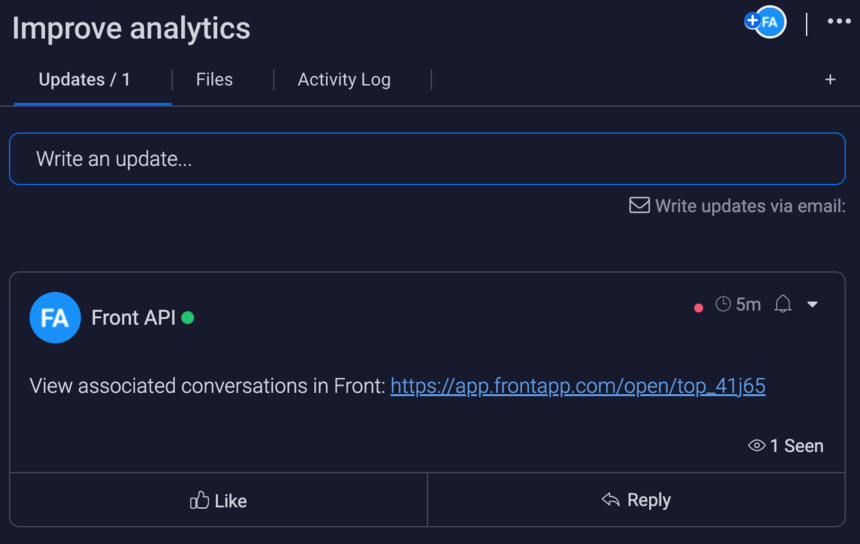How to enable and use the Monday integration
Overview
Monday is a work OS that helps team build workflows that boost alignment, efficiency, and productivity.
Front's Monday integration allows you to connect customer conversations with their associated items in Monday, and easily gather operational or business context by searching through your Monday workspaces directly from the Front sidebar.
Instructions
Admin steps
Step 1
First add the Front app to your Monday instance, if it hasn't already been added. You can check by navigating to Admin and then Apps from Monday. If the app has not already been installed, follow this link to install the app.
Step 2
In Front, click the gear icon on the top right, navigate into the Company settings tab. Select App store from the left menu.
Step 3
Select Monday from the list of integrations. Click See details, then click Enable app to enable the plugin.
Step 4
Click Start using this app if you'd like to navigate to your app switcher and immediately begin using the plugin. You're all set! Teammates will now be able to log into the plugin separately.
End-user steps
Step 1
In Front, open the app switcher in the right sidebar.
Step 2
Click the Monday icon.
If you do not see the Monday icon, click the Manage icon and search for the Monday integration. Click the pin icon to display the Monday integration in your app switcher.
If you still do not see the Monday integration in the list, contact your admin.
Step 3
Open the plugin and click the Sign in button to begin the authentication process. Sign in with your Monday account.
Step 4
Once signed in, you should see tabs for This conversation and Search.
The This conversation tab will display details about the Monday items that have been attached to the conversation you are currently viewing in Front. You can also use the Add item button to create a new item and attach it to the current conversation.
The Search tab can be used to search for items in any of your workspaces. You can click into any item to see more of its details, including column values.
Step 5
Once a Monday item is attached to a Front conversation, a link will be attached that will provide easy access to open the conversation in Monday, or see all conversations in Front related to the same item. In Monday, the item will also include a link back to related conversations in Front.
FAQ
Can I edit existing items from the plugin in Front?
No, it is not currently possible to edit existing items using the integration, although it is possible to create new items.
Which column types are supported?
All column values for an item will be displayed in the plugin's item details view, but those column values will be read-only (cannot be edited).
Why am I seeing an "App is not installed" message when trying to log in?
If the Front integration has not been installed into the Monday instance before you attempt to sign into the plugin, you may see an error message "App is not installed, In order to use this app you need to first install it." To fix this, follow this link to install the integration in your Monday instance first, and then try logging into the plugin again.
I can't log in because I am seeing an "invalid_scope" "Invalid scope param" error?
First, make sure you have installed the app to your Monday instance by using the link here: https://auth.monday.com/oauth2/authorize?client_id=e31d52c39a6a620b5fcf04b69ee83034&response_type=install
You may be on an older version of the integration and will need to upgrade it by logging into your Monday instance, navigating to Admin and then Apps. You can also find this page by visiting: https://[your_subdomain_here].monday.com/admin/installedApps/manage. The app entry for "Front" should have a button to update it. Once you do, you should be able to sign into the plugin again from Front.
Pricing
This feature is available on all plans.