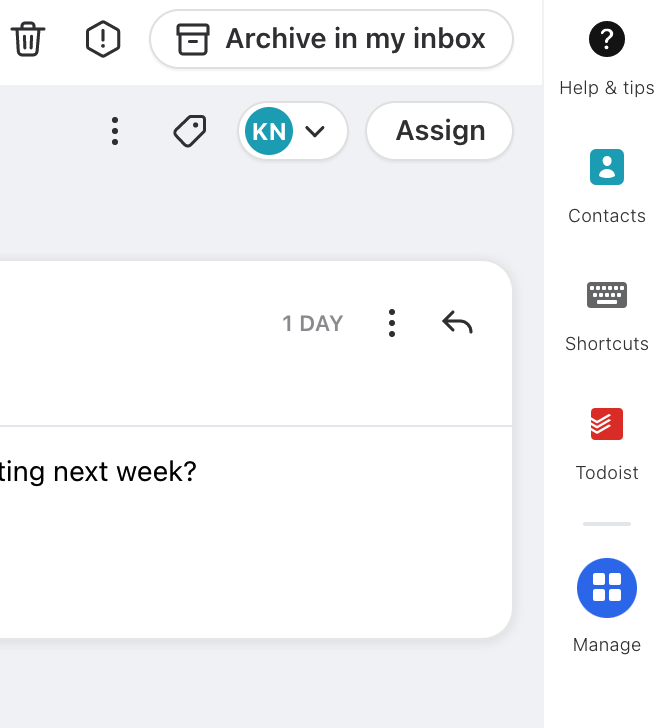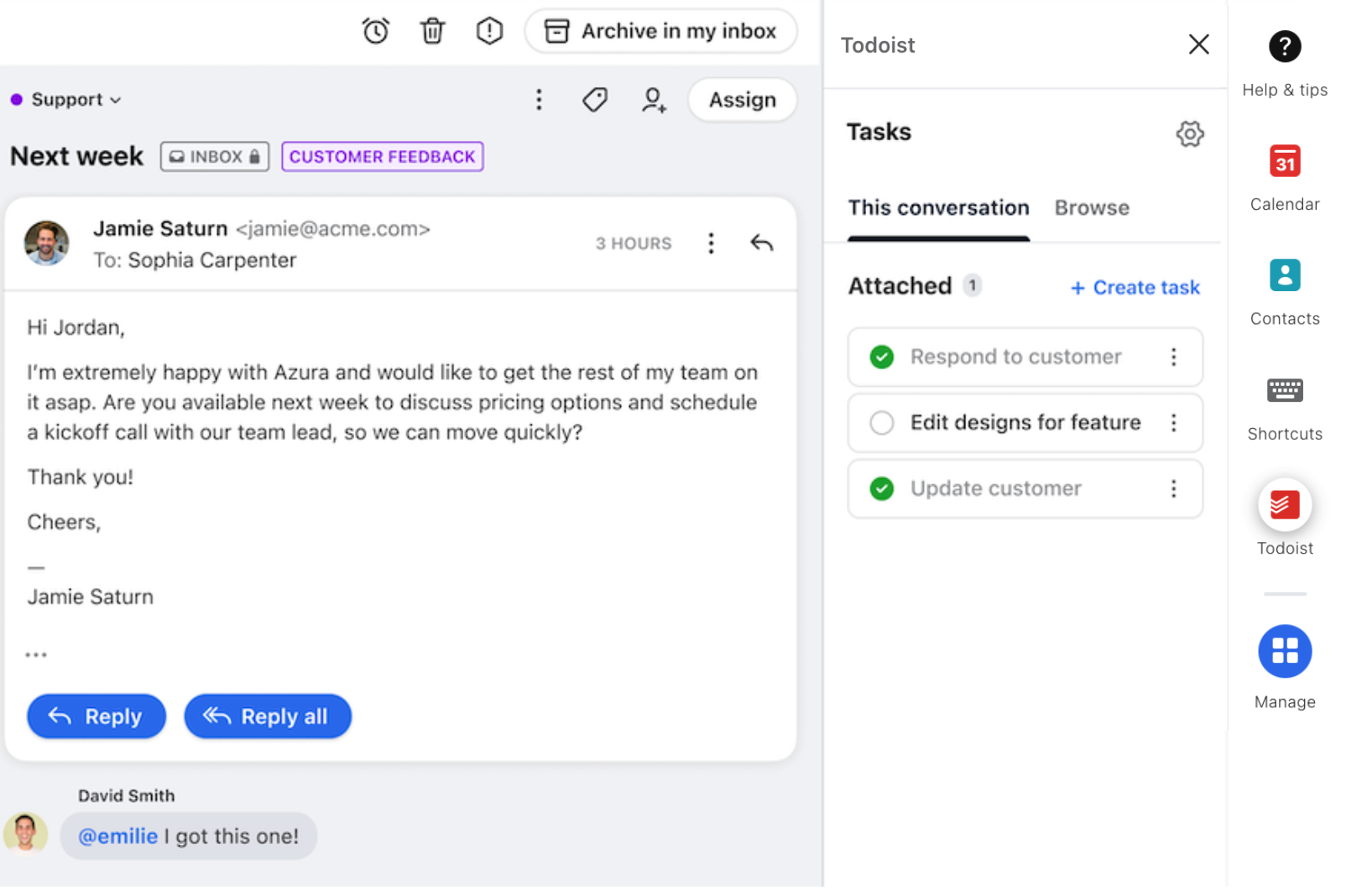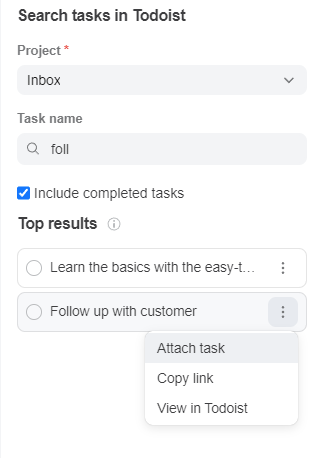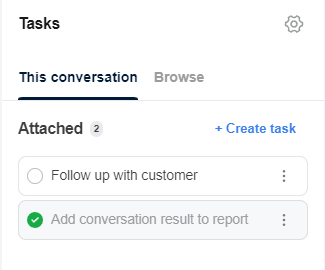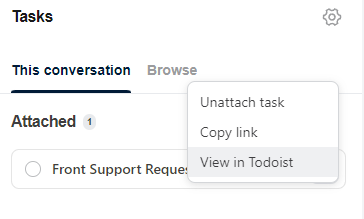How to enable and use the Todoist integration
Overview
The Todoist integration allows you to complete the following actions directly within Front:
View Todoist tasks attached to the selected Front conversation.
Mark tasks as complete or incomplete.
Search for Todoist tasks across all projects you have access to.
View and edit task details.
Create new Todoist tasks directly from Front.
Link out to the Todoist application for more actions.
Instructions
Admin steps
Step 1
Click the gear icon, navigate to company settings, then select App store from the left menu.
Step 2
Select Todoist from the list of integrations. Click See details, then click Enable app to enable the plugin.
Step 3
Click Start using this app if you'd like to navigate to your app switcher and immediately begin using the plugin.
End-user steps
Step 1
In Front, open the app switcher in the right-hand sidebar.
Step 2
Click the Todoist icon.
If you do not see the Todoist icon, click the Manage icon and search for the Todoist integration. Click the pin icon to display the Todoist integration in your app switcher.
If you still do not see the Todoist integration in the list, contact your admin.
Step 3
Enter your Todoist login credentials to sign in.
You're all set to begin using the Todoist integration!
How it works
View attached tasks
With the Todoist plugin open, click on a Front conversation.
Todoist tasks that have been associated with a conversation appear under the Attached header in the plugin (if they exist).
Attach an existing Todoist task to a conversation
Step 1
Click on a Front conversation and open the Todoist plugin.
Step 2
Click Browse in the Todoist plugin sidebar.
Step 3
Select the Todoist Project that the task belongs to.
Step 4
Search for the Task name.
Step 5
Results appear in the Top results section. Click the three-dots menu next to a task, and then click Attach task to attach it to the conversation.
Tip: You can also click the task name to view its details.
Attach a new Todoist task to a conversation
Step 1
Click on a Front conversation and open the Todoist plugin.
Step 2
Under This conversation in the Todoist plugin sidebar, click Create task.
Step 3
Fill in the details of the new task.
Step 4
Ensure Attach to current conversation is enabled.
Step 5
Click Create.
Manage tasks
To mark a task complete or incomplete, toggle the checkmark icon for the task. Any updates you make in Front will propagate to Todoist, and vice versa.
Click the three-dots menu next to a task to:
Unattach a task
Copy the link to the Todoist task (only available for uncompleted tasks)
View the task in Todoist (only available for uncompleted tasks)
Edit an existing task
You must edit existing tasks in Todoist rather than in Front. Complete the following steps to view the task in Todoist and apply your updates.
Step 1
Click the three-dots menu next to a task.
Step 2
Select View in Todoist (only available for uncompleted tasks).
Step 3
Edit the task details in Todoist.
Pricing
This feature is available on all plans.