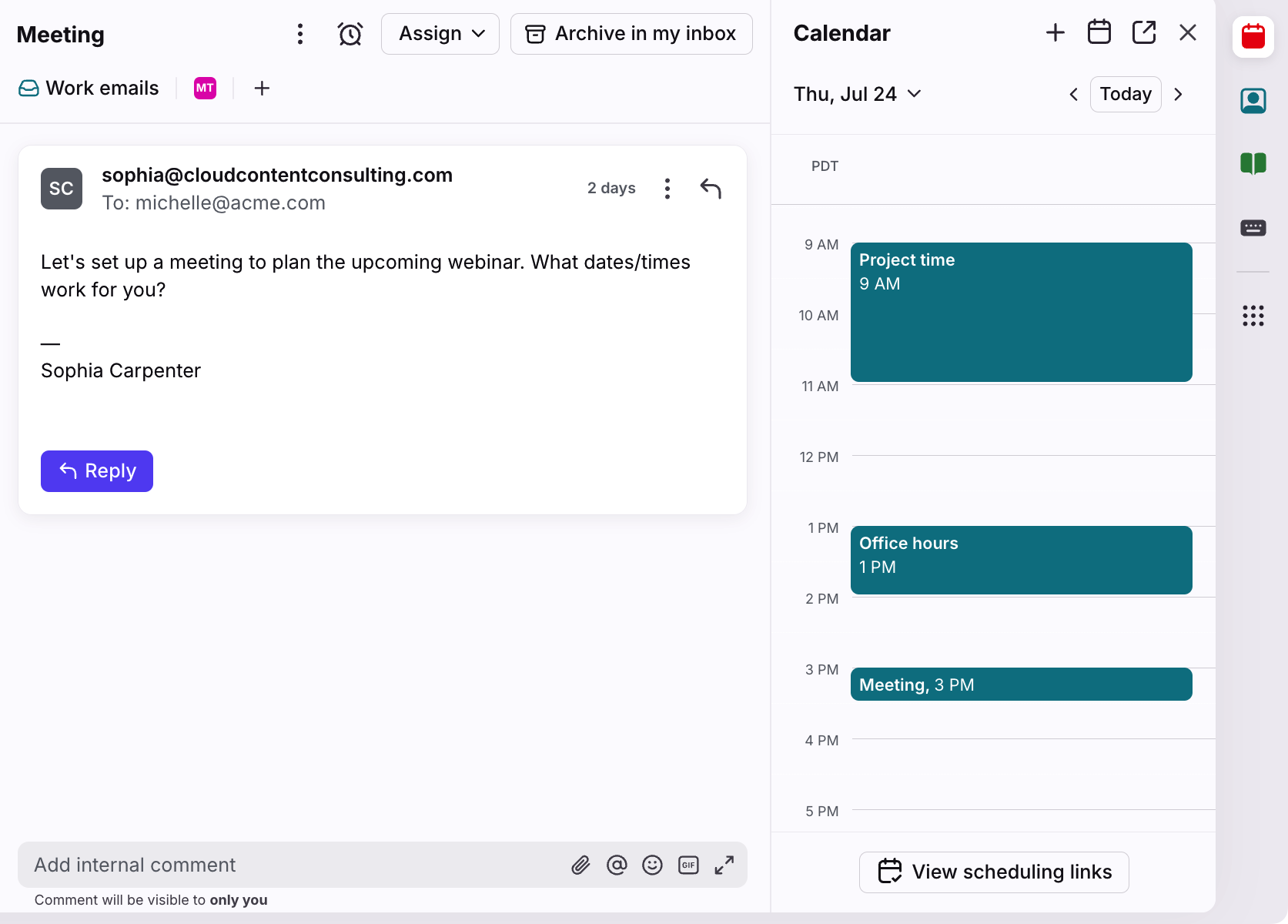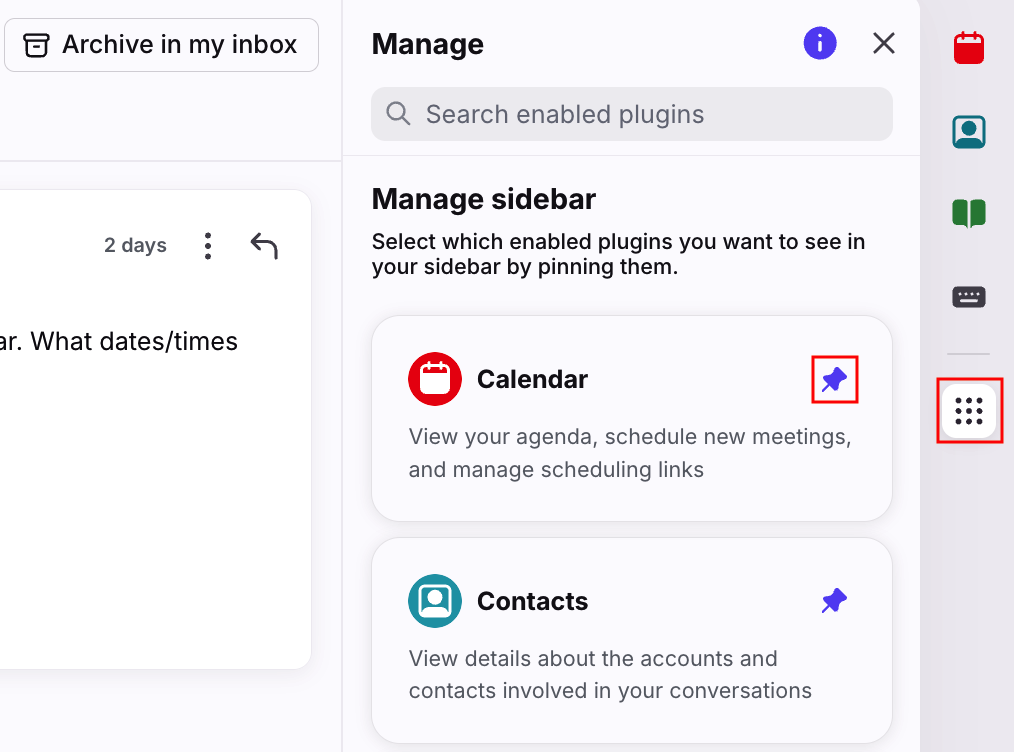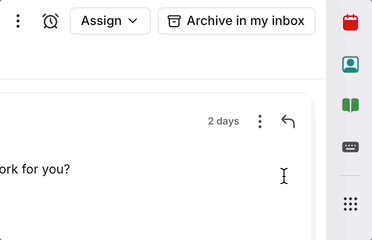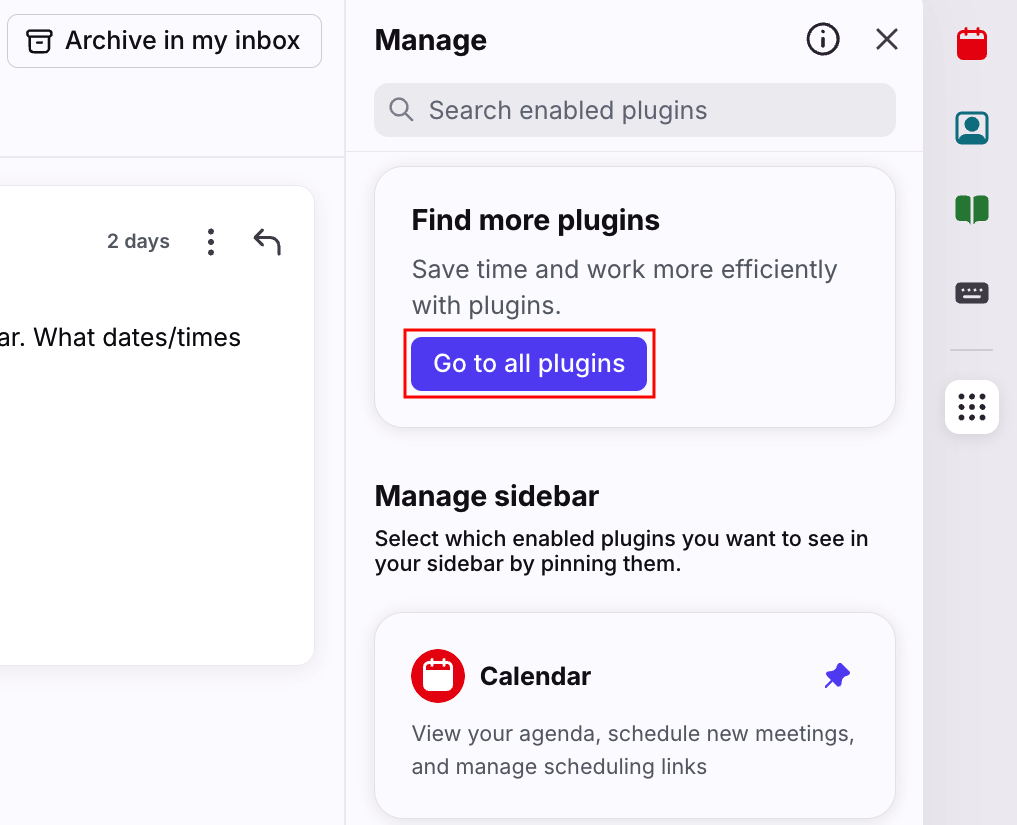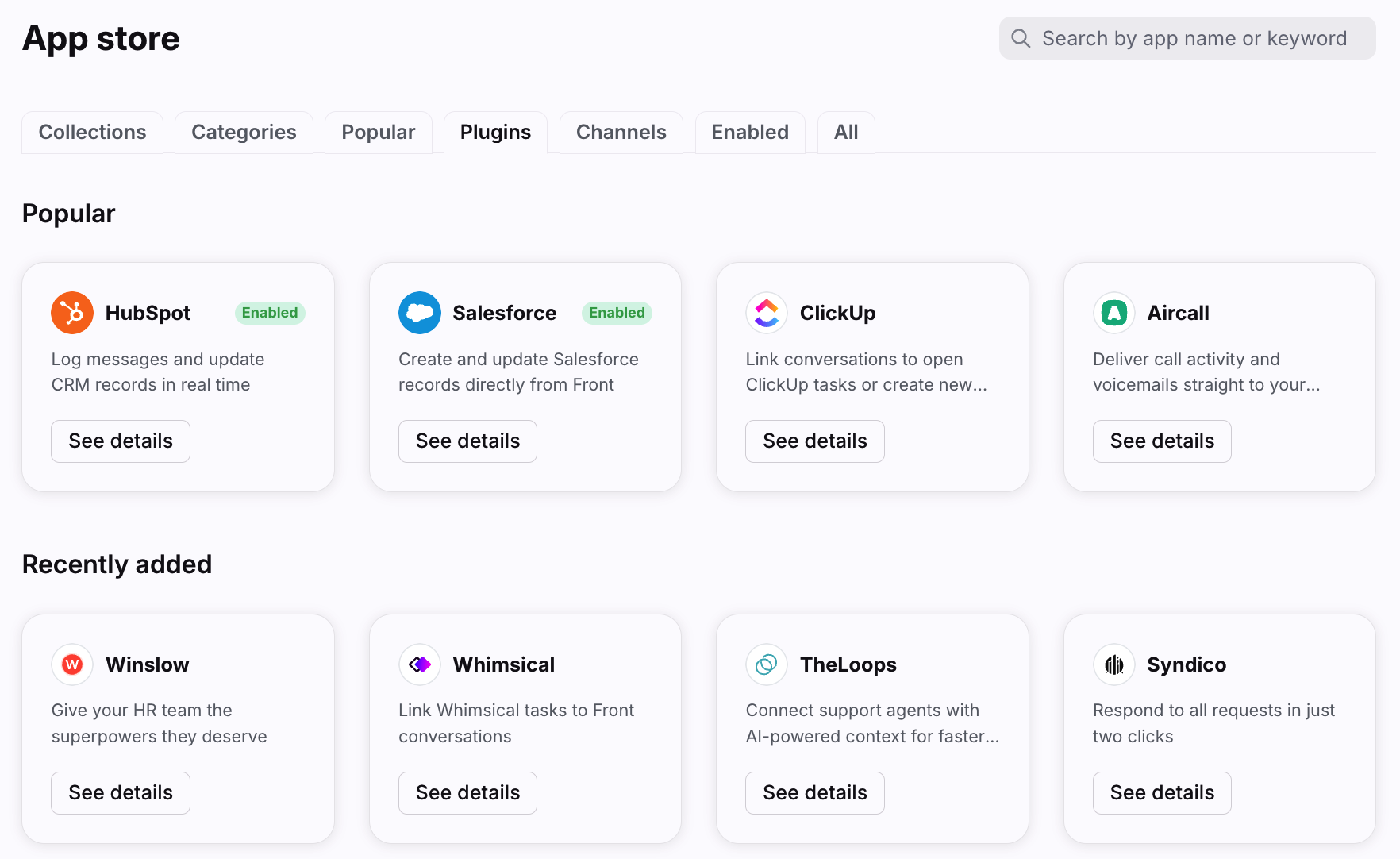Using the app switcher
Overview
One of the best parts of Front is that it integrates with your favorite tools for easy access to customer data and other apps from your inbox.
You can easily open your favorite apps and toggle between them in the app switcher, which is always visible on the right side of Front.
Open and close apps
The app switcher is the vertical sidebar on the right side of your Front inbox. You will see a list of icons that represent each app you have pinned.
To use an app, click on its icon to open the panel. Simply click the icon again to collapse the panel. You can also quickly switch between apps by clicking on their icons while the panel is open.
In this example, the Front Calendar app is open:
💡Keyboard shortcut:
To quickly switch between integrations, use the keyboard shortcut Command + Shift + arrows (for Mac) or Ctrl + Shift + arrows (for Windows).
Customize your app switcher
Pin apps
You can pin your favorite apps in the switcher so that they are visible at all times for easy access.
Step 1
Click the Manage integrations icon at the bottom of the sidebar.
Step 2
Use the pushpin icon next to each app to pin or unpin it from the sidebar. You'll see the changes reflected immediately.
Reorder apps
You can change the order of your pinned apps by dragging and dropping the icons in the sidebar.
Add new apps
Any user can browse Front’s App Store to find helpful plugins for the team. Non-admins will be able to access the App Store and enable most apps. Apps that have company-level data impact (such as rules or data sync) will require company admin permissions.
Company admins can also enable apps from the App Store in company settings.
Step 1
Click the Manage integrations icon in the sidebar.
Step 2
Click Go to all plugins.
Step 3
You’ll be taken to the Plugins tab in the App Store. Click See details for any app to learn more. See this article for more information on enabling apps.
Pricing
Please visit our pricing page and library of applications for more details on the apps supported for each plan.