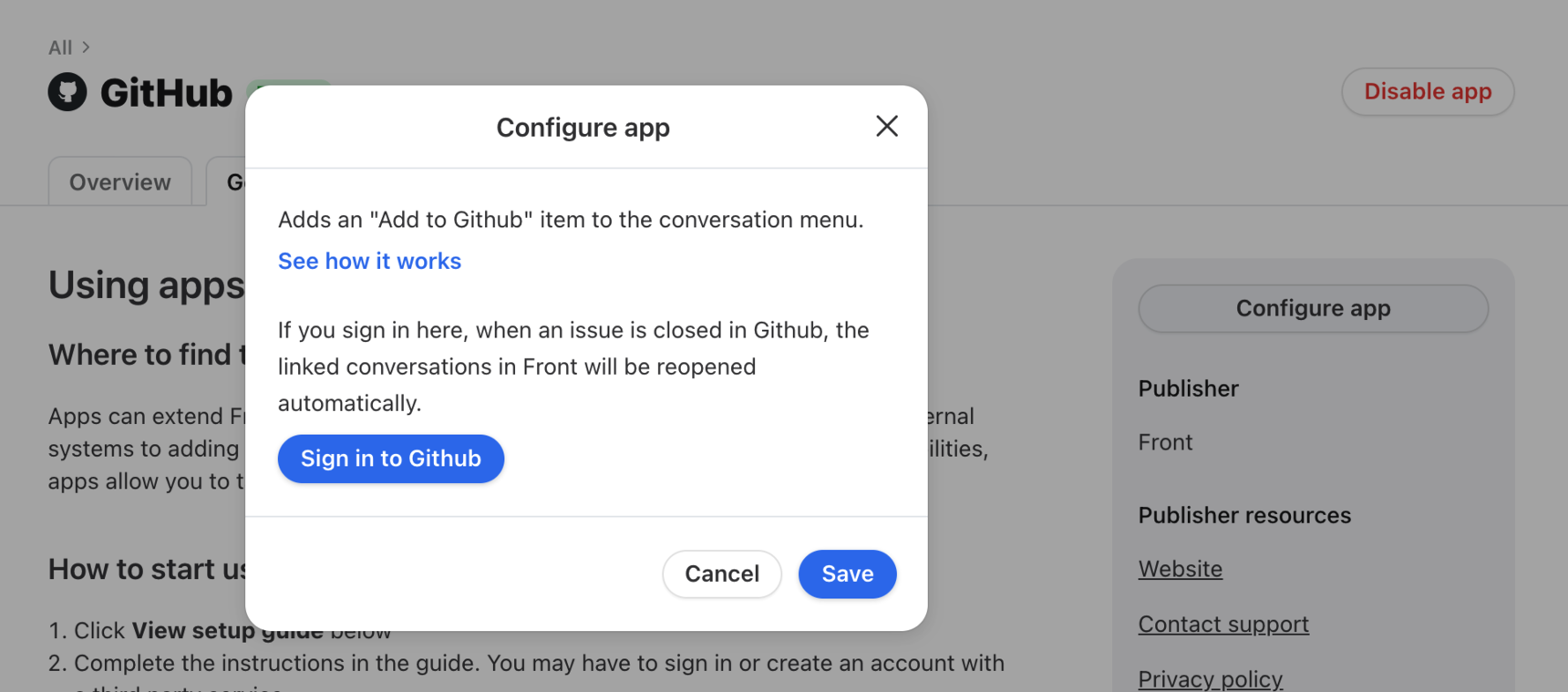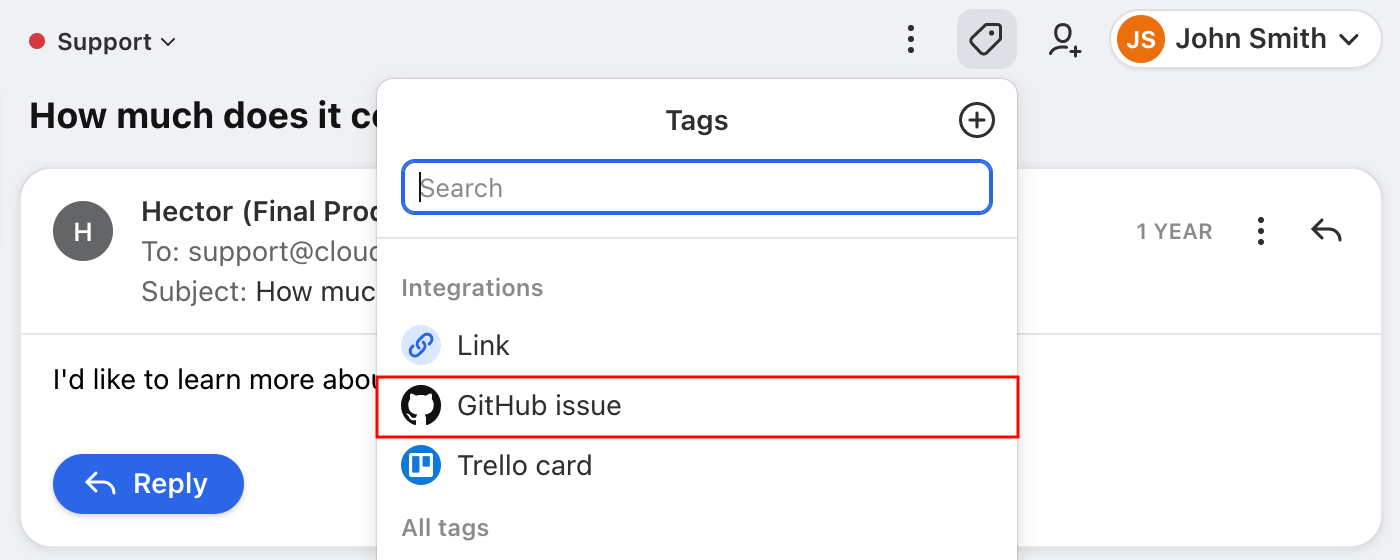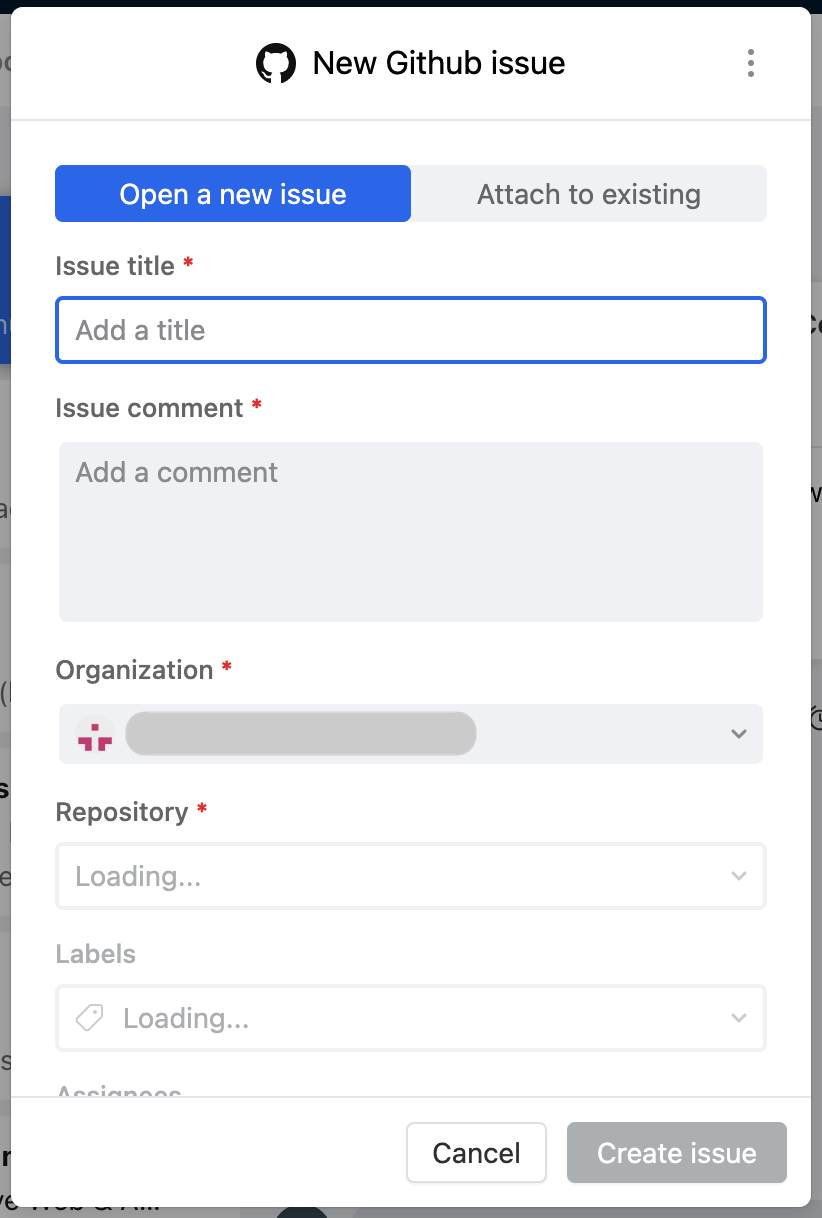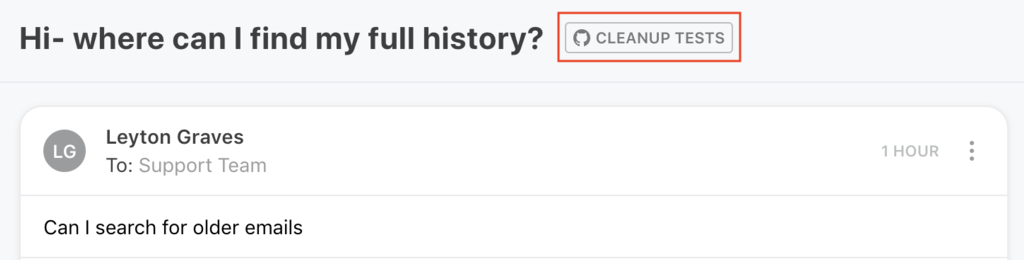How to enable and use the GitHub integration
Overview
The GitHub integration allows you to simply track and manage your development lifecycle by accessing and posting to your team and private repositories in GitHub.
You must have Front company admin permissions to set up the integration.
Instructions
Enable the integration
Step 1
Click the gear icon, navigate to company settings, then select App store from the left menu.
Step 2
Search for GitHub in the list of integrations. Click See details, then click Enable app.
Step 3
Click the Sign in to GitHub button. Once you're signed in, conversations will reopen in Front when a GitHub issue is closed, allowing you to follow up and let the customer know it has been fixed.
Step 4
Click Save to finish enabling the GitHub integration.
Attach a GitHub issue to a conversation
Step 1
Select a conversation. Then click the tag icon, and select GitHub issue from the tag menu.
Step 2
The first time you use GitHub issue, you will be required to sign in to GitHub from Front using your GitHub credentials.
Make sure you are logged into the GitHub account and click Authorize application.
Step 3
Once logged in, complete the detail fields to create a new issue, or attach the conversation to an existing issue. Scroll down to see additional GitHub fields like "Assignee" and "Milestone".
When you're done, click Create issue or Attach issue.
Step 4
Your issue is now posted. You will see a tag to the right of the subject line in the conversation. You can click on this tag to see the task in GitHub.
Troubleshooting
Why isn't my Organization showing in the menu?
If you are using the GitHub integration from the tag menu and your Organization is not showing in the dropdown menu, it's likely that you did not give Front access to this organization when you first signed into GitHub. To correct the issue, do the following:
Step 1
In Front, open the GitHub integration from the tag menu and click the three-dot menu on the top right, and sign out.
Step 2
From GitHub, go into your Settings, then Personal Settings, then Applications. From there, revoke access for Front.
Step 3
In Front again, log back into GitHub and you will be prompted to choose which Organizations to give access to. Make sure you choose the one you need.
You should now be able to see the Organization on the dropdown list.
Pricing
This feature is available on all plans.