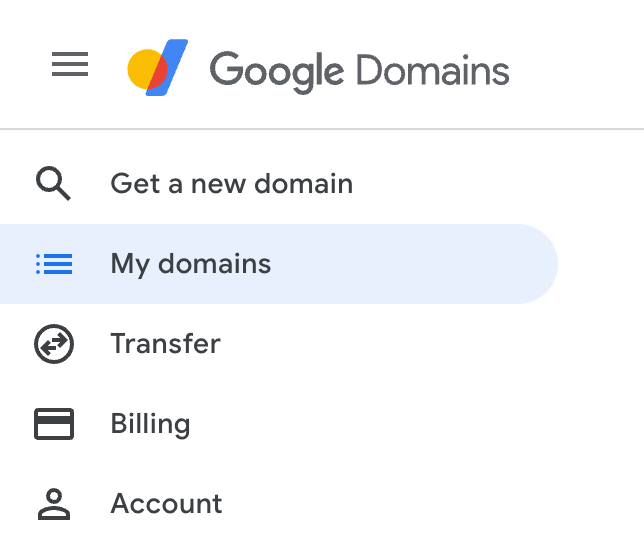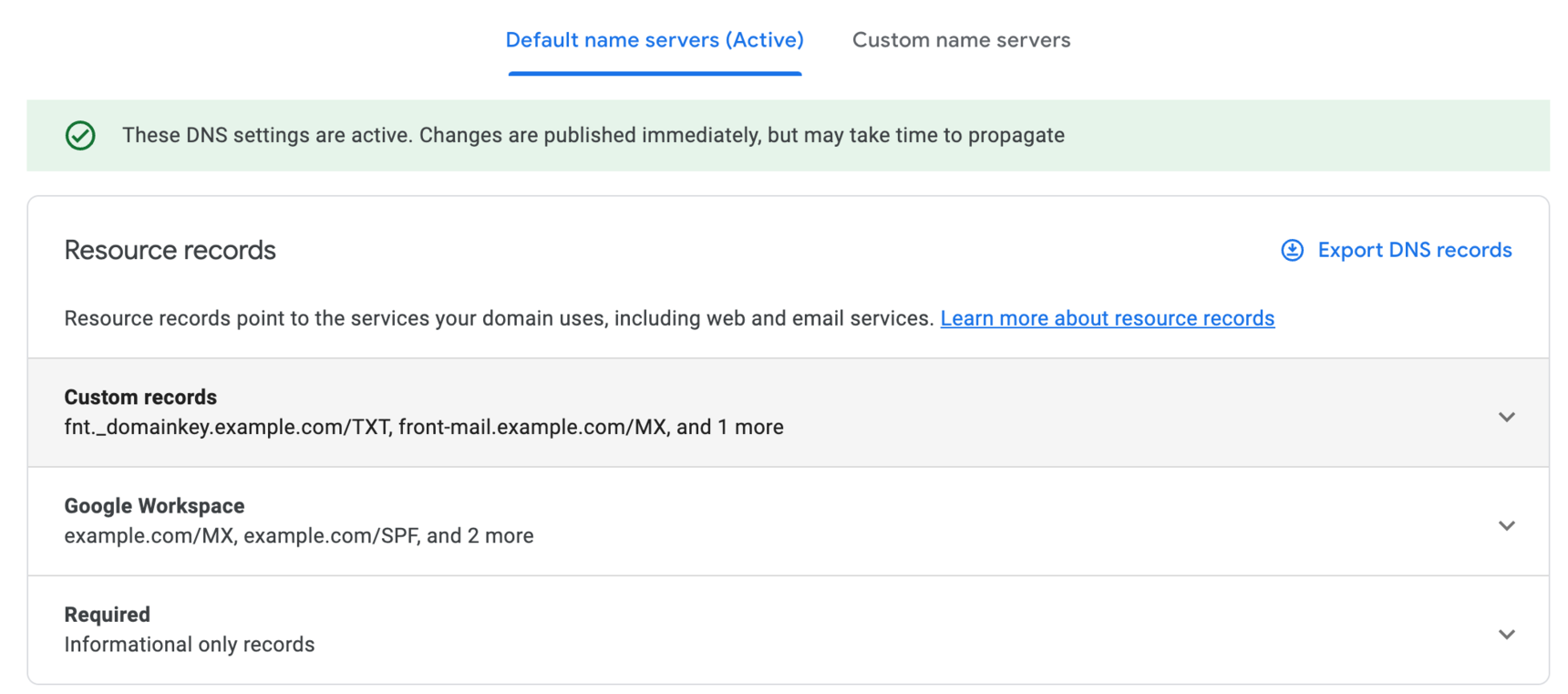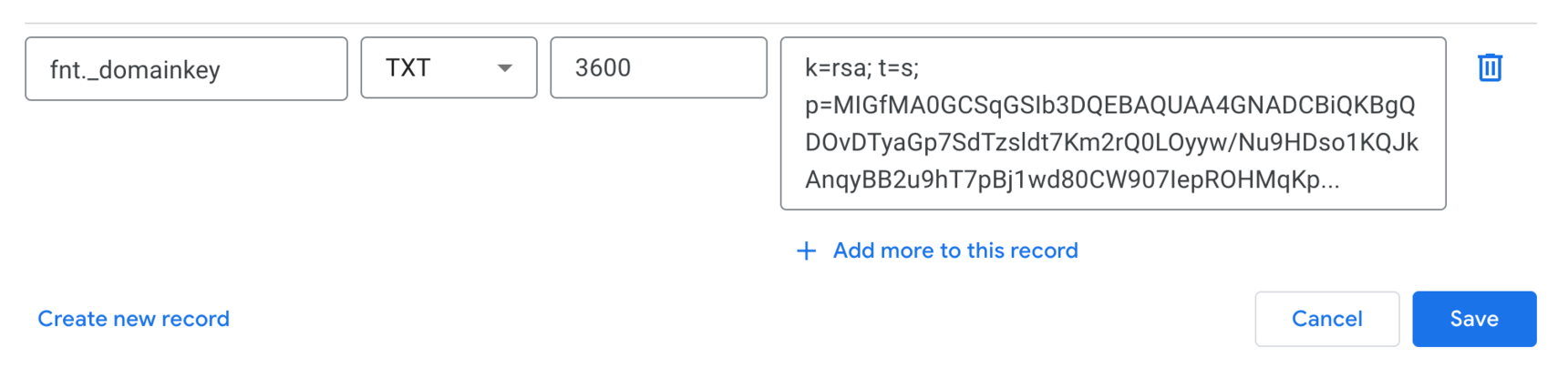Setting up SendGrid SPF/DKIM DNS records in Google Domains
Overview
SPF/DKIM records are industry-standard security mechanisms that authorize Front to send emails on our customers’ behalf. When you add a SMTP email channel, it’s critical to correctly configure SPF/DKIM records for your email domain because they reduce the risk messages you send from Front will be marked as spam in your recipients’ inbox. Here is how to set up the records if you use Google Domains as your DNS provider.
Don’t use Google Domains? Follow the instructions here instead.
Instructions
⚠️ Note that during this process you should add three new DNS records only. It is important that you do not modify any of your existing DNS records, as doing so may result in deliverability problems.
Step 1
Log in to your Google Domains account.
Step 2
Click into the My domains menu item in the top-left corner of the page.
Step 3
Click on the name of the domain you want to edit the DNS records for.
Step 4
Select the DNS option from the menu to navigate to the DNS settings for this domain.
Step 5
Click to expand the Custom records section, and select Manage custom records.
Step 6
We will now add three new DNS records. These records correspond to the values you see in the Deliverability settings panel for your domain in Front.
Step 7: Add an MX record
Select Create new record, and add the details for this new DNS record. Click Save when you have entered the required details.
Step 8: Add an SPF record
Select Create new record again, and add the details required for your next record; the SPF record. Click Save when you have entered the required details.
Step 9: Add a DKIM record
Select Create new record again, and add the details required for your final record; the DKIM record. Click Save when you have entered the required details.
Step 10
You should now have successfully configured your DNS records for this domain. If you plan to use multiple domains in Front, you will need to repeat this process for each domain.
Step 11
After configuring these records, head into your Front deliverability settings, and click Check DNS Settings to have Front verify your records have been configured as expected.
As always, please contact us if you have any trouble configuring these records.